Instagram stories serve as an excellent means to swiftly share updates and others’ posts with friends and followers, minus the risk of overcrowding their feed, posting directly on your profile, or coming across as overly pushy, particularly for brands. These stories typically carry a personal or time-bound essence, resembling a neatly organized space adjacent to your main feed.
For businesses, they offer a genuine glimpse into their human side, elevating brand appeal and fostering engagement. According to a survey commissioned by Meta, 33% of Instagram users expressed interest in a product or service after encountering it through an Instagram story. This statistic effectively underscores the potent role of Instagram stories in your marketing strategy.
However, not everyone should have access to your story. Businesses might choose to limit certain followers from viewing their stories, especially those prone to causing issues or appropriating content. Everyday users might wish to share stories without being seen by specific individuals, whether due to privacy concerns or a desire to avoid conflicts.
The positive news is that you have the ability to conceal your Instagram story, granting access only to a chosen few. Keep reading to uncover how to effectively hide your stories from specific individuals on Instagram.
What is Instagram’s Hide Your Story feature?
The “Hide Your Story” feature is a privacy option on Instagram that enables you to keep your stories hidden from particular users. You have the ability to hide your Instagram story from one person, multiple individuals, or even from everyone.
For those with public accounts, their stories are visible to all. However, there might be a need to hide stories from specific followers or non-followers without resorting to blocking. This is where understanding the process of hiding Instagram stories from certain people becomes valuable.
It’s important to understand that individuals you restrict from viewing your stories will still have access to your Instagram profile and regular posts. The setting exclusively prevents them from seeing your stories until you choose to remove them from the hidden list.
How to Hide Instagram Stories?
Concealing your story is a valuable tool for crafting your desired sharing experience on Instagram. Here’s how to hide stories from someone on the platform:
Instagram App for Android
- Launch the Instagram app on your Android device.
- Access your Instagram account.
- At the bottom right, tap the profile icon or photo.
- In the upper-right corner, press the More button (three horizontal lines).
- Select Settings and Privacy.
- Scroll down to Who Can View Your Content.
- Select Hide Story And Live.
- Hide Story And Live From There
- Tap the back arrow at the top-left to hide your stories from the people you’ve chosen.
Instagram for iPhone
- On your iPhone, launch the Instagram app.
- Access your Instagram account.
- At the bottom-right, tap the profile icon or photo.
- In the upper-right corner, press the More button (three horizontal lines).
- Scroll down to Who Can View Your Content.
- Hide Your Story And Live Videos From Specific People
- Tap Hide Your Story And Live Videos From Specific People
- Tap Done after selecting the profiles from which you want to hide your stories.
How to Block People from Instagram Stories Using the Story Settings?
Instagram provides multiple ways to hide stories from specific people. Another method to hide your stories on Instagram is by using the Story Settings. Here’s how:
- Launch the Instagram app on your Android or iPhone
- Sign in to your Instagram account.
- Tap the plus (+) icon in the top-right corner.
- Click Story.
- Tap the gear icon in the upper left corner to access the camera roll settings.
- Tap Story, then Hide Story From. Tap People, then Hide Story From.
- Choose the people from whom you want to hide your stories
- Tap Done on iPhone or the back arrow on Android.
How to Hide Instagram Stories from People Who Don’t Follow You?
If your Instagram account is public, all users, even those not following you, can view your Stories. To maintain privacy, it’s important to learn how to hide stories on Instagram from non-followers.
However, it’s worth noting that you can’t restrict non-followers from accessing your stories unless you switch to a private account or individually block them.
To prevent someone who doesn’t follow you from seeing your Instagram stories, follow these steps:
Making Your Instagram Account Private
- Open the Instagram app on your Android or iOS device.
- Access your Instagram account.
- At the bottom right, tap the profile icon or photo.
- In the upper-right corner, press the More button (three horizontal lines).
- Scroll down to Who Can View Your Content.
- Select Account Privacy.
- Switch to Private by tapping the toggle next to Private Account
Restricting Individual Non-Followers
- Launch the Instagram app on your Android or iOS device.
- Access your Instagram account.
- Make and share a story.
- Allow some time for people to see your story.
- Tap Your Story in the upper left corner to access your story.
- Swipe up from your story to see who has seen it.
- Examine the viewer list for non-followers.
- Hide Your Story by tapping the three dots next to the viewer’s name.
- Select Hide.
How to Unhide Your Instagram Stories?
If you wish to reveal your hidden Instagram stories and make them visible once more, the procedure is just as straightforward. Follow these steps:
Instagram App for Android
- Launch the Instagram app on your Android device.
- Access your Instagram account.
- At the bottom right, tap the profile icon or photo.
- In the upper-right corner, press the More button (three horizontal lines).
- Select Settings and Privacy.
- Scroll down to Who Can See Your Content and select Hide Story And Live.
- Tap Hide Story And Live From
- Unselect the people whose stories you want to unhide
- Tap the back arrow at the top left
Instagram for iPhone
- On your iPhone, launch the Instagram app.
- Access your Instagram account.
- At the bottom right, tap the profile icon or photo.
- In the upper-right corner, press the More button (three horizontal lines).
- Scroll down to Who Can View Your Content.
- Hide Your Story And Live Videos From Specific People on Instagram
- Tap Hide Your Story And Live Videos From Specific People
- Tap Done to unhide your stories from the selected profiles.

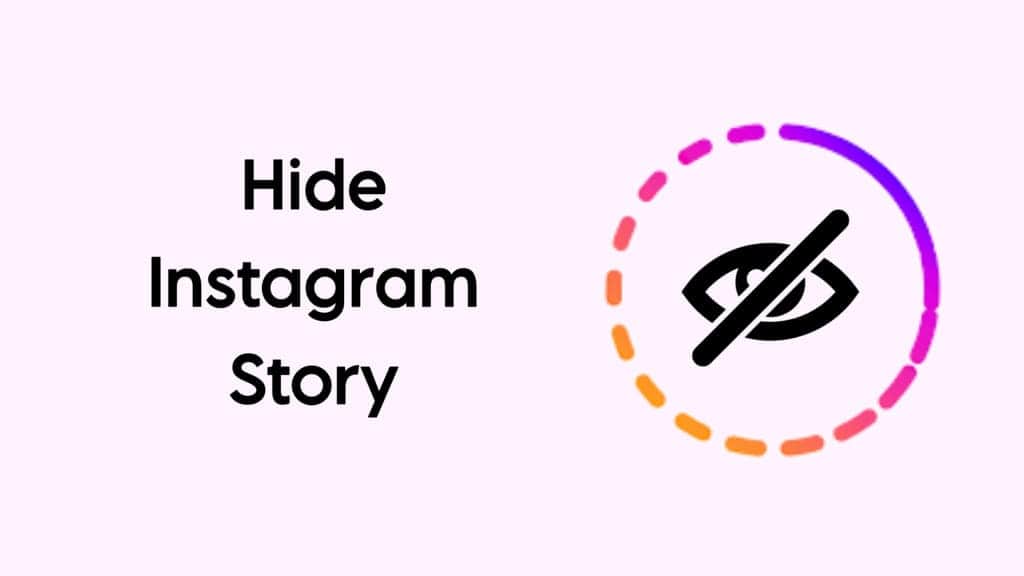
:max_bytes(150000):strip_icc()/001_how-to-hide-your-story-on-instagram-4776031-0f77056e64284305a9629d2573202527.jpg)
:max_bytes(150000):strip_icc()/002_how-to-hide-your-story-on-instagram-4776031-6471849ab95446c88c72f361c24747c2.jpg)