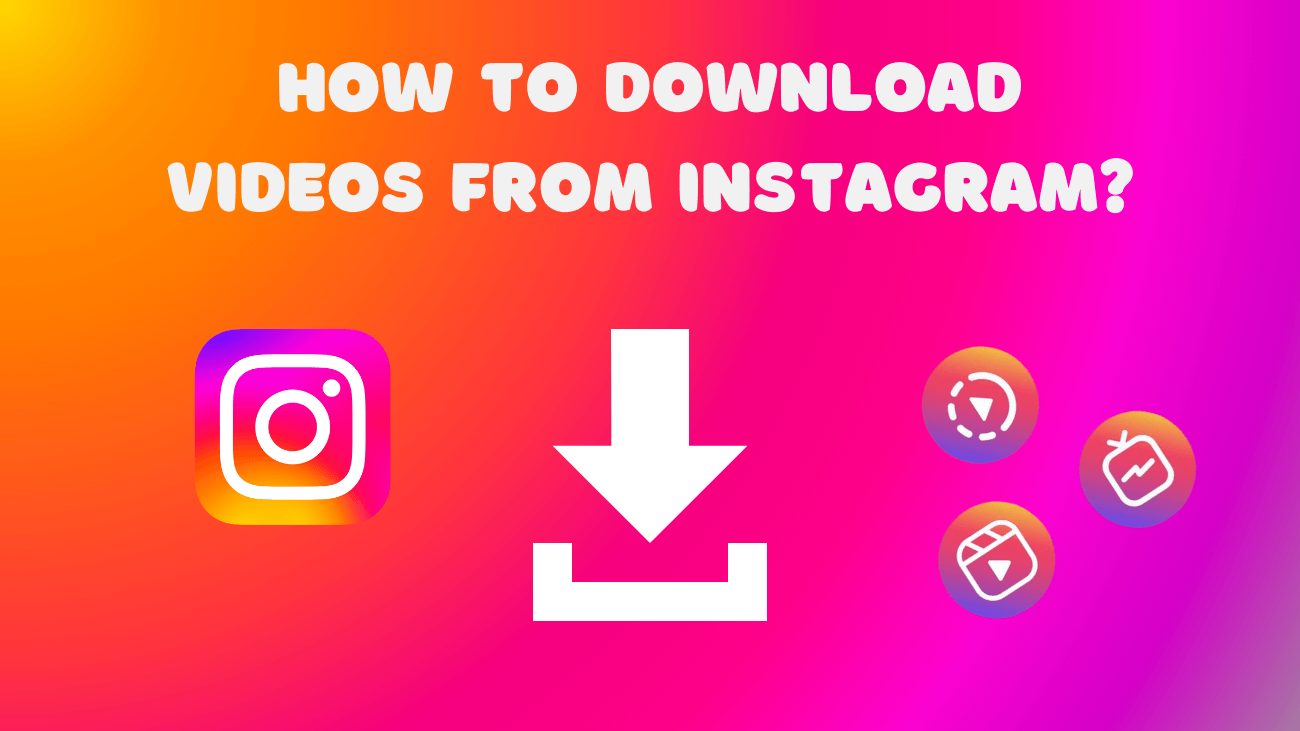Are you struggling to find out how to download videos from Instagram? I understand the frustration, I’ve been there too.
Imagine seeing a heartwarming video of a puppy playing by the ocean, and you really want to save it for later, but you just can’t figure out how.
With so many amazing videos shared on Instagram, it’s no surprise that people want to keep them. After all, it’s disappointing to watch a fantastic video only to see it vanish when you close the app.
But here’s the good news: you can now easily save these beautiful moments to your phone’s gallery with just a few clicks.
In this article, we’ll walk you through the five simplest ways to save Instagram videos.
Why Should I Download Videos from Instagram?
There are various motivations for downloading your Instagram videos. Maybe you wish to preserve a precious memory or have a copy for future viewing. It could be that you aim to share the video with someone who isn’t on Instagram. Regardless of the rationale, saving Instagram videos is a straightforward process.
By saving these videos, you can access content from your favorite influencers at your convenience, bypassing the need to endlessly scroll through feeds. Whether on your computer or smartphone, you can easily store any Instagram video for later enjoyment.
How To Download Videos from Instagram?
On Mobile phone
1. The manual way
If you’re on your phone, you’re able to capture an image by taking a screenshot, but snagging a video is a different story. So, how do you get those videos?
Luckily, downloading videos is still a breeze. You can simply record your mobile screen. To do this, just add the screen recording function to your quick settings on both Android and iPhones.
Once set up, accessing it is easy. Swipe to your quick menu, hit the record button, and begin capturing the video or Reel you desire. It’s straightforward, but here are some helpful tips to keep in mind:
- Adjust the volume: Since screen recording captures everything on your display, ensure your volume is set appropriately before starting.
- Activate “Do Not Disturb“: Even with Wi-Fi turned off and other settings adjusted, unexpected notifications can still pop up. To avoid interruptions, activate “Do Not Disturb” before recording.
- Trim and refine: Whether you’re saving the video or sharing it, consider trimming out the initial “Screen Recording” prompt and enhancing it with effects for a more polished presentation.
2. Try a website
If screen recording isn’t your preferred method, there’s another option: downloading the video or Reel directly to your mobile phone. Some websites offer this feature without requiring any additional applications.
To easily download videos and Reels, simply copy the link and paste it into the designated area on the website. Follow these steps:
1. Open the Instagram app.
2. Navigate to the image, video, or Reel you wish to download.
3. Once opened, find the arrow icon located below the post and click on it.
4. This action will reveal sharing options; select Copy Link.
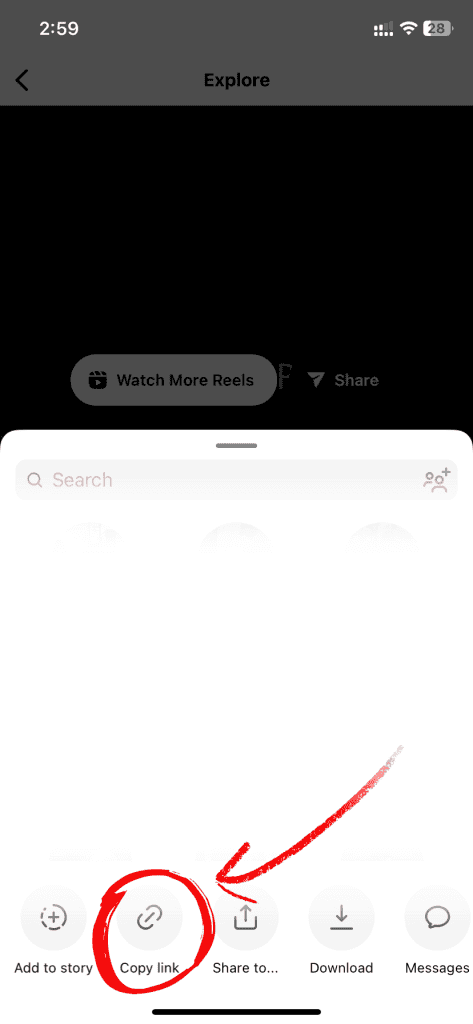
6. Now, visit the mentioned website and paste the link into the provided space.
7. Click the download button after pasting the link in the designated box.
While the process may vary slightly on different websites, the general steps remain consistent across various devices.
3. Using an app
To avoid the hassle of website downloads and screen recording, using an Instagram downloader app is ideal. These apps are widely used, with around 90% of users opting for them. Here’s how to use one:
1. Open the Instagram app.
2. Locate the image, video, or Reel you want to download.
3. Tap the arrow icon below the post to access sharing options and copy the link.
4. Open the Instagram downloader app you’ve installed.
5. Paste the copied link into the search box at the top of the app.
6. Hit the download button.
7. Wait briefly for the downloader to process the link and start the download.
8. After a few seconds, the image or video will be saved to your phone’s gallery.
On Desktop
1. Try an app
Downloading Instagram videos, images, and Reels on a computer is notably easier compared to doing so on a mobile phone.
If you’re using Instagram on your PC and wish to download your favorite Reels, follow these steps:
1. Open the Instagram app.
2. Navigate to the image, video, or Reel you wish to download.
3. Click the arrow icon below the post to reveal sharing options, then copy the post link.
4. A notification will confirm that the link has been copied.
5. Next, open an Instagram video download app on your PC.
6. Paste the copied link into the designated link box within the app and click the download button.
The video will commence downloading shortly. Within a few seconds, it will be saved onto your PC.
Regardless of your device, ensure you have a reliable video downloader application for your PC. The benefit of such applications is their versatility, allowing you to not only download Instagram videos but also content from platforms like YouTube, Twitter, Facebook, and more.
2. Using the website
Apart from using software tools, various online websites assist in Instagram video downloads. These online platforms enable you to download videos or Reels without the need to install any software on your PC.
However, not all online downloading websites function equally effectively. While some are efficient and facilitate quick downloads, others may inundate you with advertisements. Exercise caution when selecting an online site.
To download your favorite images, videos, and Reels from Instagram using an online platform, follow these steps:
1. Open the Instagram app.
2. Navigate to the image, video, or Reel you wish to download.
3. Click the arrow icon below the post to reveal sharing options, then copy the post link.
4. A notification will confirm that the link has been copied.
5. Next, visit the mentioned website and paste the copied link into the provided space.
6. Click the download button after pasting the link in the designated box.
While the process may vary slightly on other websites, the general steps remain consistent across different devices.
Final words
Saving videos serves various purposes, whether it’s for personal archival, sharing with those without Instagram access, or staying updated with platform trends. This practice ensures you can revisit and enjoy your favorite clips at your convenience.
Keep in mind that there are alternative methods available for saving and organizing your video collection.