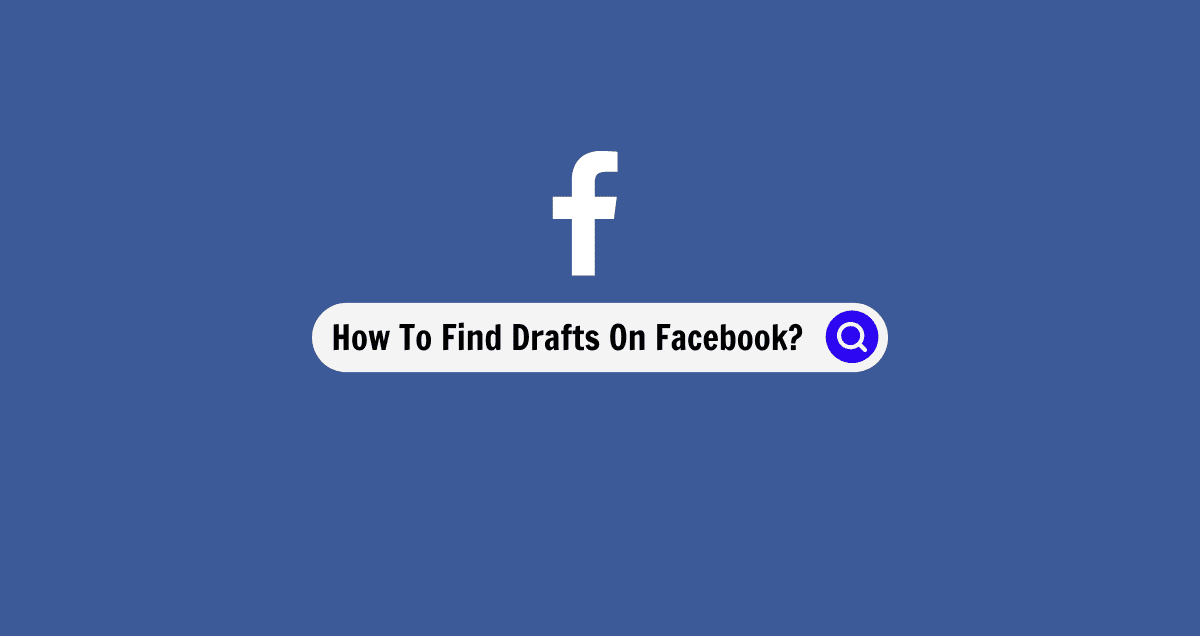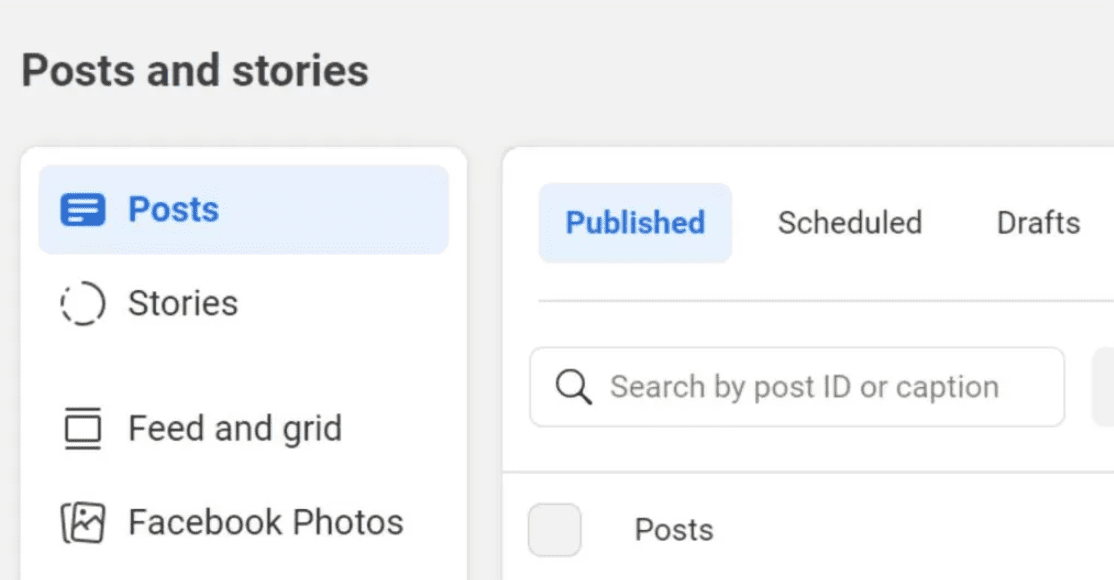What Are Facebook Drafts?
Facebook drafts are posts that you start but don’t finish or publish right away.
It’s common to leave a post unfinished for various reasons like getting interrupted or needing more time to think. These unfinished posts, called drafts, are saved for later use.
Like email drafts, this feature allows you to start a post and return to it later.
Knowing how to find your drafts on Facebook can save you from the frustration of having to start over from scratch.
Whether you’re using Facebook on a phone or computer, the first step is understanding where these drafts are saved. Once you find them, you can revisit and complete your posts.
So if you’ve ever wondered, “Where did my draft go?” or “How do I find my drafts on Facebook?” you’re in the right place. We’ll show you exactly how to access and improve your unfinished ideas into content worth sharing!