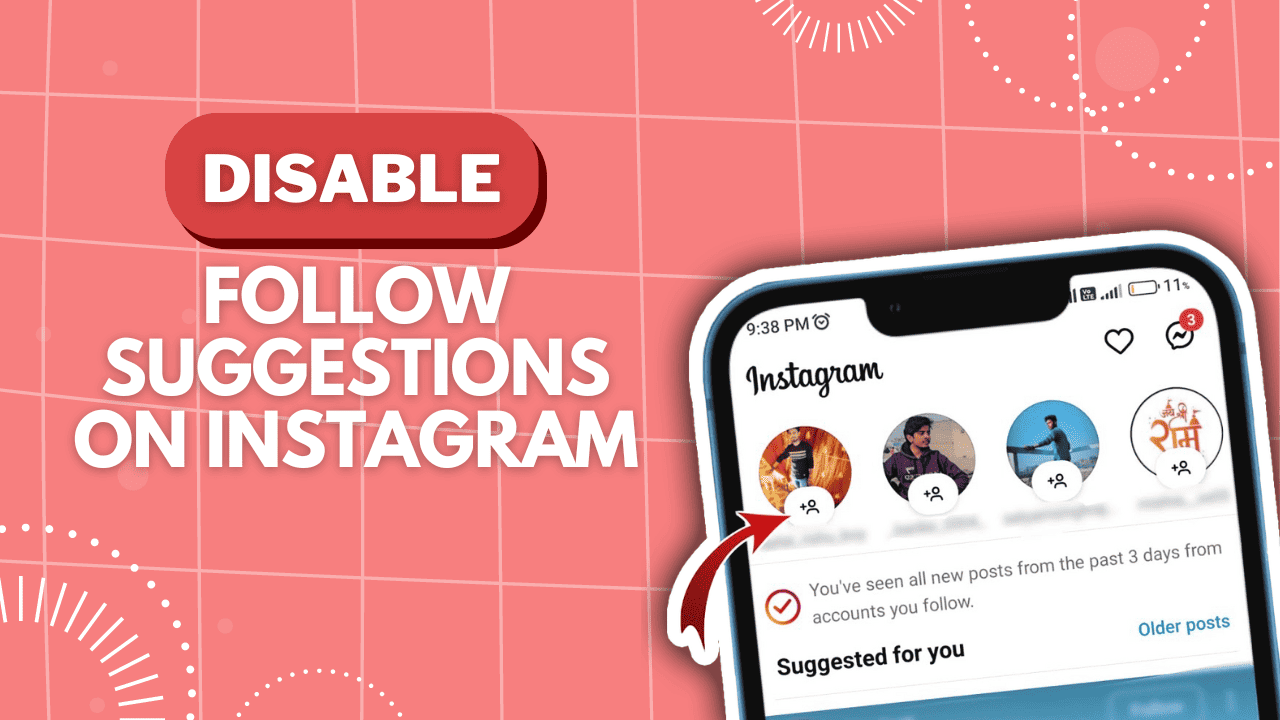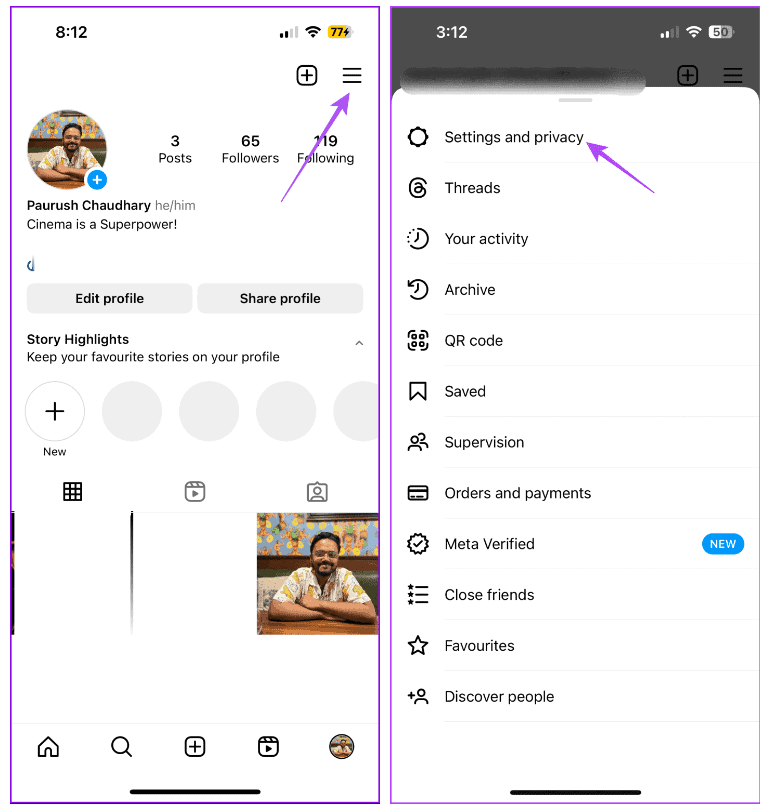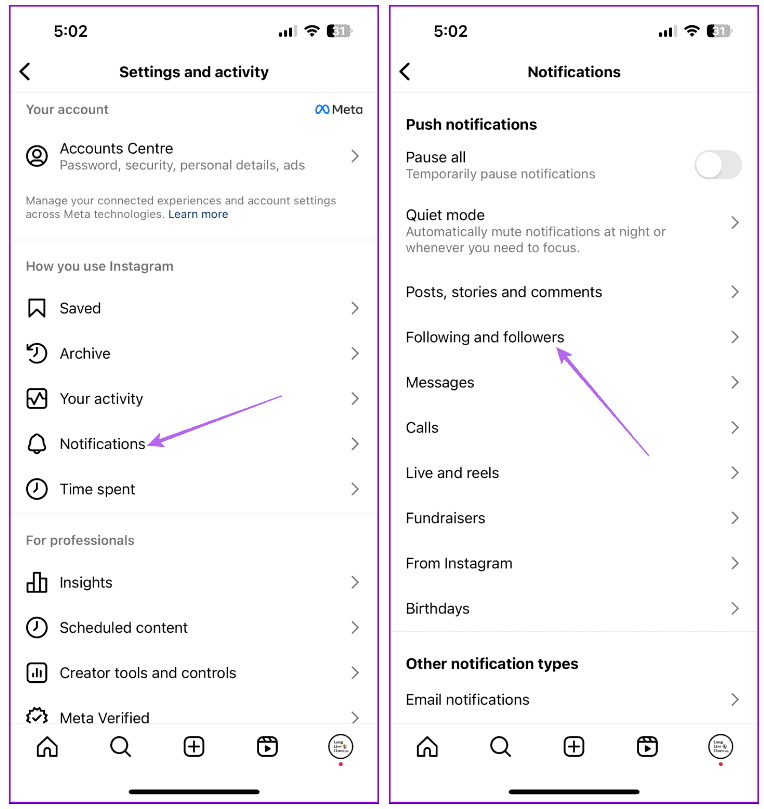Instagram allows you to follow accounts you like and suggests others based on your interests. You’ll always see suggestions to follow more accounts, no matter what device you use. While it helps find new content, it can be annoying if you get suggestions for accounts you’re not interested in. If you’re in this situation, it’s a good idea to stop Instagram from suggesting accounts to follow. Disable follow suggestions on Instagram means Instagram won’t bother you with more account names to follow. In this article, we’ll explain how Instagram’s algorithm works and how to stop following suggestions.
How Instagram Decides Which Accounts to Suggest
Instagram suggests more accounts for you to follow based on your activity within the app. It observes actions such as the profiles you visit, how much you engage with posts, and the type of content you search for. The platform also gathers data about your mutual connections, location, device details, and linked social media profiles.
Occasionally, you might receive notifications saying, “An account you may know is now on Instagram”. These suggestions come from your contacts and linked social media accounts like Facebook. Similarly, when you scroll through your feed, you may get follow suggestions based on your content interests. For a while, you might want to disable follow suggestions on Instagram.
Disable Follow Suggestions on Instagram
Now that you know how Instagram suggests other accounts to follow, here’s a guide on how to disable this feature in the app. Specifically, you need to turn off the notifications you get for your contacts. Here’s how.
- Step 1: Open Instagram on your iPhone or Android phone and go to your profile.
- Step 2: Tap the menu icon in the top-right corner and choose Settings and Privacy.
- Step 3: Select Notifications and then go to Following and Followers.
- Step 4: Turn off the option for Accepted Follow Requests and Account Suggestions.
Disable Specific Account Suggestions on Instagram
Apart from notifications, you’ll also see suggestions pushing you to follow different accounts while scrolling your Instagram feed. To turn off specific account suggestions, simply tap the three dots next to the Follow button and choose Not Interested.
Another way to turn off specific account suggestions is from the Discover tab. Here’s how.
- Step 1: Open Instagram on your iPhone or Android and go to your profile page.
- Step 2: Tap the menu in the top-right corner and select Discover People.
- Step 3: You can tap the X icon next to the suggested account name to remove it.
Turn Off Contact Syncing on Instagram
If you don’t want to get follow suggestions on Instagram, you can permanently stop syncing contacts. This is especially handy if there are contacts in your phonebook you don’t want to follow on Instagram. Even if you don’t want to follow them, if contact syncing is on, you’ll still get asked to follow them. Here’s how to turn off contact syncing on Instagram.
On Mobile
- Step 1: Open Instagram and go to your profile.
- Step 2: Tap the menu icon and select Settings and Privacy.
- Step 3: Select Account Center and then pick “Your Information and Permissions”.
- Step 4: Tap on Upload Contacts and turn off Contact Syncing.
On Desktop
- Step 1: Open Instagram in your web browser and log in.
- Step 2: Go to your profile and click Settings.
- Step 3: Select Settings and Privacy.
- Step 4: Click on Accounts Center on the left.
- Step 5: Choose “Your Information and Permissions”.
- Step 6: Select Manage Contacts.
- Step 7: Pick your Instagram account and turn off contact syncing by following the on-screen instructions. You can also check our post if Instagram isn’t showing your phone contacts.
Disable Instagram Account Suggestion on Desktop
Just like you receive follow suggestions, others are also recommended to follow your profile. You can prevent this by disabling account suggestions to other profiles. This feature is available on the desktop.
- Step 1: Open Instagram in your web browser and click on Edit Profile.
- Step 2: Scroll down to the bottom and click the switch next to ‘Show Account Suggestion on Profiles’.
- Step 3: Click Submit to save the change.
You make the choice
After disabling follow suggestions on Instagram, you can selectively decide whom to follow, reducing clutter on your feed and promoting mindful usage. Share in the comments if you find Instagram’s follow suggestions helpful. While you’re at it, share the best Instagram handle for short movie reviews!