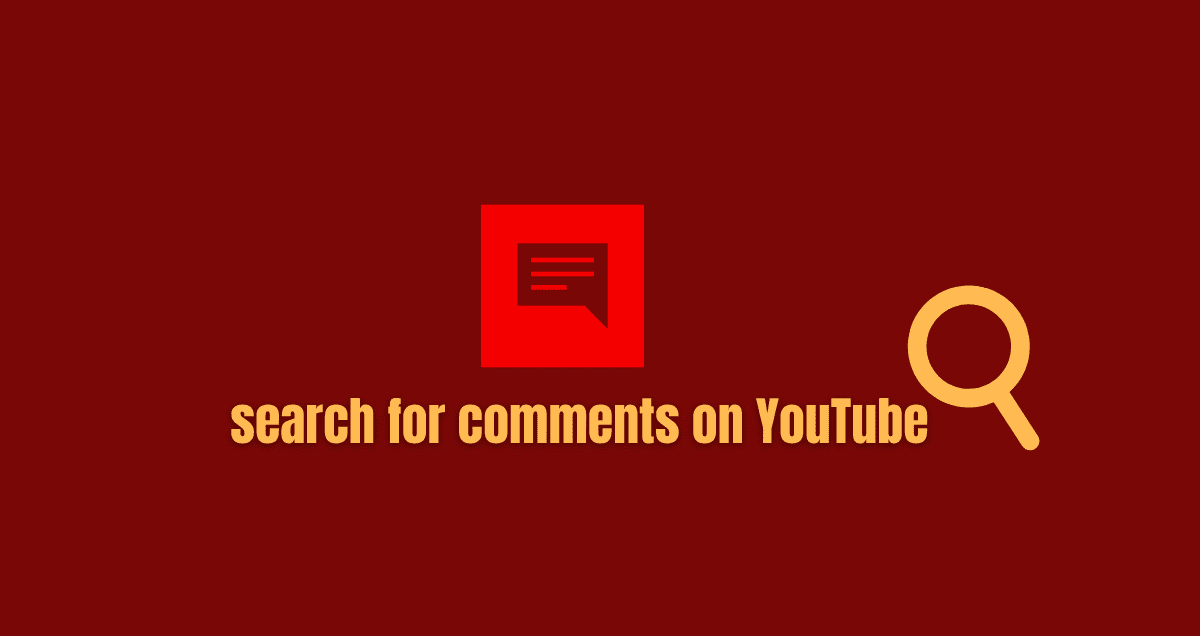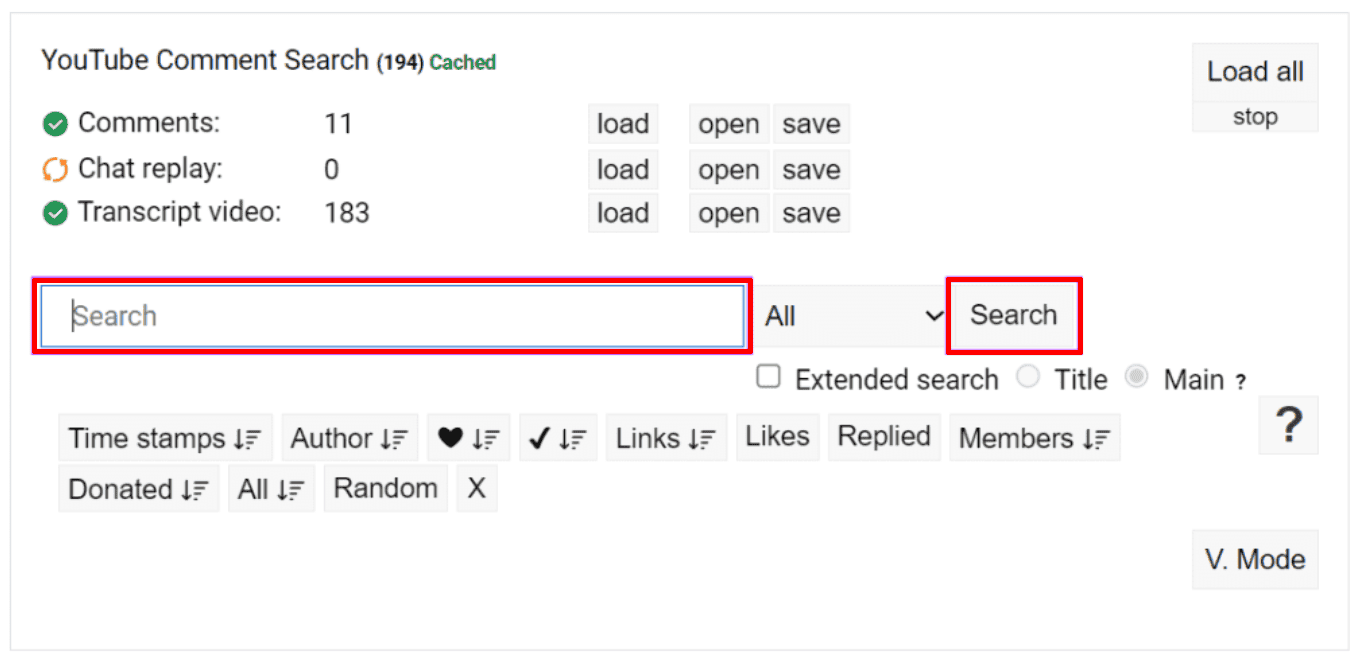Want to find specific comments on YouTube but don’t know how? You’re in the right place! In this guide, we’ll walk you through the process step by step so you can easily search for comments on YouTube. Whether you’re looking for feedback on your videos or trying to find a particular comment, we’ve got the tips to help you navigate through YouTube’s comments section. By the end of this guide, you’ll be able to efficiently search for and locate the comments you’re interested in.
Let’s get started!
Table of Contents
Toggle1. By Manually Searching For The Comment
To find a comment on YouTube, you can search for it yourself. This is helpful if there aren’t many comments. Just open the video and scroll through the comments until you see the one you want.
On Mobile
Here’s how to find a specific comment on YouTube:
- Open the YouTube app on your phone. Tap the magnifying glass in the top-right.
- Type the video or channel name in the search bar. Tap the right result.
- Tap the YouTube video you want.
- Scroll down and tap “Comments.”
- Look through the comments to find the one you’re looking for.
On Desktop
Here’s how to find a comment on YouTube using a web browser:
- Open YouTube in any web browser.
- Type the channel or video name in the search bar. Click the right search result.
- Click the video.
- Scroll down to the comments and find the one you want.
2. Using Comment History
Your comments on YouTube are saved to your account. You can find them in your comment history. From there, you can edit or delete them. Remember, this method only works for finding your comments on YouTube.
3. Using Control + F On Web Brower
Your browser has a helpful feature called “find” that lets you search for specific words or phrases on a webpage. This is useful for finding comments on YouTube. Here’s how:
1. Open the YouTube video in any web browser.
2. On a Windows PC, press Ctrl + F. On a Mac, press Cmd + F.
3. Type the word or phrase you’re looking for in the search bar and press Enter.
4. Use the up and down arrows to move through the search results and find the comment you want.
You can do this to find comments on any YouTube video. If you’re on a phone, open a web browser and use Control + F on Android and iPhone to find the YouTube comment you’re looking for.
4. By Using A Comment Finder Extension
If there are lots of comments on a video, finding one manually can be hard. Instead, you can use a comment-finding extension to help. Here’s how:
1. Go to the Chrome Web Store and find the YCS – YouTube Comment Search extension.
2. Click “Add to Chrome” and then “Add extension” when prompted.
3. Once added, go to the video on YouTube and find the extension panel below it.
4. If you want a specific comment, type its name or info in the Search bar and click “Search.”
5. Or, click “Comments” to see all comments for the video.
You can also use filters to sort comments by time or likes. This extension works on Firefox too, or you can try the Search YouTube Comments extension on Edge.
5. Through Comment Search Website
If you don’t want to add extra tools to your browser or if you’re on your phone, you can use a YouTube comment search website. Here’s how:
1. Open the YCF – Comment Finder website in any web browser.
2. Copy and paste the link to the YouTube video you’re interested in into the search bar, then click “Search.”
3. When the comment search bar shows up, type in the word or phrase you’re looking for, then click “Search.”
If you don’t see the comment you’re looking for, try searching again using a full word or phrase from the comment, not just the username. Then, search again.
Bonus: Use YouTube Studio To Look For Comments On Your Channel
If you have a YouTube channel, you can manage comments using the YouTube Studio app or website. This helps you see comments others left on your videos, which is handy for responding to them. Here’s how:
On Mobile
- Open the YouTube Studio app on your phone.
- Tap “Comments” from the menu to see all comments on your videos.
- Scroll through or use filters to find the comment you’re looking for.

On Desktop
Here’s how to do it:
1. YouTube Studio in any web browser.
2. Click “Comments” on the side panel.
3. Scroll through the comments or use filters.
With YouTube Studio filters, you can sort and search comments by user, videos, responses, and more.
Looking For YouTube Comments
Finding a specific comment on YouTube can be tough since there’s no official way to do it. But don’t worry, we’ll help you search through the comments to find what you need. If you’re having trouble seeing YouTube comments, check out our article for help.