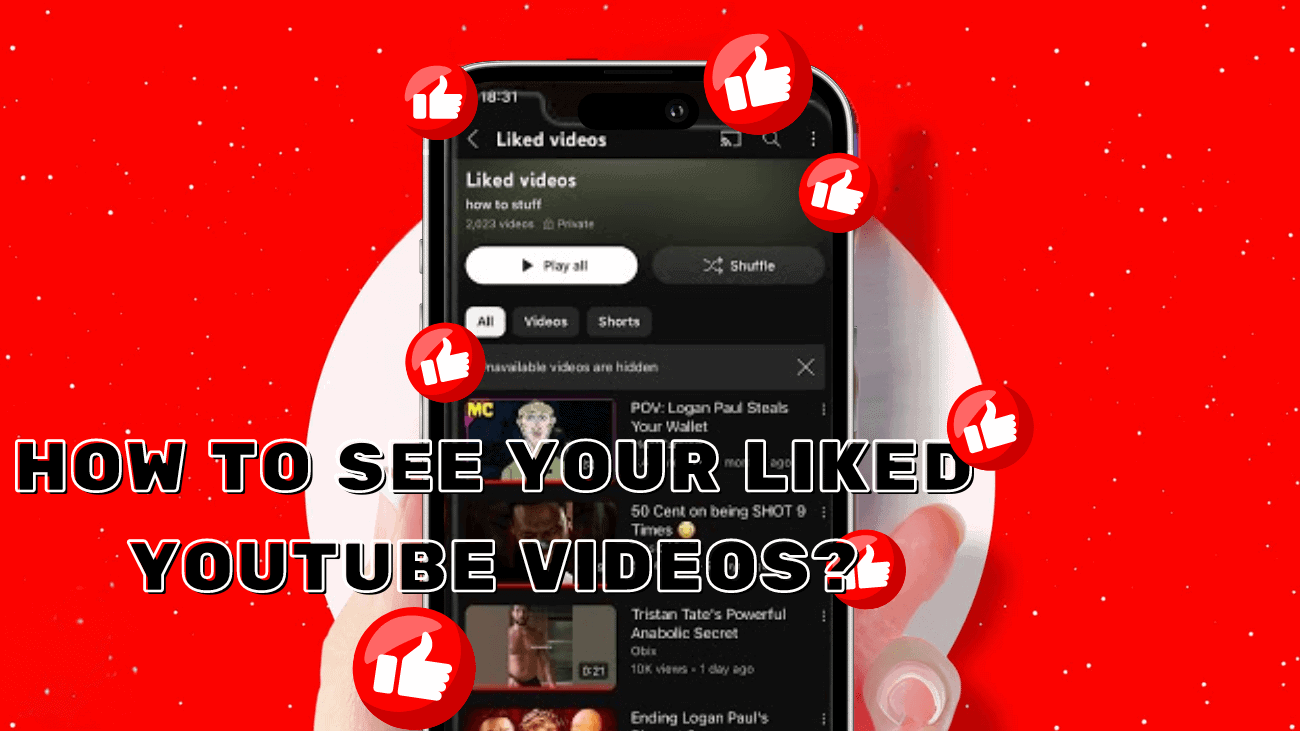As any YouTube fan knows, it’s easy to lose track of time once you start watching videos. You click on one, then another, and before you know it, five hours have flown by. But within those five hours, there might have been one video you really wanted to share with friends. How do you find it without rewatching everything? If you hit “Like” on that video, there’s a way to track it down. Here’s a guide to help you see your most liked videos on YouTube.
How To See Your Liked YouTube Videos?
Through Web
Here’s how you can view all your liked YouTube videos and Shorts on the web version of YouTube on your PC and Mac:
#1: Click on the You Button in the Sidebar
#2: Scroll down to locate Liked Videos, and click on See All.
Alternatively, you can click on Show More in the sidebar and select Liked Videos. This will take you to a new window.
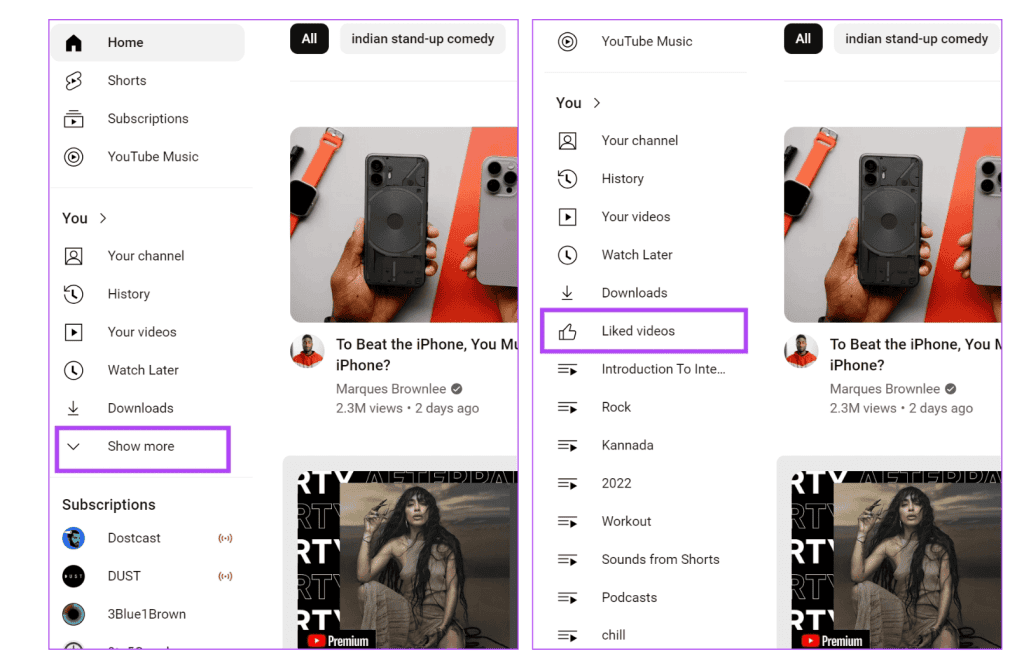
Now, you can see all your liked videos and YouTube Shorts in one place.
Tip: If any of your liked videos have been removed from YouTube, a message saying “unavailable videos are hidden” will appear at the top.
To remove a video from the Likes section, simply un-like the video.
Or, you can visit the Liked Videos section, click on the three dots icon next to the video, and select Remove from Liked Videos.
On Phone
Here’s how you can find all the YouTube videos and Shorts you’ve liked on the YouTube mobile app for your iPhone or Android device:
Tap on the You section in the bottom ribbon. Under the Playlists section, tap on Liked Videos.
Now, you can view all your liked videos, including the YouTube Shorts you’ve liked.
If you have YouTube Premium, you can also download all your liked videos at once, since the liked videos are saved as a private playlist on your account.
To remove a video from your likes, simply tap the Like button again. Alternatively, go to the Liked Videos section, tap the three dots icon, and select Remove from Liked Videos.
From Google Activity
The Google Activity dashboard keeps track of all your activity across Google services, including the videos you’ve liked on YouTube. Here’s how you can find your liked YouTube videos in Google Activity:
#1: Open the Google Activity page and log in with your Google Account.
#2: Tap on Other Activity in the sidebar.
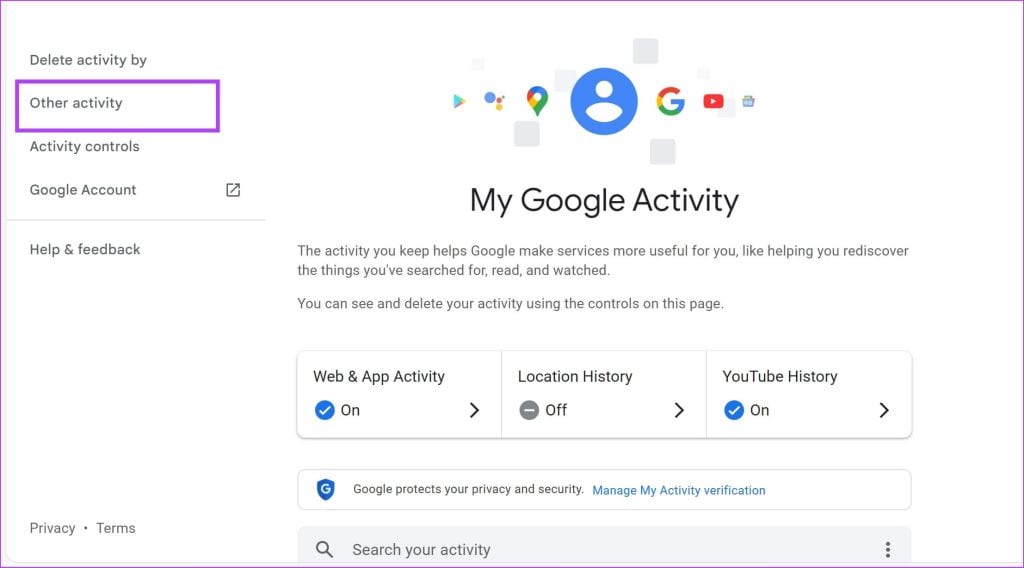
#3: Scroll down to find the YouTube likes and dislikes section. Tap on View Likes and Dislikes.
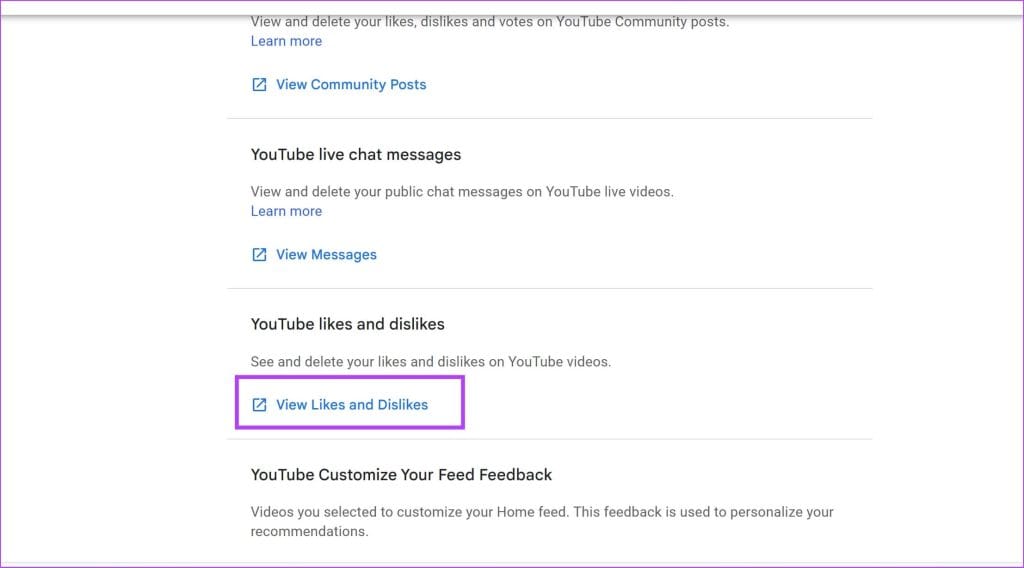
Here, you can see the videos and Shorts you’ve liked on YouTube.
To remove a video from your likes, click the X icon next to it.
If you want to delete all liked videos at once, click on the three dots icon in the top right corner and select Delete All.
Final thoughts
Unfortunately, the Liked Videos playlist is private by default, so you can’t make it public like other playlists on YouTube. While you can always revisit and enjoy your favorite videos, sharing the list with others isn’t an option.
If you want to share your favorite videos with friends, a great way to do it is by creating a special playlist that you can make public. That way, you can easily share all your top picks and spread the love!