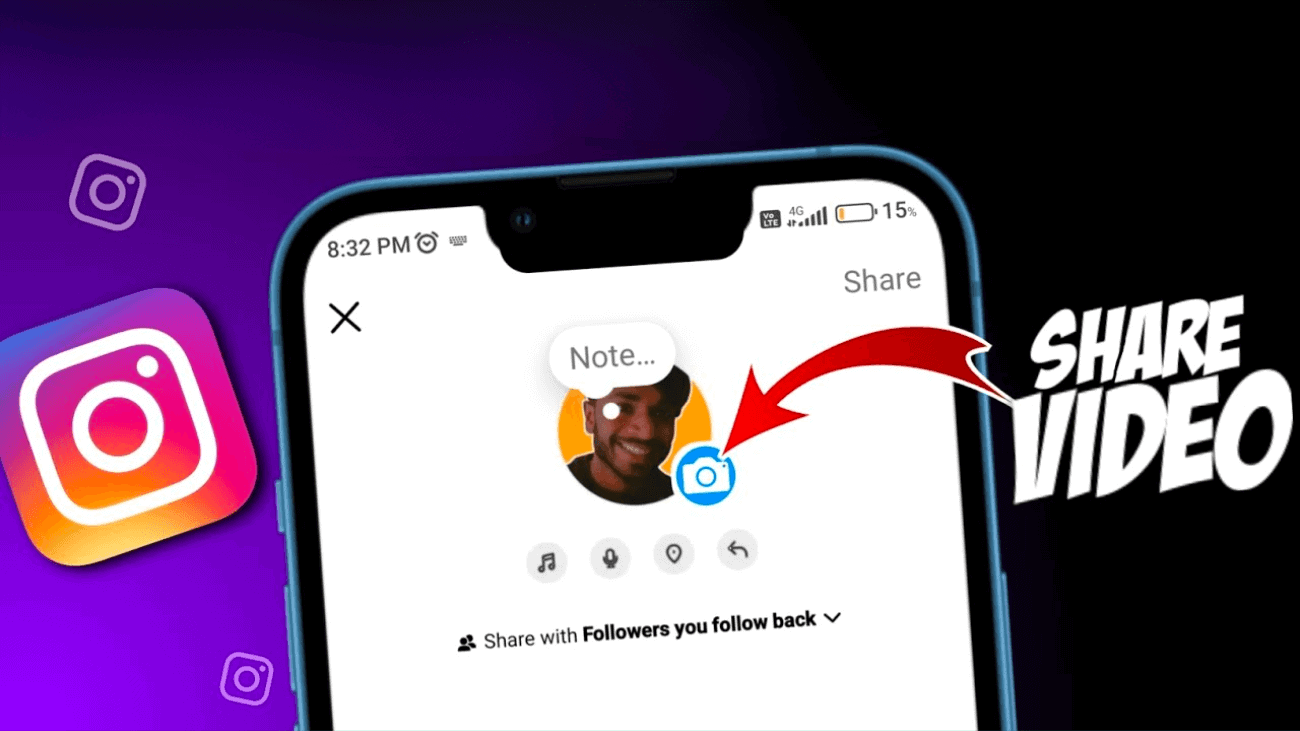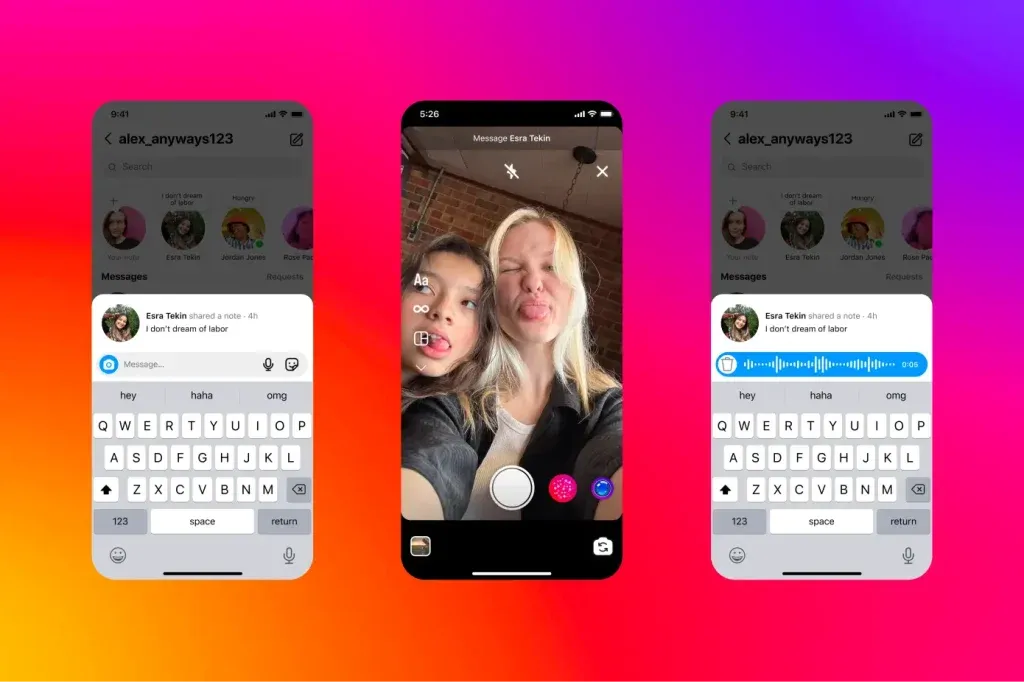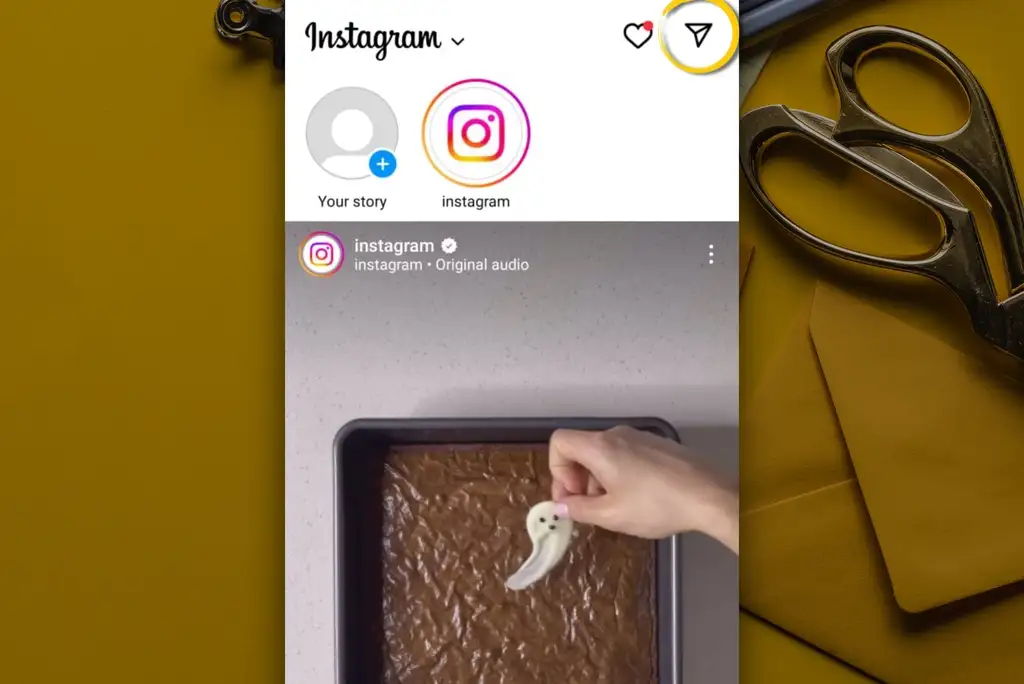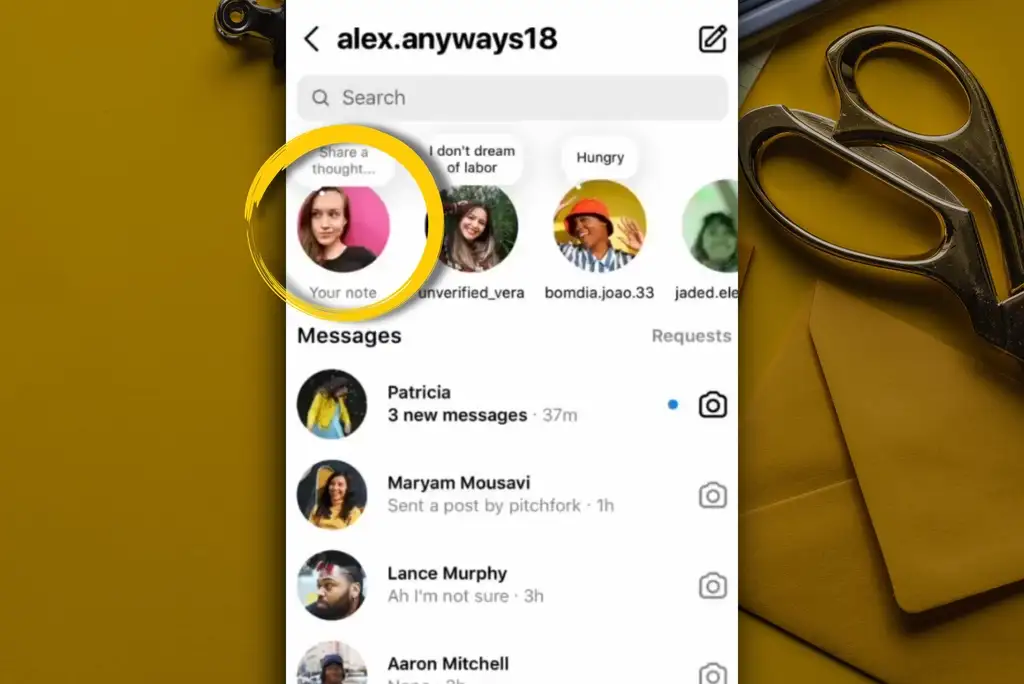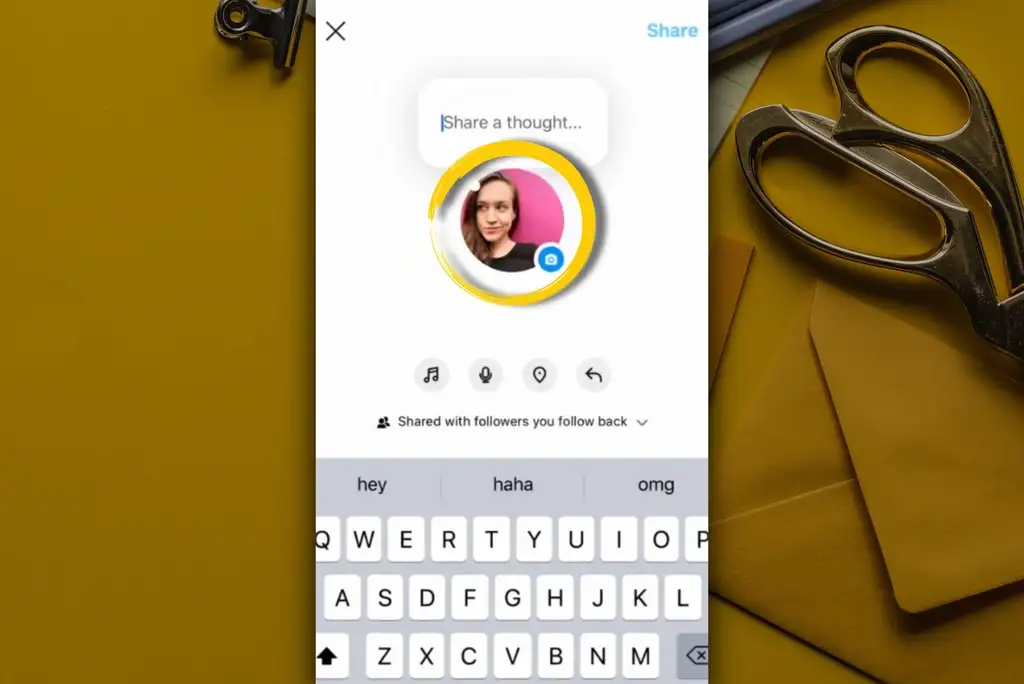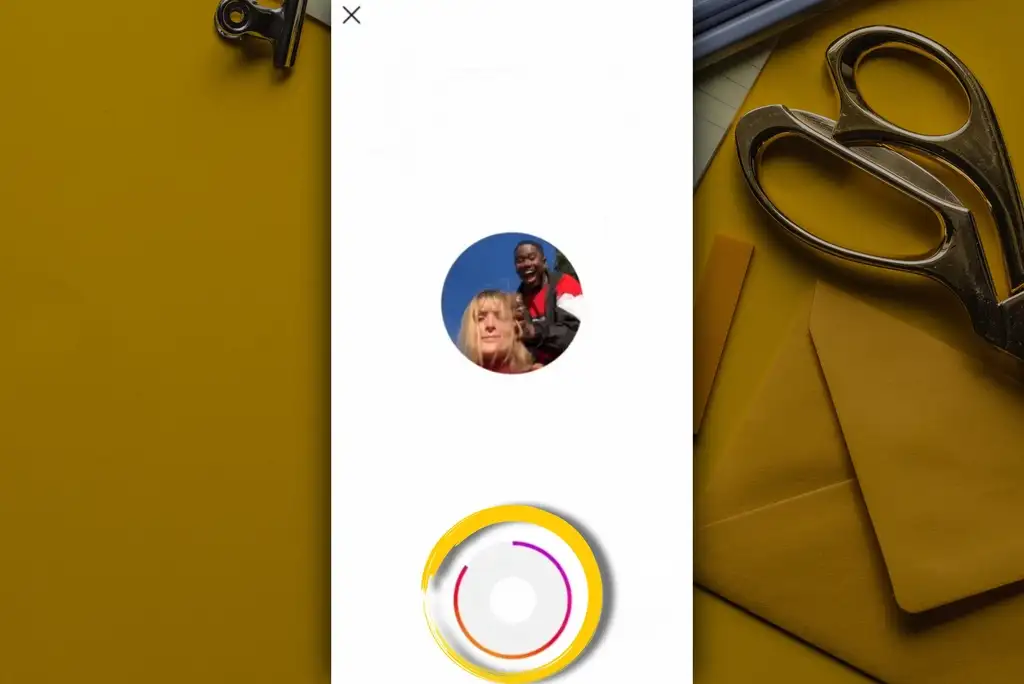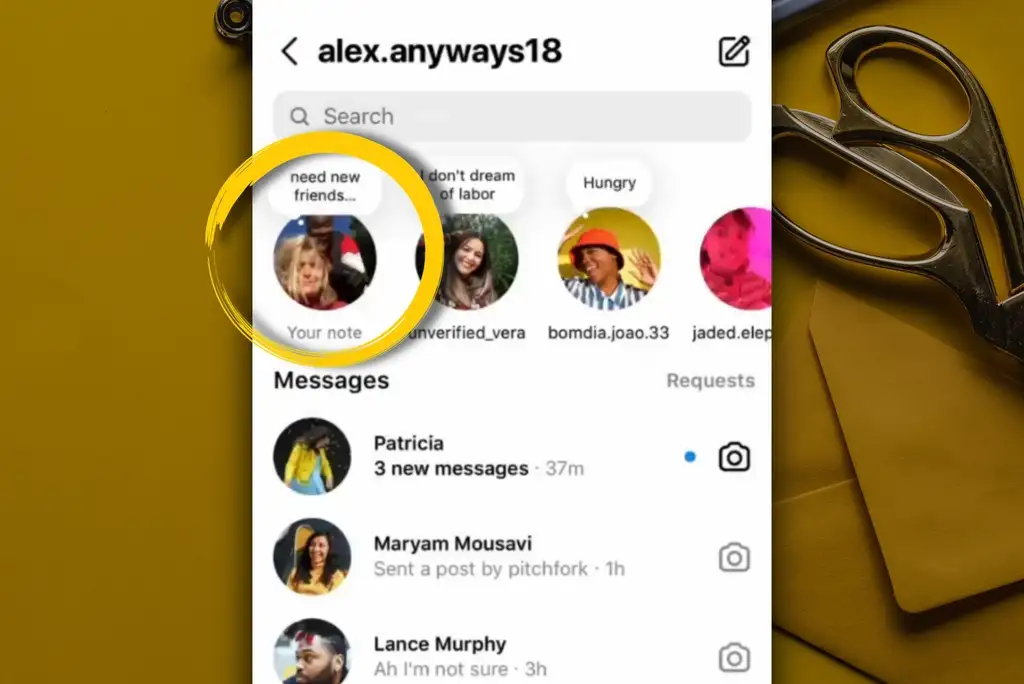Instagram, one of the hottest social media platforms for connecting with family and friends, is no stranger to constantly improving the user experience through updates and new features. The latest addition to the Instagram arsenal, the “Notes” feature, has been a hit with the majority of users. But there’s even more to get excited about because Instagram has just upped the game with an upgrade to the Notes feature – introducing “Instagram video notes.”
With this fresh update, you can now share selfie videos on Instagram Notes instead of just songs and thoughts. However, many users are still unaware of this cool feature. That’s why we’ve put together this short article to guide you on how to Add Videos to Instagram Notes, and it’s a breeze to follow.
What’s Instagram Video Notes?
In case you’re not yet familiar, Instagram Video Notes is a fresh addition that enables you to post looping selfie videos within Instagram Notes. That’s right – you can now use videos to engage with your followers in a whole new manner.
However, it’s worth noting that, similar to Instagram Note songs and thoughts, Instagram Video Notes will also vanish from your DM section within 24 hours.
How To Add Videos On Instagram Notes?
Before delving into the process of posting a video on Instagram Notes, it’s essential to note that you cannot upload pre-recorded videos from your device to Instagram Notes. This feature exclusively permits the creation and sharing of looping selfie videos within Instagram Notes.
Here are the steps to add a video to your Instagram Notes:
1. To begin, open Instagram and navigate to the DM/Inbox section by clicking the paper airplane icon located in the top right corner.
2. Look for Your Notes in the top left corner, next to your profile picture, and click on it.
3. Now, tap either your profile picture or the Camera icon at the center of your mobile screen.
4. Get ready to create a looping selfie video, then press. And hold the Record Button to begin recording your video note.
5. Review the preview and click the Share button situated in the top right corner. (You also have the option to add a thought, incorporate a song, record audio, or include a location in your Instagram Notes.)

Conclusion
The idea of adding Video Notes is certainly interesting, but it might raise some eyebrows regarding its purpose. Originally, Notes was all about text-based content, similar to posting on X (formerly known as Twitter). We already have Stories for sharing short videos and photos, so the introduction of Video Notes could potentially lead to some confusion about where to post what.
In my personal opinion, this feature might follow a similar trajectory as Notes did – it could attract initial attention and experimentation but eventually lose some of its charm. What’s your take on this new feature?