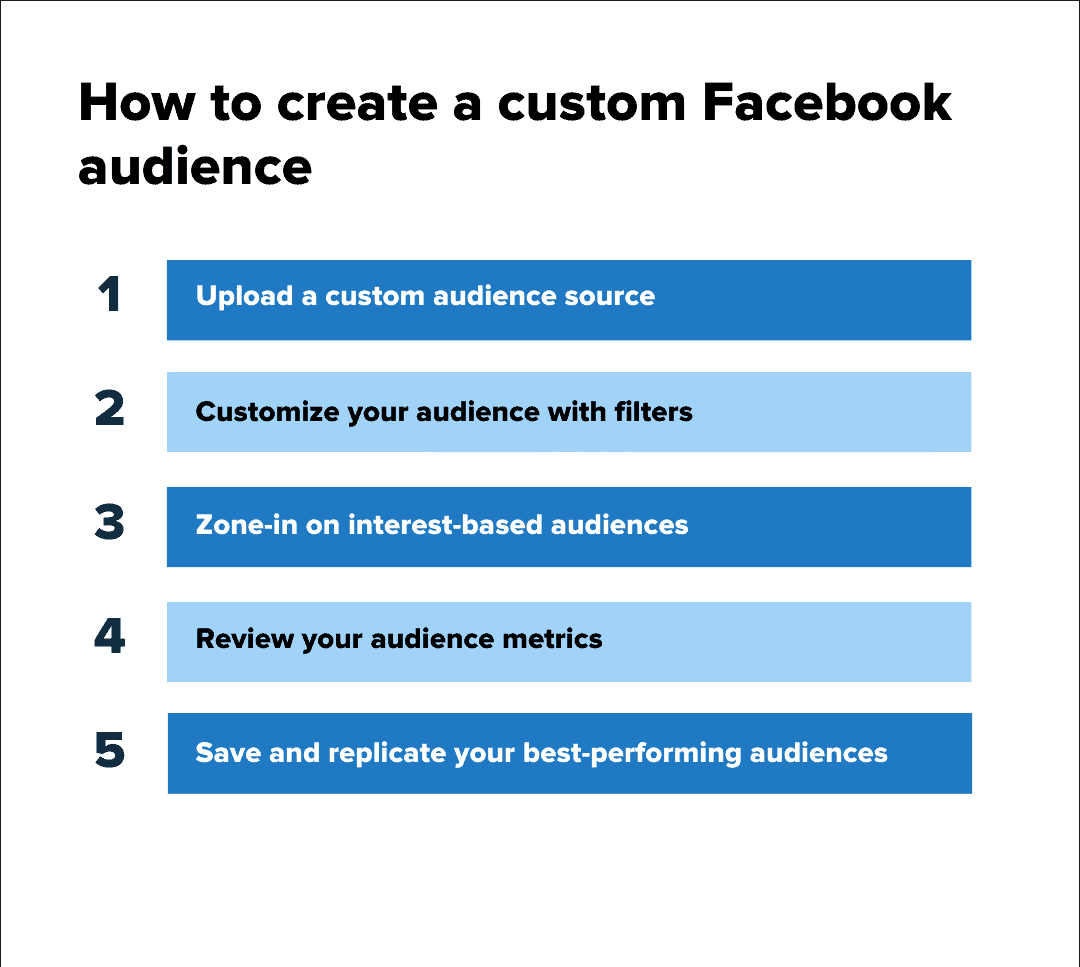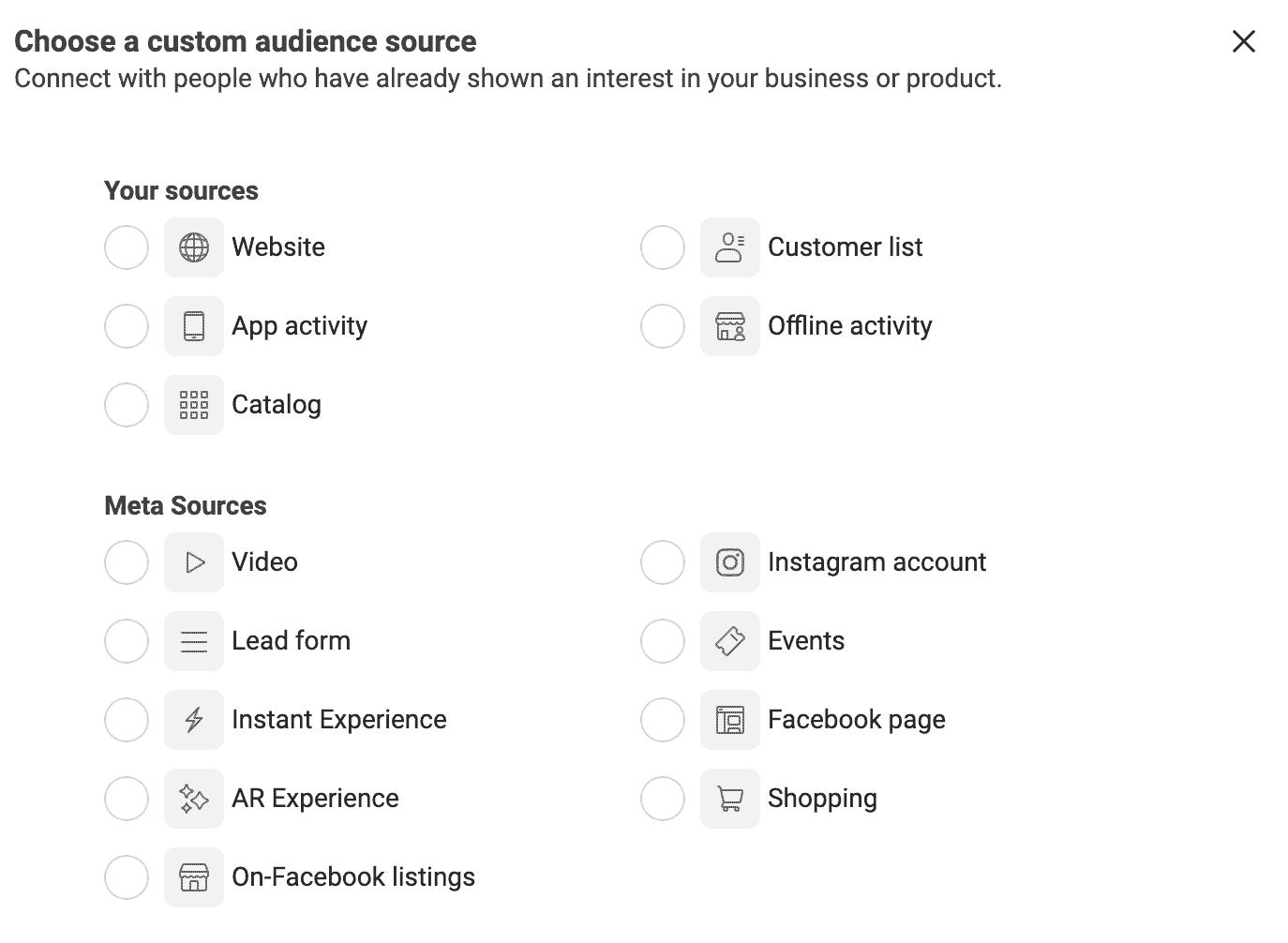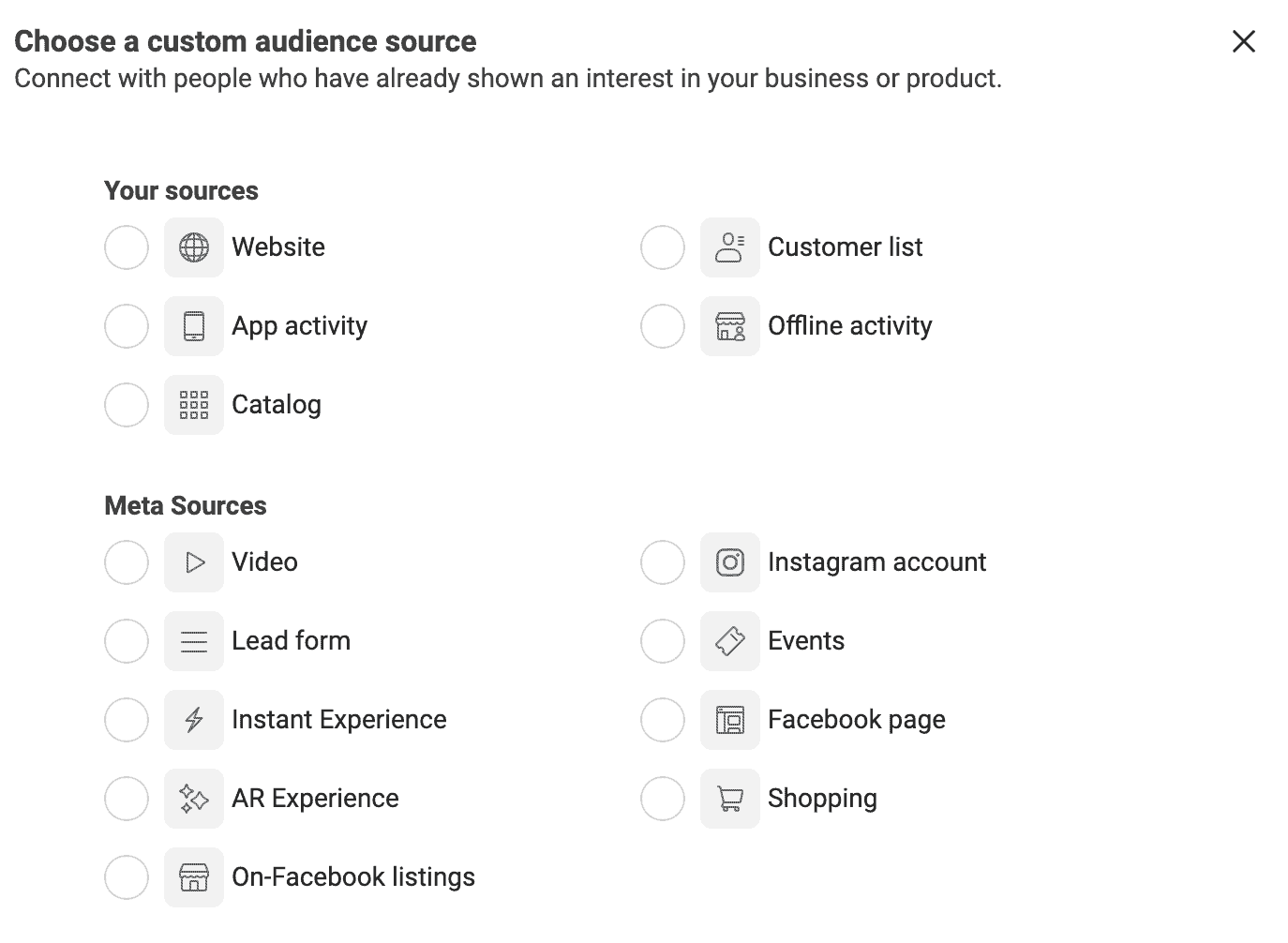Continue with the guide on how to use Facebook Audience Insight. Despite the emergence of new platforms, Facebook remains a vital component of your social media strategy. It boasts an impressive 2.96 billion active users and ranking as the world’s third-most-visited website. To effectively tap into this massive user base, it is crucial to leverage Facebook audience insight and analytics tools. By delving into these tools, you gain the power to reach your ideal audience and billions of active users. Unlocking these valuable insight allows you to validate assumptions about your audience, conduct targeted A/B testing, and even more. This article provides an overview of how to leverage Facebook audience insight tool. And we also offer actionable steps to maximize the impact of your paid and organic strategies.
How to use Facebook Audience Insights: Step-by-Step Guide
To make the most of the Facebook Audience Insights tool, follow these step-by-step instructions:
1. Uploading a custom audience source
Begin by uploading a custom audience source. Access the Audiences tab in your Ads Manager and select “Create a Custom Audience.” Choose a custom audience source, such as data from your website, app activity, CRM customer list, or other owned sources. You can also utilize Meta sources, including video engagement, Instagram account followers, lead forms, event participants, and Shopping users.
2. Customize your audience using filters
After selecting your source, refine your audience further by specifying inclusion and exclusion rules. The Facebook audience meter will provide feedback on the specificity or broadness of your audience. Iterate until you reach an ideal audience size, typically between 2 to 10 million people. Additionally, customize your audience by age, location, language, and gender.
3. Focus on interest-based audiences
If your audience is relatively large (at least 2 million), employ interest-based targeting to pinpoint a specific audience. Some examples of shared audience interests include business and industry, entertainment, family and relationships, fitness and wellness, food and drink, and hobbies and activities. Provide a name, description, and retention duration for your audience list, then proceed to Create New List.
4. Evaluate your audience metrics
Once your ad campaign is live, review the performance of your audience list. Are you achieving your campaign goals? If not, make necessary adjustments to your list. Experiment with narrowing or broadening your audience and redefining your inclusions and exclusions.
5. Save and replicate successful audiences
If your audience performs well, save it for future use. To reach and engage new consumers who share similar demographics and behavior patterns, create a lookalike audience. Access the Audiences tab and click on “Create a Lookalike Audience.” Select an existing audience or data source, specify the audience location and size, and determine the level of similarity to the original audience (1% lookalike being the closest match). Once created, you can rerun your ad campaign or continue refining the list.
By following these steps, you can effectively utilize Facebook Audience Insights to enhance your targeting strategies and optimize campaign performance.
Facebook’s Transition from Audience Insights to Business Suite Insights
Facebook recently announced that Audience Insights will be discontinued as of June 30th this year. In their statement about transitioning from Audience Insights to Business Suite Insights, Facebook explains:
“Starting July 1, 2021, Audience Insights will no longer be available. Instead, we encourage users to utilize Facebook Business Suite Insights, a comprehensive tool that provides access to audience insights across both Facebook and Instagram. In addition to audience data, Business Suite Insights allows you to analyze trends and metrics related to the performance of your Facebook Page and Instagram business profile.”
You can find out about the transition in our blog right here!
The audience insights available through Business Suite Insights include:
- Page Likes (Facebook only)
- Followers (Instagram only)
- Age
- Gender
- Top Cities and Countries
- Location
- Interests
In addition to viewing audience insights, Business Suite also enables you to filter and save audiences for use in Ads Manager. It is important to ensure that you are logged into your business account before accessing Business Suite.
One of the advantages of Facebook Business Suite is the ability to conveniently access both Instagram metrics and Facebook Page metrics in one place. The new features of Business Suite include a unified inbox where you can respond to messages from your Facebook page, Facebook Messenger, and Instagram account.
If you are currently using Business Suite, you can save time in your content strategy by scheduling Stories in advance on both Facebook and Instagram.
However, it is crucial to note that these insights are limited to your own Pages and cannot be accessed for competitor analysis. Hence, the absence of capitalization for “audience insights” in this context.