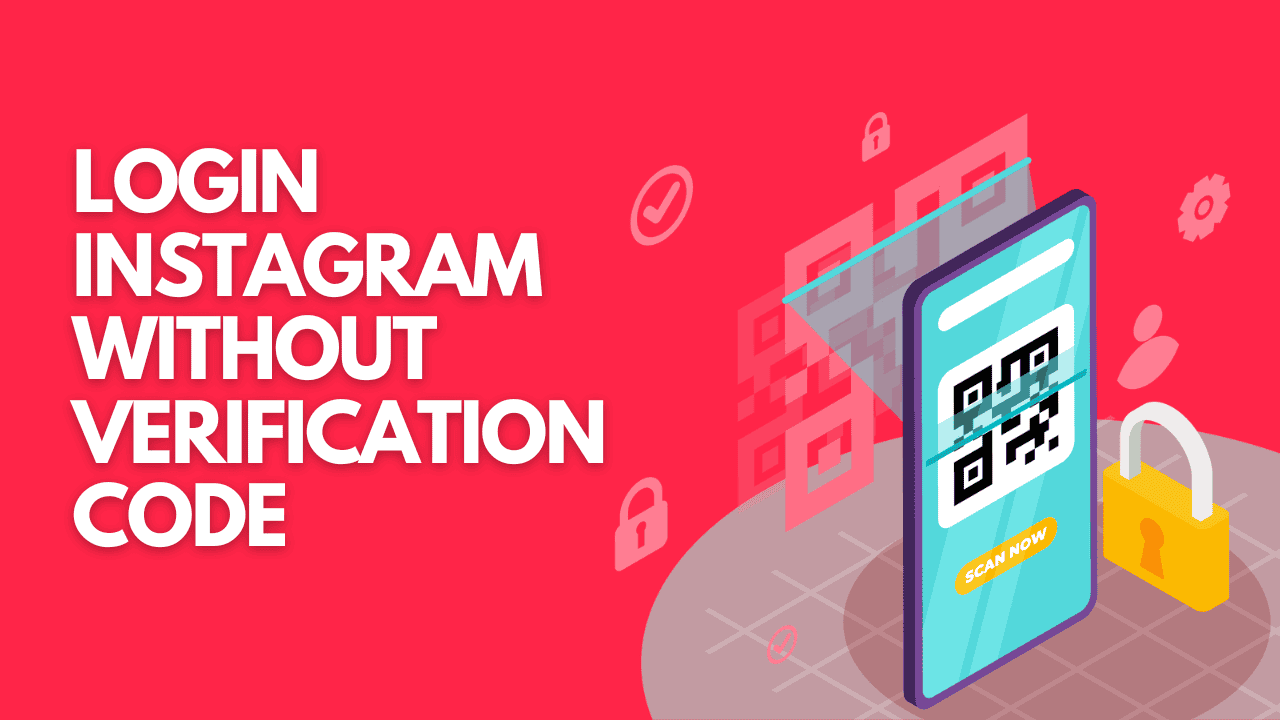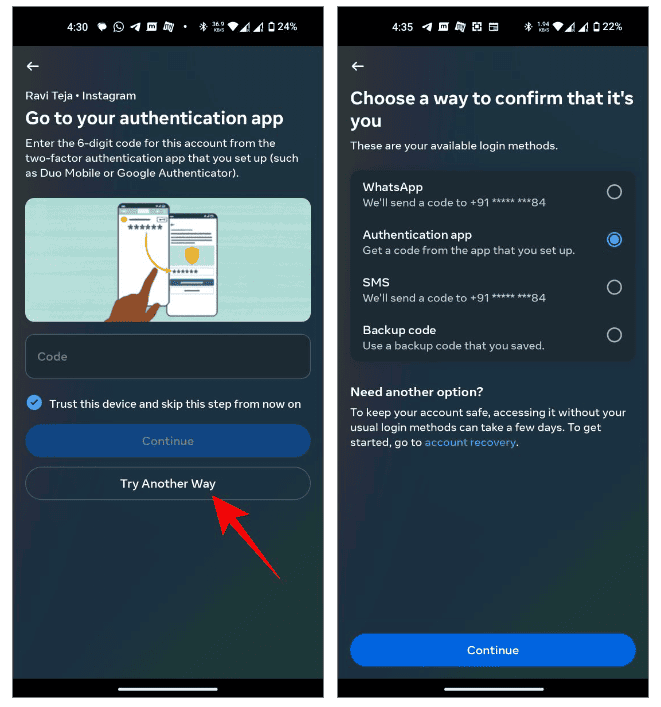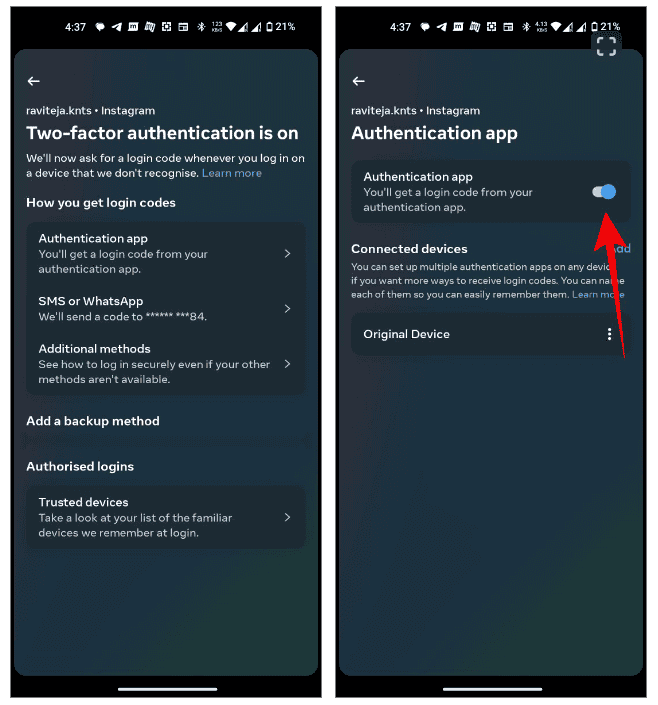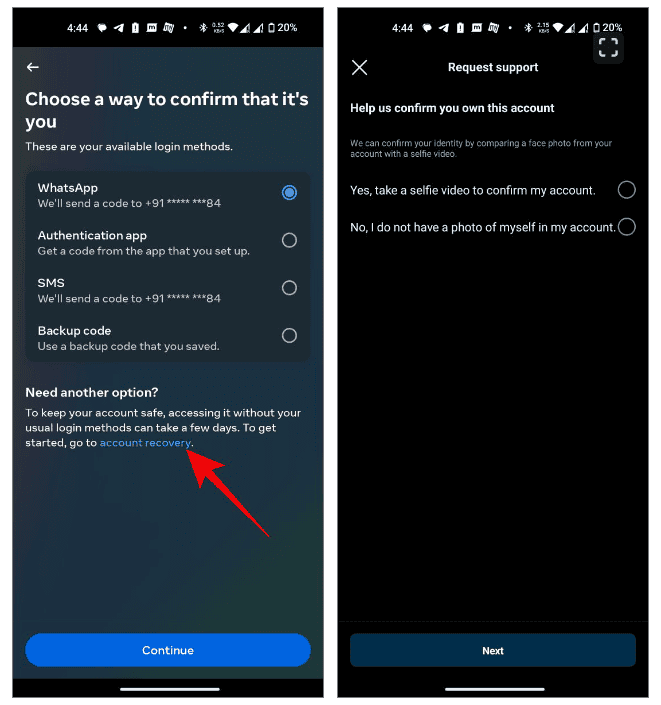Adding an extra layer of security, two-factor authentication (2FA) makes your Instagram account safer by asking for a code from your phone during login. But, if you can’t access your phone, logging in can be tricky. Don’t fret! Here are ways to login Instagram without verification code in 2025.
Case 1: When Alternative Methods Are Available
Instagram lets you set up various verification methods which you can use to log in if they’re enabled. If you’ve lost your phone, reach out to your phone company to recover your number or utilize WhatsApp Web to receive the OTP.
- If asked for the verification code, opt for Another way.
- Select the method you can verify with.
- Input the OTP or the 8-digit backup codes to sign in.
Remember, each backup code works just once. If you exhaust them, generate new ones via your account settings after logging back in. This is the simplest way to login Instagram without verification code.
Case 2: If You Have Another Device That’s Logged in Currently or Previously
Do you have another device where you’ve logged into your Instagram account before? Try locating a device where you’ve logged in previously. Instagram won’t request a verification code on such trusted devices. If you find one, you can use it to disable two-factor authentication. Then, you can log in from any device without needing a verification code.
- Open the Instagram app on a phone where you’re already logged in.
- Visit your profile and tap the three-line menu.
- Go to Accounts Center > Password and security > Two-factor authentication.
- Choose your account and turn off all the 2FA methods.
This approach allows you to log in from any new device using your username and password. Once logged in, re-enable 2FA for added account security.
Case 3: Seek Assistance From Instagram
If the previous methods don’t work, you can ask Instagram support for assistance. But, you must have photos on your profile so Instagram can verify and grant you access without a verification code.
- On the login page, choose Try another way.
- Now, select Account Recovery.
- If you have photos on your profile, pick Yes, take a selfie video.
- Lastly, provide your email address for Instagram to reach out to you.
This process may take a few days, and you’ll need to send a selfie video holding a paper with a code Instagram provides.
Prevent This Problem in the Future
To stop this from happening again, follow these tips:
Activate Multiple Verification Methods
Use both SMS and an authenticator app to get verification codes. If one method doesn’t work, you’ll have another way to receive the code.
To set up multiple methods, go to your Instagram settings > Accounts Center > Password and security > Two-factor authentication, and set up the available methods.
Keep Backup Codes
These are important if you can’t use your main ways of getting the verification code.
In the same Two-factor authentication settings, go to Additional settings > Backup codes to find them. Keep these backup codes safe, like in a password manager, secure note app, or even a physical safe if you prefer offline storage.
Trust Your Devices
When you log in on your own devices, select Remember this device. Instagram will trust it.
Once a device is trusted, you won’t need to enter a verification code every time you log in. This can save time and hassle, especially if you use the same devices often.
Next time you face a 2FA issue, you’ll have different ways to get back into your account without any trouble.