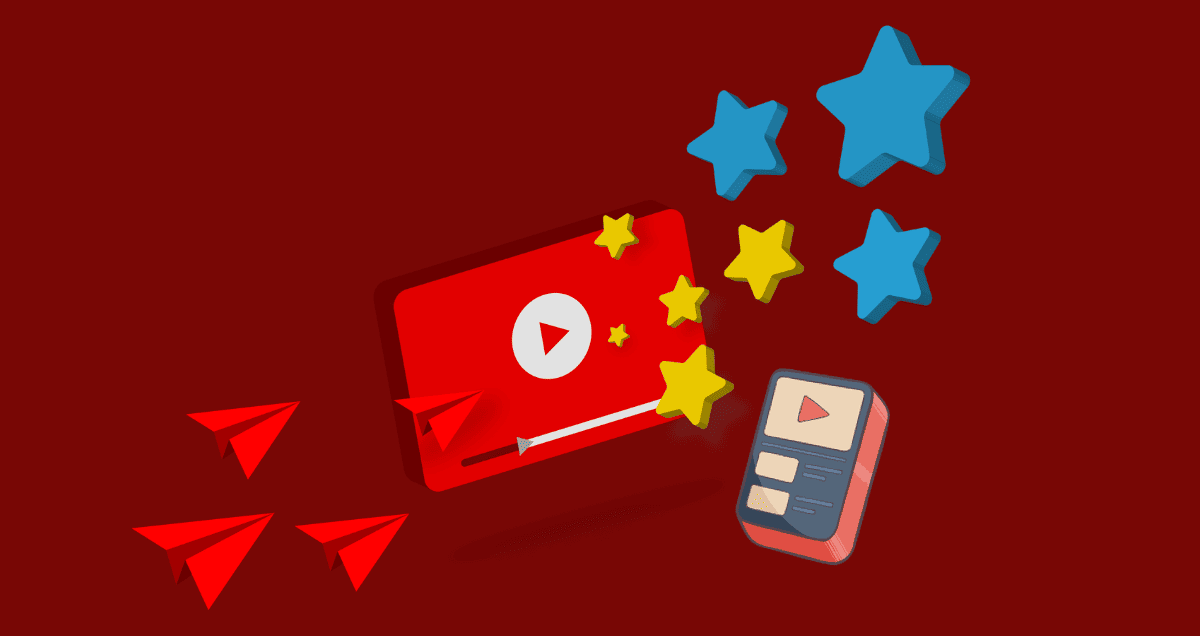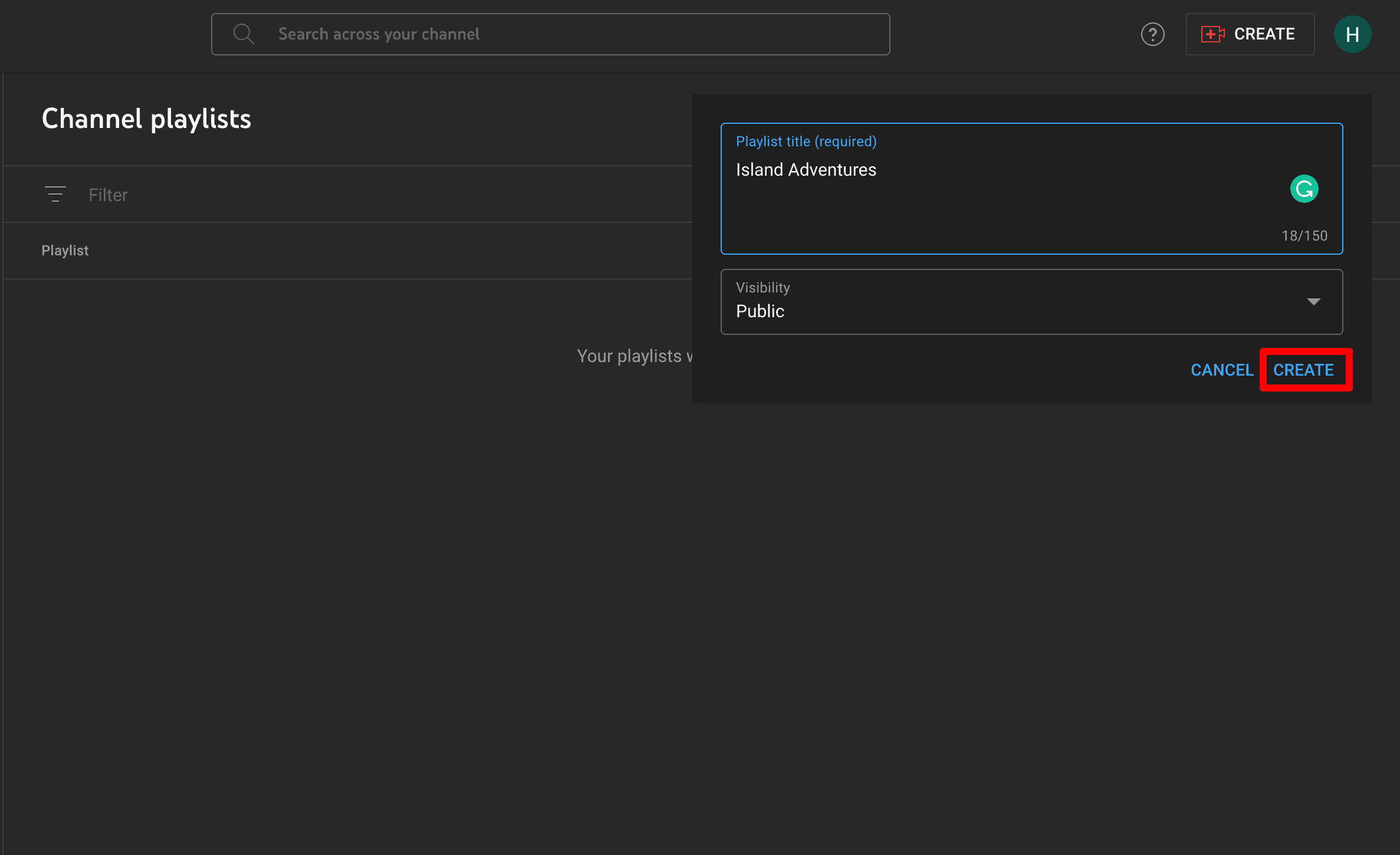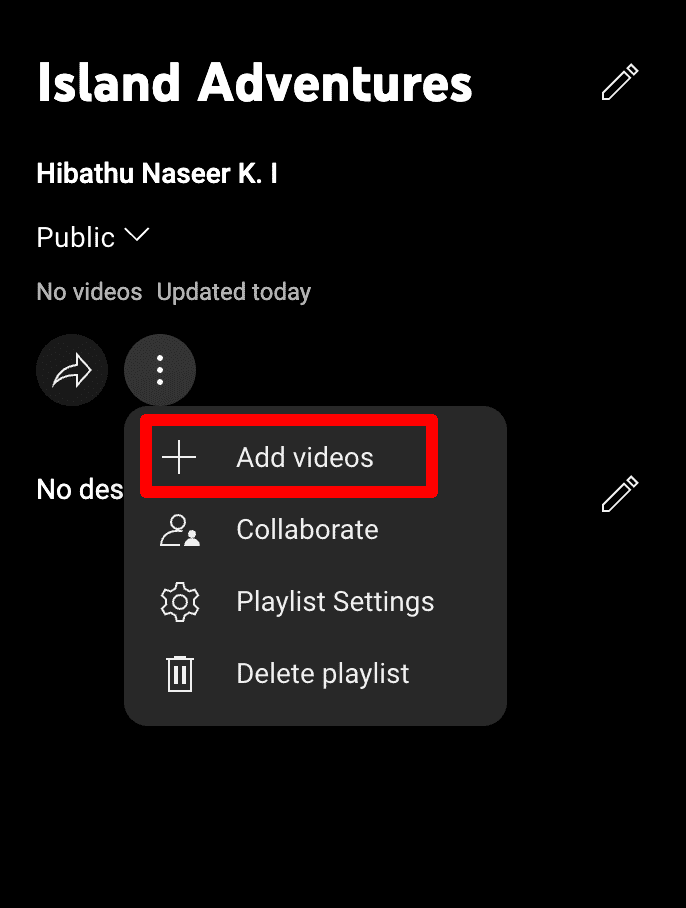Welcome to the world of YouTube playlist creation! In this guide, we’ll show you step-by-step how to make a playlist on YouTube. Whether you want to organize your favorite videos, share a collection of music, or curate content for others to enjoy, we’ll walk you through the simple process of creating and managing playlists on YouTube.
Let’s get started and make your YouTube experience even more enjoyable and organized.
Table of Contents
ToggleWhat is a YouTube playlist?
A YouTube playlist is like a custom collection of videos. It’s a way for users or creators to gather videos that belong together. Playlists help organize videos by theme, subject, or goal. You can include videos from different channels, and you can decide if they should play in a certain order or randomly.
People often use playlists to create special video sets, like music mixes, tutorial series, or collections of videos on a specific topic. It’s a handy way for viewers to find and enjoy related videos all in one spot.
Why create a YouTube playlist?
YouTube playlists are like customized collections of videos. They can make your life more fun. For instance, you can put together a playlist of your favorite music videos for a party. Or you can create a playlist of workout videos for exercising at home.
But for businesses, YouTube playlists are a fantastic way to organize and share content. Instead of showing customers just one video, you can show them several videos that tell a bigger story.
This makes things easier for your customers because they don’t have to search for content. You’ve already gathered the perfect set of videos to meet their needs.
For example, you could make a playlist that explains your product’s features and highlights a different feature in each video. Or you could create a playlist of customer testimonials to show potential customers.
The possibilities for YouTube playlists are endless, and they can greatly improve the customer experience.
So, let’s get started on how to make a playlist on YouTube in a few simple steps.
How to create a playlist on YouTube
To make a playlist on YouTube, start by deciding where you want to keep it. Your playlists are usually saved to the YouTube channel you’re using. So, make sure you’re on the right channel before you begin.
You might have more than one channel. YouTube creates a personal channel for you, but you could also have a business or brand channel. To pick the right one, click on your profile picture in the top right corner, then choose “Switch account” from the list, and pick the channel where you want to make the playlist.
Click on your picture again, and you’ll see the picture of the channel where you want to make the playlist. Pick “Your Channel” from the list.
When you do this, you’ll go to your YouTube channel, where all your brand’s YouTube stuff is kept and managed.
Then, click on the “Customize Channel” button to get to YouTube’s video manager and start creating your playlist.
On this page, you can change your YouTube channel, like your description, videos, and the channels you like. To make a playlist, click on “Playlists” on the menu on the left side.
After that, you’ll see your playlists and an important “New playlist” button at the top right. Click it to start making a new playlist.
When you click “New playlist,” YouTube will ask for a name. Type it and click “Create.” You can change it later. You can also pick if it’s public, private, or hidden.
Great, you’ve got your YouTube playlist! But there’s more to do. Go to your playlist and click the three dots. Choose “Add Videos.”
A window will appear. Find and add videos you like. Click “Add Videos” when you’re done.
That’s all! Your playlist is ready. To share it, hit “Share” to copy the link, send it in an email, or put it on your website.
How to edit a playlist on YouTube
Now that you’ve made your playlist, you might want to change it later, and YouTube makes it easy. First, go back to your playlists and click the pencil icon to edit:
From there, you can change the title and description, add more videos, remove the playlist, and update the settings:
In the settings, you can choose how you want your playlist to work. You can also sort the videos by popularity, date added, or when they were published.
Lastly, to remove a video from your playlist, just click the three dots on the right and choose “Remove from.”
That’s it! If you can do these things, you’re a YouTube playlist editing expert.
Final thoughts
After making your first playlist, you can do more to reach more people on YouTube, the second-most popular website.
First, check out our guide on how to get a verification badge on YouTube to make your channel look more trustworthy.
Then, learn how to make your videos show up in more searches by improving your YouTube SEO. This will help you connect with the right viewers and meet your video goals.