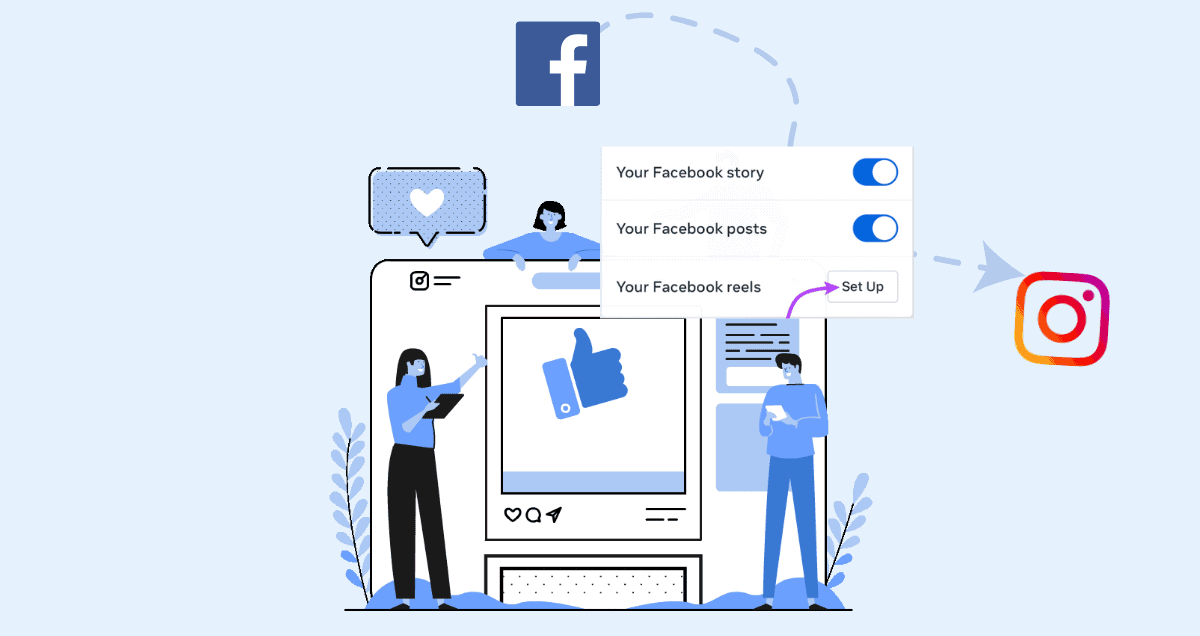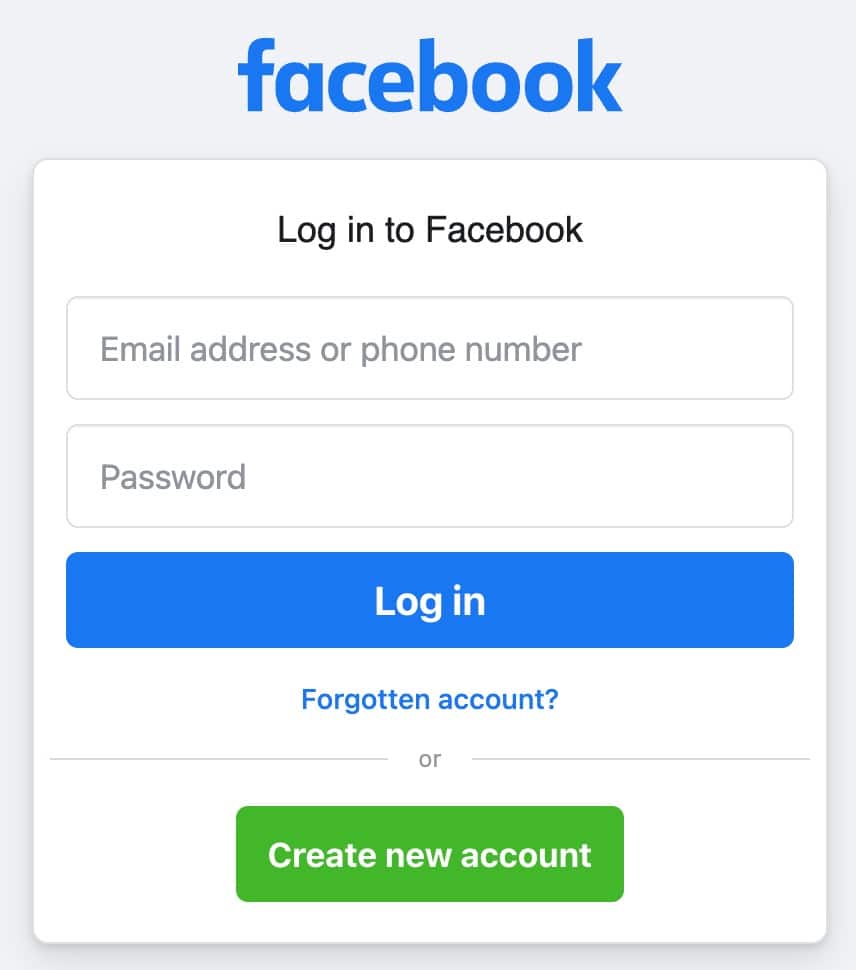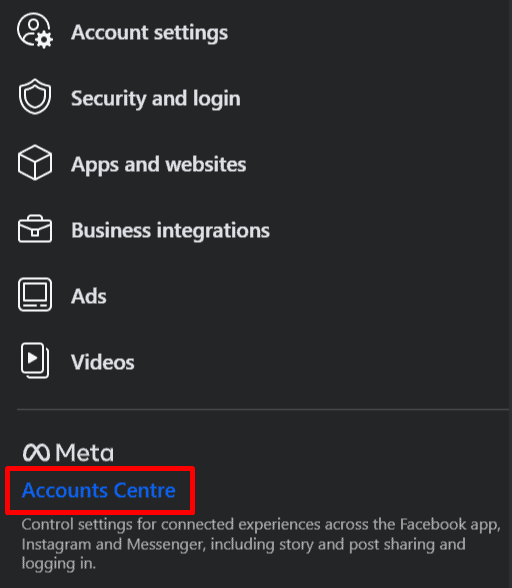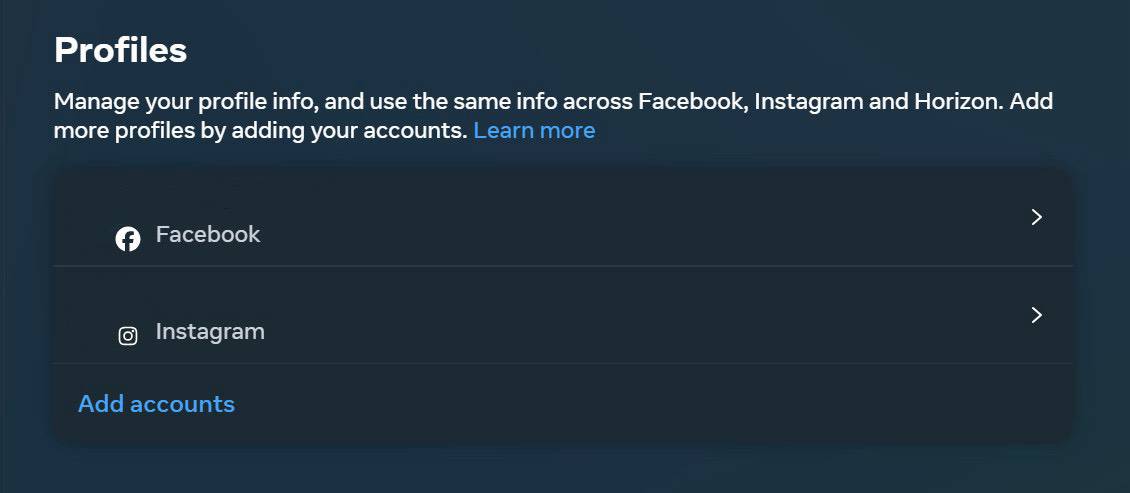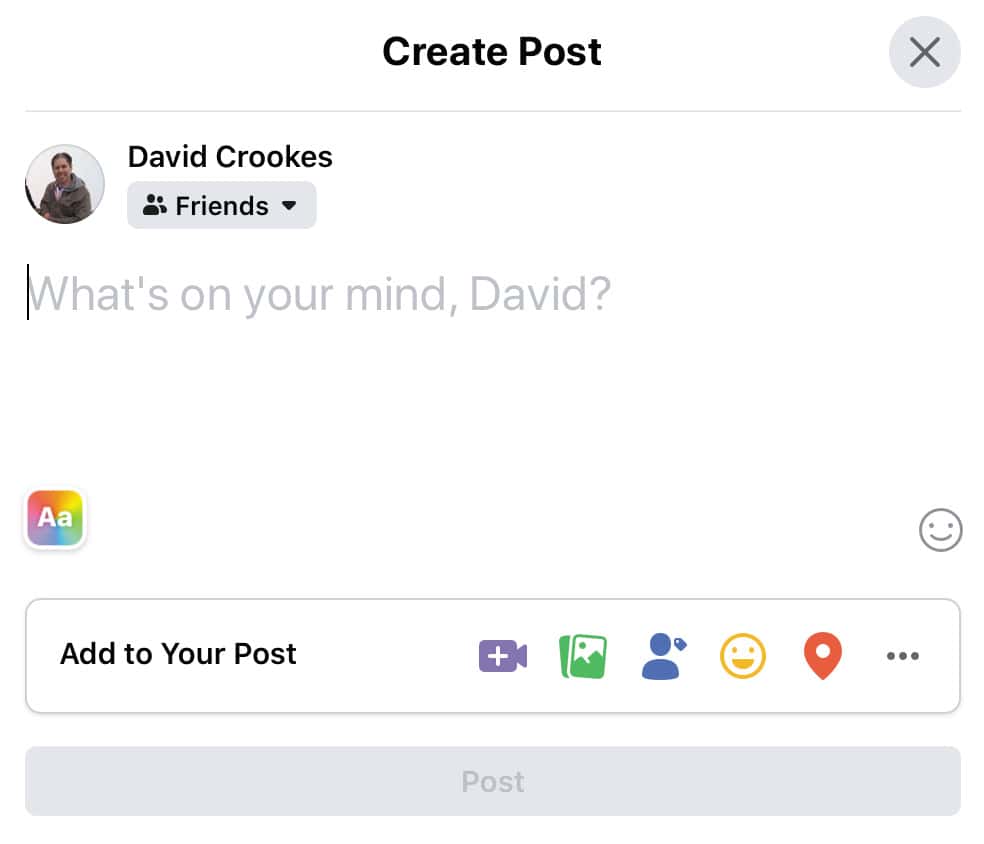Why should you share posts from Facebook to Instagram?
Sharing posts from Facebook to Instagram helps you reach more people and saves time.
If you’re running a business and posting on both platforms, you don’t have to spend time writing long captions or adding hashtags over and over. It also lets you post more often and keep active on both sites.
Normally, you need to make new posts for Facebook and Instagram, which can take a lot of work. But if you share your Facebook posts to Instagram, it gets easier. Another good thing about sharing from Facebook to Instagram is that you can do it from a computer.
Instagram is mainly for phone use, and it might not work as well on a computer. So, if you’re someone who manages social media for a business using a computer, sharing posts from Facebook to Instagram is a handy option.