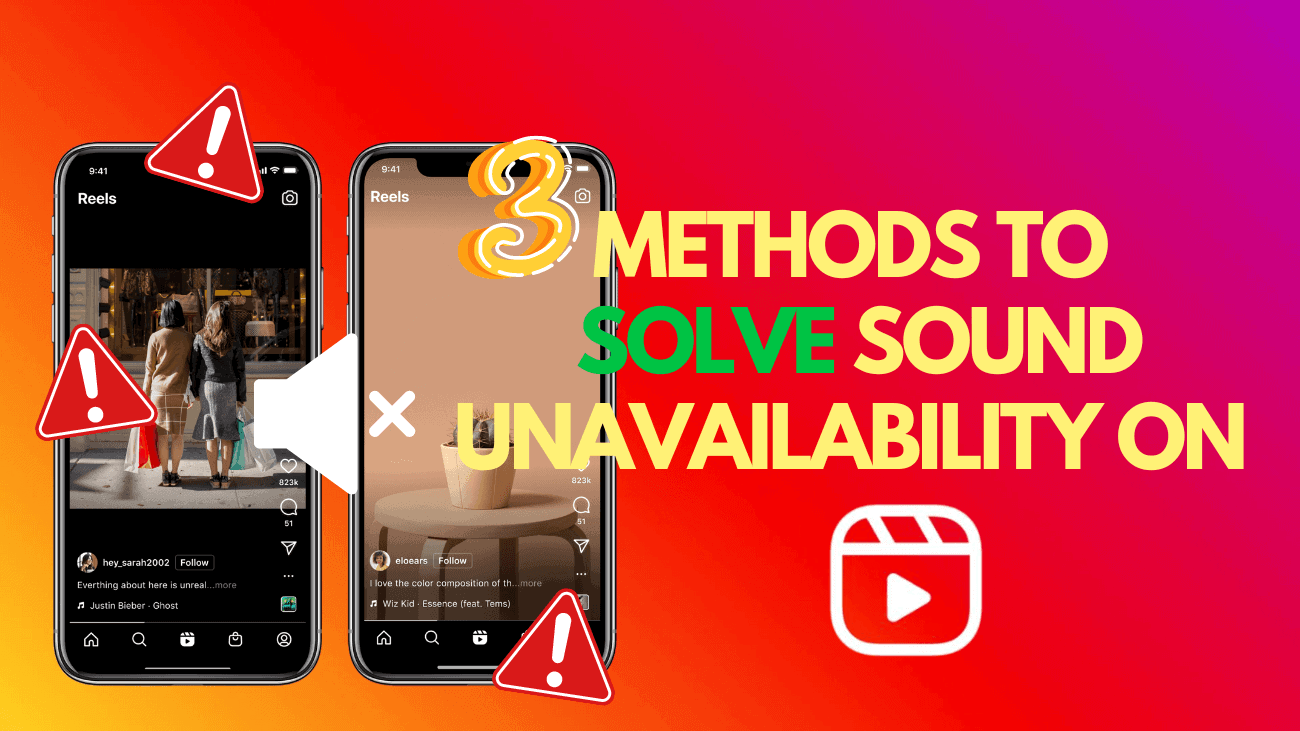While Instagram is a popular social media platform for sharing videos and scrolling through updates, one frustrating issue users encounter is the “no sound” error. Sometimes, your uploaded Instagram videos might have no sound, and other times, there is no sound on Instagram Reels, Stories, Live videos, calls, or even IGTV. If you’re struggling to solve sound unavailability on Instagram Reels issues on your iPhone, Android, or any other device, don’t worry. We’ve got solutions to help you fix these problems.
Basic Steps to Solve Sound Unavailable on Instagram Reels
- Unmute/Raise the Volume: If your phone is on silent, Instagram will mute videos in the home feed and Reels tab. To unmute, simply raise the volume.
- Check the Video for Sound: Play another video to determine if the issue is with the specific video (no sound) or your device/app.
- Disable Bluetooth or Disconnect Wired Headphones: The sound might be playing through a connected device. Disable or disconnect external audio devices to restore the sound.
- Close Music/Camera Apps Running in the Background: Apps like Camera, Spotify, YouTube, or Netflix may interfere with your phone speakers. Close these apps and try again.
- Update or Reinstall Instagram: Instagram frequently updates its app to fix bugs and add new features. Ensure you have the latest version by updating it from the Google Play Store or App Store.
How to Solve Sound Unavailability on Instagram Reels?
1. Clear Instagram Cache on Android
Instagram stores cache in the background to remember your search queries, load content faster, and enhance your app experience. However, when the cache becomes corrupted, it can cause issues like story sound not working, messages failing to send, or the feed not refreshing properly.
To fix these issues, clearing the Instagram cache can help:
1. Long-press the Instagram app icon and tap the i icon to access App Info.
2. Select Storage and cache.
3. Check the amount of cache the app has accumulated and tap Clear cache to reset it.
Once you’ve cleared the cache, reopen Instagram and try playing videos and Reels with sound.
2. Log Out and Sign Back In to Instagram
This quick fix can help resolve the issue of sound not working on Instagram Stories and Reels by resetting the bug.
1. Open the Instagram app and tap your profile icon at the bottom.
2. Tap the hamburger menu in the top-right corner.
3. Scroll down and select Log Out
4. After logging out, quit the app and restart your phone (if possible). Then, sign back in with your Instagram account details.
3. Report the Issue to Instagram
Still experiencing audio glitches in Instagram stories and reels? If so, you can report the issue directly to Instagram.
1. Open Instagram and navigate to the problematic video, reel, or story. Then, shake your phone.
2. Tap Report a Problem.
3. Include logs and relevant details. Instagram will automatically attach a screenshot. Briefly explain the issue and tap Send.
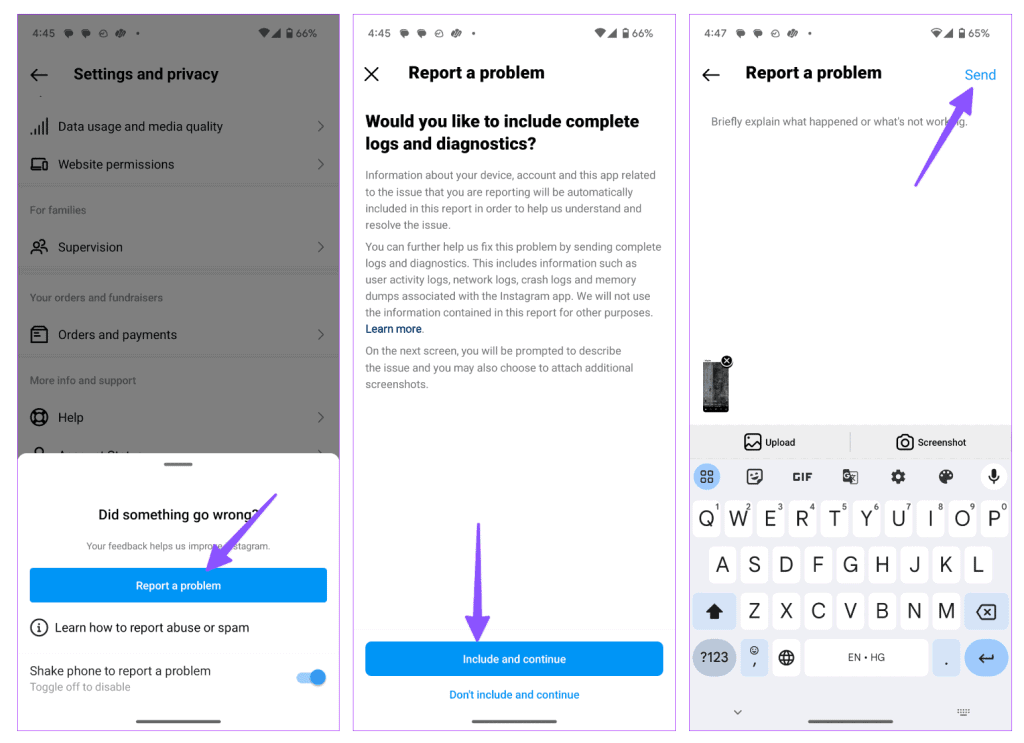
Wrapping up
In conclusion, finding out how to solve sound unavailability on Instagram Reels is crucial for ensuring a smooth and enjoyable experience on the platform. By following the tips and solutions provided in this guide, you can easily restore sound to your Reels and other Instagram features. Whether you’re troubleshooting on an iPhone, Android, or any other device, these steps will help you get back to enjoying the full audio-visual experience Instagram Reels are meant to offer. Don’t let sound issues disrupt your creativity—take control and keep sharing your moments with the world!