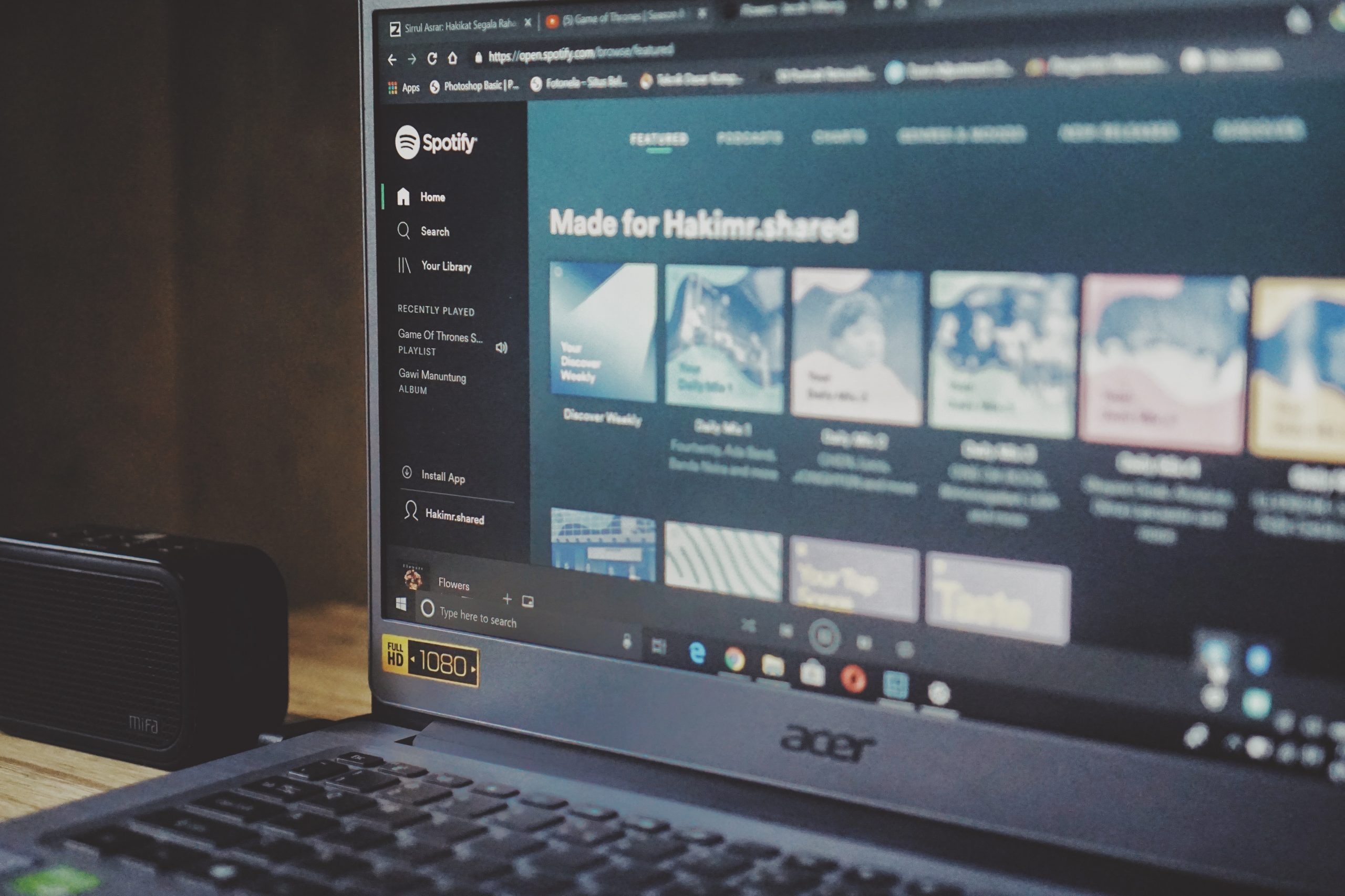The newest feature of Spotify—Canvas— encourages artists to show their creative side, cement their aesthetic, and delight their fans. But, what exactly does Canvas do? And, how can you use it best? In this article, we’ll explore everything there is to know about using Spotify Canvas and let you start using it on your Spotify profile.
What is Spotify Canvas?
Spotify Canvas is Spotify’s new feature that makes it possible to include looping album artwork that plays when the audiences stream your songs.
With Canvas you may add a unique three to eight-second video for each track in an album, EP, or single. These videos will play where the album artwork normally shows up when your track is streamed.
It’s a neat way to add 3D, 2D, video, and hybrid media effects to your album artwork and entertain fans who stream your music.
You have the freedom to do whatever you want with it, which makes Canvas an incredible avenue for creative expression within your album artwork on Spotify.
 How to use Spotify Canvas
How to use Spotify Canvas
When you embrace a few important specifications, organizing Canvas videos for your Spotify tracks is easy.
Here are 5 steps that help you update your album artwork with Canvas on Spotify.
1. Get verified on Spotify
If you haven’t claimed your Spotify for Artists profile, it’s highly recommended that you do so.
It’s the only way to get that blue verification checkmark and it’s the only way to upload Canvas art to your tracks on Spotify.
If you need help, let’s read about getting verified on Spotify from LANDR before.
2. Film in a 9:16 aspect ratio
Keep in mind that your Canvas will replace your album artwork, so, you need to make your video content in a phone-friendly 9:16 aspect ratio format.
3. Make sure your pixel height is a minimum of 760px
Unless it’s an aesthetic choice, you don’t want your artwork to be all pixelated and grainy.
That is the reason why you must submit a Canvas that’s a minimum pixel height of 760px.
However, you should consider using a much higher pixel height to guarantee your Canvas will display properly on retina display phone screens.
Remember, the Canvas you upload will exist behind the play and skip controls at the bottom of the screen so keep the main part of your video focused on the center where it’ll display best.
4. Film a 3-8 second video
Spotify Canvas artwork is a video that is looped and does not sync with your lyrics or track.
The length of your video loop may range from three to eight seconds.
That’s plenty of time to put in some psychedelic artwork effects or a trippy looped video.
Just don’t expect your Canvas to match the rhythm of your track or sync with your lyrics.
5. Upload your video on Spotify for Artists profile
Right when you have a video ready, you may publish it by uploading it to the correct album or single through your Spotify for Artists profile.
Once you’re logged into Spotify for Artists:
- Choose the appropriate album or single from your releases
- Select the track right track for your Canvas
- Choose the video from your camera roll
- Review the Canvas loop and hit next
- Set up your Canvas live and share it with your audience!
Congratulations, you just made the experience of enjoying your music that much more awesome!
5 Cool Spotify Canvas Ideas to Pop Your Video Up
With Canvas you’re no longer limited to a square box to showcase your artistic brand and style.
Now you can show amazing and engaging video content alongside your music.
Here are tons of creative ideas to take advantage of your Spotify Canvases.
1. Work with a video designer to make something truly awesome
If the idea of having to invent and create a looping video makes you nervous, there’s help out there for you.
This is the kind of creative work motion graphics designers and video creatives love to do.
There’s plenty of online marketplaces where you can find and hire creatives to help you with your vision.
2. Don’t worry to show your lyrics, artist, track, or album name
Spotify will always display your artist name, track name, and album name within its app interface.
So unless you want to use some kind of aesthetic typography, don’t worry about making sure your Canvas has album or artist information on it—it’s really designed for visuals only.
Of course, if you want your lyrics to show when your track is played we’ve explained how you can put lyrics on Spotify in previous articles.
3. Say more about yourself and your album
Help your albums, EPs, and singles tell a story by creating a unique canvas for each track that follows an overarching theme.
I’m sure you already know your aesthetic, so use Canvas to play to your strong suits and show your fans what your music is all about!
4. Experiment with different loop styles
There are different ways to take advantage of looping video.
You could make a psychedelic and satisfying seamless loop. Get inspiration from those cool seamless loops that go viral on Instagram from time to time.
Or, you could use a loop that cuts at a funny point to create a certain effect, whether it’s meant to be humorous or jarring.
And of course, there’s the classic boomerang effect where your loops transition between forward and reverse.
5. Try different visual media
Don’t pigeonhole yourself into only using live-action video. A simple phasing texture, 3D animation, or 2D gif are effective options.
There’s tons of inspiration out there on the internet for trippy animations, so get creative!
The world is your Canvas
Streaming platforms don’t have to be a cold and utilitarian place.
Canvas helps you liven up your presence on Spotify and it’s definitely something to take advantage of, especially if your music adheres to a strong aesthetic.
We can’t wait to see the cool visual art your inventive mind comes up with for your next Canvas.