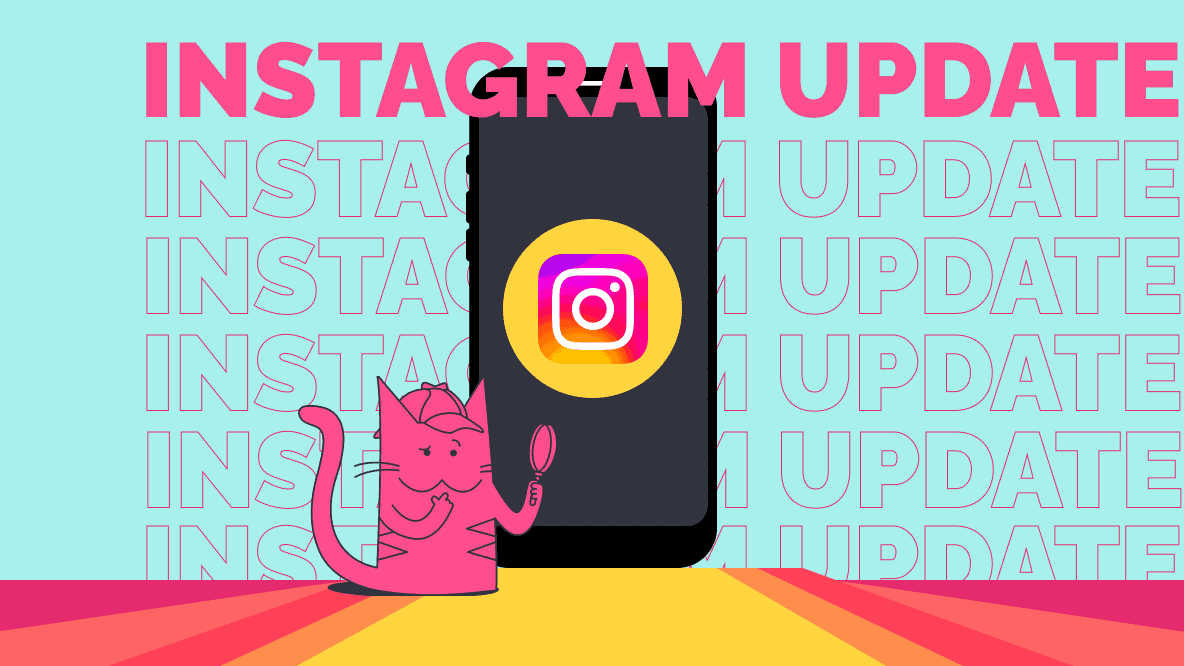Instagram, the world’s top social media app, is more popular than its web version for its extra features and user-friendly design. With the mobile app, you can easily keep up with trends, connect with friends, and share content on the go. To keep this experience top-notch, Instagram regularly introduces new features and updates. However, some users might struggle with updating the app, missing out on the latest tools. Using an outdated version can also lead to security and compatibility issues. This post looks into why Instagram updates might fail and provides solutions to help users get back to enjoying their social media experience. Let’s dive in.
How to Keep Your Instagram App Up to Date?
Updating Instagram on Android Manually:
1. Open the Google Play Store app on your Android device.
2. Type “Instagram” in the search bar.
3. Select the Instagram app in the Google Play Store.
4. Tap the “Update” button next to Instagram.
Updating Instagram on iPhone Manually:
1. Open the Apple App Store on your iPhone.
2. Tap “Search” in the bottom-right corner.
3. Type “Instagram” in the search bar.
4. Tap the “Update” button next to Instagram.
Enabling Auto-Updates on Android:
1. Open the Instagram app on your Android device.
2. Log in to your Instagram account.
3. Tap the profile icon at the lower-right corner to access your profile.
4. Tap the More button in the top-right corner.
5. Navigate to Settings And Privacy.
6. Select About.
7. Tap App Updates.
8. Turn on the Auto-Update Instagram slider.
If the App Updates option is unavailable:
1. Go to your phone’s settings.
2. Access App Manager.
3. Tap Meta App Installer.
4. Activate App Updates by tapping Enable.
Note: Installing the Meta App Manager on Android is necessary to enable automatic Instagram updates.
Why Is My Instagram Not Updating to the New Version?
If your app is not functioning correctly or if you come across an update announcement displaying a version different from what you have, you might find yourself wondering, “Why isn’t my Instagram updating?”
There are several reasons why you might encounter difficulties updating your Instagram app. Understanding the causes of this issue can facilitate a quick resolution.
Internet Connection Problems
Your Instagram app may struggle to update due to a slow or unstable internet connection. To download the latest Instagram version, you require a fast and reliable Wi-Fi or mobile data connection. If your connection is frequently dropping, updating the app may pose challenges.
Ensure you are within the range of a stable connection, and verify the status of your cellular plan to facilitate the app upgrade. Check your phone’s network settings to confirm the status of your internet connection. If needed, toggle it off and on again to reset the connection.
Insufficient Storage
Every app occupies space on your device, and if other apps or files consume too much storage, it can hinder updates. If your phone lacks sufficient storage, the Instagram app may not update. A quick fix is to uninstall unnecessary apps and delete files. Check your phone’s settings, tap on storage to assess available space. Alternatively, add an external memory card to transfer surplus files and create room for the update.
Inadequate RAM
Your phone, like a mini-computer, has a processor, RAM, storage, and an operating system. Apps, including Instagram, use RAM for optimal performance. If your phone’s RAM is insufficient, apps may malfunction, preventing updates. To address this, close background apps to free up memory. Access your phone’s App Manager to identify and stop non-essential apps.
Outdated Firmware
Instagram updates might fail due to outdated phone firmware. Regular updates are crucial to fix bugs and enhance performance. Ensure your phone has the latest firmware before updating Instagram. Check System Settings, tap About to confirm your device’s firmware version.
Incompatible OS
Instagram app specifications vary for different devices, and if your device doesn’t meet the minimum OS requirements, updates may fail. Newer updates often demand higher system specifications and may not function on older phones. The app requires iOS 14 or later for iPhones and Android 2.2 for Android devices. Consider upgrading your phone to resolve update issues.
App Store Cache Issues
Both the Google Play Store and Apple App Store function as apps themselves, storing temporary applications and cached data on your device like other smartphone apps. Over time, the accumulation of cache memory can lead to malfunctions in your app stores, causing issues with updating Instagram. The solution to this problem lies in clearing the cached data.
Misconfigured Device Settings
Incorrect device settings can hinder the update of your Instagram app, especially if there are additional security features controlling app downloads and updates. Identifying the specific setting causing the issue can be challenging, so consider resetting your device to factory defaults. While this may require reinstalling your apps, the upside is that you’ll get the latest Instagram update with your fresh installations.
Software Bugs and Glitches
Phones, like all electronics, can develop bugs and glitches that prevent the updating of your Instagram app. These issues may arise from overuse, electrostatic buildup, memory problems, or corrupt files. Restarting your phone can often resolve these bugs. If that doesn’t work, consider restoring your device to factory defaults and then install the latest Instagram update.
Disabled Auto-Updates
Update problems on Instagram might occur if you rely on auto-updates, but the feature is disabled on your device. Easily resolve this by turning on automatic updates in the settings of Google Play Store or Apple App Store, or simply update the app manually.
Geographical Restrictions
Instagram may not update due to geographical restrictions, as some updates are region-specific. For example, features like the Instagram checkout might only be available in certain regions like the U.S., while remaining inaccessible in Europe, Asia, and other areas. Even if you manage to update your app, certain features might still be restricted based on your location.
Delayed Update
Experiencing a delay in the availability of Instagram updates is normal. The platform often releases updates in phases as some features are still in development. Patience is key, and it’s just a matter of time before you can access the latest update.
Unavailable Updates
Sometimes, your Instagram won’t update because your device already has the most current version. If auto-updates are active, it’s likely that your device already possesses the latest version. Before attempting to update Instagram, check for available updates.
Incorrect Date and Time Settings
While most devices automatically sync with a cellular network or internet router to update the time, this isn’t always guaranteed. Incorrect date and time settings can be a reason for Instagram not updating. Some app certificates depend on accurate date and time settings to download files from the internet. Ensure your phone’s time and date settings are correct.
Modded Instagram Version
Instagram may struggle to update if you’re attempting to update a modded version of the original app. Modified versions like Instagram ++, GB Instagram, and Instander are altered third-party apps not available on mainstream app stores like Google Play Store and Apple App Store. Updating them isn’t done conventionally; you’ll need to visit a third-party website to update the modded version.
Device Failure
If you’ve gone through the above suggestions and still wonder why your Instagram isn’t updating, your device itself might have a problem. Hardware or software issues can lead to device failure, resulting in update failures. Before attempting to update the app further, it’s advisable to have your phone checked by a professional to address any underlying issues.