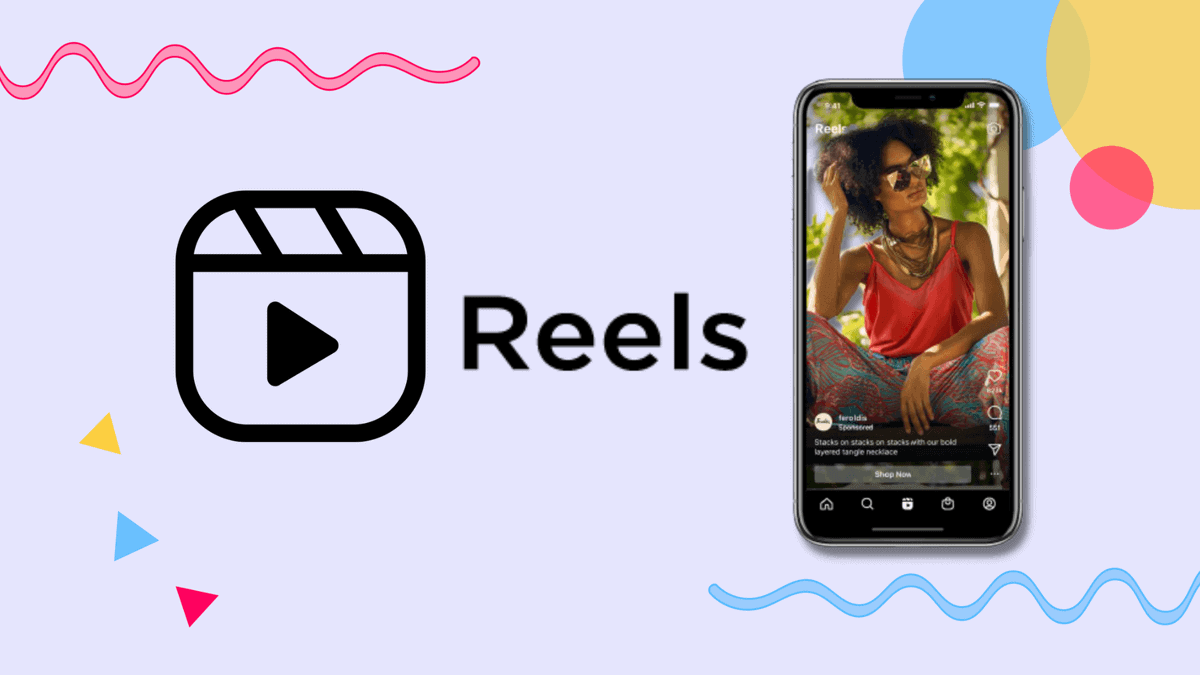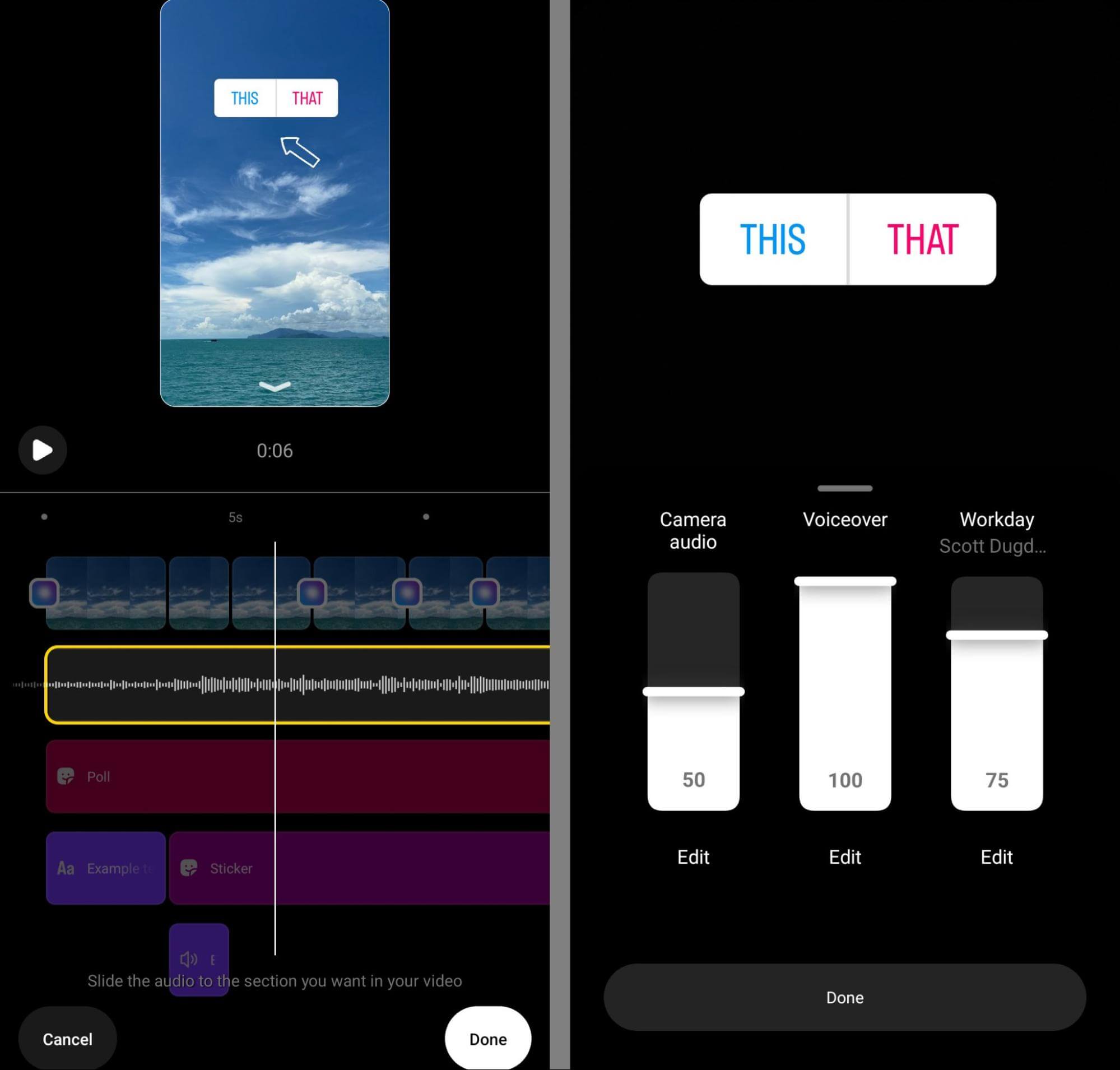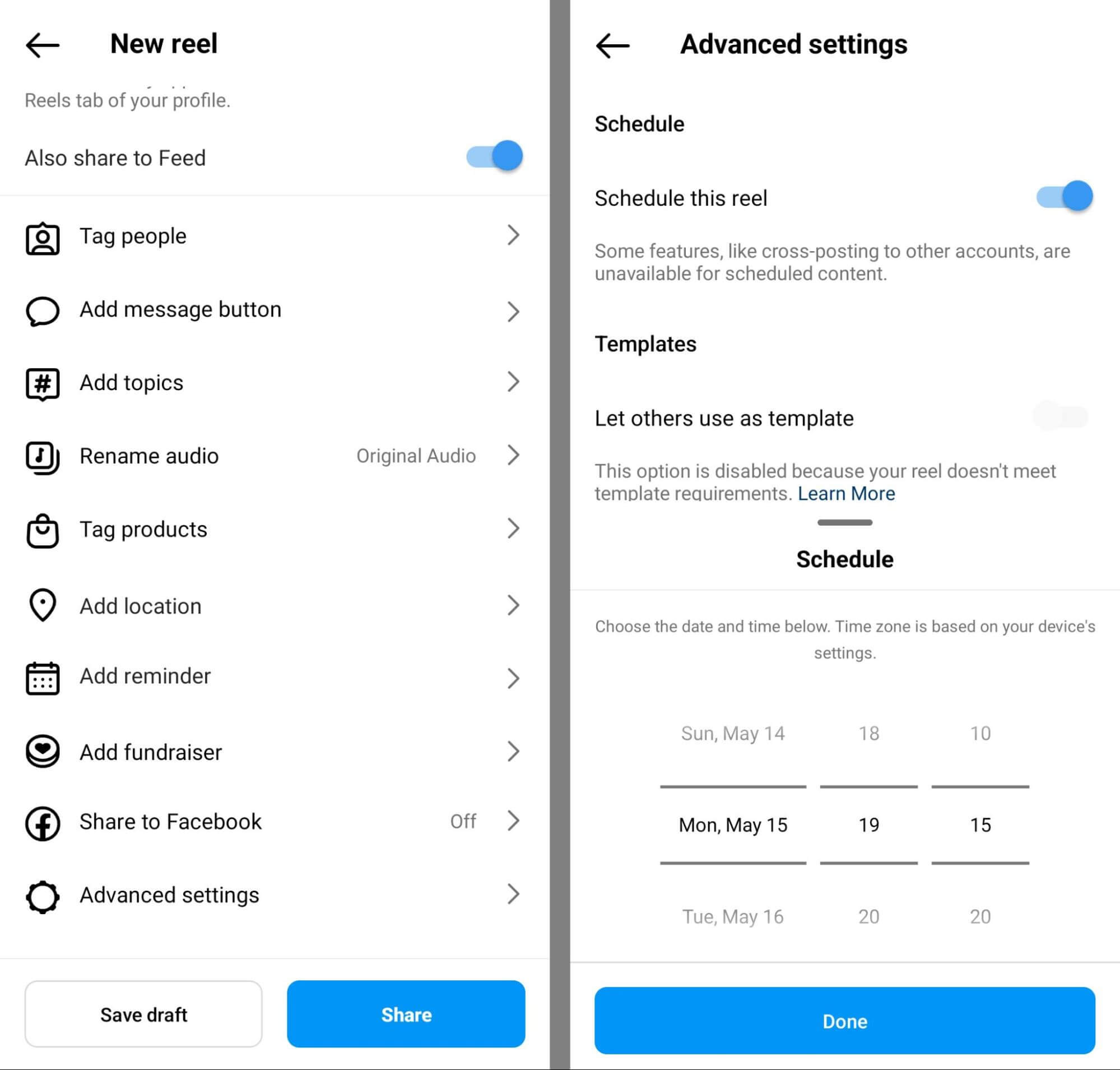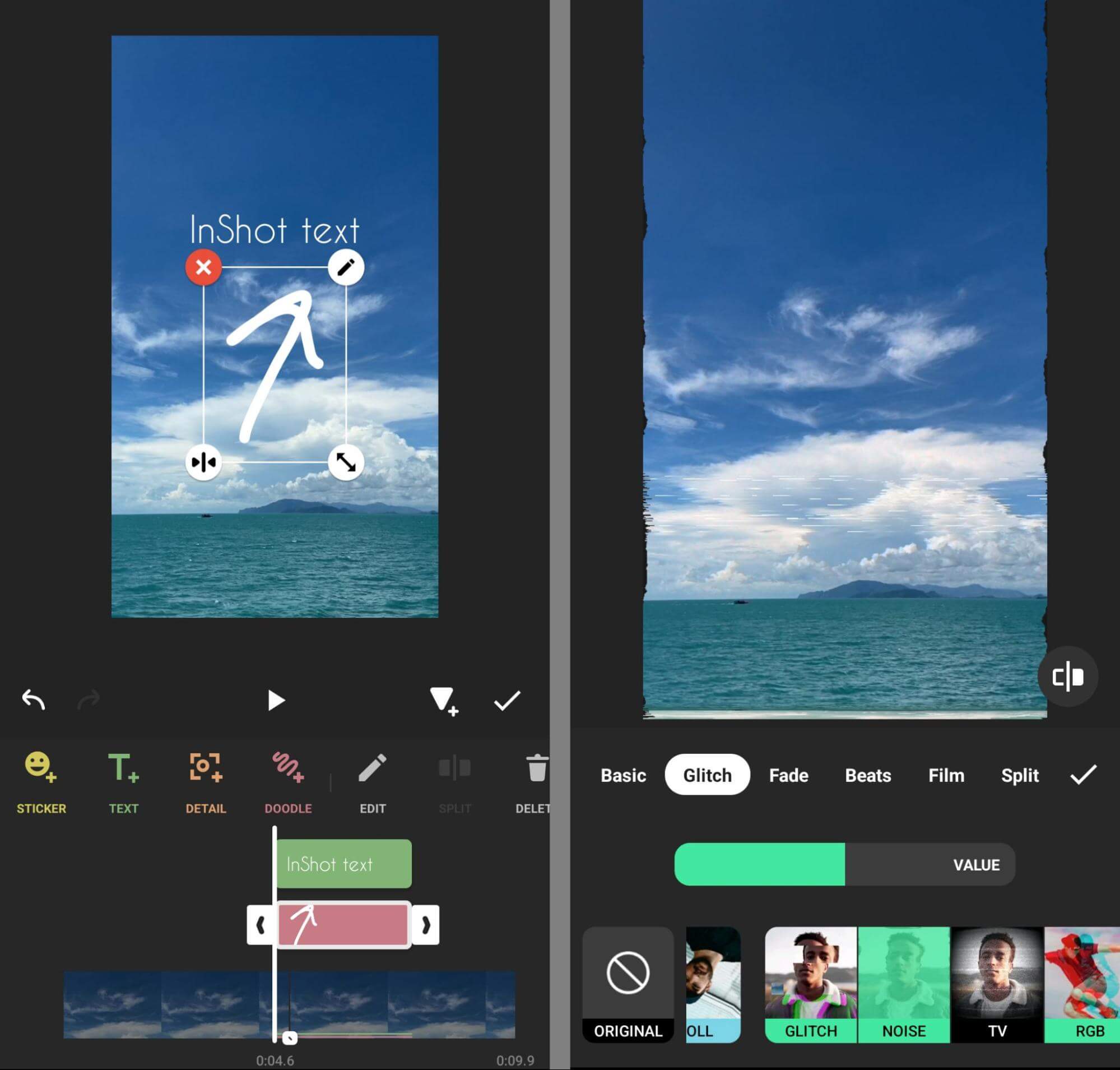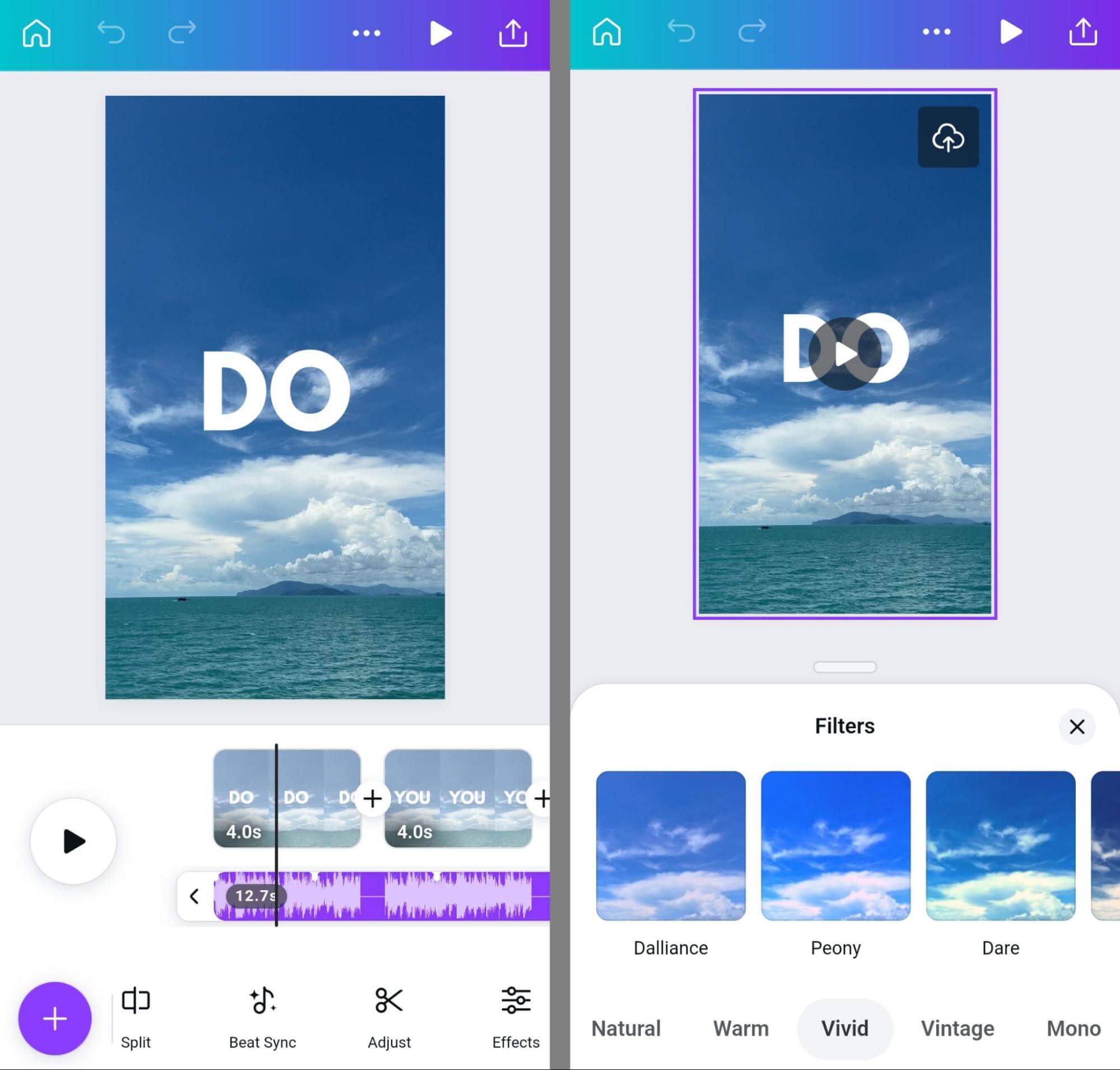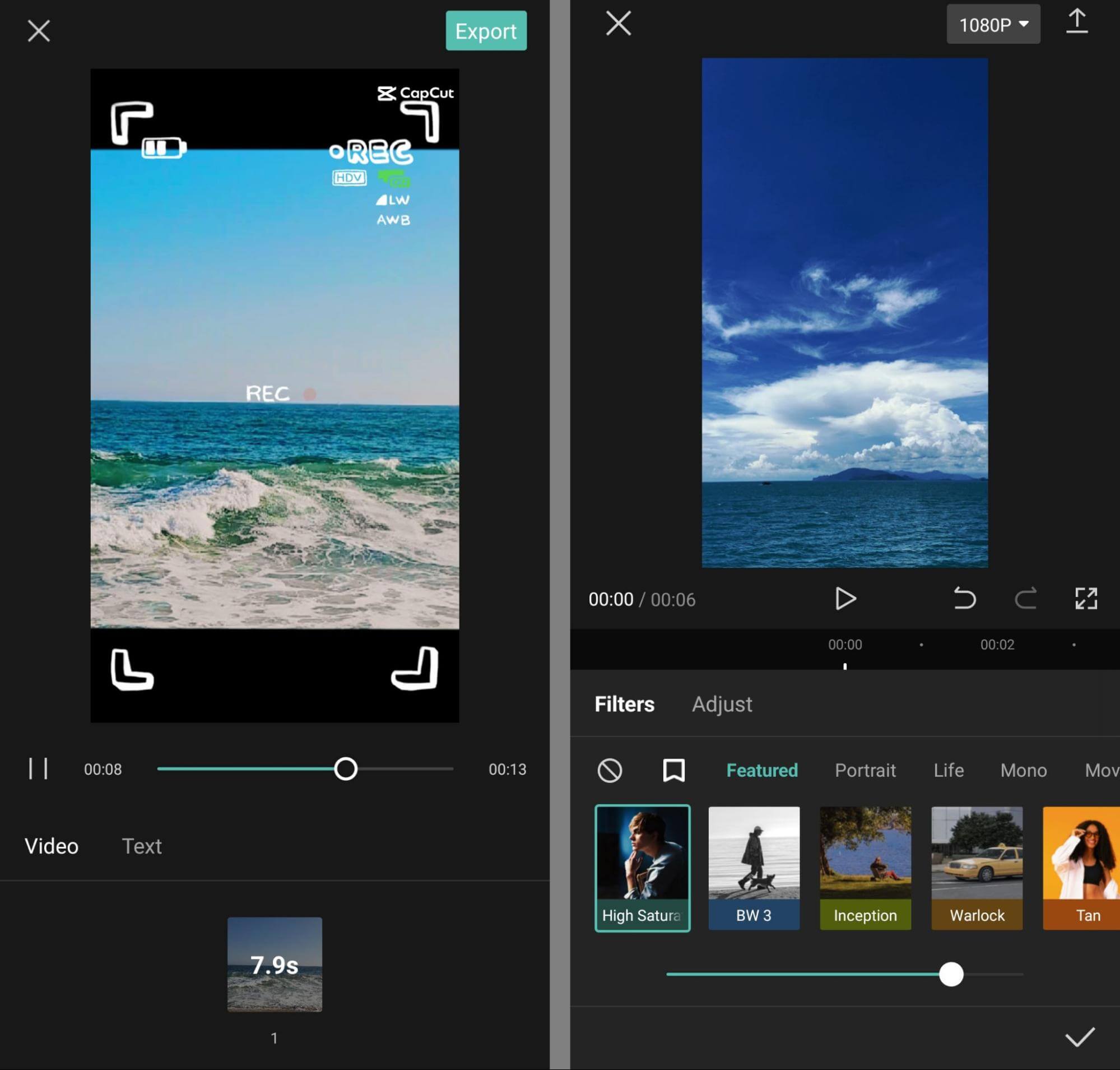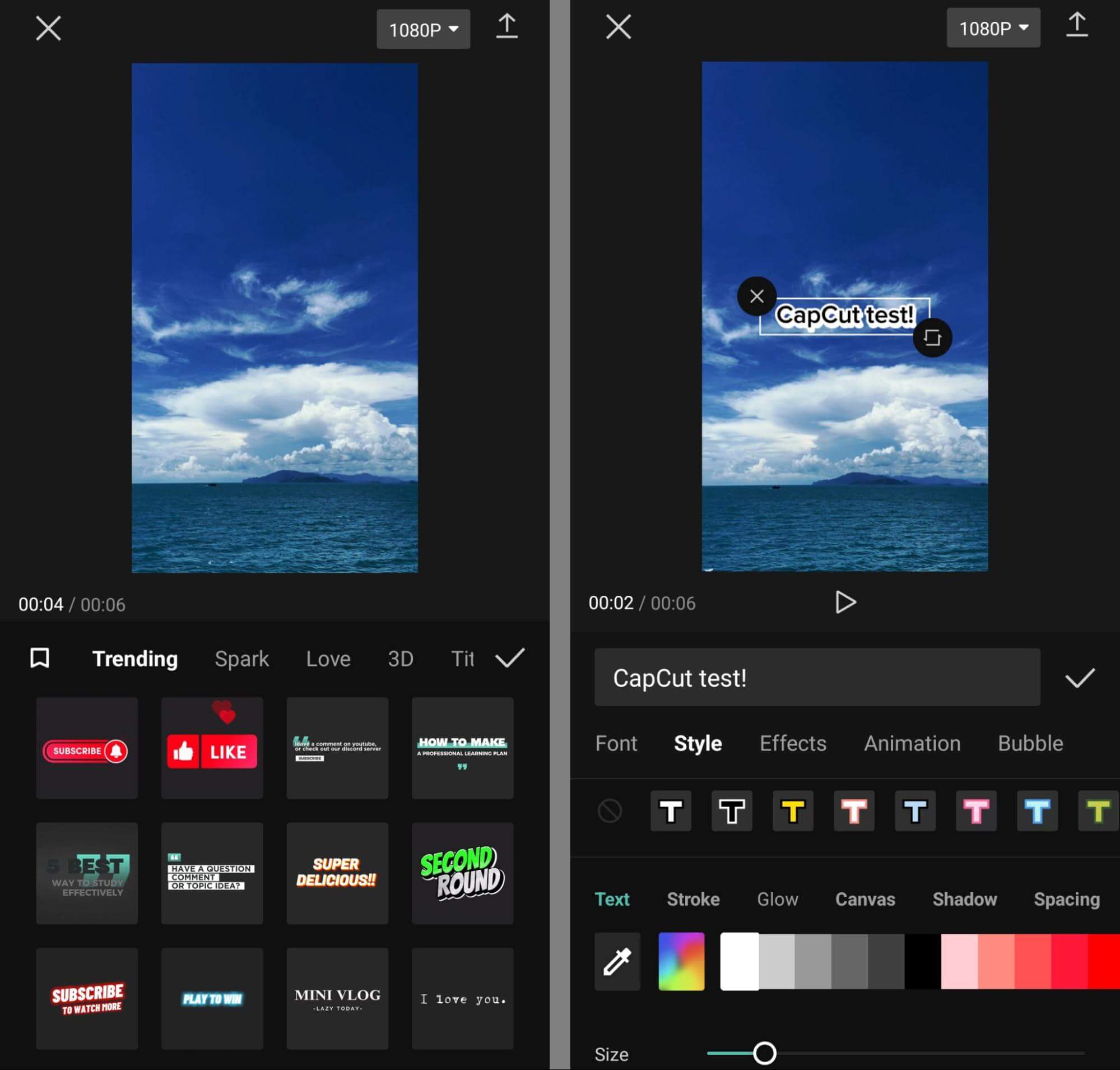In the previous part, some tips to create Interesting Reels in less time had been revealed. Now continue to explore extra tips to save as less time as possible to create interesting Reels in part two. Ready to dive in?
To include text in the reel, simply tap the Text button located in the timeline menu. Use the built-in tools to add text overlays individually, allowing you to customize the font and color to suit the reel’s style. You can also utilize the slider to modify the text size. No need to be concerned about text overlapping, as you can easily adjust these settings from the timeline.
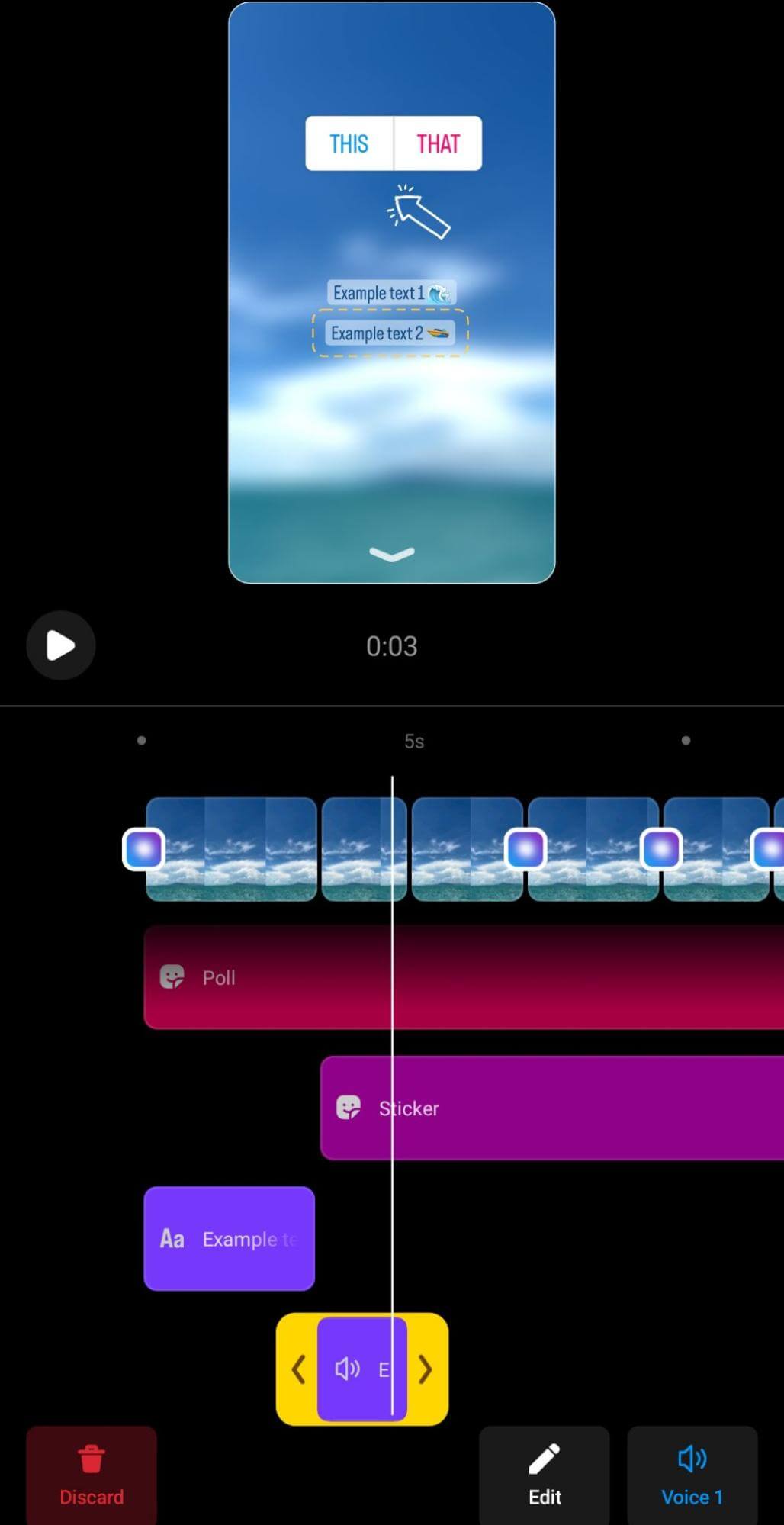
After completing the text overlays, you can modify their start and end points individually. Additionally, you have the option to convert any text block into a voiceover. By selecting the Text-to-Speech feature for a text overlay, users will see the text on the screen and hear it spoken in the chosen voice.
You can also add audio to your reel. To do so, scroll up to the top of the timeline and choose the Add Audio option. From there, you can select audio from the collection, add a voiceover, or include sound effects. Remember that any music you choose will play throughout the entire reel, but you can adjust when it starts while keeping in mind that it will always begin from the beginning of the reel.
In an example scenario, the reel combines original audio, text-to-speech, a voiceover, and music from the Reels library. To mix different audio sources, return to the main editing screen. Although you can’t alter the text-to-speech volume, Instagram users can adjust the sound levels of the other audio sources to ensure a harmonious blend.
#5: Select Interactive Elements and Publish
If you plan to publish your reel on TikTok, YouTube, or any other short-form video platform, it’s wise to save your work first. Remember that while reel drafts don’t have watermarks, they lack audio. You can easily add music through other platforms, but be aware that you might need to recreate any voiceovers if you cross-post to multiple platforms.
Once you finish editing, tap the Next button in the lower-left corner to refine the details. Apart from editing the reel’s cover, writing a caption, and selecting relevant topics, you can also include interactive elements before publishing. These pre-built elements can help you achieve the following key goals on Instagram:
- Add a message button to encourage users to initiate conversations with your brand.
- Highlight your storefront or event space by adding a location tag.
- Tag products to encourage users to explore your (or a partner’s) Instagram shop.
- Include a reminder to prompt users to opt-in for notifications about an upcoming event.
Using the mobile app, you have two options for publishing your content. You can either publish it instantly or choose to schedule it for a later time. To schedule the content, go to the Advanced Settings tab, where you’ll find the “Schedule This Reel” toggle. Turn it on and select the desired time for your scheduled post. Once done, tap “Done” to save the settings and proceed with the publishing process directly within the Instagram app.
When Should You Use a Third-Party App for Short-Form Video?
While Instagram’s updated tools are undoubtedly useful, editing within the app may not suit every short-form video or creative team workflow. If you intend to cross-post your content to TikTok or require more advanced editing features, you’ll have to turn to third-party apps. Here are some Instagram Reels editing apps worth considering, along with tips on when to utilize them.
Inshot
InShot, much like the Instagram app, comes with an editing timeline that simplifies the process of trimming clips or adding new ones while you create your video. It also offers a wide array of filters and effects that can be applied to specific parts of any clip, allowing for a diverse range of looks throughout the entire video.
Similarly, InShot allows you to include text, stickers, and markups in your reels, just like you would on Instagram. However, InShot takes it a step further by enabling you to adjust the timing of each element, giving you the flexibility to place doodles and other elements precisely at specific timestamps. It’s worth noting that third-party editing apps for Instagram Reels do not support interactive stickers, so you’ll need to add them before publishing.
In contrast to the other two Reels video editing apps mentioned, InShot adds watermarks to downloaded videos. However, you have two options to remove these watermarks: either upgrade to the paid version of the app or watch an ad to unlock this feature. If you are pressed for time and desire access to the app’s premium transitions, effects, and stickers, it’s advisable to opt for a subscription and enjoy the added benefits it offers.
Canva
If you frequently publish short-form videos and image carousels on Instagram, Canva is an excellent choice for a photo and video editing tool. The platform offers a wide selection of Reels layouts, making the design process efficient, and provides numerous fonts and stickers for customization. Canva also supports comments and conversations, making it a great option for collaborative teams.
With Canva, you have the ability to seamlessly merge multiple clips, apply custom transitions, and set specific timestamps for text and other elements. If you wish to incorporate photos or graphics into your reels, Canva simplifies the process of animating images, allowing you to create engaging photo montages or add diversity to your short-form videos. Additionally, the app’s AI tool assists you in writing and refining text faster, further enhancing your editing experience.
To enhance your Instagram videos and make them more eye-catching, Canva offers various options. You can access free photos and video clips from their library or opt for premium content by paying. While many features are available for free, there’s a paid option that unlocks advanced tools such as beat sync, brand folders, and resizing for cross-platform publishing.
Capcut
CapCut stands out as the most advanced among the three editing apps. It offers a comprehensive range of free editing features and seamlessly integrates with TikTok. Unlike Instagram, CapCut allows you to apply filters and effects to videos, whether you shoot them directly within the app or import footage from elsewhere. Moreover, you have the flexibility to edit the saturation, brightness, and exposure levels of your videos both before and after applying filters.
In CapCut, text overlays go beyond font and color adjustments. The app offers numerous styles, effects, and animations, allowing you to match your brand’s look. Choose from trending text templates for any mood or topic. CapCut also allows you to adjust text, sticker, and audio timelines to stay in perfect sync.
Unlike Instagram’s in-app templates that provide timed spaces for video only, CapCut’s templates go a step further by featuring text overlays, graphics, and animations. If you seek more creative guidance, CapCut is the superior choice. Additionally, if you want to gauge social proof before selecting a template, you can browse through CapCut’s gallery and see the number of times each template has been used.
Conclusion
With its recent introduction of short-form video editing features, Instagram has become a significantly more attractive all-in-one creative tool for Reels. While certain situations may still require third-party tools, marketers now have the capability to swiftly create high-quality, interesting reels in less time with robust editing features directly within the Instagram app. This enhancement ultimately streamlines short-form video workflows and makes Instagram a more viable option for creative endeavors. Hope that the tips below can help you to create more interesting Instagram Reels but in less time.