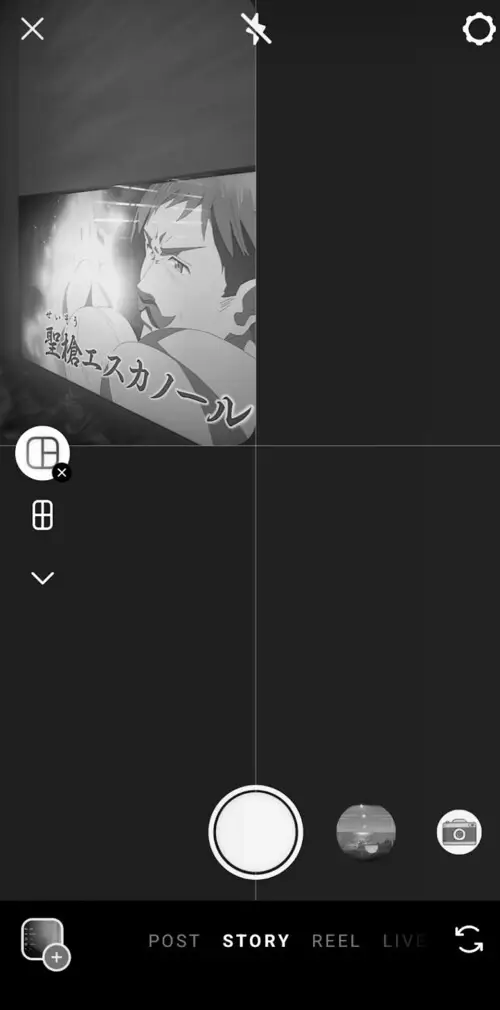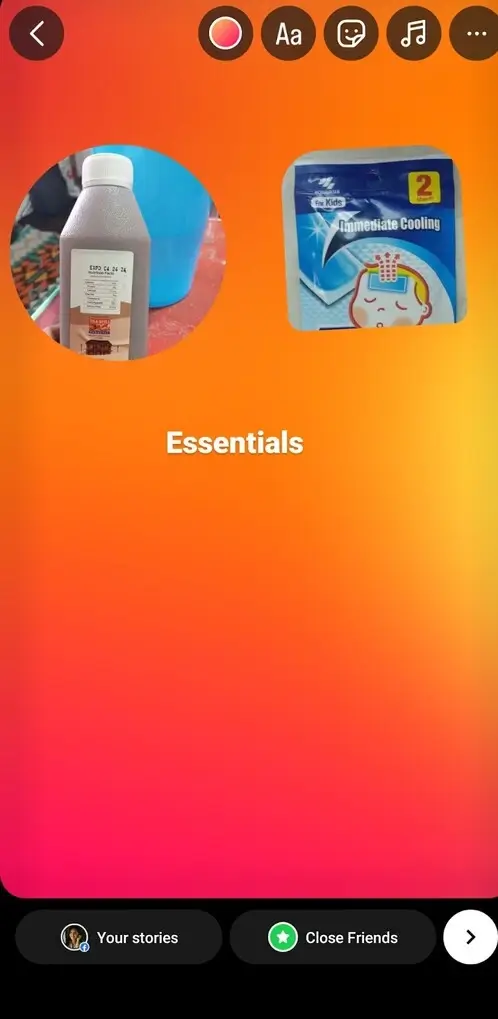We all adore Instagram Stories, but sometimes one photo just isn’t sufficient to convey the full essence of an experience or event. Instead of resorting to old-fashioned methods like creating a poster board, why not make use of Instagram’s feature to create photo collages? Yes, you can add multiple photos into an Instagram Story with a single engaging format, and we’ll guide you through the process.
Here’s what we’ll go over:
Making a photo collage for your Instagram Story might feel a bit overwhelming at first, but don’t worry, it’s actually quite straightforward once you get the hang of it. And the good news is, there are a few different ways you can add multiple photos to your Story. Here’s a quick overview of each method:
1. Using Instagram’s layering feature in Create Mode within Instagram Story.
2. Trying out Instagram’s Layout tool.
3. Exploring third-party tools for more options.
Now, let’s take a closer look at how to use each method.
How to Upload Multiple Photos to an Instagram Story?
Using the layout tool
Instagram offers a handy layout tool for creating photo collages, especially for Instagram Stories. And the best part? It’s super simple to use once you get the hang of it.
Here’s a step-by-step guide:
1. Open the Instagram app and tap the “+” icon at the bottom of your screen.
2. Select “Story” from the bottom menu to enter the Story creation screen.
3. Tap the Layout icon (the square with lines) on the left-hand side to access the grid layout options.
4. Fill each grid section with your desired photos. You can either capture photos in real-time or select them from your camera roll.
5. Once all sections are filled, tap the checkmark icon to confirm your collage.
6. Add stickers, text, and effects to enhance your collage’s appeal.
7. When you’re satisfied with your collage, tap the right arrow icon to proceed.
8. Choose your audience and click “Share” to post your photo collage.
With these easy steps, you can create stunning photo collages to share with your Instagram followers in no time!
Using the Layering Method
Creating a photo collage on Instagram Story using a grid layout is straightforward, but it might feel a bit restrictive. For those looking to unleash their creativity, there’s another method: layering.
1. Open the Instagram app and tap the “+” icon at the bottom of the screen.
2. Choose “Story” from the bottom menu to enter the Story creation screen.
3. Tap the Create icon (the one with the uppercase “A” and lowercase “a” together) on the left side.
4. In Create mode, tap the sticker icon at the top and select the Photo sticker (with the mountain peaks and sun).
5. Pick a photo from your collection and drag it around the screen to adjust its position, size, and orientation.
6. Repeat the process to add more photos, dragging and adjusting each as desired.
7. Feel free to rearrange and tweak the photos until you’re satisfied, even changing their shape if needed.
8. Once your collage is ready, tap the arrow icon to proceed.
9. Choose your audience preferences and share your creative collage with the world.
Through a third-party app
If you’re a creative soul and find Instagram’s built-in photo collage feature a bit limited, you have the option to explore third-party tools for more flexibility.
Several photo editing apps provide a plethora of custom options for crafting unique photo collages suitable for Instagram Stories, such as:
1. Fotor
2. Unfold
3. Canva
Can You Add Music To An Instagram Story With Multiple Photos?
Sure thing! You can still add music to your Instagram Story even if it includes multiple photos. Here’s how:
1: Create your photo collage using one of the methods mentioned earlier.
2: Once your collage is ready, feel free to add stickers, text, or other elements to personalize it further.
3: Now, let’s add some music:
– Tap on the music icon at the top of the screen to open the music library.
– Browse through the options to find the perfect track that matches the mood or theme of your collage.
– Preview each song by tapping on it to hear how it sounds with your collage.
– After confirming your selection, tap on the song again to add it to your Story. A small music sticker will appear on your collage, indicating that the music has been added successfully.
4: Customize the music by adjusting its volume or choosing a specific segment of the song to play. Simply tap on the music sticker to access these options.
5: Once everything looks and sounds perfect, share your Instagram Story with your followers by tapping the “Your Story” button to publish it or select specific friends or groups to share it with.
Last Thoughts
Why confine your Instagram Stories to a single photo when you can craft captivating photo collages that capture the entirety of your experiences? Incorporating multiple images into your Instagram Stories enables you to narrate tales that deeply connect with your audience. Ultimately, a finely woven narrative serves as a potent instrument for fostering an attentive and engaged following.