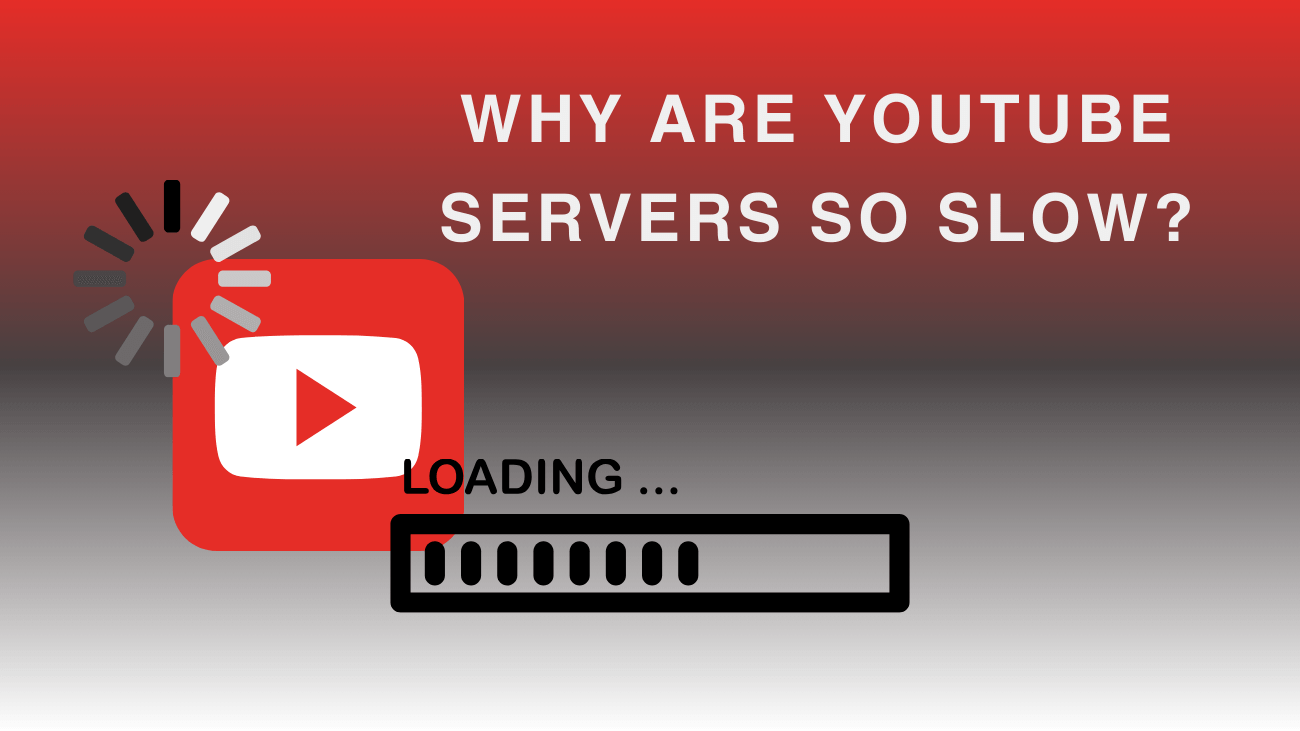Are you fed up with wondering, “Why are YouTube servers so slow?” especially when using ad blockers? This year, there’s been a surge in complaints about YouTube’s sluggishness, leaving users with a tough decision: either turn off their ad blocker or switch to YouTube Premium.
Our investigations confirm this trend. With an ad blocker enabled, YouTube’s performance takes a hit. We’ve observed slow video buffering, incomplete loading of previews, and issues when trying to switch to theater mode or fullscreen, often requiring a page refresh.
How to Fix “Why are YouTube servers so slow”?
Adjust the URL
To address why YouTube might be slow in 2024 and resolve lagging issues, one effective workaround is changing the URL. This simple trick has helped some Windows users.
Here’s how to do it:
1. Open the YouTube video you want to view.
2. In the URL, change “www.” to “ca.”
Using a VPN
Another way to address slow YouTube performance is by using a Virtual Private Network (VPN), which can help improve your streaming speed. There are many VPNs available, both free and paid. Free VPNs work for those on a budget, but for better privacy protection, investing in a paid VPN is usually recommended.
Select a lower-quality setting
Despite Google’s efforts to minimize loading times, server errors can still occur occasionally, especially during periods of heavy traffic. While you can’t control the traffic, you can opt to watch the video at a lower quality level, which may help alleviate the issue.
Follow these steps to adjust the video quality settings:
1. Open the YouTube video.
2. Click on the Settings gear icon located at the bottom right corner of the video player.

3. Select Quality from the menu.
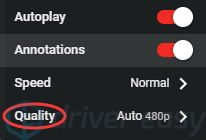
4. Choose a lower-quality option than the one currently selected. Experiment with different lower-quality settings until the problem is resolved. If the issue persists, proceed to the next troubleshooting method.
Empty the cache
Regularly clearing your browser’s cache can be beneficial. When you load a webpage for the first time, your browser caches certain data to speed up future loading times. However, this accumulation of temporary data can sometimes cause YouTube to run sluggishly. If you haven’t cleared your cache recently, it’s worth trying this method to see if it resolves the issue.
Here’s how to clear the cache in Google Chrome:
1. Open Google Chrome.
2. Press Ctrl+Shift+Del on your keyboard to open the Clear browsing data window.
3. Check the boxes for Cached images and files and Cookies and other site data.
4. Click the CLEAR BROWSER DATA button to clear the cache.
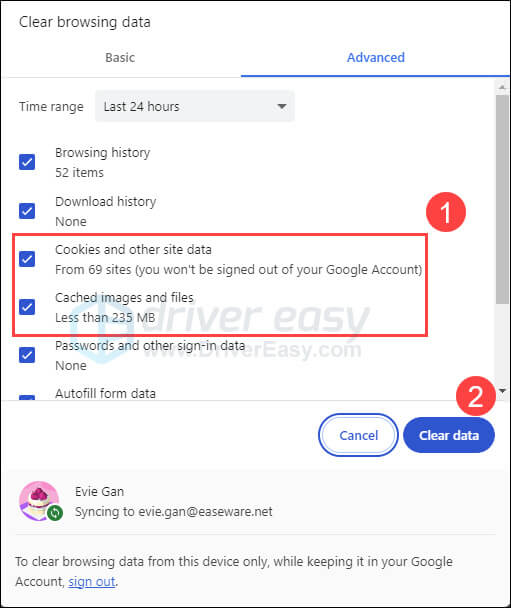
For Firefox:
1. Launch Firefox.
2. Click on the three stacked lines at the top right corner.
3. Go to History > Clear Recent History.
4. Select a time range.
5. Check the boxes for ‘Cookies’ and ‘Cache’.
6. Click on Clear Now.
For Android Mobile Devices:
1. Open Settings.
2. Tap on Apps or Applications.
3. Select the YouTube app.
4. Tap on Storage.
5. Choose Clear Cache or Clear Storage.
6. Confirm the action.
7. Reopen the app.
For iOS Mobile Devices:
1. Open the YouTube mobile app.
2. Tap on your profile picture.
3. Scroll down and select Settings.
4. Tap on Clear Cache.
5. Confirm the action.
Restrict two IP address ranges
Typically, when you watch a video on YouTube, the content is delivered through a Content Delivery Network (CDN) rather than directly from YouTube’s servers. However, Internet Service Providers (ISPs) may throttle the connection speed between you and these CDNs, causing YouTube videos to load slowly. Blocking specific IP address ranges associated with these CDNs (173.194.55.0/24 and 206.111.0.0/16) can potentially resolve this issue. Here’s how to do it:
1. Open Command Prompt as an administrator.
2. Enter the following command:
netsh advfirewall firewall add rule name=”YouTubeTweak” dir=in action=block remoteip=173.194.55.0/24,206.111.0.0/16 enable=yes
3. Press the Enter key to execute the command, which will add the rule.
4. Close the Command Prompt window.
If you ever need to remove the rule, simply run Command Prompt as an administrator again and enter the following command:
netsh advfirewall firewall delete rule name=”YouTubeTweak”
Modify your DNS server
The DNS (Domain Name System) serves as the internet’s directory, converting website names into IP addresses. When the DNS operates slowly or experiences problems, it can result in sluggish loading or the failure to load webpages.
Google, which owns YouTube, runs its DNS servers at 8.8.8.8 and 8.8.4.4. To tackle this issue, you can consider switching to alternative DNS servers instead of relying on your ISP’s default options.
Stay away from peak hours
One additional recommendation is to steer clear of peak hours to prevent YouTube from running slowly.
If feasible, opt to watch videos during off-peak periods when internet usage is lower, potentially resulting in faster connectivity.
The timing of these off-peak hours varies based on your location and internet service provider, but you can typically find this information online.
To sum up
Addressing the question “Why are YouTube servers so slow?” can significantly improve your video streaming experience. By implementing the strategies discussed—such as optimizing your internet setup, adjusting the video quality settings, clearing your browser’s cache, or exploring the use of a VPN—you can often circumvent these slowdowns. While some delays are due to issues on YouTube’s end, taking these proactive steps can enhance your viewing. Remember, a smoother YouTube experience is within reach if you’re informed and ready to tackle these common hurdles. So, don’t let slow servers spoil your streaming; use these tips to enjoy YouTube at its best. Happy viewing!