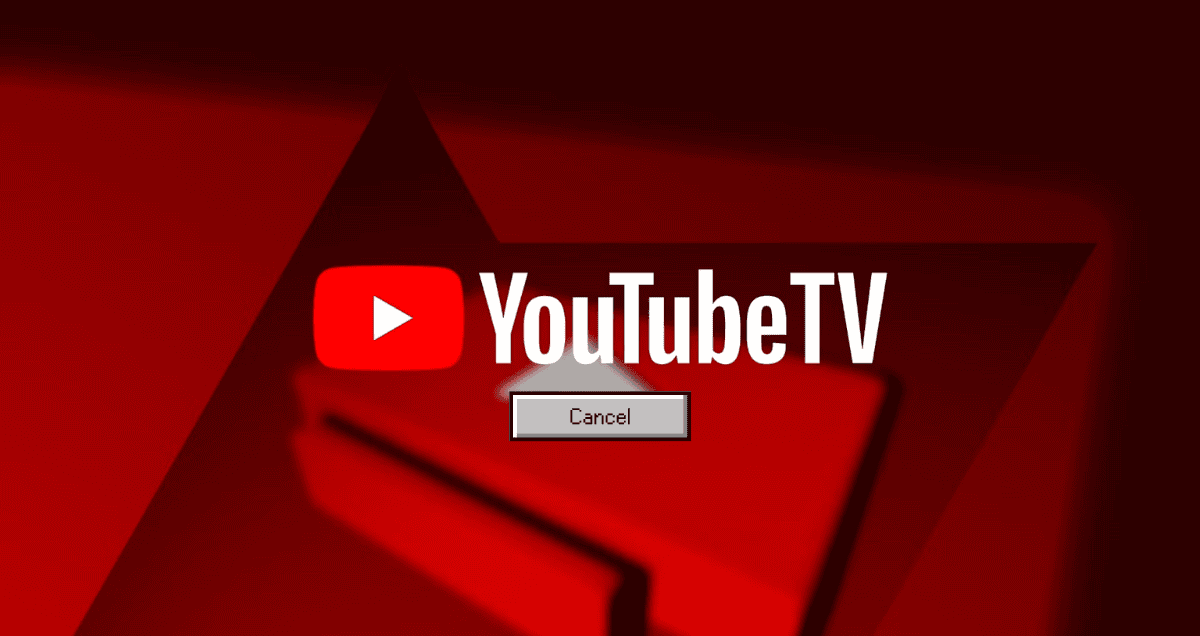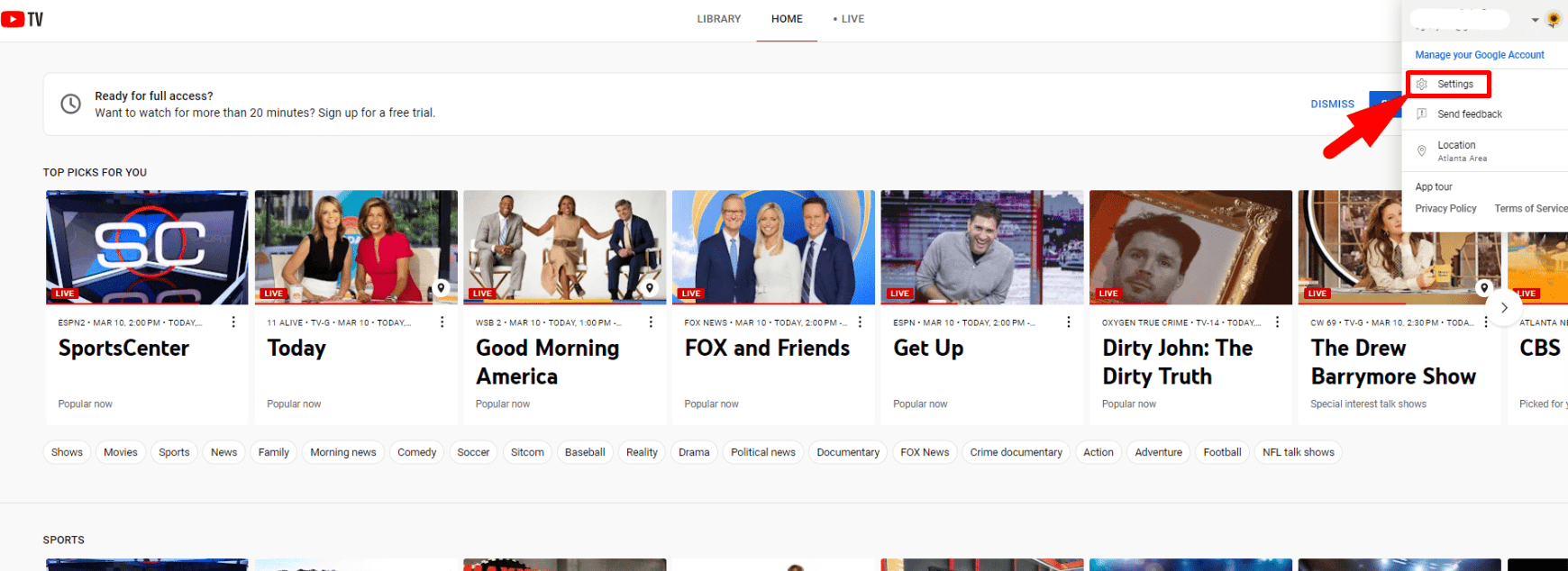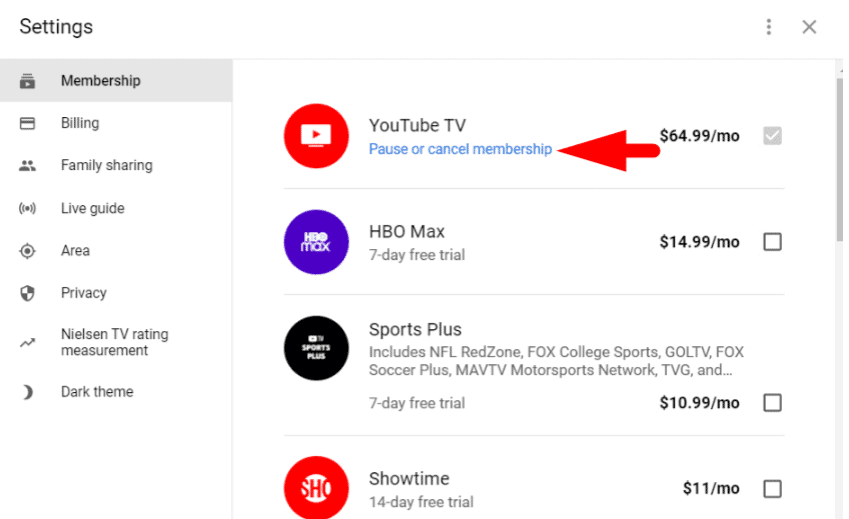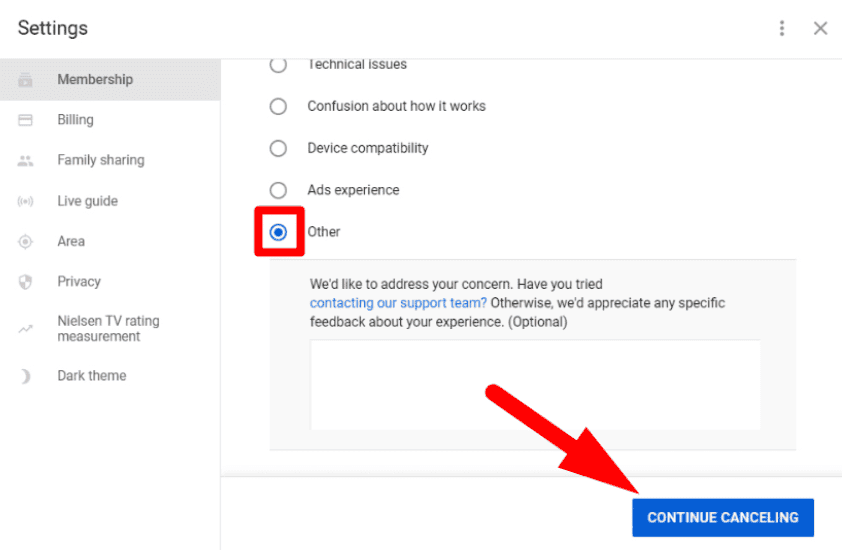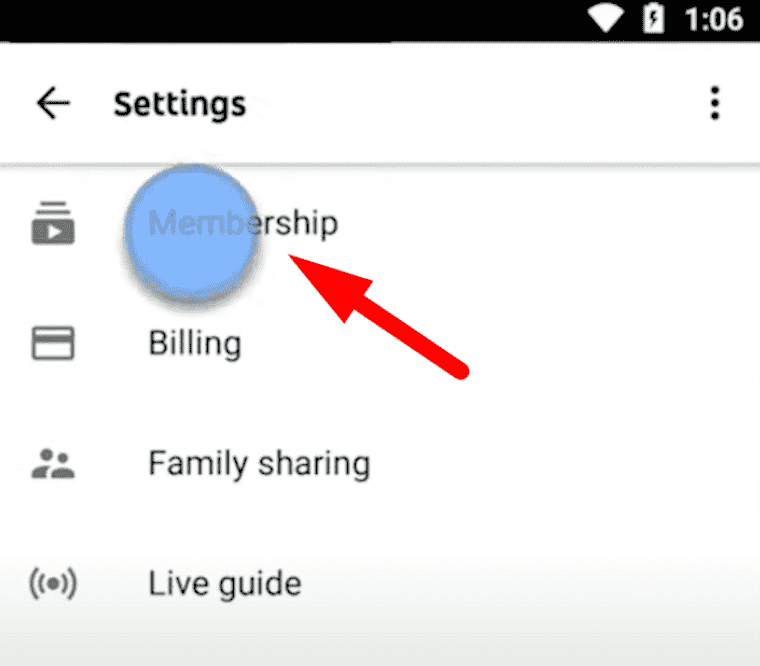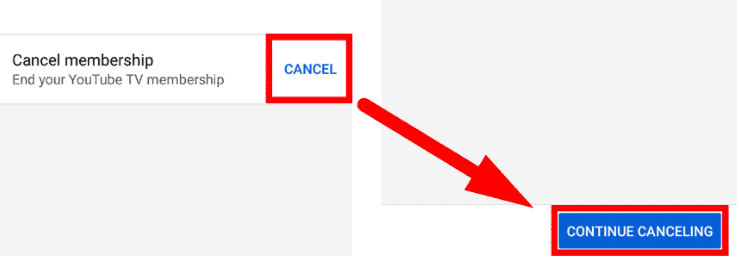How to Cancel YouTube TV on a Desktop
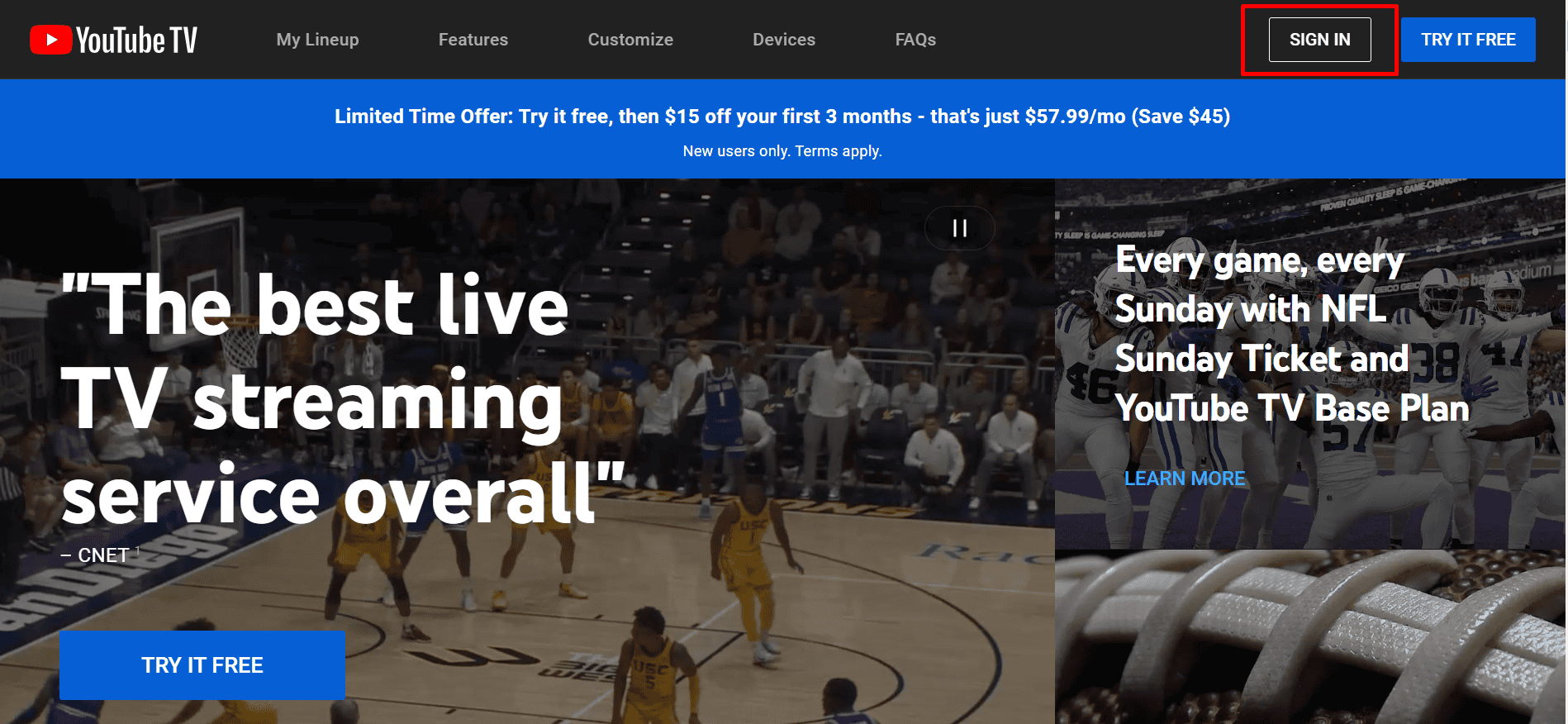
3. Click on your profile picture in the upper right-hand corner of the screen to see a list of options, then click on “Settings.”
8. Finally, click on “Cancel Membership” to finish canceling.
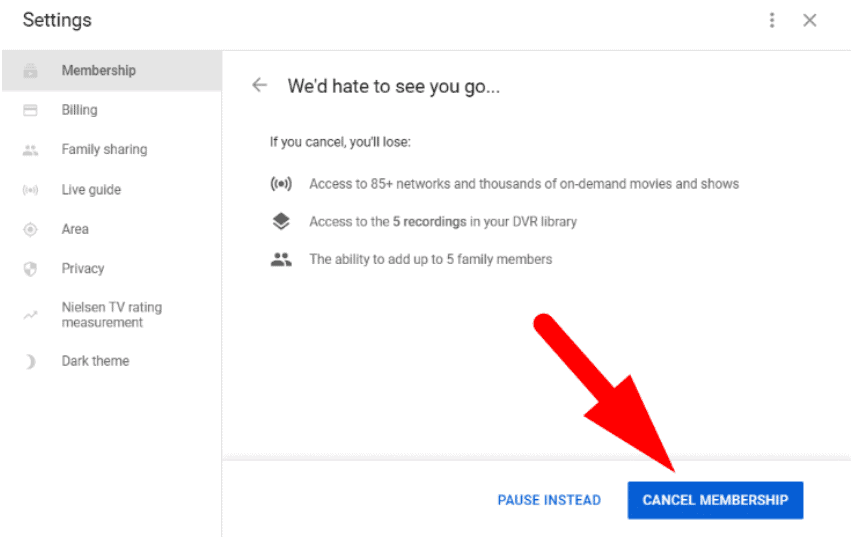
If you follow these steps carefully, you can fully cancel your membership. After you cancel, YouTube will take you back to the Membership page. To check if your cancellation worked, look for the “Restart membership” option under the YouTube TV logo. You’ll also get an email confirming your subscription is canceled.
I recently canceled my YouTube TV subscription too. I switch between different streaming services often. This time, I wanted to keep it simple. I used the Android app and followed these easy steps.
When I clicked ‘Cancel Membership,’ YouTube asked why I was leaving. I liked that because it shows they care about what users think. Even after canceling, I could keep watching until my billing period ended. This shows how user-friendly YouTube TV is.
Remember, you can still watch YouTube TV until your subscription period ends. For example, if you have 10 days left, you can watch TV for those 10 days.