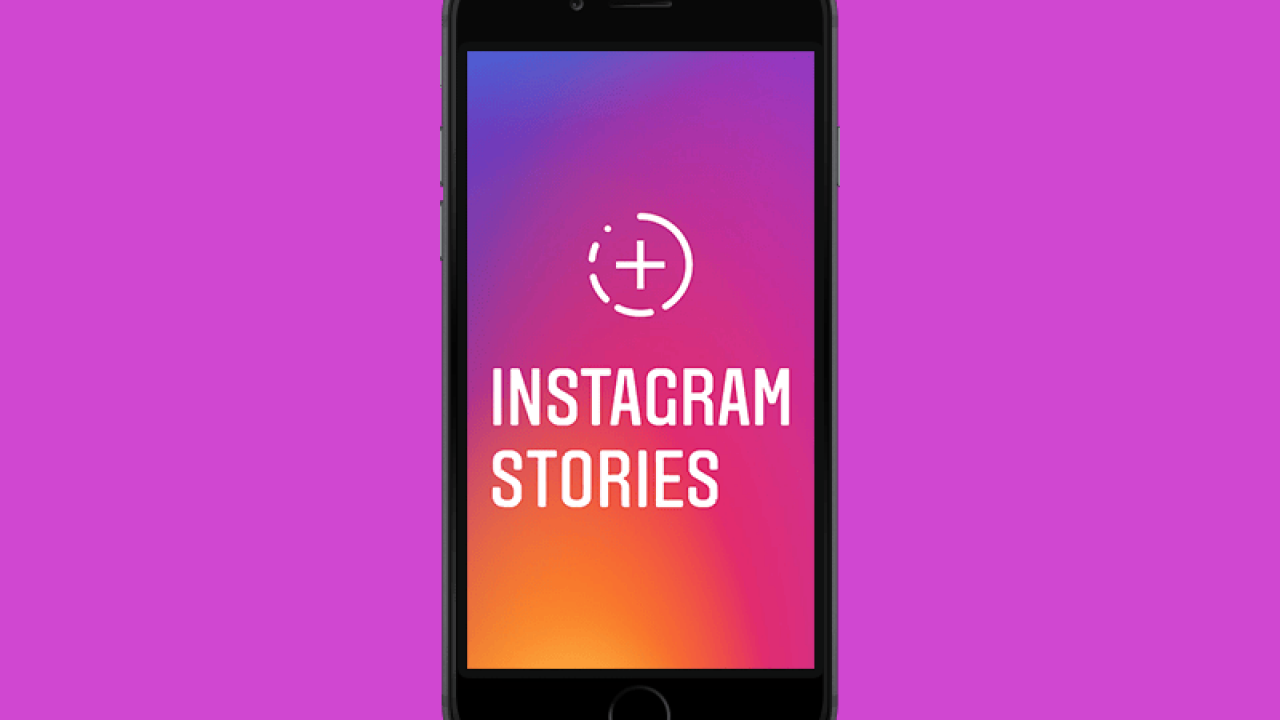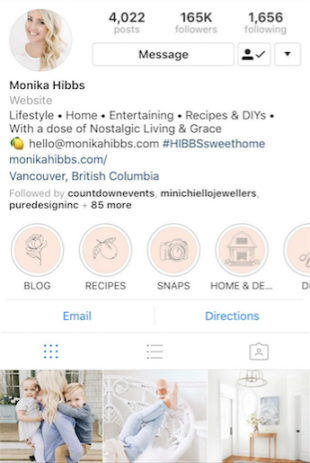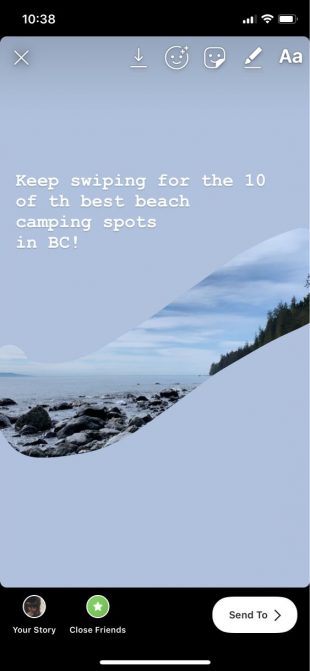Continue exploring all these awesome hacks for your Instagram Story here!
Instagram Story hacks
41. Hide your Story from specific users
How to do it:
Method 1
- Go to the hamburger menu on your profile
- Tap
- Tap Privacy and Security > Story Controls.
- Choose Hide Story From.
- Select the people you want to hide your story from, then tap Done (iOS) or the checkmark symbol (Android).
- Click the blue checkmark to unselect people that you would like to unhide your story from
Method 2
Another way to choose people that you can hide your story from is the same as the way you look at who is seen in your story.
- If you use iOS, in the right of a name, tap the three horizontal dots or choose the three vertical dots for Androi, then select Hide Story From [Username].
Note: Hiding your story from someone doesn’t stop them from seeing your profile and posts.
42. Hide your Story from a location or hashtag
How to do it:
- On your Story, choose Seen by.
- Viewers who are seeing your story through a location or hashtag page will appear at the top.
- Click x to the right of a location or hashtag page to hide your story from it.
43. Only share your Story with close friends
Creating a “close friends list” allows you to share personal moments with just a small group that you want.
How to create a “close friends list”:
- On your profile, choose the hamburger menu
- Tap Close Friends
- Click Add next to the people who you want to add to your close friend’s list. You can also tap Search to find a friend.
- Once you’ve finished adding people to your list, choose Done.
You can update your list and remove people whenever you want. They won’t be notified when you add or remove them from your list.
How to share your Story with close friends:
- Tap the camera icon in the top left, you can also swipe right from anywhere in the feed.
- Take a photo, or record a video. Swipe up anywhere on the screen to choose a photo from your phone’s library.
- Once you’re ready to share, in the bottom left, tap Close Friends.
People on your close friend’s list will know they’re on it, but they can’t know others that are on your list. If you have added you to someone’s list, you’ll see a green badge when you’re viewing their stories and a green ring around their profile photo.
44. Hide someone’s Instagram Stories without unfollowing them
Whatever the reason, we all follow at least one account whose content we may not like but for some reason can’t unfollow. The solution? Muting their Instagram Stories.
How to do it:
- Tap and hold on the Instagram Stories avatar of the account you’d like to mute.
- Click Mute. This moves the story to the end of the queue and prevents it from autoplaying.
- Tap and hold on the stories icon and tap Unmute in case that you want to unmute.
45. Add a text-only post to your Story
A picture says a thousand words, but sometimes you only want to say a few words.
How to do it:
- Open Instagram Stories, select Type under the capture button
- Write your message
- At the top-middle of the app, click the button to cycle through the various styles
- Choose the color for backgrounds and text
- Press the > icon when you’re satisfied with the design to post it to your Story.
46. Share photo or video with any size without cutting anything out
You don’t need to cut out Gary from accounting to share that wide-angle company photo without cutting out Gary from accounting.
How to do it:
- Upload your large photo or video and share the original dimensions by pinching to zoom out
- Any extra room will be filled with a custom color gradient that matches what you’re sharing
47. Pin your best Stories to the top of your profile with Story Hightlights
Brands can keep their great Stories on their profiles for as long as they like with the Instagram Stories Highlights feature.
How to do it:
- With your Instagram business profile, tap the New circle at the far left on your Instagram
- Choose any Stories from your archive
- Select a cover icon and a name for your Highlight
- They will appear as a circle on the top of your profile
- To edit or remove a Highlight, you can tap and hold it on your profile.
Note: Check out these free Highlights cover icons to make sure yours really cool.
48. Share Stories on Instagram to your Facebook Story
You can do this for an individual post, or you also can set it up so all your Instagram Stories automatically are published on Facebook as well.
How to do it for a specific Story:
- Start creating a story, then tap Next.
- Tap Your Facebook Story.
- Tap Share.
How to set up automatic Facebook Story sharing:
- On your profile, choose the hamburger menu.
- Tap Settings.
- Tap Privacy and Security > Story Controls.
- Next, to Share Your Story to Facebook, allow sharing by toggling on.
49. Share a replay of your live video on Instagram Stories
Another feature available to business accounts.
How to do it:
When you finish broadcasting a live video, simply tap Share at the bottom of your screen and the video will be added to your Story.
Note: The recording will be available for 24 hours. While it plays, it will display all the comments and likes from the original broadcast. Brands will also be able to see exactly how many people watched the video—both live and in Stories.
50. Share a sneak peak of your Instagram Story
We have a simple trick to let your audience watch the rest of your Instagram Stories.
How to do it:
- Take a photo, or select one from your library by swiping up on your Instagram Story
- In the upper right-hand corner of the screen, choose the pen icon.
- Choose a color.
- Tap and hold on your screen for 1-3 seconds until the screen is filled with the color you want.
- Tap the eraser symbol.
- Swipe or tap the screen with your index finger to “Erase” the part of the picture you would like to show.
- Share the finished product by choosing Your Story.
51. Link your IGTV video on your Instagram Stories
If a case that you’ve just started an IGTV account, give your followers a simple way to reach your new content by sharing it with your Instagram Stories.
How to do it:
- In Instagram Stories, select the image you would like to post (a screenshot or a still from your IGTV video).
- On the top right-hand side of your screen, tap the link icon select IGTV video from the Add Link
- Select the correct video and tap Done in the top right corner of your screen.
Now your followers can go to your IGTV video by swiping up on your Instagram Story.