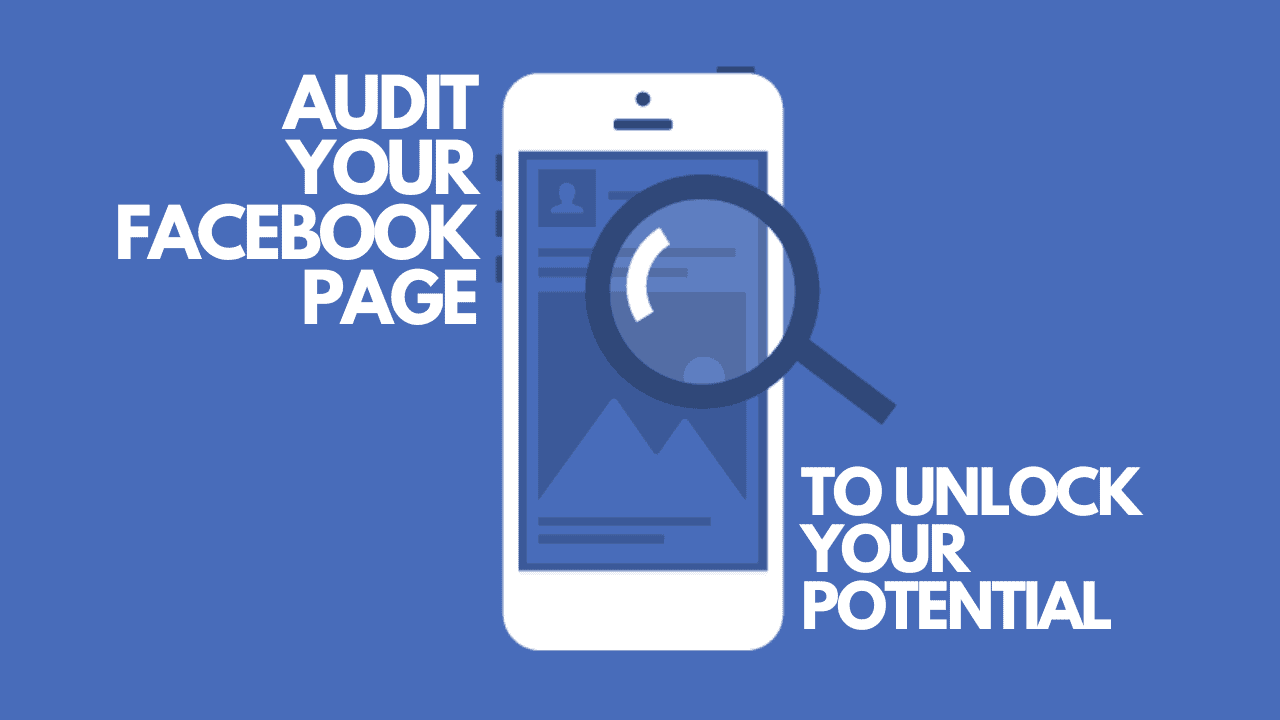In this comprehensive guide, we will walk you through the process of audit your Facebook page. By the end of this article, you will have the knowledge and tools necessary to effectively review and manage your page’s content, ensuring that it accurately represents your brand and is up-to-date. Get ready to take control of your Facebook business presence and make a positive impact on your audience!
1. Save a Detailed Backup Record of Your Facebook Page
Before embarking on a review and refresh of your Facebook business page, it’s crucial to create a comprehensive archive of your company’s presence on the platform. Exporting page content and activity is beneficial in the following scenarios:
- To have a reliable source of data for legal or risk management purposes
- To thoroughly evaluate page performance for reporting purposes
Facebook offers two options for downloading page content. If you prefer a visual representation of your page, you can export an HTML file. But if you’re planning to use the data for analysis on another platform, you can choose JSON file export.
Regardless of the format you choose, it’s wise to frequently download your page’s content and other activity. You can either export specific weeks or months. Or, you can get a complete record of all Facebook business page activity.
Exporting the content and activity of your Facebook business page is an important step. This help in managing your online presence and preserving a record of your organization’s activity. There are two options for downloading your Facebook page content – HTML or JSON format. The HTML format provides a visual record while the JSON format is suitable for importing the data into another platform. To export, navigate to the General tab in the Settings menu of the page. If your page has switched to the new pages experience, go to the Privacy menu under the Settings & Privacy section, then select Facebook Page Information and click the View link next to the Download Profile Information option. The export options include high-quality, medium-quality, and low-quality. And, the download includes everything related to the page. Take a few minutes to review the options before clicking the “Request a Download” button.
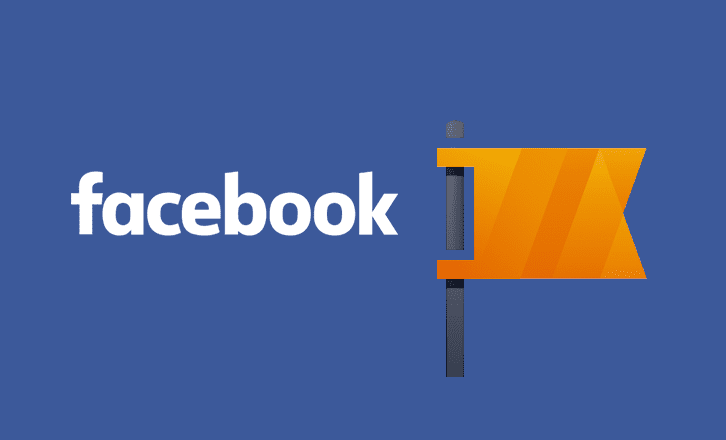
2. Archive Old and Unimportant Facebook Page Content
Archiving content on Facebook is not as popular as on Instagram, but it can still be useful. If you want to declutter your page and keep it up-to-date, you can archive outdated or irrelevant content. You can also archive posts that may be needed later but aren’t relevant now. Additionally, if you’re a government agency or public institution, archiving your content ensures you have a record of it. Note that once you archive a post, you won’t be able to access its insights. So, make sure to export insights before archiving or restoring the post temporarily to view analytics.
To archive or review removed content on Facebook, open the platform on a desktop browser, go to your page, and click on the three dots in the page menu. Select Story Archive, and then use the left sidebar to view items in the trash. From this desktop view, you can archive, delete, or restore items. Note that you can only delete items permanently from this interface, as the only option available for posts is “Delete.”
3. Hiding Posts on Facebook Pages
It’s simple to archive posts made by your team on your Facebook business page. But what about posts made by customers and followers? Ideally, visitors use Facebook’s visitor post feature to share their experiences with your products or services. However, if harmful or spammy content is being shared on your page, you can hide select visitor posts.
If your page uses the new pages experience, you won’t be able to see visitor posts on your page. Even if your page has received some in the past. The Community tab is currently not available for new pages. If your page still uses the classic pages experience, you can access the Community tab by using the More drop-down menu. From there, you can review and hide visitor posts as needed.
4. Handling Abusive Comments on Facebook Page
It’s ideal to have comments on your Facebook page content centered around positivity, genuine inquiries, and constructive criticism. It’s best to leave these comments as they are and respond promptly.
However, for comments that are off-topic, abusive, or could harm your brand’s reputation, it’s important to have a policy in place for responding to this type of engagement, and follow it consistently.
Hiding such comments is often a better choice than deleting them, as the original poster won’t know and you’ll still have a record of their engagement. To hide a comment, click the “Hide” link or in Business Suite, click the three dots next to the comment and select “Hide Comment”. These comments will still be visible to your team and the original poster, but not to the public. You can always unhide them later.
Merging Facebook Business Pages
Having multiple Facebook pages for an organization can create confusion and increase workload. If you find that your multiple pages are identical in name and purpose, consider merging them. However, both pages must be either classic or use the new pages experience, neither can be a global page, a verified page must be merged into another verified page, and the primary page in a Business Manager account cannot be merged.
Conclusion
Keep your Facebook business page organized by removing irrelevant content and combining pages. This improves online presence, protects brand reputation, and directs customers towards promotions.