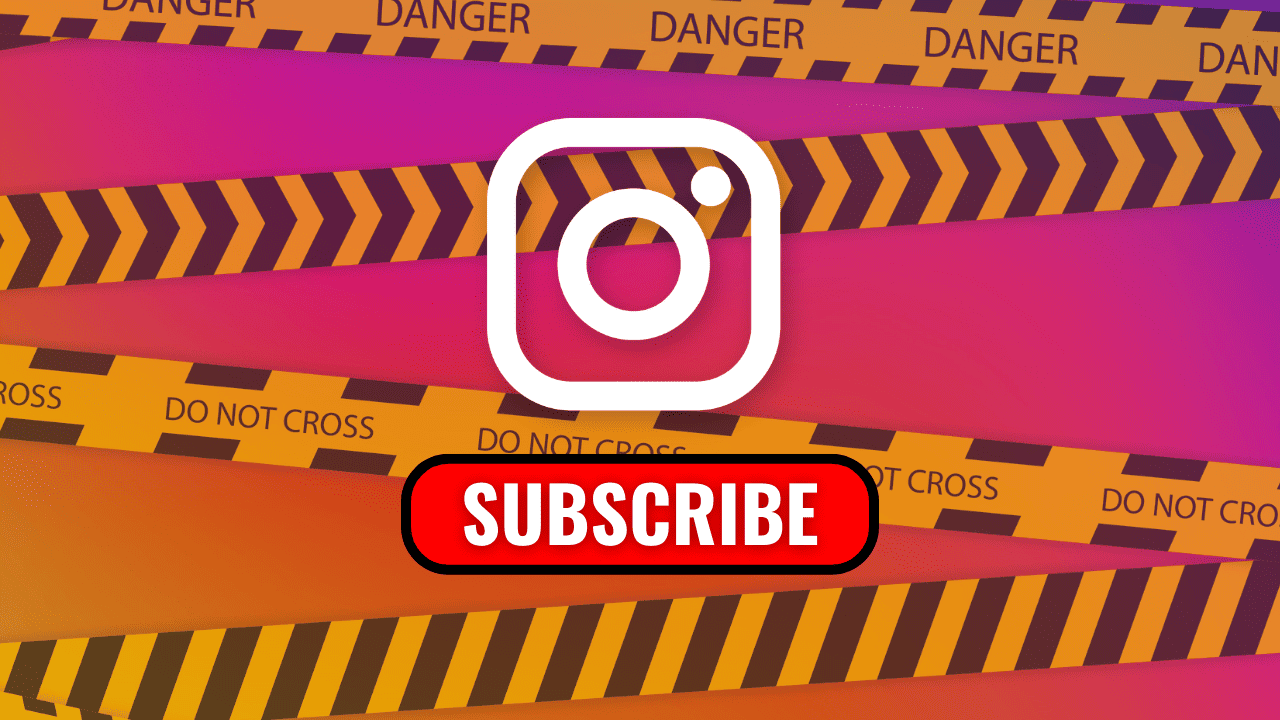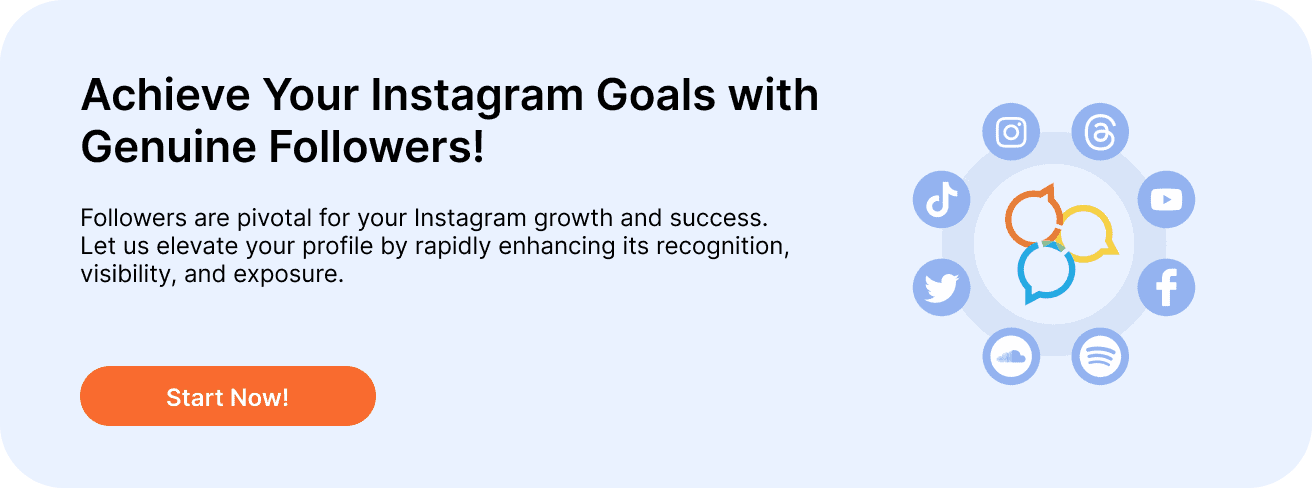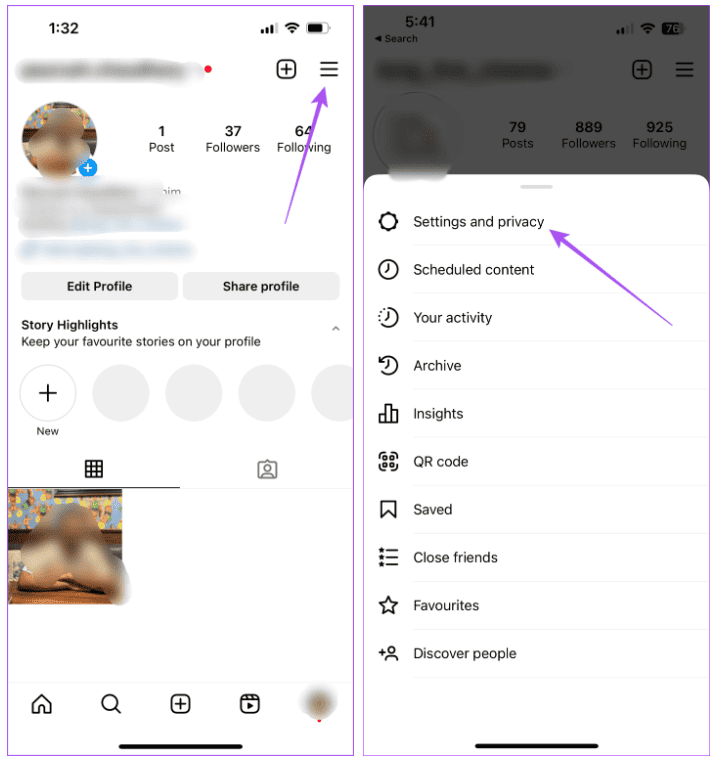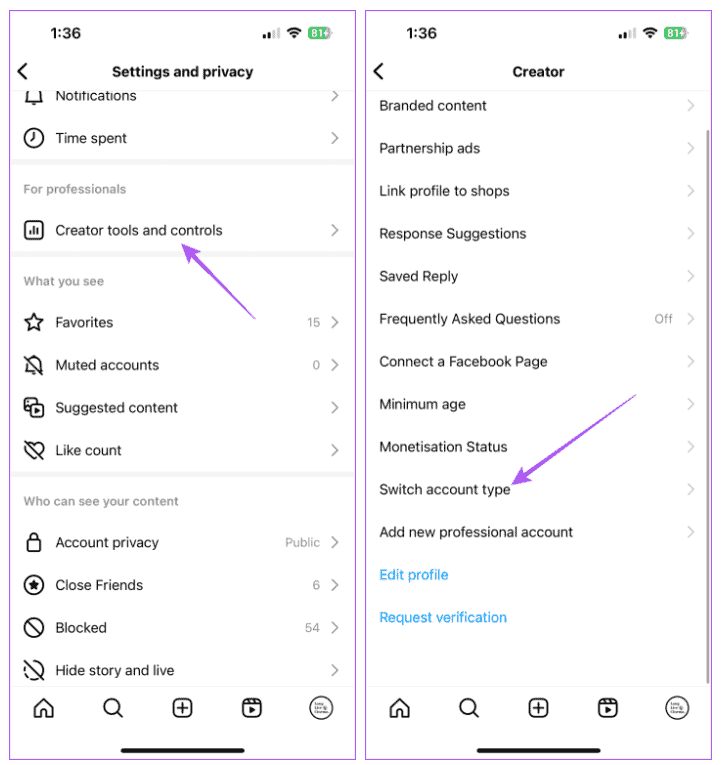Instagram facilitates following and engaging with content creators. Whether you discover creators through searches or follow suggestions, Instagram enhances the experience with Subscriptions. By paying a monthly fee, users can access exclusive content from their favorite creators. However, some accounts display a notification stating ‘you can’t join this creator’s membership,’ hindering subscription. If you’re encountering this issue, this post delves into why you can’t subscribe to a creator on Instagram.
TL;DR: Having trouble subscribing to your favorite Instagram creators? Don’t worry, we’ve got you covered with a straightforward guide that explains the common issues and how to fix them. Plus, if you’re eager to see your own follower count rise, our Buy Instagram Followers service is just what you need to boost your profile’s visibility and engagement.
Reasons behind Why You Can’t Subscribe to Creator on Instagram
Creator Subscriptions, available for accounts with over 10,000 followers, may pose subscription challenges for certain accounts. If you find yourself unable to subscribe, consider these key reasons:
- Your payment account is disabled on the App Store or Google Play Store.
- You have been waitlisted.
- Your Instagram account is newly created.
- You are using a Professional Account on Instagram.
Solutions for Subscription Issues on Instagram Creator Accounts
#1: Check Your Payment Account
Ensuring a seamless subscription process involves checking and updating your payment method on the App Store (iPhone) or Google Play Store (Android). Sufficient funds are necessary for successful Instagram subscriptions.
Add a New Google Play Payment Method on Android
Easily incorporate a new payment method into your Google Play account using your Android device. Follow these steps:
- Step 1: Launch the Play Store on your Android phone.
- Step 2: Tap the profile icon in the top-right corner.
- Step 3: Choose Payments and Subscriptions from the options list.
- Step 4: Access Payment Methods at the top.
- Step 5: Within the Payment Methods section, select your preferred payment method to input the necessary details.
Change Payment Method on iPhone and iPad
Consistent with both iPhone and iPad devices, modifying the Apple account’s payment method is a straightforward process. Ensure a stable Wi-Fi connection during this task.
Follow these steps:
- Step 1: Open the Settings app on your iPhone or iPad.
- Step 2: Tap your profile name at the top.
- Step 3: Choose Payment and Shipping from the available options.
- Authenticate the action using Face ID or Passcode.
- Step 4: Under Payment Methods, tap Add Payment Method. All available payment method options for your Apple Account in your country will be displayed. For information on supported payment methods in your country, refer to the Apple Support page.
- Step 5: After entering the Payment Method details, tap Done in the top-right corner.
#2: Transition to a Personal Account on Instagram
If you are using a Professional Account on Instagram, you won’t be able to subscribe to another Professional Account. So you need to switch to a Personal account or create a new profile on Instagram. Here’s how you can change to a Personal account.
- Step 1: Open the Instagram app on your iPhone or Android phone.
- Step 2: Tap your profile icon at the bottom-right corner.
- Step 3: Tap the hamburger menu icon at the top-right corner and select Settings and Privacy
- Step 4: Select Creator Tools and Controls and tap on Switch Account Type.
- Step 5: Select Switch To Personal Account at the bottom. After that, check if you can subscribe to a creator.
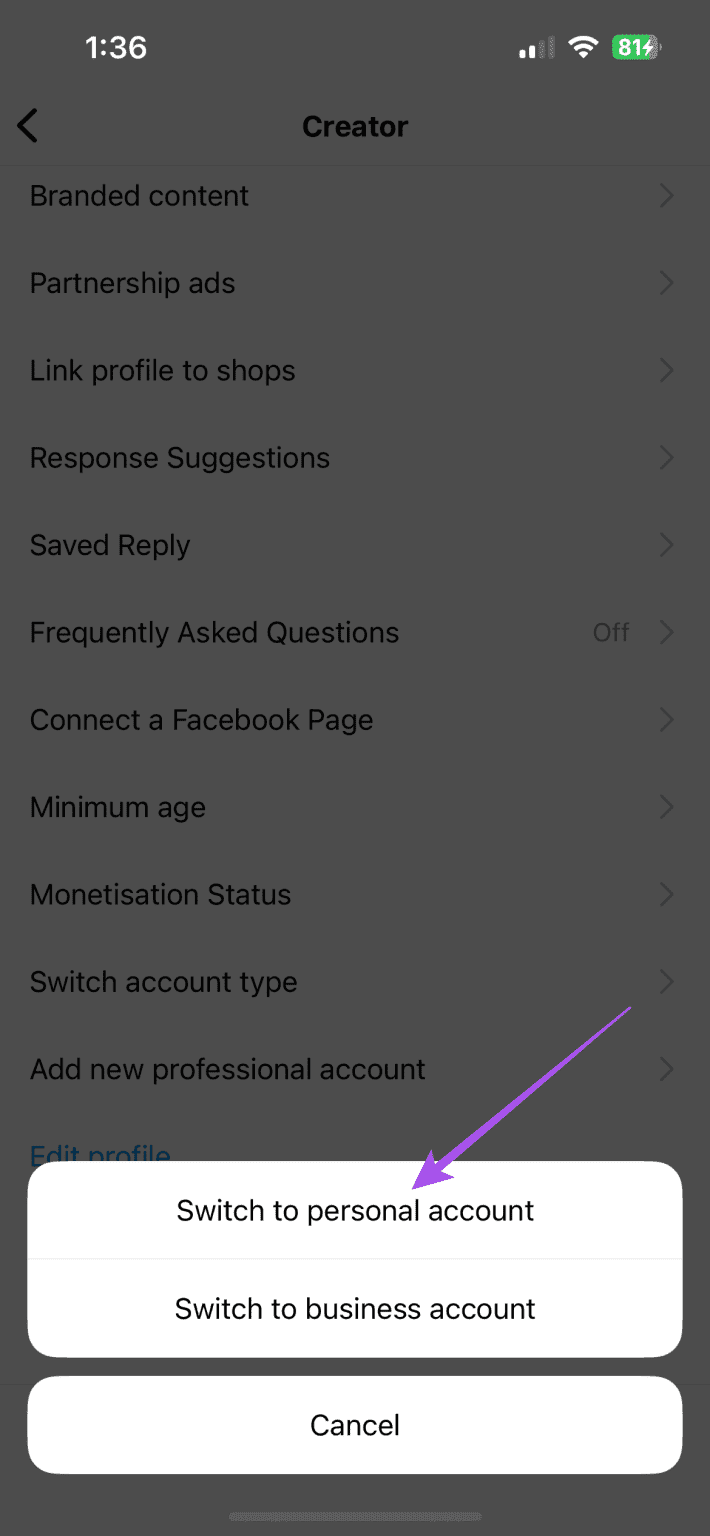
#3: You Have Been Waitlisted on Instagram
If you are in the waitlist for subscriptions, you need to hold your horses until the subscriptions are available once again by the creator. You will be notified on your account whenever a Subscription from that particular creator is available. Also, your account needs to be at least 30 days old.
#4: Force Quit and Relaunch Instagram
You can try to force quit and relaunch the Instagram app after you follow the steps mentioned above. This will give the app a fresh start.
On iPhone
- Step 1: On the home screen, swipe up and hold to reveal the background app windows.
- Step 2: Swipe right to look for Instagram and swipe up to remove the app.
- Step 3: Relaunch Instagram and check if you can subscribe to a creator.
On Android
- Step 1: Long-press the Instagram app icon and tap on App Info.
- Step 2: Tap on Force Stop and select Ok to confirm.
- Step 3: Close App Info and relaunch Instagram to subscribe to a creator.
#5: Clear App Cache
You can try clearing the Instagram app cache on your iPhone or Android phone if you still can’t subscribe to a creator on Instagram. Doing this will remove all the corrupted cache files for Instagram from your device and should fix the issue. You can read our post to learn more about what happens when you clear the app cache on Instagram and how to do it.
#6: Update Instagram App
Sometimes, a few features stop working on the platform due to an outdated app version. So we suggest installing the latest version of Instagram on your iPhone or Android phone if you can’t subscribe to a creator.