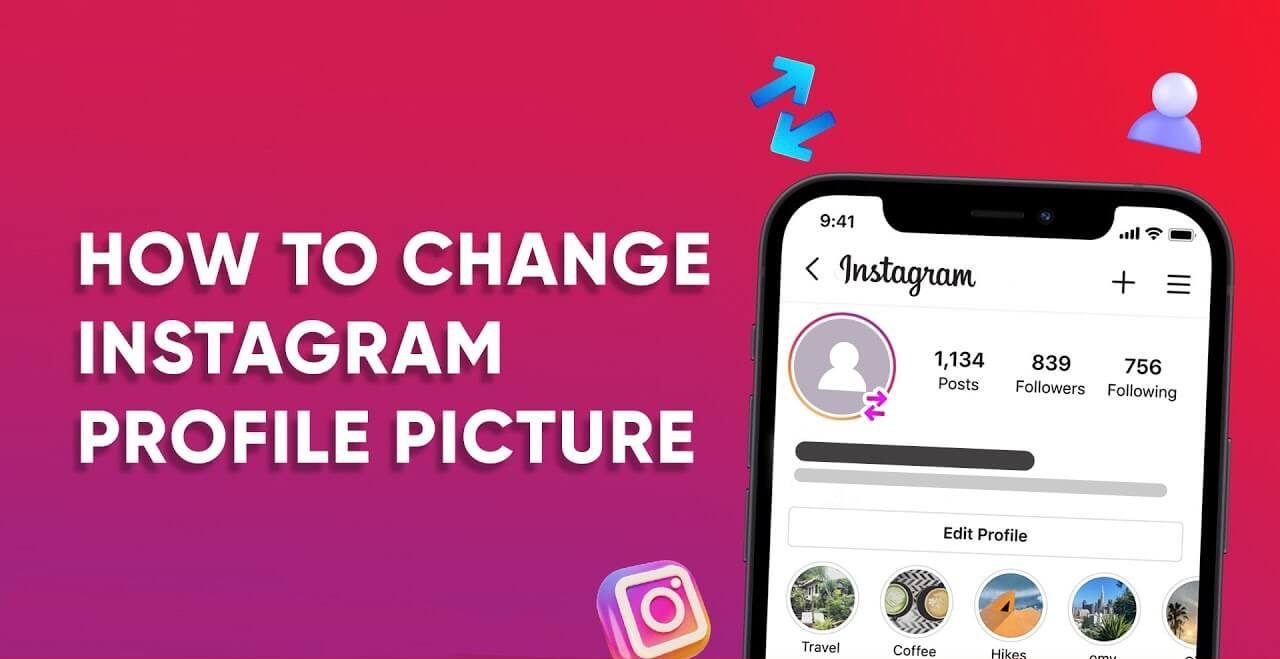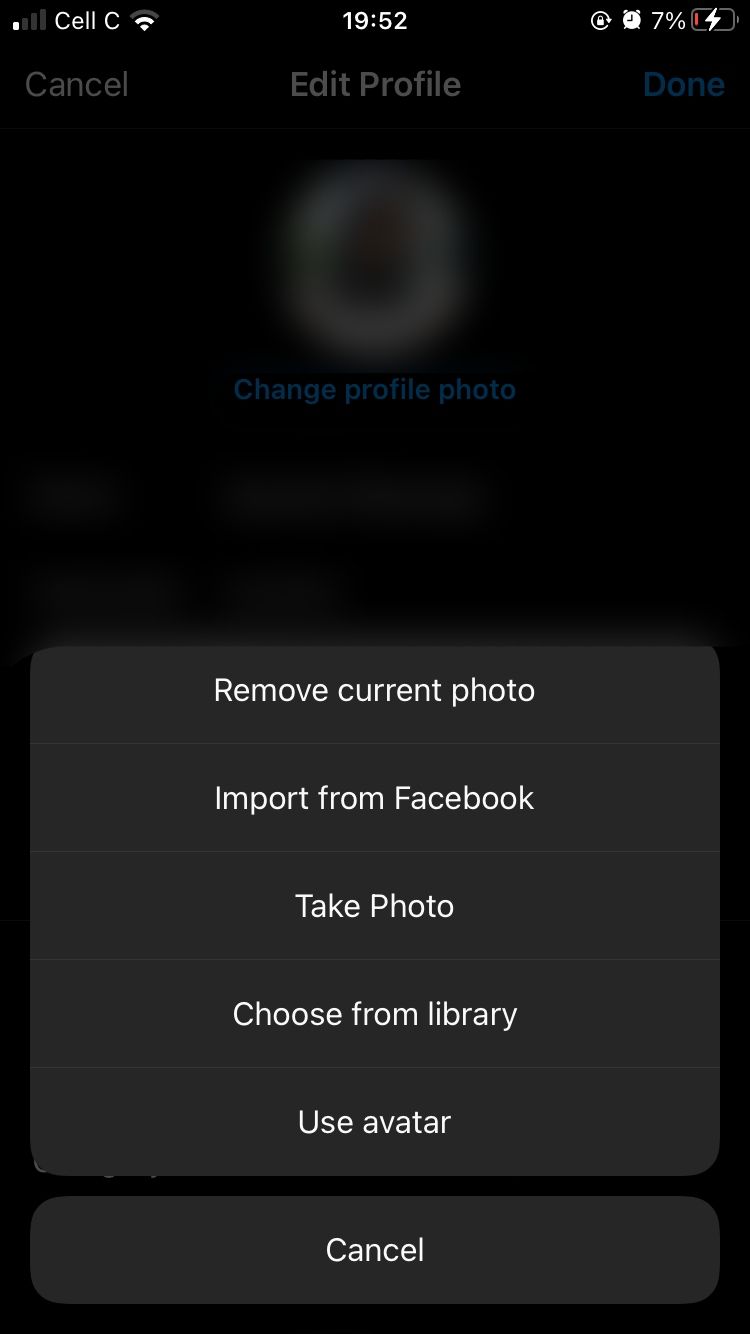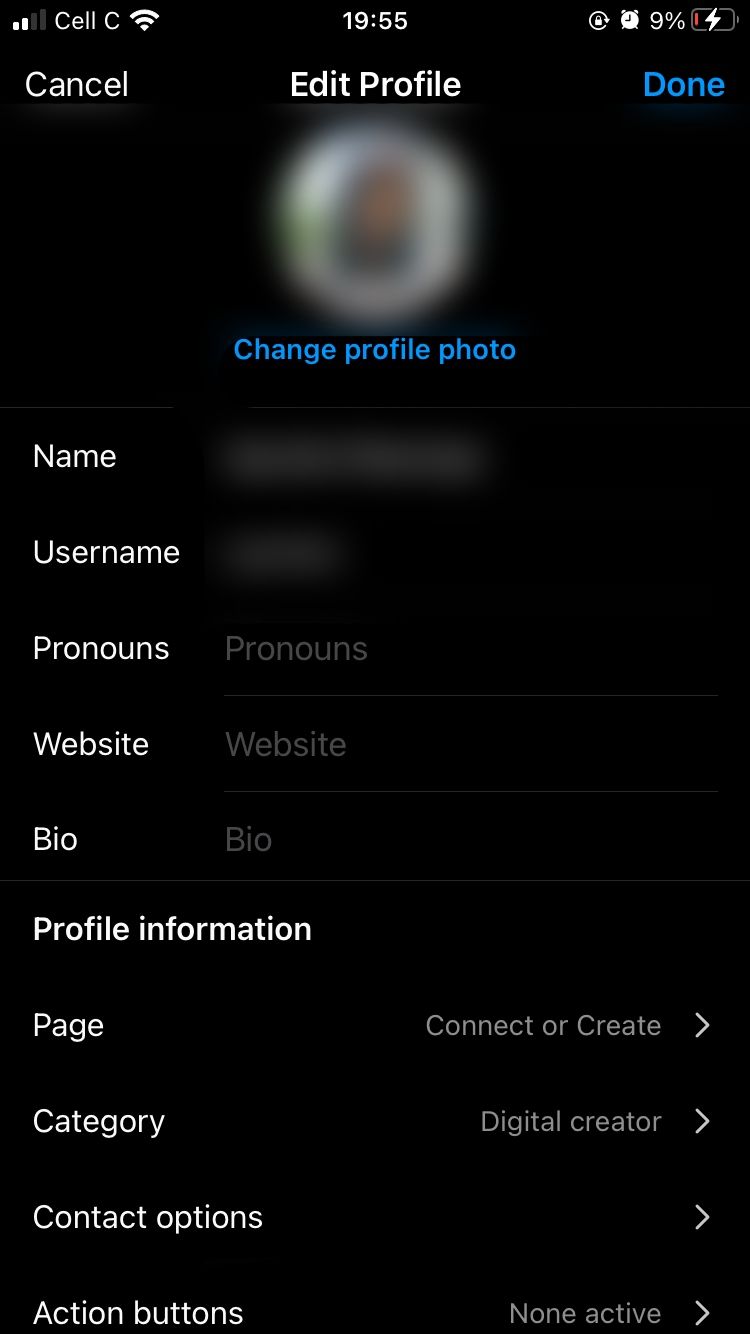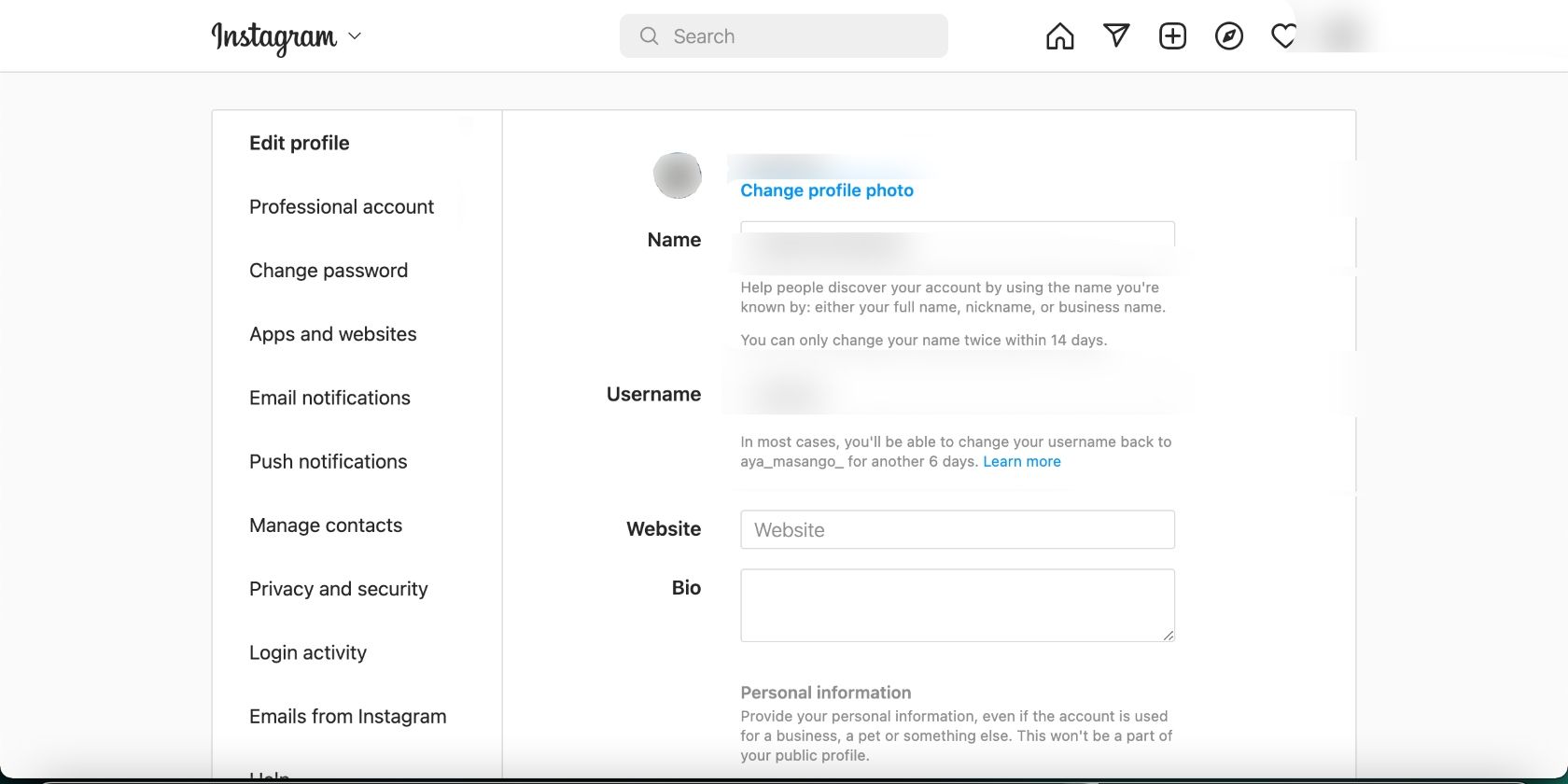Your Insta profile pic is like the face of your account – a little image that tells your story. If your feed is all about you and your adventures, chances are your pic’s a selfie or a cool shot with your squad, partner, or pet. Got a business vibe? Your profile might rock a pic of the awesome product you’re hustling. But here’s the kicker – you can change your Instagram Profile Picture, as many times as you want.
Changing your Insta profile pic is a breeze, whether you’re on the app or the website. Here’s the scoop on how to make it happen.
How to Change Instagram Profile Picture?
On IOS/ Android
Whether you’re using Instagram on an iPhone or an Android device, the steps to change your profile picture are the same.
Follow the steps below:
1. Launch the Instagram app and click on your Profile icon located in the bottom-right corner of the screen.
2. Next, select Edit Profile at the top of the screen.
3. Click Change profile photo.
4. Now, you can either opt for Take Photo to snap a selfie or Choose from library. If you choose the latter, Instagram will direct you to your phone’s library, where you can select a suitable image (additional tips on choosing a profile picture for Instagram are below).
5. Lastly, tap Done in the top-right corner, and Instagram will showcase your new picture.
That’s all there is to it. For new Instagram users, it’s one of the first things to check off to finalize their profiles. However, even if you’ve been on Instagram for a while, it’s a handy step for a change of pace. Plus, if you’re feeling adventurous, you can go for an avatar instead of the usual selfie as your Instagram profile picture.
Make your Instagram profile stand out by using a unique avatar instead of the usual real photos that most people go for. Once you’ve created your avatar, follow the steps mentioned earlier, and simply tap Use avatar to set it as your profile picture. This is a great way to grab people’s attention and give your profile a distinctive touch.
On the web
Updating your Instagram profile on the web is a bit different, but just as simple. Here’s the breakdown:
1. Log in to your Instagram account in your browser.
2. Click on your Profile picture in the top-right corner.
3. Select Profile, then Edit profile.
4. Click Change profile photo at the top, followed by Upload Photo in the pop-up.
5. The file explorer on your computer will appear. Find the picture you want and click Open in the bottom-right corner.
And there you have it! Now you’re equipped to upload a profile picture on Instagram, regardless of your device. Follow these steps whenever you feel like changing up your profile pic.
What’s Instagram profile picture size?
Make sure your Instagram profile picture is at least 1000 by 1000 pixels.
Instagram crunches down profile pics to 320 by 320 pixels, showing a circular snippet at just 110 by 110 pixels. The better the resolution of the original photo, the sharper it’ll look after compression.
So, aim to upload a picture that’s at least 1000 by 1000 pixels. Make sure the key elements you want in focus are centered to avoid them getting chopped off.
The Importance of Your Instagram Profile Picture
First Impressions Matter
Your profile picture is usually the first thing people notice on your Instagram account. A striking and eye-catching image can leave a strong first impression, encouraging viewers to explore your content further.
Brand Recognition
Whether you’re using Instagram for business or personal branding, maintaining a consistent and memorable profile picture can aid in brand recognition. Users are more likely to remember and engage with accounts that uphold a uniform visual identity.
Personal Touch
Your profile picture should communicate your personality or the essence of your brand. It’s a means of expressing your style, mood, or the themes you want to associate with your content.
Tips for Choosing the Perfect Instagram Profile Picture
1. Crystal Clear: Make sure your picture is clear and sharp. High-resolution images give off a pro vibe – no pixelation or blur!
2. Face Time: If you’re a personal account, show that pretty face! It helps create a personal connection with your followers.
3. Branding Brilliance: Businesses and creators, rock your logo or something super distinctive to represent your brand.
4. Keep It Simple: Less is more. Avoid crazy backgrounds or too many details that steal the spotlight from your face or logo.
5. Consistency Counts: If your profile pic is already a hit, make small tweaks for brand vibes. Maybe change the background color or add seasonal flair.
6. Color Harmony: Match your picture’s colors, tones, and elements with your brand’s personality and message. Keep it on brand!
Last thoughts
Every single day, there’s a crazy number of profiles fighting for attention on Instagram. Your profile pic? It’s the first thing folks notice as they scroll through their feed or land on your profile. You’ve got only a handful of seconds to grab and hold their attention, so make those seconds count with a sharp and clean profile picture.