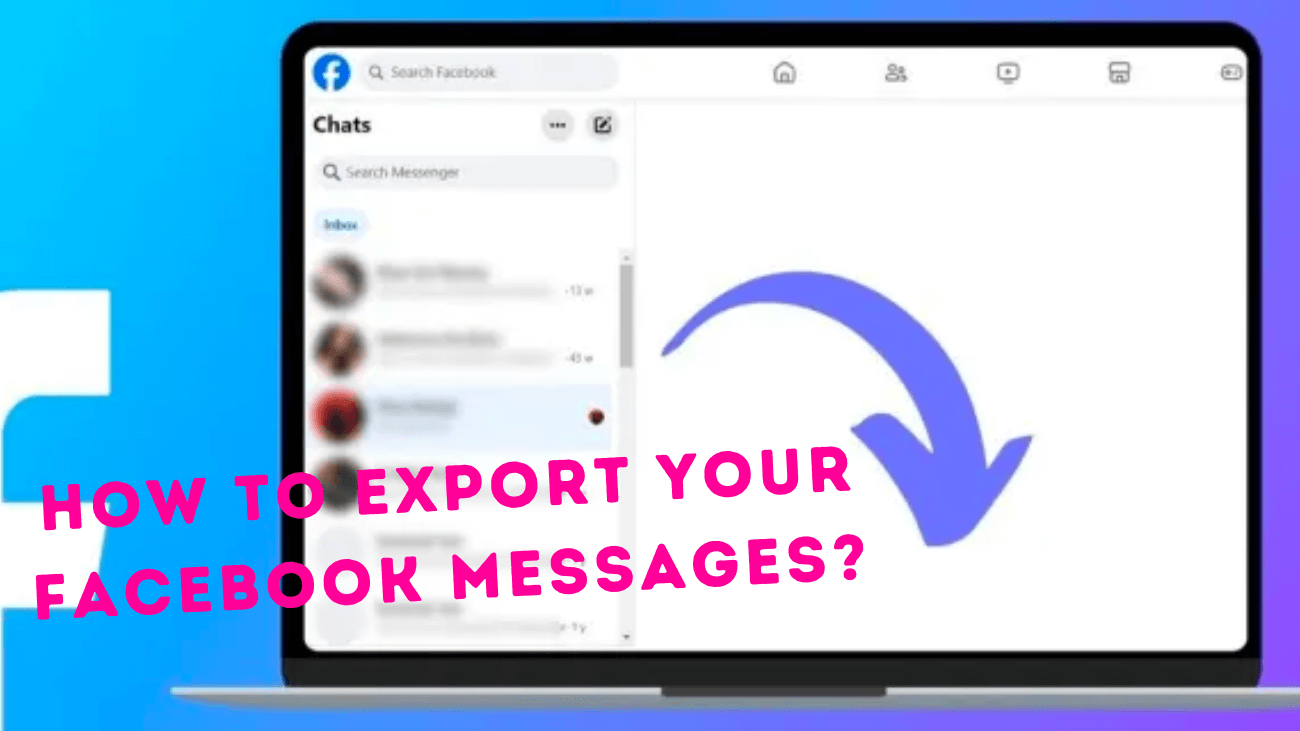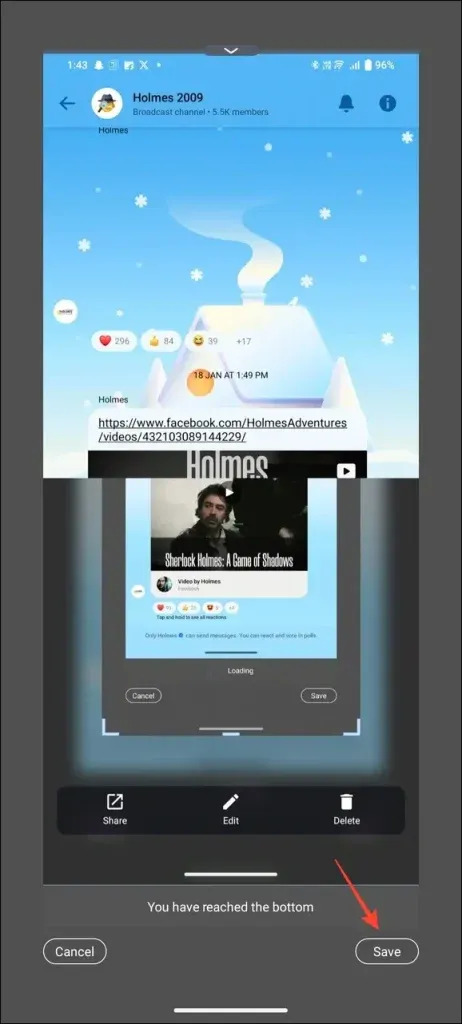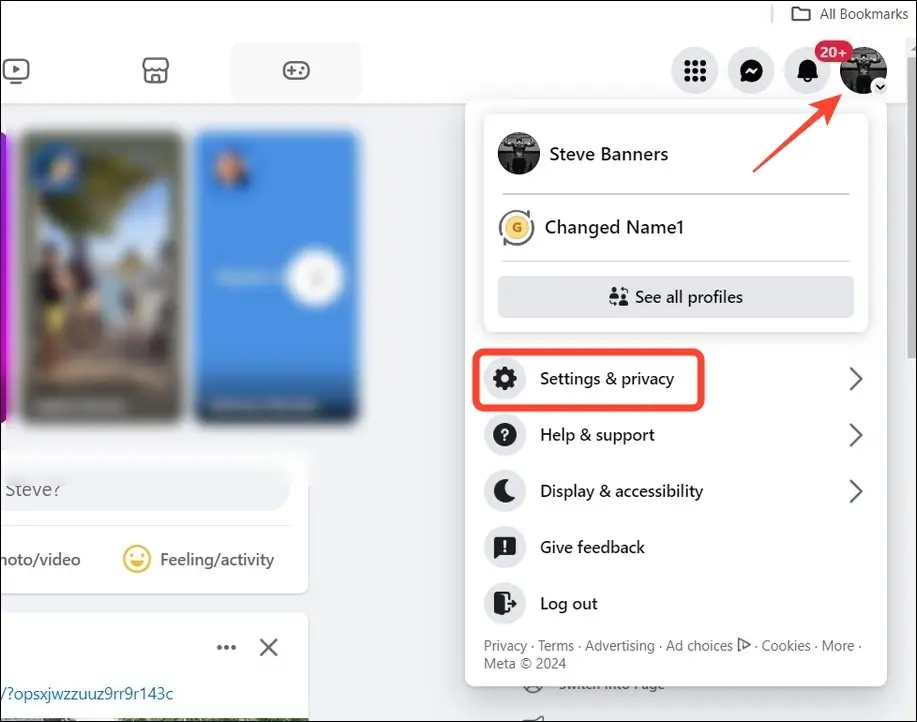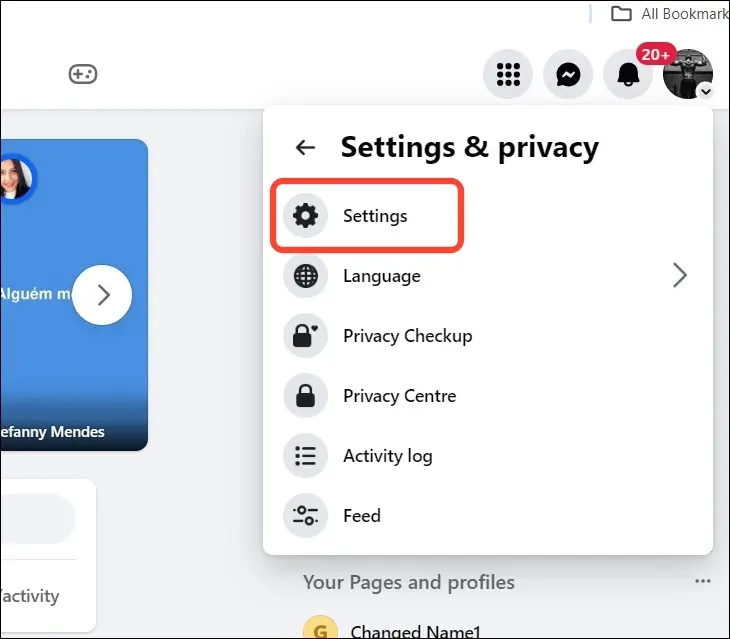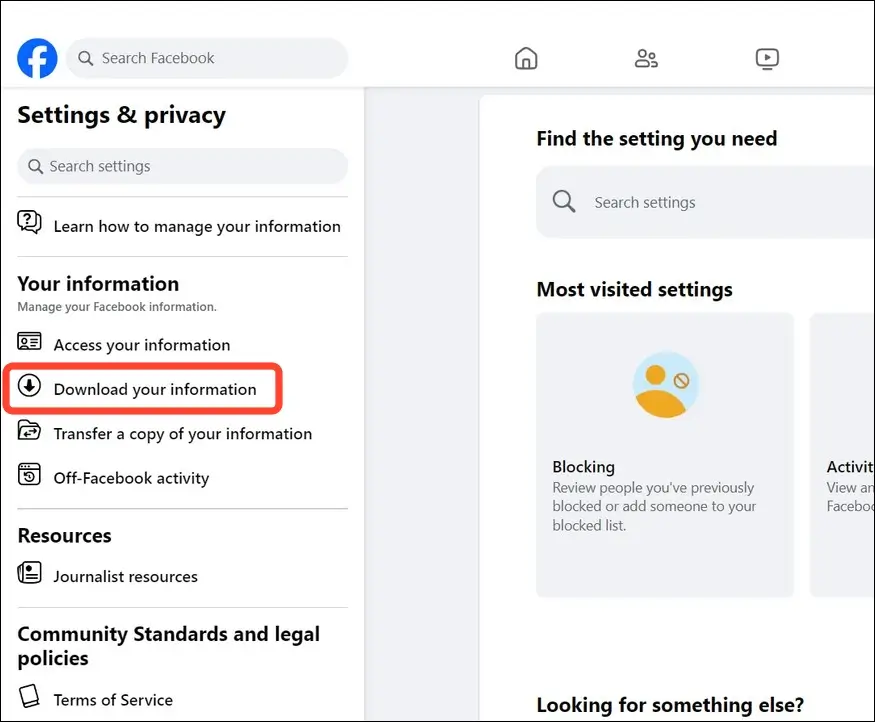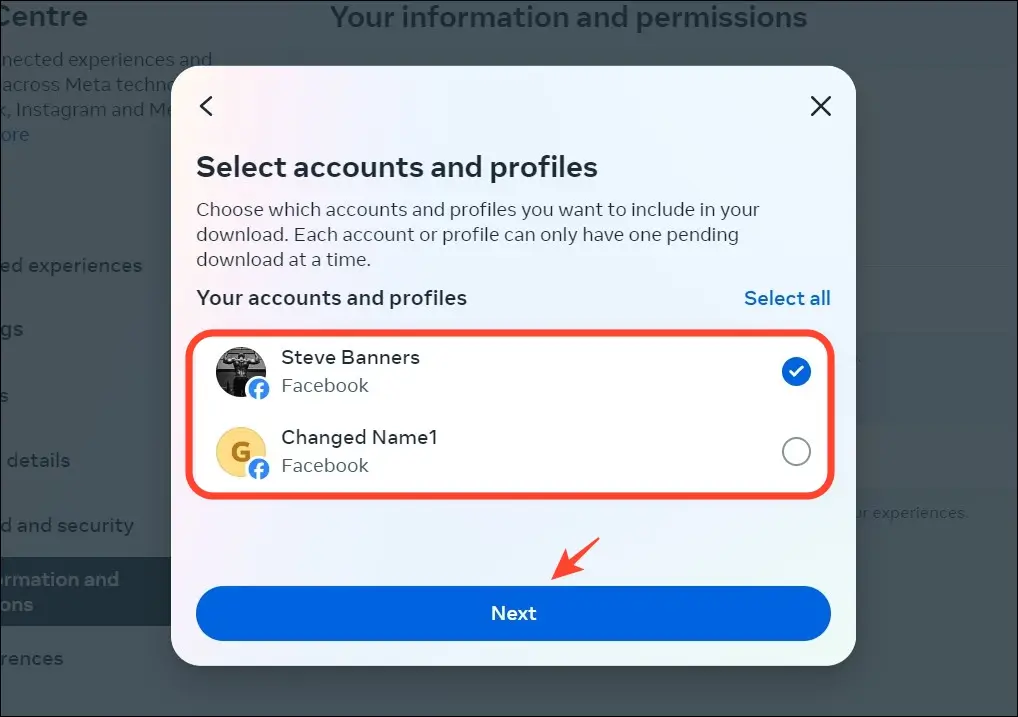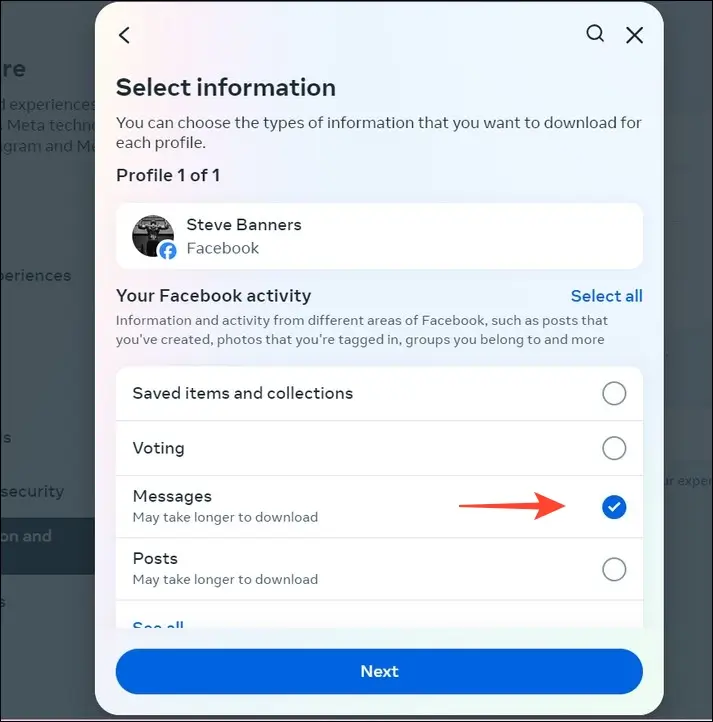Looking for that special conversation among countless Facebook messages can feel like looking for a needle in a haystack. However, if your goal is to protect cherished Facebook chats or keep your favorite exchanges for future reminiscing, you’re in the perfect place. Continue reading to discover how to export your Facebook messages!
How to Export Your Facebook Messages?
Exporting Facebook messages safeguards your privacy. Luckily, Facebook provides various methods to download conversations, allowing you to revisit them at your convenience. You can even select specific timeframes for exporting chosen chats.
Capture a screenshot
Facebook doesn’t provide a direct way to export a single chat from your conversations. However, you can easily save the entire conversation by taking a scrolling screenshot on your PC or phone.
Here’s how:
1. Open the Facebook Messenger app on your Android phone and select the conversation you want to save.
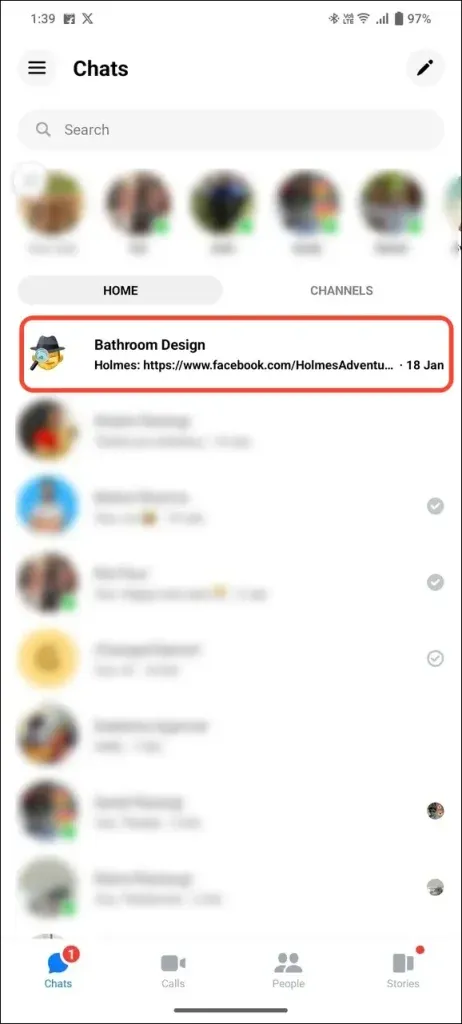
3. Save the screenshot on your device and consider exporting it to Google Drive or Dropbox for easy access across devices.
For iPhone users:
1. Access your Facebook account via Safari and take a screenshot of the chat.
2. Quickly tap the screenshot preview before it vanishes, and select Full-Page to capture and save the entire conversation.
Note: Facebook may prompt you to use its Messenger app and block access via Safari. If so, log into Messenger from your PC and take screenshots of the relevant chats.
Tip: If your device doesn’t support long or scrolling screenshots, you can download free third-party apps from the Google Play Store or Apple App Store for similar functionality.
Export the Complete Facebook Messenger Chat History
Capturing screenshots is convenient for individual conversations but can pose challenges when attempting to archive multiple Facebook chats. Thankfully, Facebook offers an export feature enabling you to save all conversations directly to your device or Google Drive. This feature allows customization of time intervals and data format (HTML or JSON) prior to exporting.
Please note that Facebook requires a password for downloading account data.
To initiate the export process:
1. Open Facebook on your PC and access your profile icon.
2. Navigate to Settings and Privacy then click Settings
3. On the left sidebar, select Download Your Information and proceed by clicking Continue
4. Request a new export by clicking Request a Download
5. Choose your Facebook account and proceed to the next step. Multiple accounts or pages, including Instagram, can also be selected for export.
6. Opt for Complete Copy or select specific types of information, such as messages.
7. Specify the desired date range for export or choose All time for comprehensive data retrieval.
8. Select the preferred format (HTML or JSON) and submit your request.
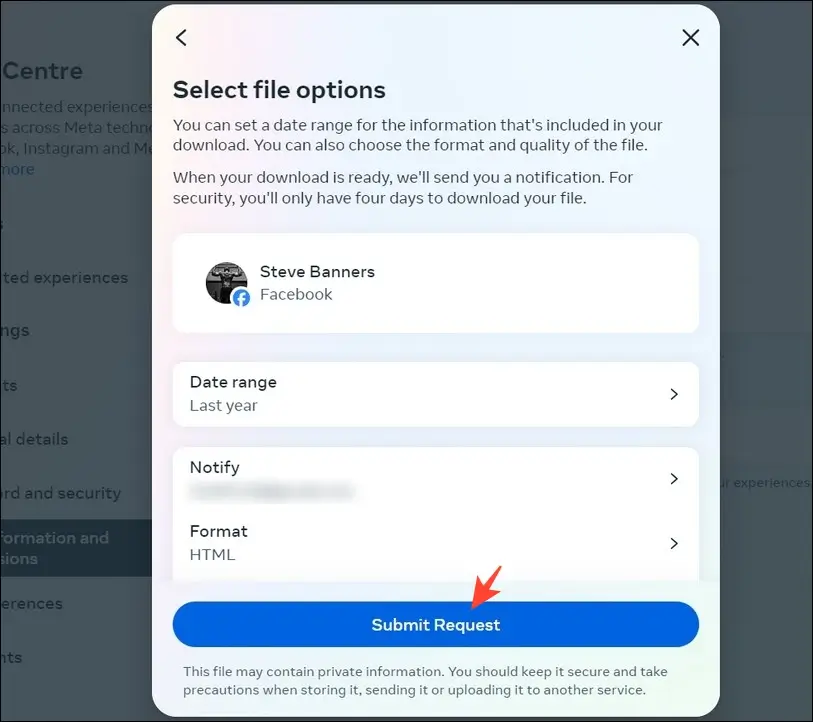
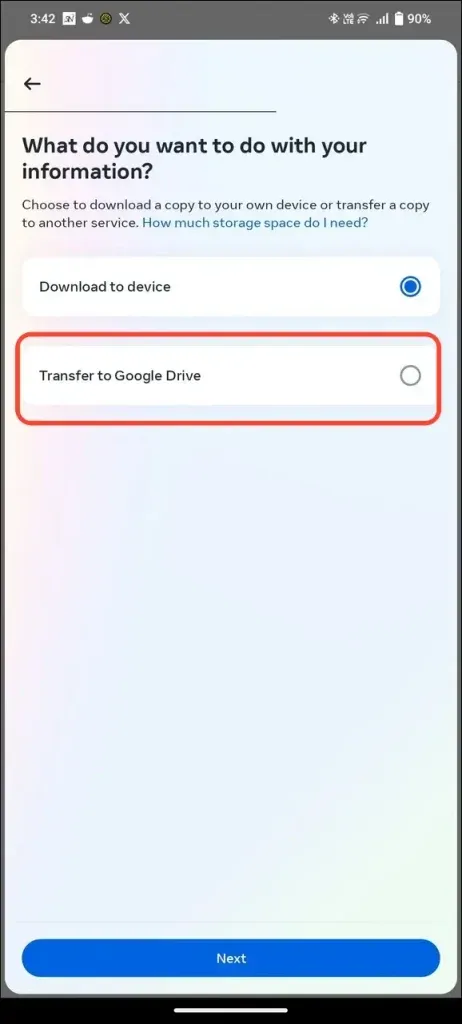
How to access Messenger conversations from the exported data?
1. Extract the ZIP file on your device.
2. Open the your_activity_across_facebook folder.
3. Locate and open the messages folder.
4. Access the your_messages.html file to view all chats from your Facebook account.
5. The HTML file provides clickable message titles for easy navigation. Click on a message link to view its contents, including media attachments.
With these steps, you can conveniently access and archive your Facebook conversations.
Final thoughts
In conclusion, while it may appear challenging initially, safeguarding Facebook messages is actually quite straightforward with the platform’s export features. Alternatively, you can simply capture screenshots for easy access to review or revisit messages later on.