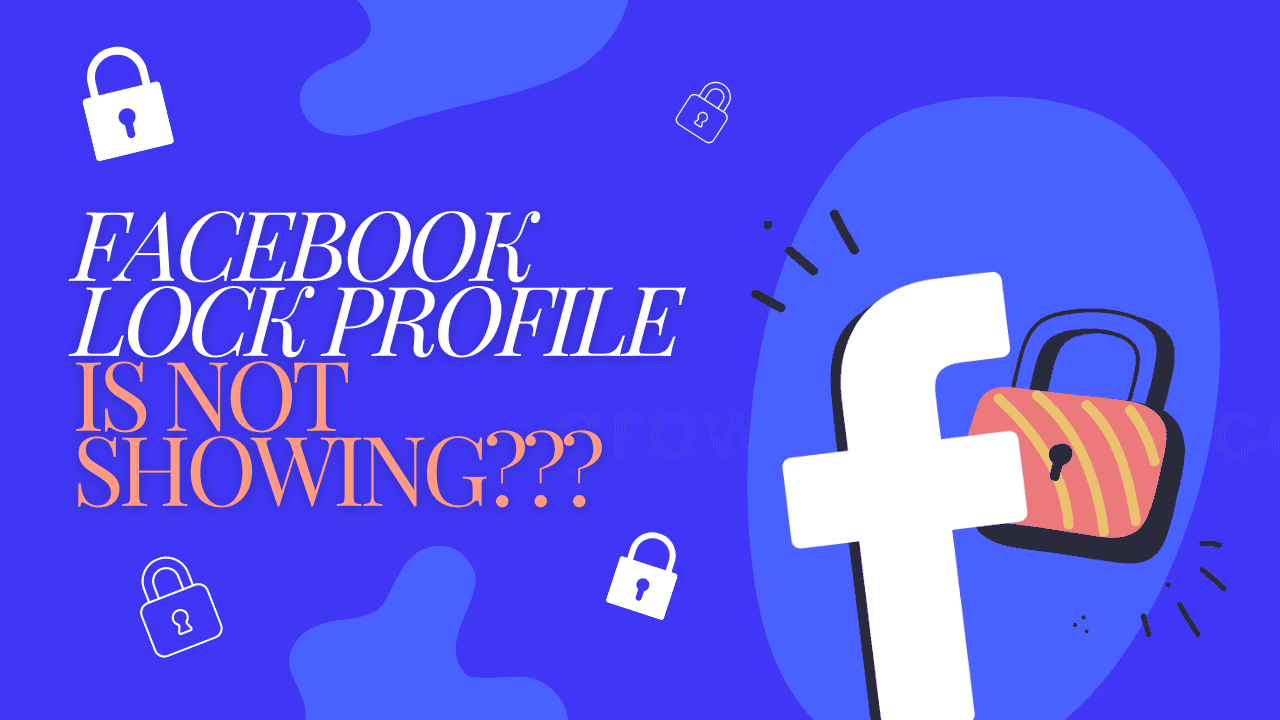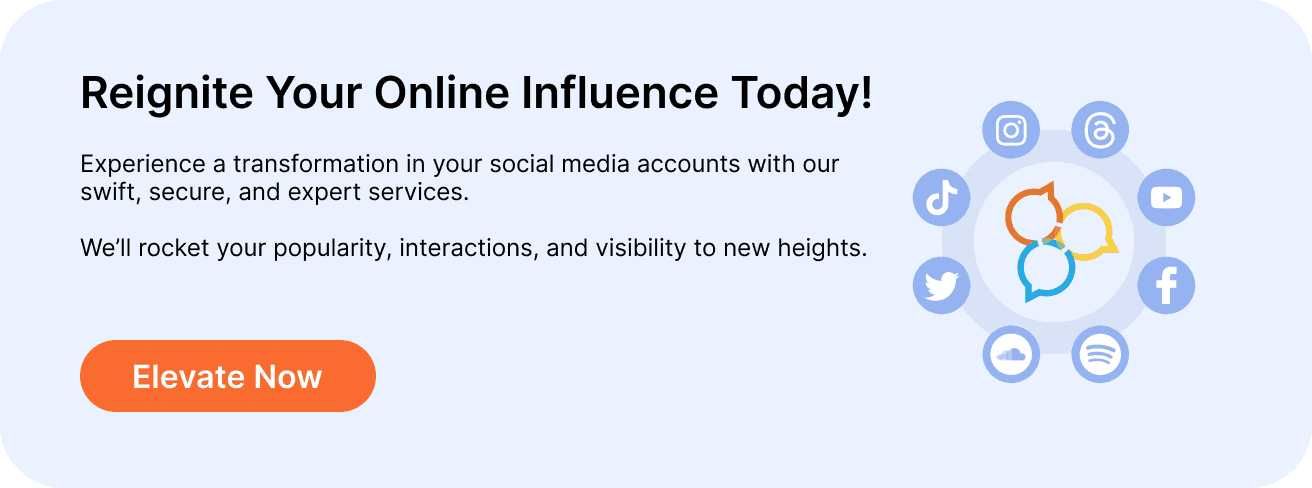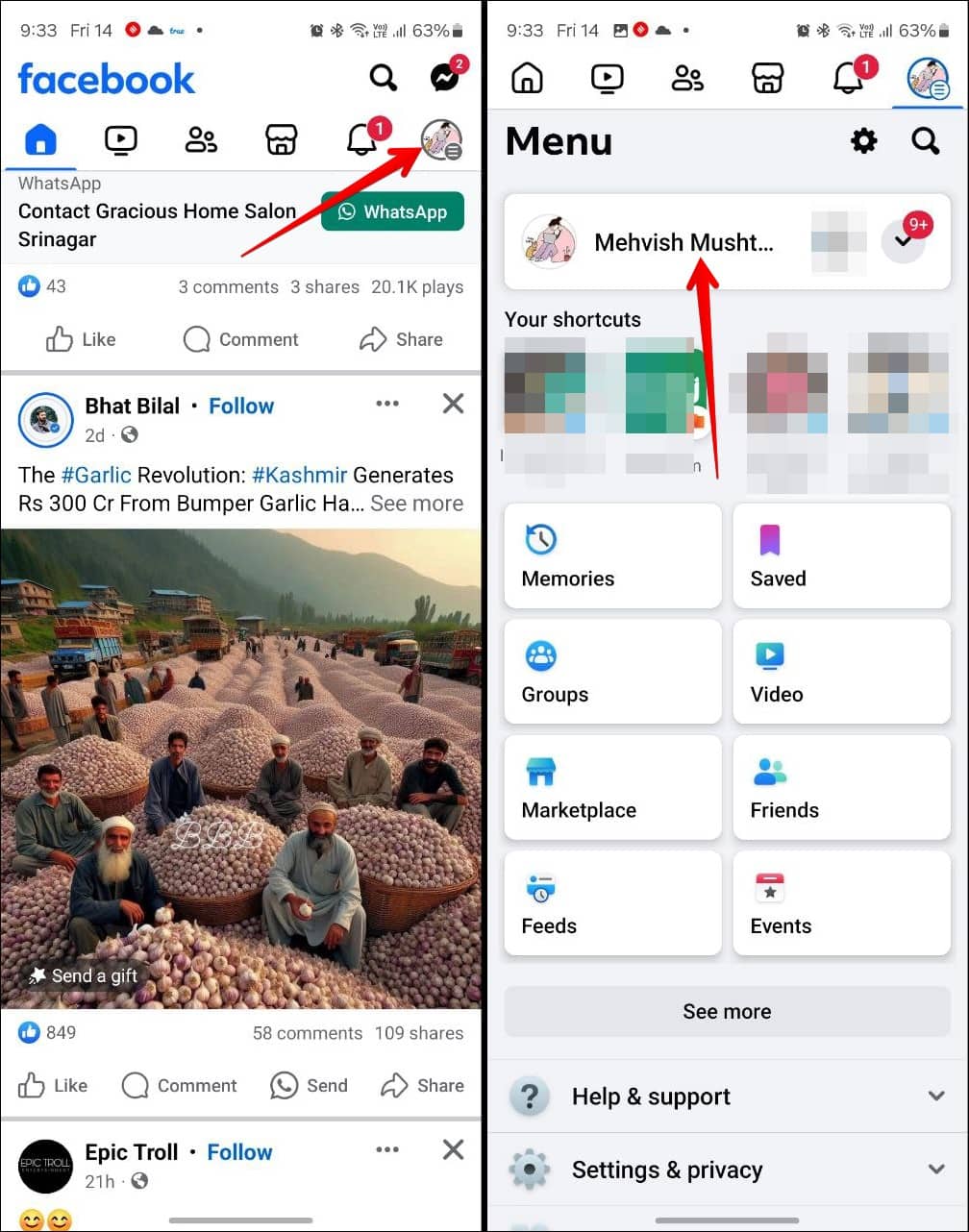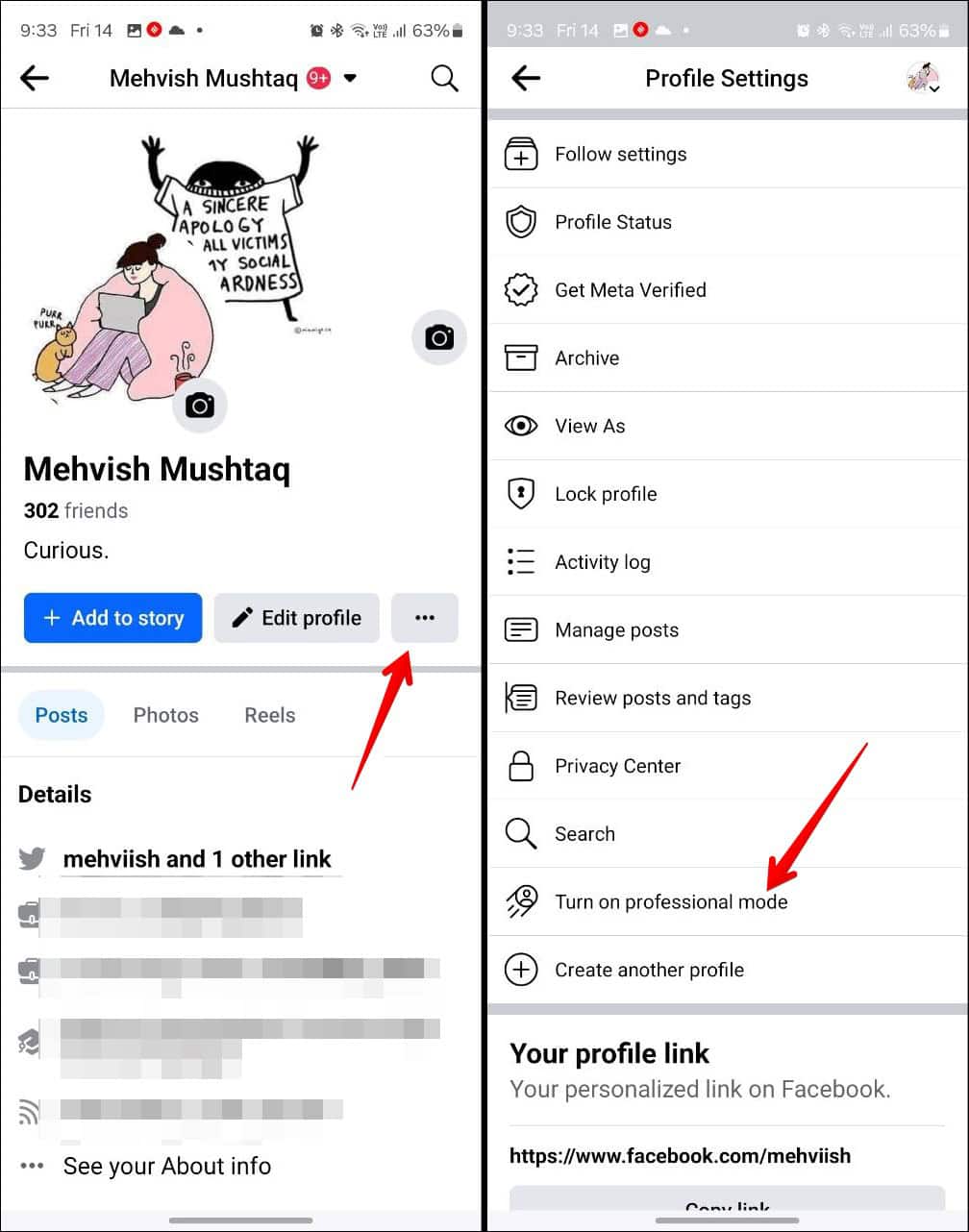Can’t find the “Lock Profile” option on Facebook? You’re not the only one! The “Lock Profile” feature is designed to help protect your privacy by limiting what people who aren’t your friends can see on your profile. However, this option may not always be available or visible to everyone.
In this guide, we’ll cover the reasons why the “Lock Profile” feature might not be showing up and provide easy steps to fix the issue. Let’s dive in and help you secure your Facebook profile!
TL;DR: If the “Lock Profile” option is missing on Facebook, it could be due to regional availability, outdated app versions, or account settings. To resolve it, update your app, try switching devices or browsers, and check if the feature is supported in your country. If the issue persists, contact Facebook support.
While you’re waiting, boost your profile visibility with our Buy Facebook Followers service to quickly grow your audience and strengthen your online presence!
What to do if Facebook lock profile is not showing? Here are simple fixes:
- Enabling professional mode on Facebook prevents locking the profile.
- Only the primary profile, not the additional ones linked to the account, can be locked.
- The ability to lock profiles may not be available in all countries.
Note: Before attempting the solutions below, update the Facebook app and clear its cache (Android only).