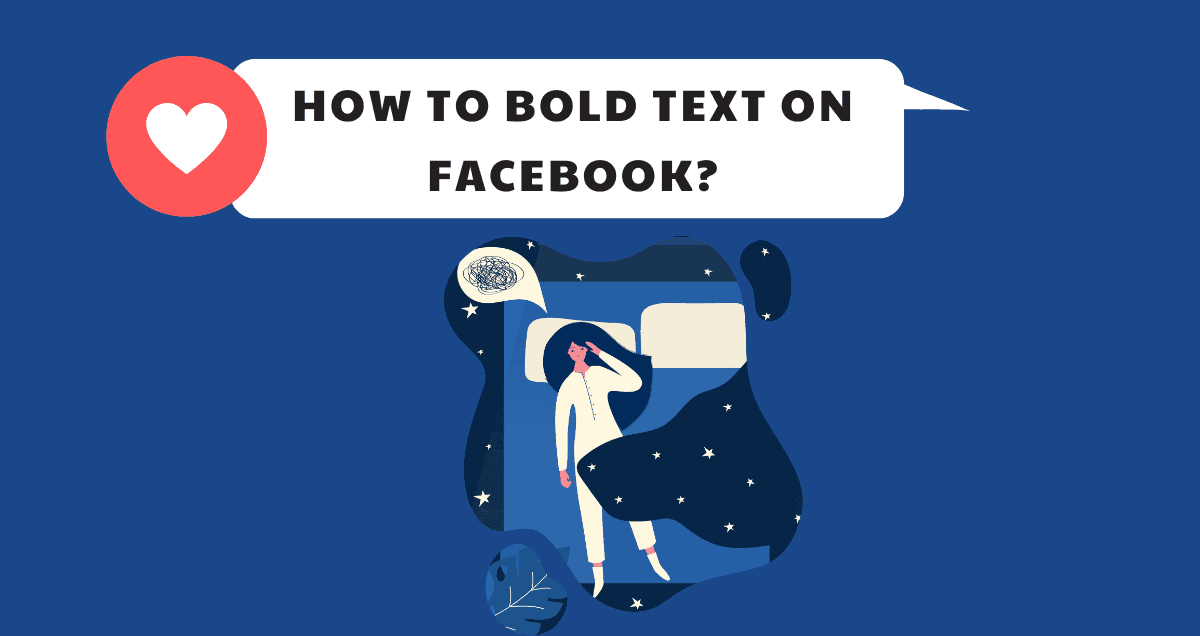In the world of social media, making your Facebook posts and comments stand out is essential. If you’ve ever wondered how to add emphasis to your words, you’re in the right place. In this guide, we’ll show you the simple steps to bold text on Facebook, helping you make your messages more noticeable and engaging.
Whether you want to highlight important details, create eye-catching comments, or simply add a unique touch to your posts, mastering the art of bold text on Facebook is just a click away.
Bold Text on Facebook Using Notes
Starting in 2020, Facebook stopped using Facebook Notes, where you could make text bold or italic. You can’t create new notes, but old ones still exist.
To make text bold on Facebook now, you need to use other websites or apps that create special text, which Facebook can still make bold.
Third-Party Apps to Bold Facebook Text
With Facebook Notes no longer available, third-party apps provide a great way to make text bold on Facebook.
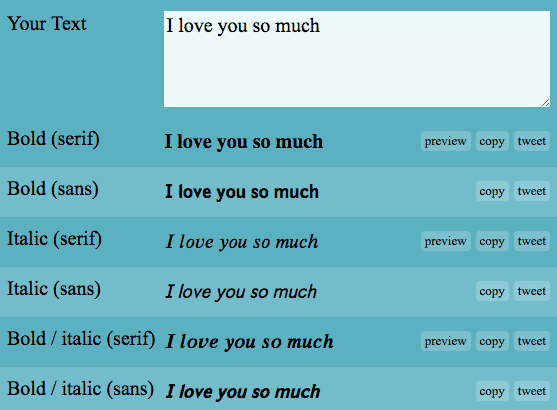
YayText is a great way to make your Facebook text bold. Whether you want to grab attention or highlight something important in your status update, YayText can help.
Here’s how to use it:
1. Go to the “Facebook website” and log in if needed. Then, click on the box that says “What’s on your mind?” to create a post.
2. Type your status message, but hold off on posting it for now.
3. To make a specific text bold, first select it. Then, you can copy it by either pressing “Ctrl + C” (Windows) or “Command + C” (Mac), or by right-clicking it (Windows) or two-finger tapping it (Mac) and choosing “Copy.”
4. In a new tab, open the “YayText bold text generator,” and then insert the chosen text into the “Your Text” box.
5. The tool gives you a few choices to change your text. The first two options make the text bold without changing anything else. Just pick Serif or Sans, and then click “Copy” next to your choice.
6. Head back to the “Facebook” tab and check that your post text is still selected or highlighted.
7. Now, right-click (for Windows/Linux) or two-finger tap (for Mac) on the selected text. From the menu that appears, choose “Paste.” You can also use keyboard shortcuts: “Ctrl + V” (for Windows) or “Command + V” (for Mac) to paste the formatted text.
8. Last but not least, click the “Share” button to post your content.
Once you’ve done these steps, your post will show the bold text you copied from YayText.
Bold Text in Profile
If you want specific details or qualities to be more noticeable in your profile’s “About You” section, here’s what to do:
- Go to your profile.
- In the Intro section, click on the “Add Bio” link.
- Write your bio, but hold off on publishing it.
- Highlight a portion of your description and “Copy” it.
- Open a new tab and access the “YayText bold text generator.”
- Now, “paste” the text you copied into the “Your Text” box.
- Next, choose one of the bolding options. Remember that the “Sans” option works best with Facebook.
- Go back to your “Facebook profile” and replace the current text with the text you copied from YayText.
- Finally, click on the “Save” button.
Bold Text in Comments
YayText also lets you make your text bold in Facebook comments. Follow these steps to make your words stand out:
- Click on “Write a comment” and type your response. But remember, don’t post it just yet.
- Choose and copy the part of your comment that you want to appear in bold.
- In a new tab, open the bold text generator.
- Paste your selection into the “Your Text” box.
- Pick one of the provided options. Your formatted text is now copied and ready to be pasted into your comment.
- Return to Facebook and replace the selected text with its bolded version. It should look like this:
- Finally, hit “Enter” to add your comment to the discussion.
Conclusion
To sum it up, learning how to bold text on Facebook is a handy skill. It helps your posts and comments stand out, and you can highlight important stuff easily. Whether you’re chatting with friends, sharing news, or joining discussions, bold text makes your messages more interesting and memorable.
Give it a shot – it’s simple! By using this trick, your Facebook content will catch the eye and get noticed. So, go ahead, start bolding text on Facebook, and make your posts shine!