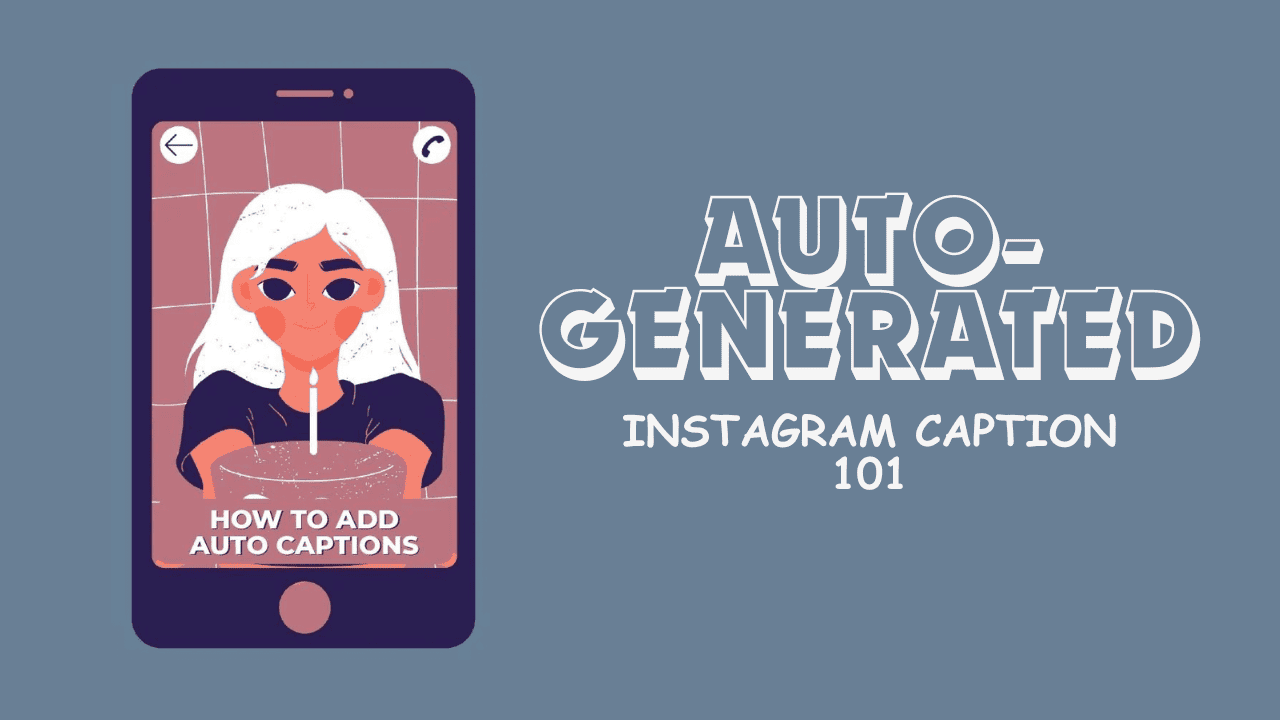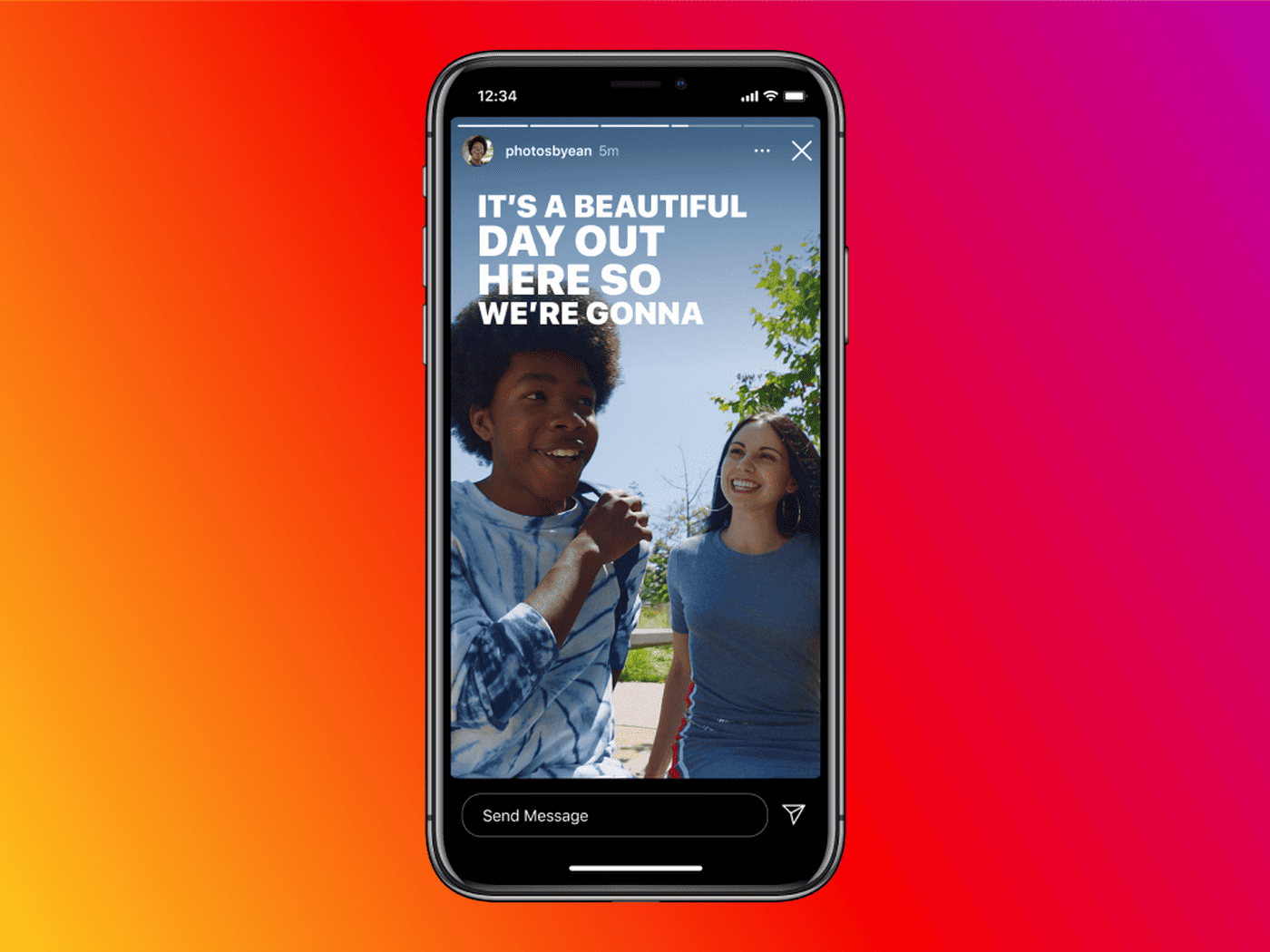As emerging regulations come into play, websites are increasingly prioritizing inclusivity for individuals of all abilities. And Instagram is no exception. In 2022, the platform introduced auto-generated captions, a pivotal update that opened new avenues for businesses and creators. What are these, how do they function, and why should you incorporate them? Dive into this post to unravel the details of Instagram auto-generated caption and discover how to integrate them into your content seamlessly.
What Are Instagram Auto-Generated Caption?
Instagram’s auto-generated captions serve as textual speech transcriptions within an Instagram video or Reel. These captions appear on the screen alongside the video’s speech, ensuring synchronization with the visual content for contextual understanding. True to their name, the app automatically generates these captions, eliminating the need for manual input.
How Does Auto-Generated Captioning Work on Instagram?
The automatic caption generation feature relies on speech recognition technology. The app analyzes the video’s speech, automatically transcribing it to provide captions synchronized with the content. It’s essential to note that the technology isn’t flawless at this stage. However, the AI behind the feature continues to learn and enhance with increased usage.
As reported by TechCrunch, auto-generated captions for Instagram were initially launched in 17 languages. This including English, Spanish, French, Italian, Arabic, Tagalog, Hindi, Japanese, and German. People expect Instagram to expand this feature to encompass more languages.
Why Your Instagram Videos Benefit from Captions
Wondering about the significance of Instagram auto-generated captions? You’re already describing your video content through voiceovers, so why add captions? Beyond accessibility, there are key advantages to incorporating captions into your Instagram videos. Explore the main reasons for considering auto-generated captions on Instagram.
Enhance Accessibility
Instagram caters to diverse users, including those with disabilities affecting their ability to hear or process sounds. With over 430 million people worldwide living with hearing loss, captions play a vital role in making your content accessible to a broader audience. They provide a pathway for individuals with hearing disabilities and aid those with cognitive or learning disabilities by combining audio-visual elements with text. Additionally, captions accommodate those who prefer watching videos with the sound off to avoid sensory overload.
Instantly Capture Audience Attention
Certain words possess the power to immediately captivate your audience. When these words appear as text overlays in your video, they can arrest the viewer’s attention, prompting them to stop scrolling and engage with your content. Whether these words align with their interests or evoke emotions, they create a compelling reason for viewers to watch the entire video.
Accommodate Sound-Off Viewing
Surprisingly, a substantial number of people watch videos on mute, regardless of any hearing impairment. According to Digiday, 75% of mobile users watch videos with the sound off. Adding captions prevents content from being viewed without context, facilitating better audience engagement and message delivery. Reports indicate that captions can lead to a 56% increase in comprehension rate.
Boost Viewer Retention
Captions contribute significantly to ensuring viewers watch your video in its entirety. By offering the option to watch with the sound off, viewers can engage with your content even in public spaces, leading to improved viewer retention rates. In fact, studies show that 80% of Americans are more likely to watch an entire video when captions are included.
How to Start Auto-Generated Caption on Instagram
Understanding the impact of auto-generated caption on Instagram, you’re ready to integrate them into your videos. The process is simpler than you might expect, and you can begin immediately. Follow the steps below to incorporate auto-generated captions into your Instagram videos.
- Begin by creating a video or Reel on Instagram as usual, whether it’s uploading a pre-recorded one or recording within the app. Ensure the video contains clear speech for accurate transcription.
- Edit your video or Reel using the standard process, adjusting duration, timing, and adding sounds. Once done, tap the sticker icon in the top right corner of the screen.
- Select the “Captions” sticker from your Instagram sticker tray to initiate automatic transcription.
- After caption generation, choose the preferred font style and display options at the bottom of the screen.
- Review the auto-generated captions for accuracy and make necessary edits. Tap “Done” when satisfied.
- Adjust caption size by pinching the text to your desired size. You can also drag the text to change its display position.
- Once everything is set, tap “Next” and proceed to publish your post as usual. Before sharing, make additional adjustments to settings like tagging people, adding topics, or changing your audience.
Integrating Auto-Generated Caption into Published Videos
Now that you’ve learned how to create a new video post or Reel with auto-generated captions, what if you want to add captions to an already published video or Reel? Deleting and reuploading just for captions seems cumbersome, especially for a post with significant views and engagement.
Luckily, there’s a way to edit your published video to include auto-generated captions. Here’s the step-by-step guide:
- Go to the video you want to edit and tap on the menu button, typically represented by three vertical dots.
- Tap “Edit” to access the available editing options.
- Choose “Advanced Settings” from the editing menu. Toggle on the option for “Show captions.” This action will generate captions for your selected video.
Enabling Captions for Videos You’re Watching
Now that you know how to add auto-generated captions to your Instagram videos, what if you’re the viewer and wish to watch videos with captions? Here’s how you can enable captions for the videos you watch on Instagram.
- From your Instagram home page, navigate to your profile by tapping on your profile picture at the bottom.
- Tap the hamburger menu button from the top right of your screen, then select “Settings.”
- In the Settings menu, tap “Account” to access account-related settings.
- From your account settings, choose “Captions.”
- Toggle on the “Captions” button to activate auto-generated captions for the videos you watch.