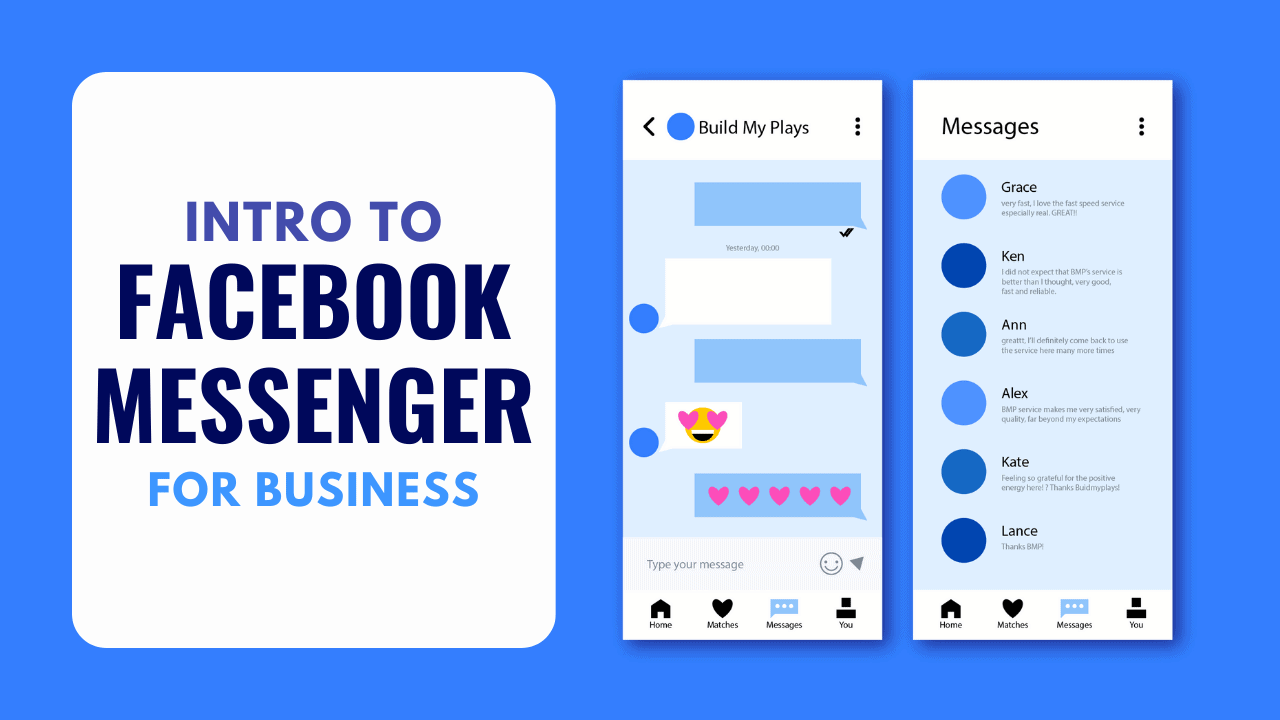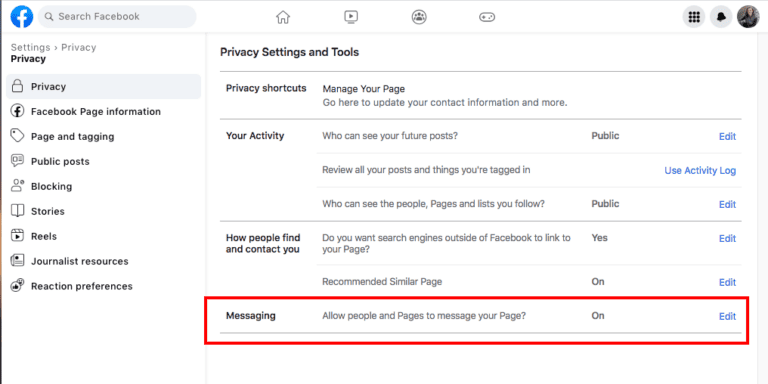Facebook Messenger serves as a potent communication tool. It enables you to engage with both current and prospective customers through personalized one-on-one conversations. Leveraging automation and smart chatbots, Facebook Messenger for business empowers you to extend personalized communication efficiently. Also, it provides customers with individualized attention without overburdening your team. Let’s read on to explore the intro to Facebook Messenger.
Intro to Facebook Messenger: What is it?
Facebook Messenger stands as Facebook’s dedicated messaging app and platform.
It boasts nearly a billion users globally (with 188 million in the United States alone). It ranks as the second most popular messenger app after WhatsApp, both owned by the parent company Meta.
While renowned for text messaging, the Facebook Messenger app supports voice and video calls. Users can customize their experience with various chat themes, stickers, and custom reactions featuring avatars.
Messenger has evolved into a prominent customer service channel. It aligns with the expectation that customers can reach out to brands on platforms they already use. Given Facebook’s status as the world’s leading social network, having a presence on its dedicated messaging service is essential for businesses.
Benefits of Using Facebook Messenger for Business
Stay Connected with Your Audience and Customers
Over a billion messages flow between individuals and businesses monthly on Facebook Messenger. Failing to leverage this platform means missing out on a remarkable opportunity to connect with your existing audience and potential customers.
Offer Support on Your Customers’ Terms
While social media is often seen as a marketing channel, customers now anticipate accessing customer support on the same social platforms where they follow and interact with brands. Using Messenger ensures your team is readily available to address queries directly from Facebook, providing a fast and easy resolution to support issues.
Handle Transactions and Upsell
A one-to-one communication channel like Facebook Messenger offers unparalleled opportunities to understand your (potential) customers individually. This allows for targeted product recommendations that cater to specific needs at a particular moment.
Facebook Messenger marketing facilitates interactions that lead to tangible business outcomes, such as offering trials, distributing coupons, collecting lead information, or even making sales. Sponsored messages can be employed to continue the conversation and follow up with upsell or upgrade offers.
Build Trust
Open dialogue fosters trust. Being accessible through messaging indicates a company that is approachable and transparent, making it easier to trust. The availability of messaging alone can enhance a brand’s reputation, as revealed in a Facebook poll where most customers expressed increased confidence in brands that offer messaging support.
Consider the scenario of a significant purchase. If given a choice between a company with messaging support and one without, which would you select? Since the majority prefers messaging over calls or emails, incorporating Messenger into your strategy becomes a crucial trust-building element.
Intro to Facebook Messenger: How to Set Up for Business
Now that you grasp the significance, let’s dive into the steps for initiating Facebook Messenger as a business.
Step 1: Enable Messenger for Your Facebook Page
Navigate to your Page, click your profile picture, and select Settings & Privacy. Choose Settings, then Privacy in the left menu. Beside Messaging, click Edit to activate Allow people and Pages to message your Page. With Messenger activated, a Message button will appear on your page on both the desktop version and the mobile app.
Step 2: Configure Messenger Automation
We’ll explore later in this post how to maximize Messenger through both manual and automated strategies. Before delving into strategic details, ensure you understand how to enable various automation features on Messenger.
Note: To access this automation, go to Meta Business Suite, click Inbox in the left menu, and then at the top of the page, click the Automation button:
Instant Reply
Use Instant Reply to send an automatic response to a new incoming message. While it doesn’t facilitate ongoing automated conversations like a chatbot, it’s a fundamental way to inform customers that you’ve received their message.
To set up Instant Reply on Facebook Messenger:
- From the automation screen, click Create Automation.
- Click Greet People in the left menu.
- Choose Instant Reply, then click Create Automation at the bottom right.
- Toggle the Instant reply switch to On at the top of the screen.
- Select the channels you want to use (Facebook and/or Instagram).
- Enter your message and click Save Changes.
Away Messages
Similar to Instant Replies, Away Messages inform customers that you are away or the social customer service desk is closed. They act like out-of-office emails but for Facebook Messenger. You can set them to activate automatically on a regular schedule or turn them on manually by setting your Inbox status to Away.
To create Away Messages on Facebook Messenger:
- From the automation screen, click Create Automation.
- Click Greet People in the left menu.
- Opt for Away Message, then click Create Automation at the bottom right.
- Choose the channels to use.
- Click on each day of the week to set Away hours.
- Enter your Away message, then click Create Automation.
Frequently Asked Questions (FAQs)
FAQ responses can be devised to swiftly answer common questions. Once set up, they appear as suggested messages for users to click on, and Messenger sends your automated response.
To craft responses for FAQs on Facebook Messenger:
- From the automation screen, click Create Automation.
- Click Share information in the left menu.
- Select Frequently Asked Questions, then click Create Automation at the bottom right.
- Toggle the Frequently Asked Questions switch to on at the top.
- Add another question, then edit Question #1 using the pencil icon.
- Input the question and the relevant response.
- Add media or a link button.
- Turn on the Add to Menu toggle.
- Add more questions and repeat until FAQs are complete.
- Click Save Changes.
Comment to Message
This Messenger automation lets you send a private message in response to a comment on a Facebook post containing specific hashtags, useful for addressing contest or campaign comments.
To set up Comment to Message on Facebook Messenger:
- From the automation screen, click Create Automation.
- Click Share information in the left menu.
- Opt for Comment to Message, then click Create Automation at the bottom right.
- Toggle the Comment to message switch to on at the top.
- Add relevant hashtags.
- Edit each Hashtag under Take this action.
- Add media or a link button.
- Click Save changes.
Intro to Facebook Messenger: Optimizing for Business Success
1. Automate Basic Conversations
Leverage built-in Facebook Messenger marketing automations for efficient responses. For advanced automation, employ intelligent chatbots like Heyday to handle diverse tasks, from customer queries to product recommendations.
2. Know When to Switch Platforms
Manage conversations from various angles on Facebook—public comments, @mentions, and Messenger DMs. Ensure a cohesive response across all channels, discerning when to transition to private discussions or migrate to a traditional ticket system for security and compliance.
3. Infuse Humanity and Personalization
Maintain a human touch in social media interactions. Personalize responses, even with automation, to make followers feel valued. Utilize personalization features in Messenger automations, such as autofilling contact names.
4. Swift Responses Matter
Aim for a Very Responsive badge by maintaining a response time under 15 minutes and a 90% response rate. Quick replies build confidence and meet user expectations. Businesses have a 24-hour window to respond on Messenger, emphasizing the importance of timely interactions.
5. Harness Messenger Ads
Experiment with sponsored messages and Click to Message ads. Sponsored messages can reignite conversations, while Click to Message ads encourage initial contact. Utilize these ads to generate leads and enhance brand awareness.
6. Integrate Messenger on Your Website
Enhance customer engagement by adding a Messenger chat button to your website. This provides an easy way for visitors to initiate a conversation with your team. Configure automated prompts for a seamless experience.
7. Utilize CRM Integration
Connect Facebook Messenger to your CRM using tools like Hootsuite Inbox. Leverage customer details for personalized and context-rich responses. Save relevant notes from conversations back to your CRM for future reference.
Implement these intro to Facebook Messenger strategies to unlock the full potential of Facebook Messenger for your business, fostering meaningful interactions and driving positive outcomes