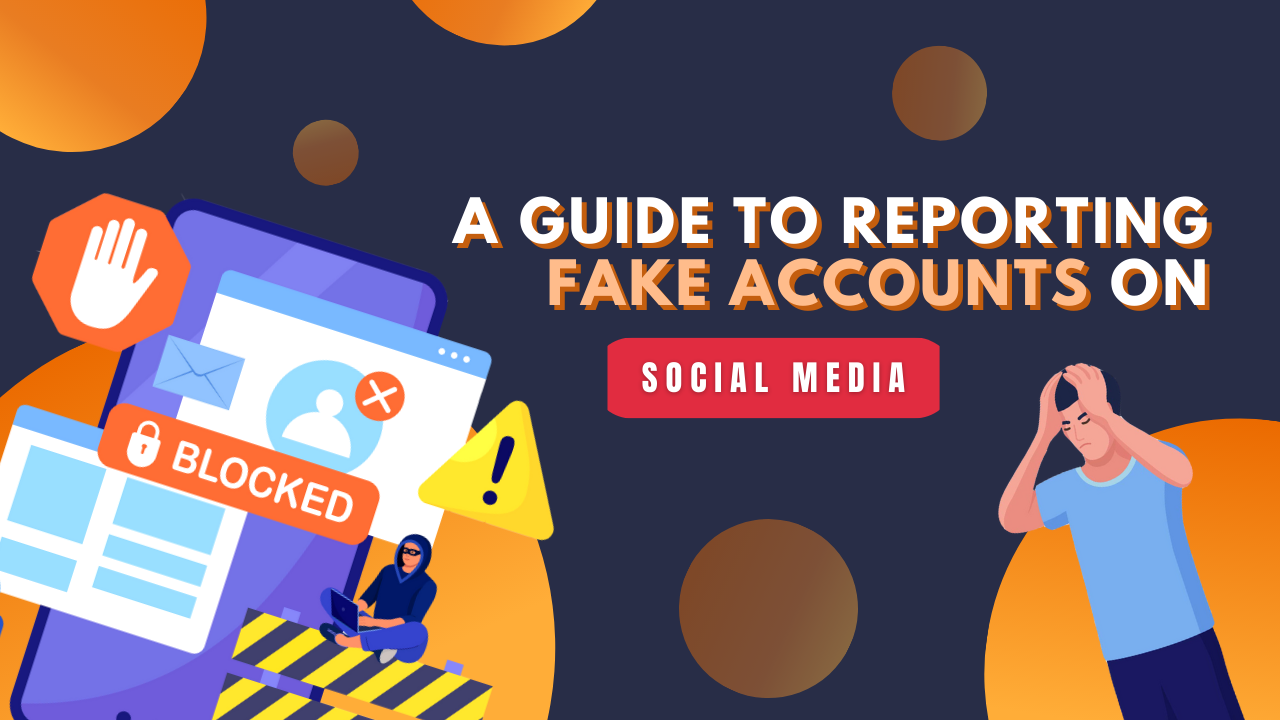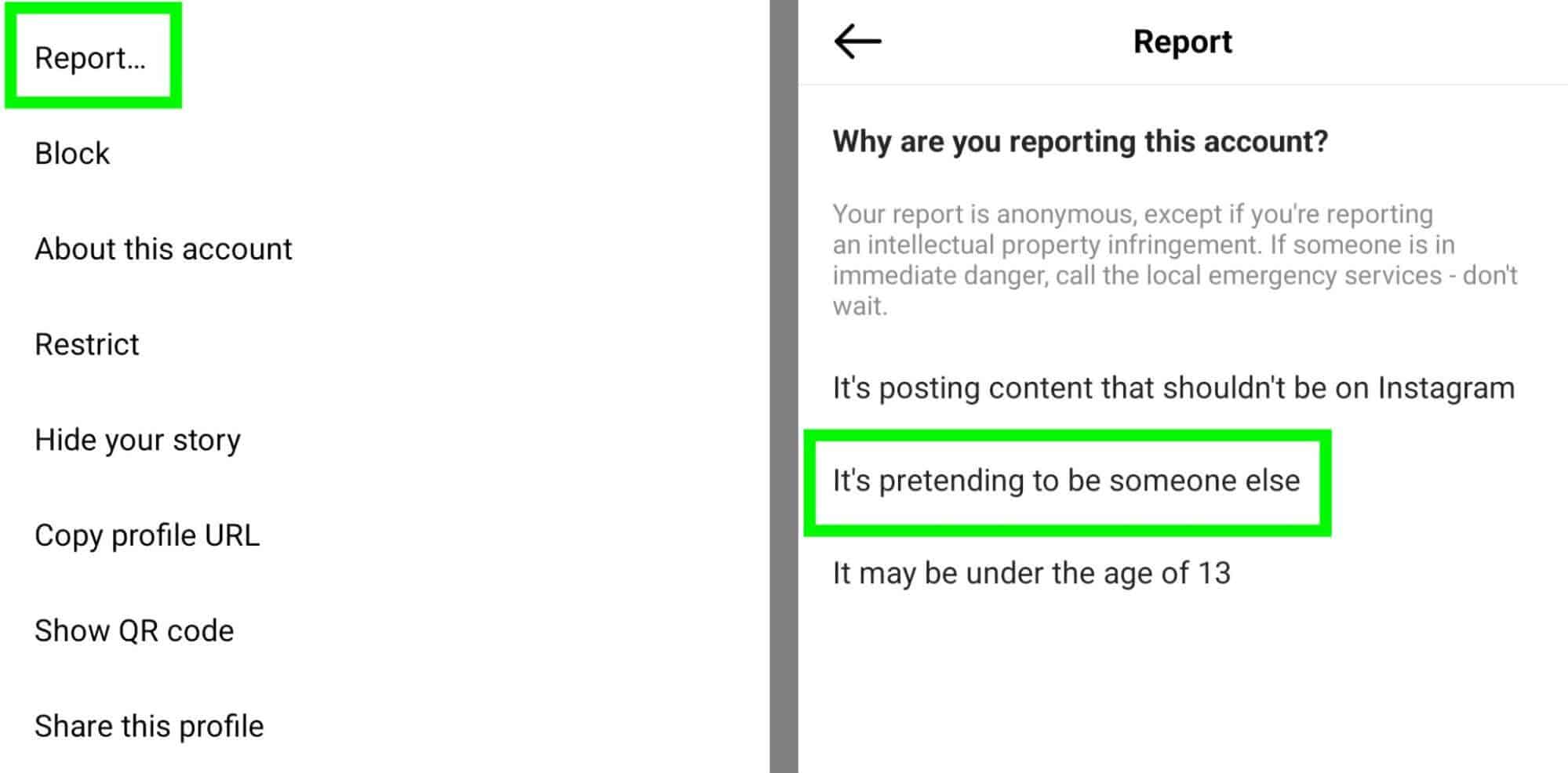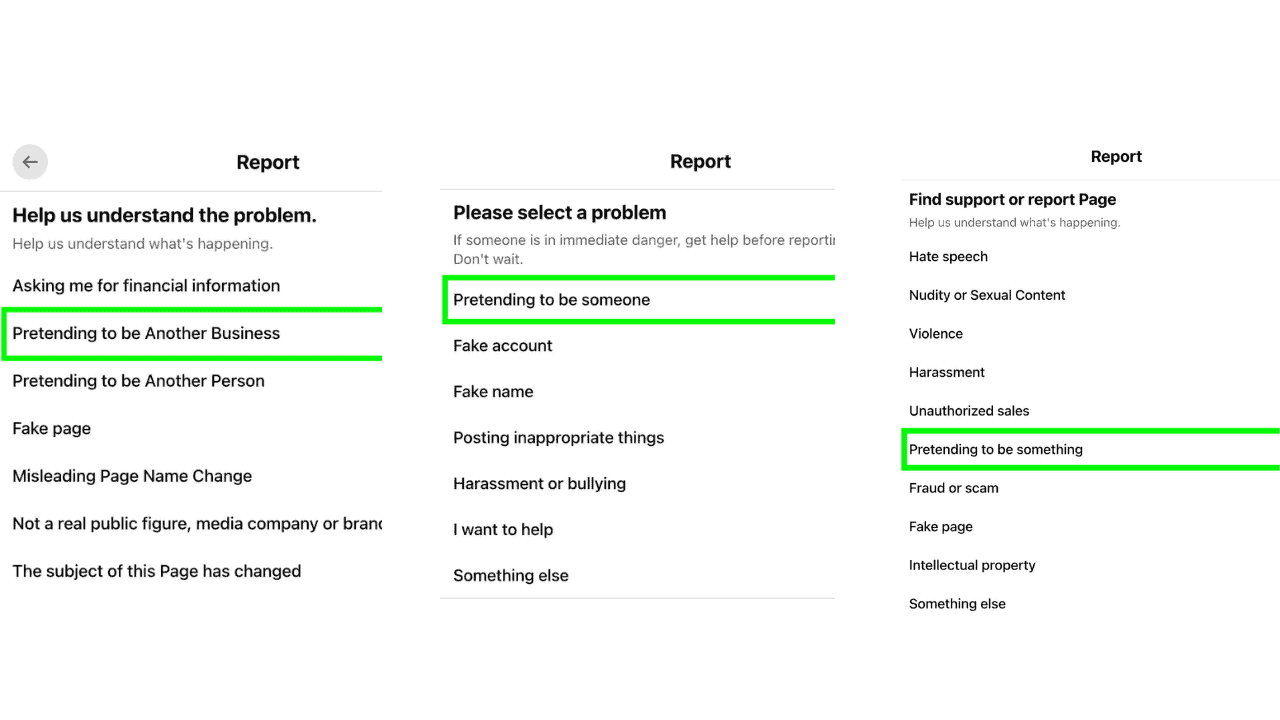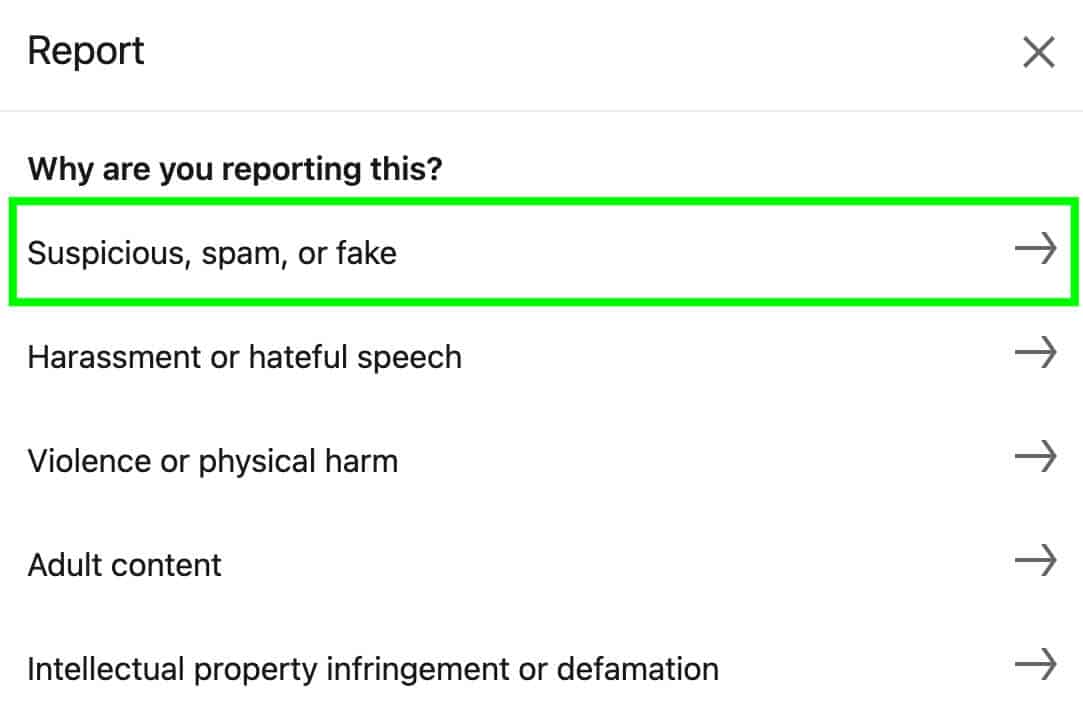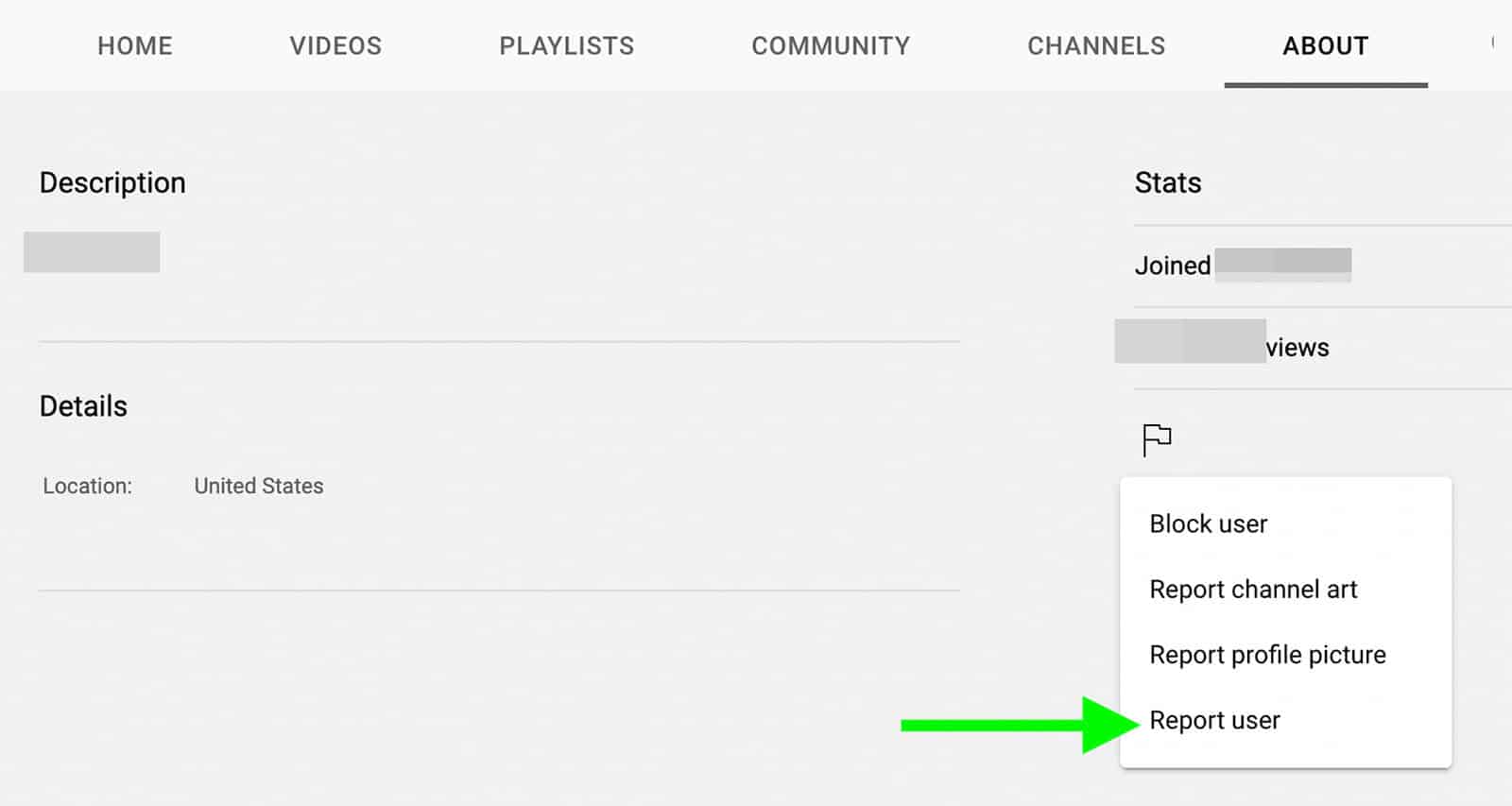Fake accounts on social media platforms can be a major issue, causing harm to the user community and compromising the integrity of the platform. These fake accounts can be used for malicious purposes such as spreading false information, phishing, or impersonating someone else. To combat this issue, social media platforms provide a way for users to report fake accounts and help keep their communities safe. In this guide to reporting fake accounts on social media, we will get you through four platforms Instagram, Facebook, LinkedIn, and YouTube.
Why Should You Report Fake Accounts?
Protecting your brand’s good name on social media is key to a successful marketing strategy. Why? A solid reputation boosts trust and keeps customers coming back for more. But neglecting brand safety measures can spell trouble for your business, leaving customers confused or unhappy. And let’s be real, there are always bad actors out there who try to fake brands and spread false info on social media. To keep your brand safe, it’s a good idea to regularly check for fake accounts and repurposed content. A monthly check should suffice for most businesses, but bigger companies might want to check more often.
The good news, all the big social media platforms have policies in place to crack down on impersonators and protect intellectual property. And the best part? Reporting fake accounts is easy – just use the platform’s reporting process. It’s also smart to keep an eye on your brand’s presence on all relevant social media platforms, even if you don’t have an official account.
Reporting Fake Accounts on Social Platforms
If you come across a fake Instagram account impersonating your brand, you can easily report it. Open the account’s profile and tap the three dots in the top right corner. Then select “Report”. Choose “Report Account” and tap “It’s Pretending to Be Someone Else”.
Select “A Business or Organization” and use the search bar to find your brand’s official Instagram account. Tap “Submit Report” and that’s all! Just remember, Instagram may ask for identification to confirm your identity or ownership of the business being impersonated. So, make sure to follow any prompts to get the fake account removed.
You can also report imposters from your desktop by logging into your Instagram account in a browser. Find the account you want to report, click the three dots in the top right corner, select “Report”, choose “Report Account” and click “It’s Pretending to Be Someone Else
To report a fake Facebook page, profile, or business that’s impersonating your brand, open the page or profile, click on the three dots under the cover photo, and select “Find Support or Report”.
For the new page experience, choose “Pretending to Be Something”. For the experience of the classic page, select “Report Page”, choose “Scams and Fake Pages” and then “Pretending to Be Another Business”. To report a personal or professional profile, choose “Pretending to Be Someone” and then “A Business”.
Follow the on-screen instructions, which usually involve entering your Facebook page name or URL as the business being impersonated. You can submit these reports from either your personal profile or your page (if using the new page experience). Just switch to your page first, then follow the steps.
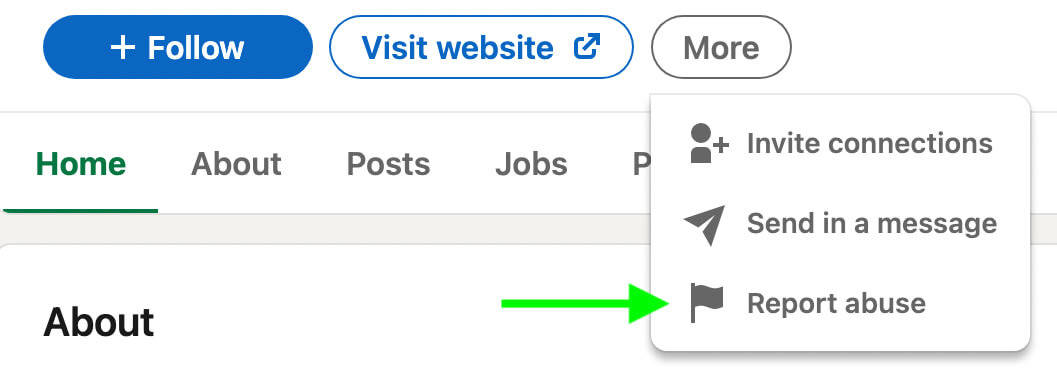
YouTube
You can report a YouTube channel that’s impersonating your brand by visiting its About page. On the channel’s stats, click the flag icon to open the menu, and then select Report User. In the list of options, select Impersonation and choose either “This Channel is Impersonating Me” if you sign in to your brand’s YouTube channel, or “This Channel is Impersonating Someone Else” if you sign in to another account. If you’re reporting from another channel, you’ll need to provide the URL for your brand’s channel and write a short description of the issue. You can also add links to specific videos or external sites to provide additional information. Finally, click Submit to complete the report.
Conclusion
In conclusion, reporting fake accounts on social media platforms is crucial in maintaining their integrity and protecting the user community. The steps for reporting fake accounts may vary slightly from platform to platform, but the process is generally similar. By providing as much detail as possible about why you’re reporting an account, you can help social media platforms accurately determine if an account is fake and take the appropriate actions to remove it.