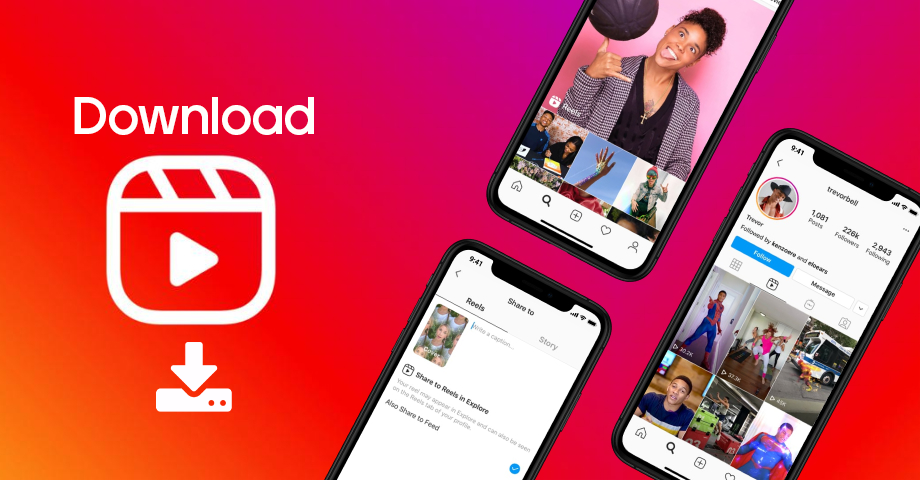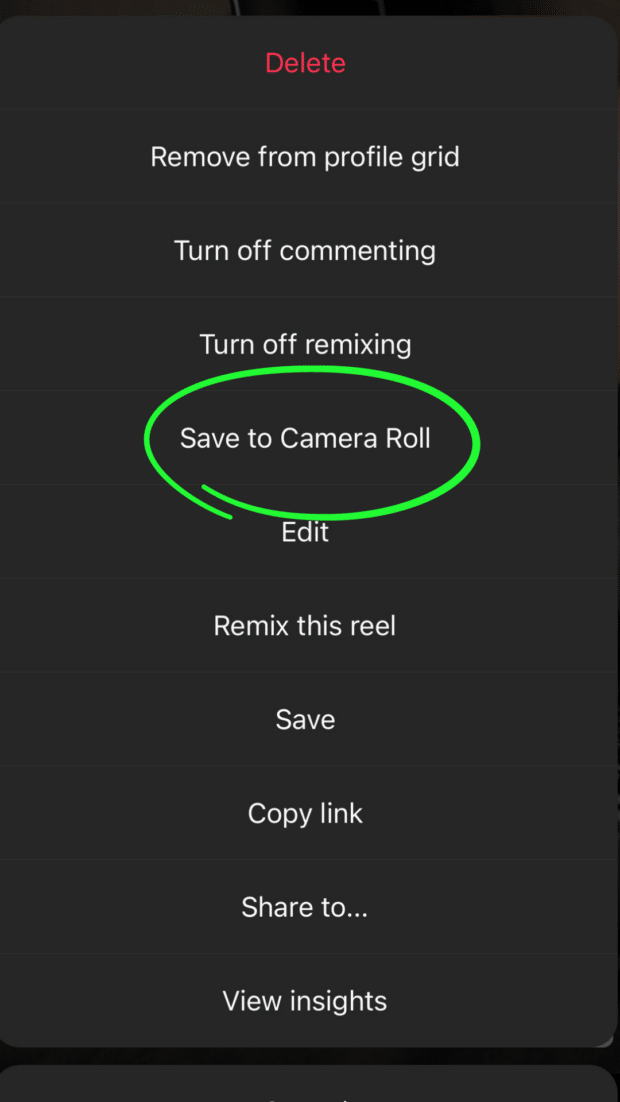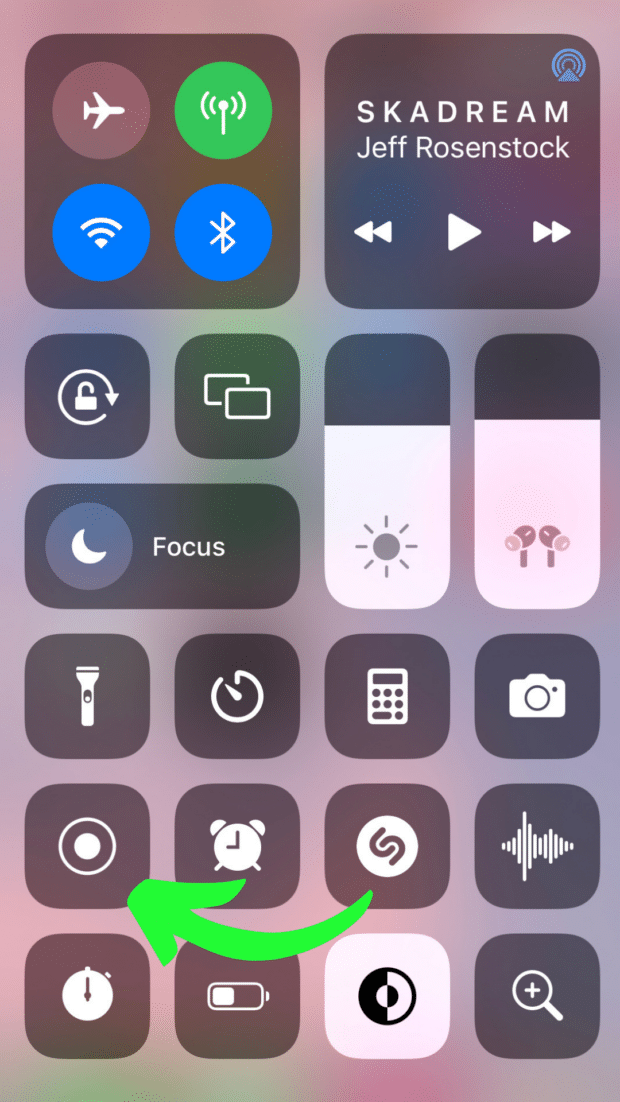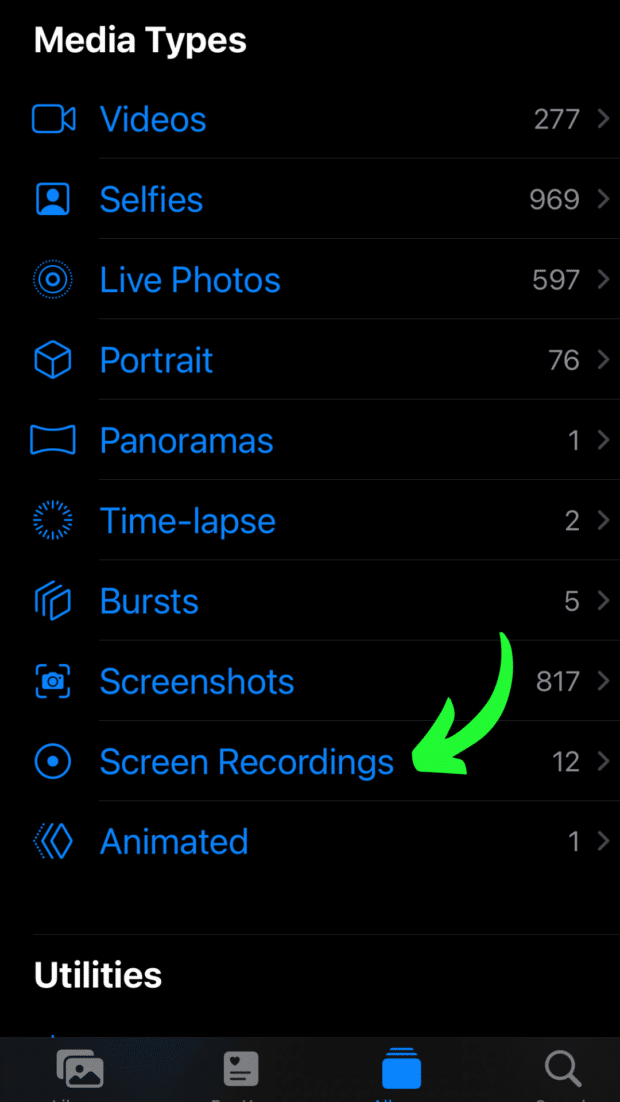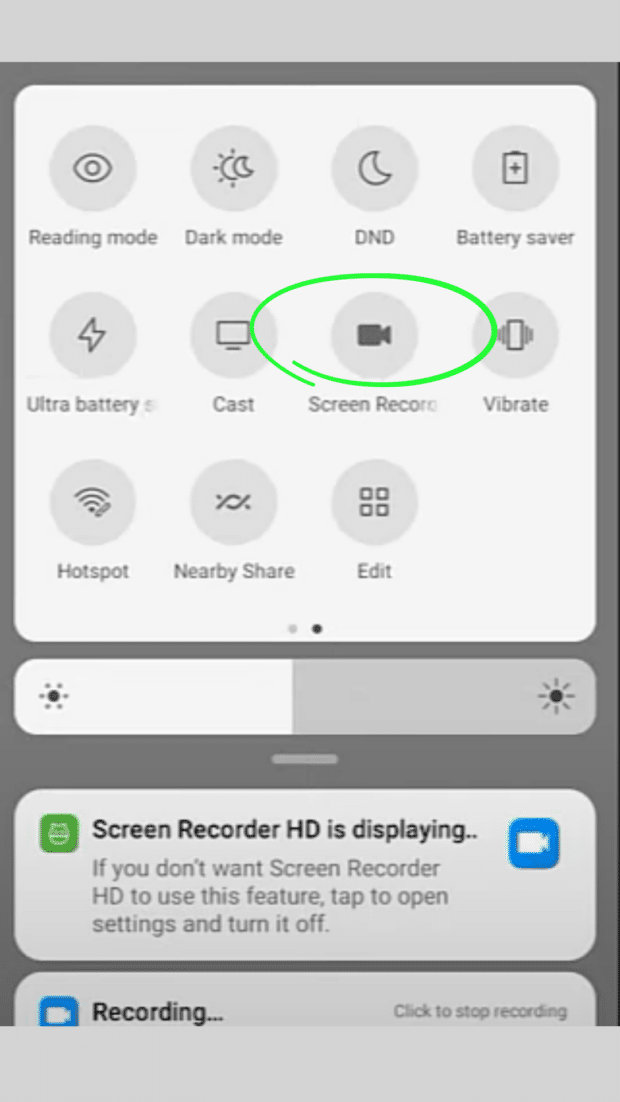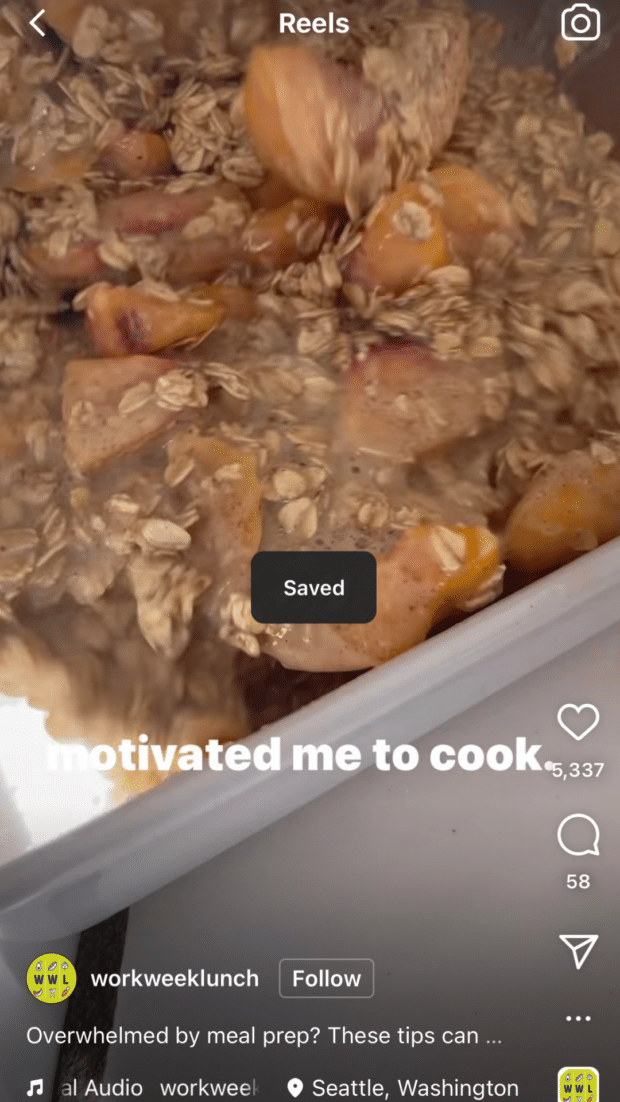Reels have become one of Instagram’s most popular and engaging types of content since its launch in 2020. The platform makes it worthwhile for brands and creators to post Reels — Instagram’s algorithm favors video content, so Reels are more likely to reach large audiences than static Instagram posts. If you want to download Instagram Reels for inspiration, future reference, or use on another platform, there is no built-in feature that will allow you to do so.
Don’t worry! There are numerous workarounds. Continue reading to learn how to download other users’ Reels to your device.
Can you download Instagram Reels?
The short answer is: yes, Instagram Reels can be downloaded.
You can easily download your own Instagram Reels from your account to your smartphone (as demonstrated in the following section). However, if you want to take content from someone else’s Instagram feed, you’ll have to work a little harder. Although technically you can’t download Reels from other users’ public accounts using Instagram’s native tools, there are a few workarounds — and they’re all simple!
4 Methods to Download Instagram Reels
Here are a few methods for downloading content from Instagram Reel videos to your device.
How to save your own Instagram Reels
Assume you posted something to Instagram Reels a while ago and now want to use that footage for a newly launched TikTok account or share it with your LinkedIn followers. Here’s how to get your hands on pre-existing Instagram Reels.
- Open Instagram, go to your profile, and then to the Reels tab.
- Find the Reel you want to save and tap it to open it in full-screen mode.
- To access the menu, click the three dots in the bottom right corner. Save to Camera Roll is the option. The video will be saved to your device automatically.
And you’ve just saved your Instagram Reel to your phone. Isn’t it simple?
How to save IG Reel videos on iPhone
We already mentioned that Instagram doesn’t have a built-in feature for downloading other people’s Reels. Here are some workarounds that will help.
Record your screen
If you’re scrolling through your Instagram feed and come across a video you like, you can save it to your iPhone by recording your screen.
To begin recording your screen, go to Settings, then Control Center, and finally add Screen Recording to Included Controls. This makes the feature easily accessible from your control screen (which appears when you slide your finger down from the top right corner of your home screen):
When you’re finished, open the Instagram app, find the video you want to record, and play it. You can then access Control Center by swiping down from the top of your screen, pressing the record button, and capturing what you need. Apple’s screen recorder records audio as well!
When you’ve done recording, the high-quality video will be saved to your camera roll automatically. You’ll then be able to cut the video to the length you require.
Use a third-party app
While you can easily capture video by recording your screen, using third-party apps may be your best bet for quickly saving the content you want to your device. InstDown and InSaver are two popular iOS apps.
How to save IG Reels on Android
There are two simple methods for downloading Reels from Instagram to your Android device.
Record your screen
The first option is to record video from your screen. Simply swipe down from the top of your screen to access the Screen Recording button, navigate to the Reel you want to record, and let your phone do the rest.
Once you’ve obtained the footage, simply go to the Photos app, select Library, and then Movies. You’ll find your recording there. You can cut it to only include the reel footage.
Use a third-party app
Using a third-party app, just like on iOS, can save you the trouble of trimming your screen recordings every time you download a Reel. Here are several tried options:
All you have to do to use these tools is copy the link to the Reel you want to download and paste it into the app. Then you press a Download button, and that’s all there is to it!
Additionally, some of these apps can be used to download Instagram Stories.
How to download Instagram Reels on desktop
If you want to edit or color-correct a video with more powerful software, you should download a Reel to a desktop computer.
There are many third-party apps available that will help you download or screen record Reels to your computer in a matter of clicks, whether you use a Mac or a PC. Some options, in no particular order of preference:
- Loom
- Camtasia
- OBS Studio
- QuickTime (built-in iOS feature)
How to save IG Reels to watch later
If you don’t intend to re-post a Reel to another platform, saving it for later (Instagram’s version of bookmarking) may be preferable to downloading it and taking up valuable storage space on your phone.
By adding Instagram Reels to your Saved collection, you create a tidy, easy-to-access folder containing all of your favorite snippets (or inspiration for your future content).
The following is how to save Reels on Instagram:
- Tap the three dots icon in the bottom right corner of your screen to open the Reel you want to save.
- Tap Save. When you see this pop-up in the center of your screen, you’ll know it worked.
Go to your profile page and tap the three lines (also known as the hamburger icon) in the top right corner of your screen to access your saved collection. Then, tap Saved.
At the top of your screen, you’ll notice three tabs in your Saved folder. Go to the Reels tab to see all of the videos you’ve saved.
Watch and enjoy all of the Instagram reels you’ve saved!