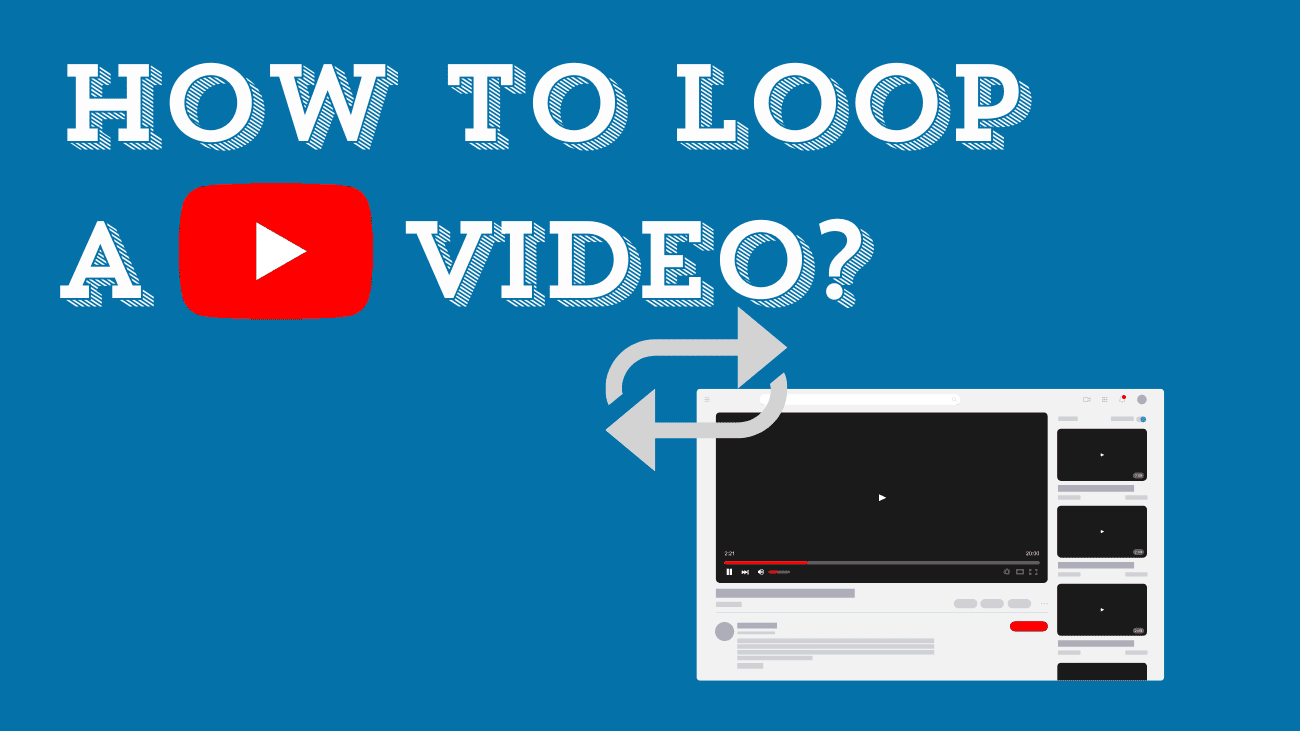Looking for a way how to loop a YouTube video? With tons of new content being uploaded to YouTube every day, viewers are at no loss for something new to watch. But sometimes you don’t want something new, so setting a video to loop over and over again can be a good option.
Looping a video can be helpful if you’re learning a new skill from a YouTube tutorial, or if you simply want an ambient video to continuously play in the background at an event.
How To Loop A YouTube Video?
On Desktop
This method is compatible with any web browser you use.
1. Visit the YouTube website and navigate to the video you wish to loop.
2. Right-click on the video screen to reveal a menu of options. Select “Loop” from the list to enable seamless looping.
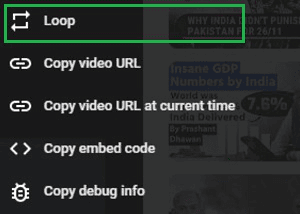
Now, you’ve successfully looped the YouTube video on your desktop, enabling uninterrupted enjoyment of your favorite content using the simple loop YouTube video feature.
On Mobile
YouTube has recently introduced the loop feature to its mobile app, available for both iPhone, iPad, and Android devices.
1. Launch the YouTube application on your mobile device and start playing the desired video. Then, tap on the “Additional Settings” option.
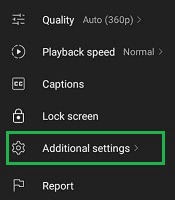
2. Within the Additional Settings menu, locate and enable the “Loop Video” button.
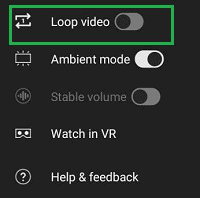
With these steps, you’ve effectively looped a YouTube video on your mobile device, facilitating uninterrupted enjoyment of your preferred content using the convenient loop YouTube video feature.
It’s worth noting that if there’s an advertisement preceding your video, the loop option won’t appear in the pop-up until the ad finishes — you’ll need to wait for the ad to conclude before looping.
To disable the loop feature, simply repeat the process. Additionally, you can loop playlists by selecting a video within the playlist and setting it to loop.
Frequently Questions about Loop A YouTube Video
Why does YouTube stop looping?
YouTube looping might not be functioning due to various reasons such as it not being enabled, your ad blocker preventing it, or encountering a browser-related issue. You can troubleshoot this by enabling looping, pausing your ad blocker, or switching to a different browser.
Does looping a video increase its views?
Looping a video typically won’t dramatically increase views. Platforms like YouTube don’t automatically loop videos, and most viewers watch content only once. However, looping can be beneficial for short, engaging videos where repeated viewings enhance the overall experience.
How do you loop YouTube shorts?
YouTube Shorts loop automatically, similar to TikTok. There’s no need to enable anything; the key is to create a seamless loop to keep viewers engaged and watching!
Conclusion
To wrap things up, looping a YouTube video is an incredibly handy feature that can enhance how you enjoy content. Whether you’re replaying a catchy song, watching a tutorial until you nail the technique, or setting up a seamless background ambiance, the steps to loop a video are simple across all devices. Give it a try and you might just find a new way to experience your favorite videos, making your YouTube viewing smoother and more enjoyable.