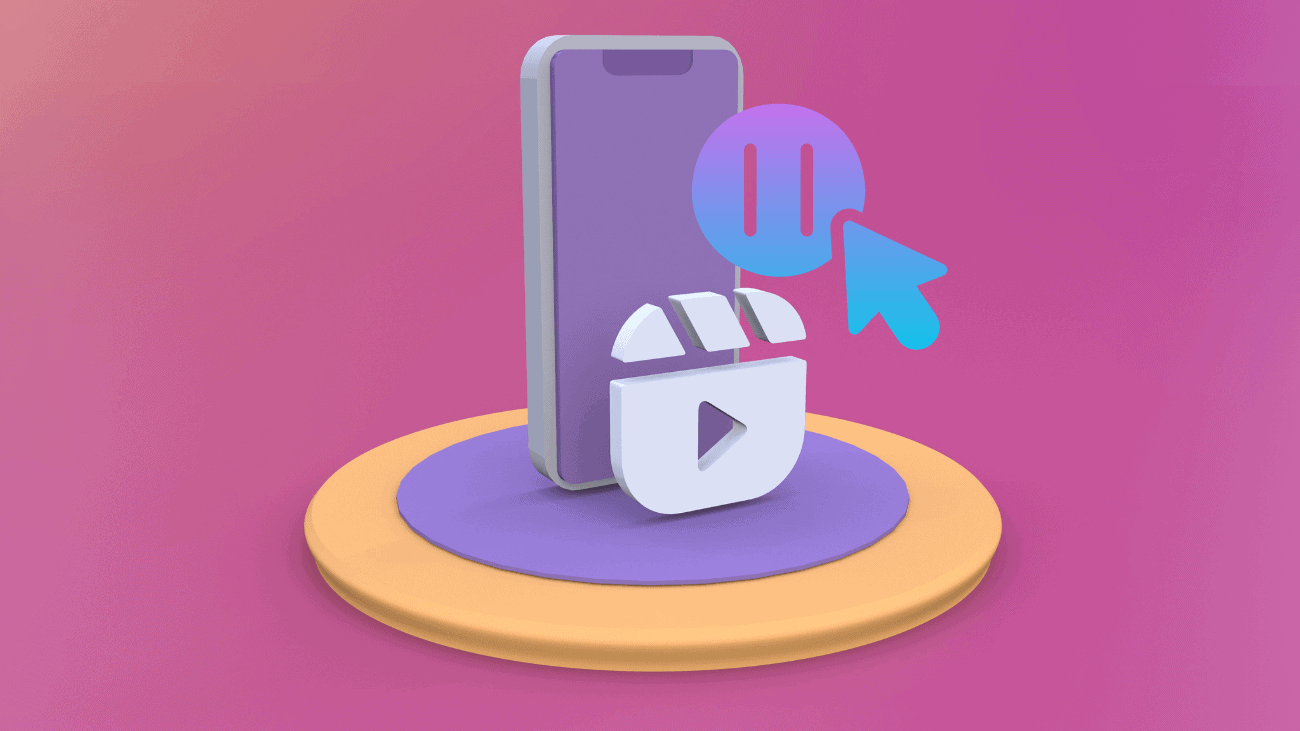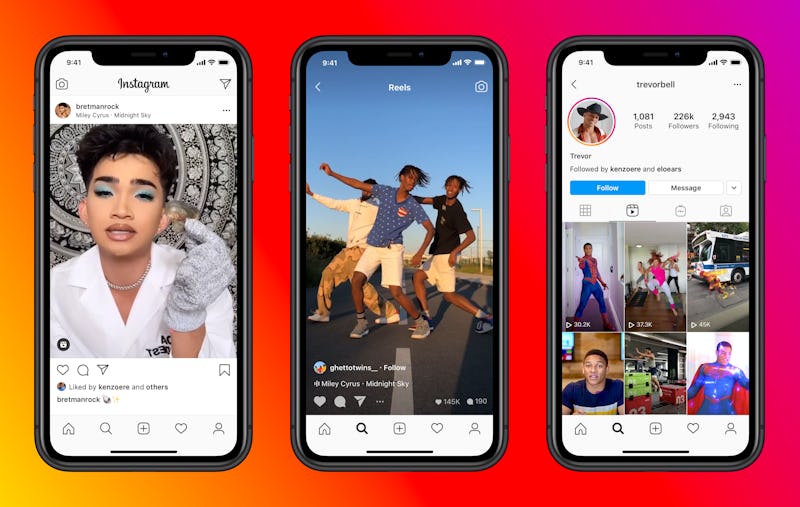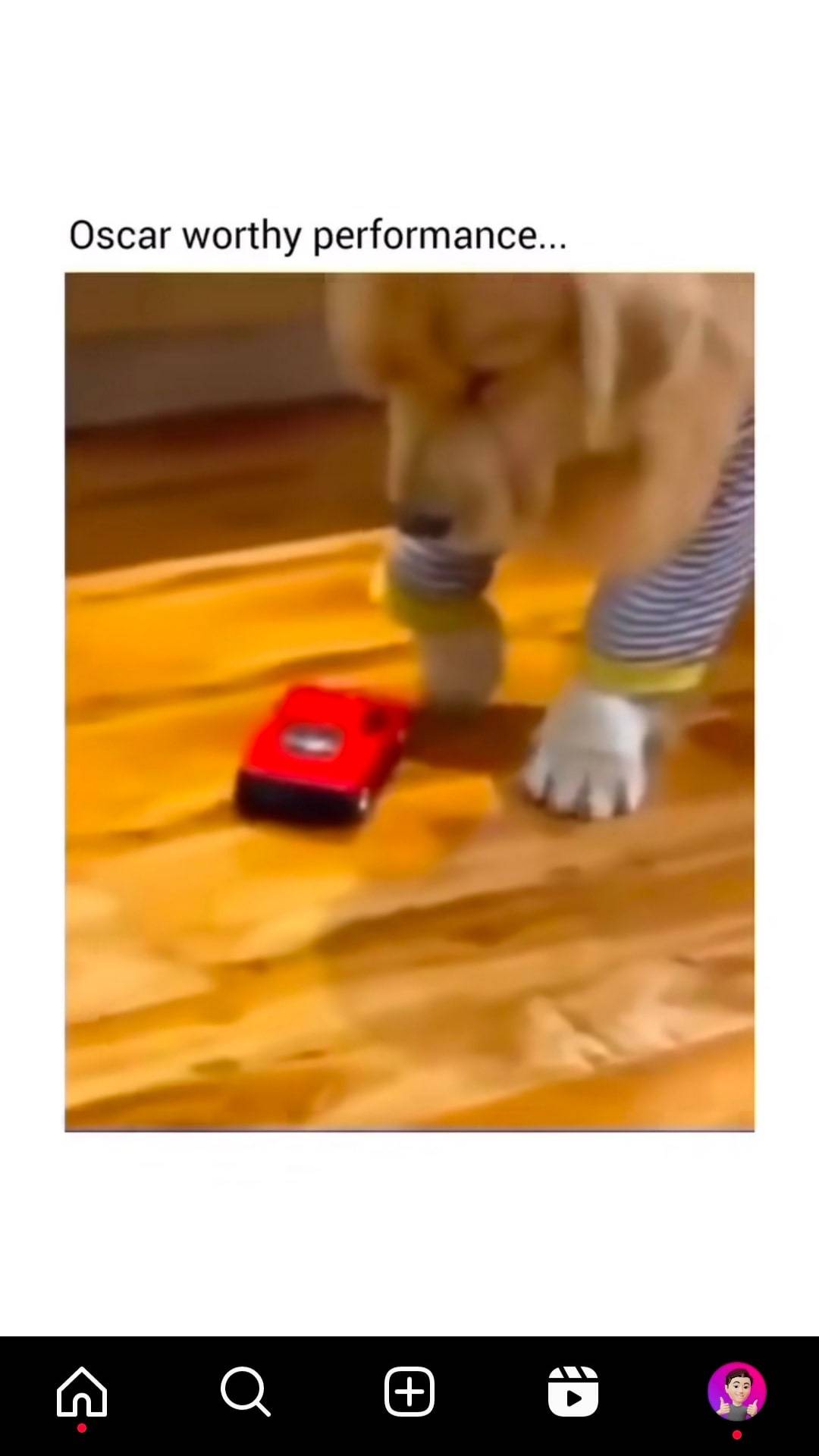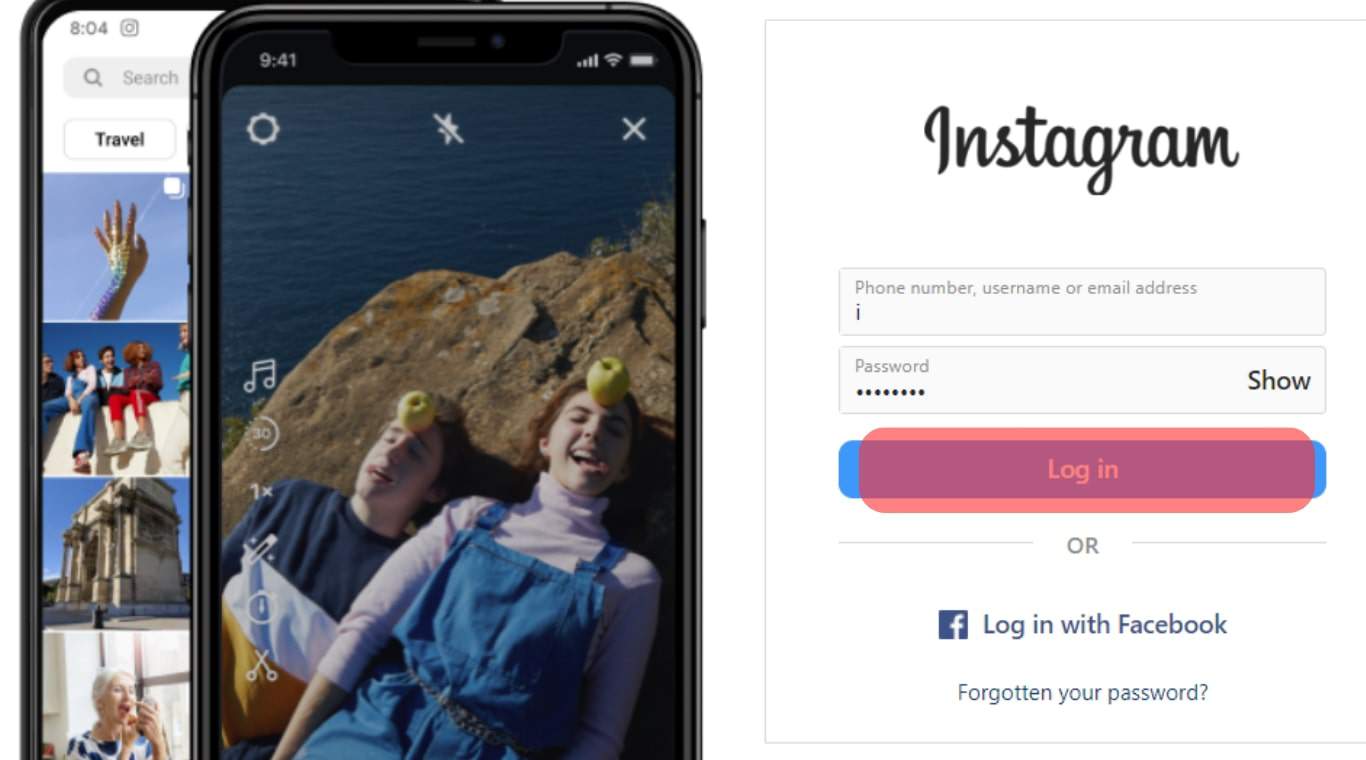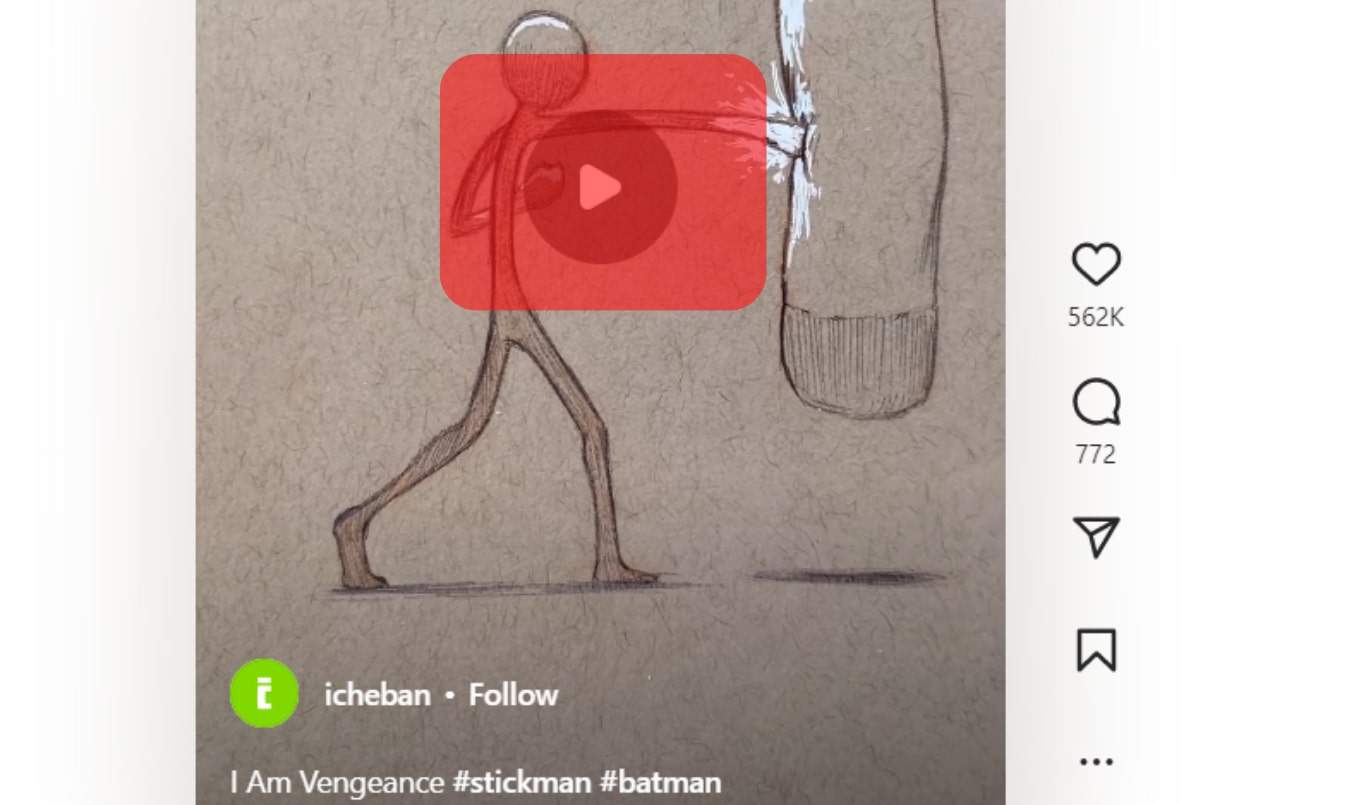Feeling overwhelmed by all the stuff on social media? Do you catch yourself endlessly watching videos on Instagram, losing track of time and getting nothing done? It’s time to take a break and learn how to pause Instagram Reels.
You might have noticed that on Instagram, you can’t easily pause Reels like you can on Facebook or YouTube. Tapping the screen mutes the sound instead of stopping the video.
This article will show you simple ways to pause Instagram Reels and freeze the video whenever you want. Let’s get started without any more delay.
An Overview of Pausing Instagram Reels
Instagram Reels are brief entertainment videos lasting up to 90 seconds, with the most common lengths falling between 15 and 60 seconds.
Unlike Instagram Stories, Reels don’t vanish after 24 hours; they stay on your profile unless you decide to remove them.
The popularity of Instagram Reels has been steadily increasing, primarily because Instagram’s algorithm promotes Reels to non-followers more than regular posts.
Users and creators favor Reels due to their unique editing tools and an extensive library of audio tracks, featuring everything from classic tunes to trending music.
To enhance your Reels, you can include filters, backgrounds, captions, and video clips, making them more engaging. Another reason for Reels’ popularity is that Instagram has a dedicated section for them.
Despite their popularity, there’s a drawback: the Instagram app lacks a pause function specifically for Reels, making it tricky to freeze the action in these short videos.
The awesome part? This article spills the beans on a trick to temporarily halt the video, all without needing that elusive pause button.
How to Pause Instagram Reels?
By using mobile devices
1. Open the Instagram app on your mobile device.
2. Tap the bottom reel icon (the one in the center).
3. Scroll down to find a reel that appeals to you.
4. Place your finger on the video without releasing it to pause it, and then remove it to resume playing the reel.
Just a heads up: If you tap and quickly release your finger, it mutes the reel instead of pausing it. To actually pause it, you gotta tap and hold your finger on the reel, and only let go when you’re ready for it to keep playing.
By using desktops
1. Navigate to Instagram using your preferred browser and access to Instagram.com
2. Look through your feed for a reel that you like.
3. Click in the middle of the reel to pause. In the middle of the reel, a white play icon appears.
4. Hit the play icon to continue playing.
Download Reels to pause
You’ve got another trick up your sleeve: download Reels to your device, giving you the freedom to pause and watch whenever suits you. Plus, this opens the door to offline edits and crafting your own remixes. Check out our detailed guide on snagging Instagram Reels to your local storage, tailored to your device.
Bonus Tips For Pausing An Instagram Reel?
1. Set aside dedicated time to pause your reel.
2. Plan when you’ll return to resume watching.
3. Use a timer to ensure you don’t miss any important moments.
4. Consider pausing the app or your phone to stay on track.
5. Experiment with different methods to pause your reel and find what works for you.
6. Stay focused by creating a playlist exclusively for pausing the reel.
7. Take breaks while the reel plays or enjoy some music to stay refreshed.
Final words
There are a bunch of reasons why you might want to hit pause while watching a video on Instagram Reels. Maybe you want to remember something or snag a screenshot. Pausing gives you a chance to take a break and think about what you’ve just seen without going back to rewatch the whole thing.
We hope this article helped you figure out how to pause Instagram Reels. You might have realized you were tapping the wrong way all this time. Instead of a quick tap, you gotta tap and hold to pause. If you’ve got any questions on this, just drop them in the comments below.