No doubt, YouTube is the go-to spot for sharing and watching videos, right? But with millions of videos out there, finding what you need in a super-long video can be a bit overwhelming. That’s where linking to a specific part of a YouTube video becomes your best bud. When you drop a link to a particular spot in a YouTube video, you’re basically giving your peeps a shortcut to the good stuff without making them sit through the whole thing. It’s like a time-saver and a chill user experience booster rolled into one. So, can you actually do this? Totally!
This article’s gonna spill the beans on how to drop a link with a timestamp on YouTube so you can easily share or binge-watch that specific part whenever the mood strikes. Cool, right?
Why Should I Link to a Specific Part of a YouTube Video?
Direct access to relevant content
When you share a link to a specific part of a YouTube video, you’re basically giving your audience a shortcut to the good stuff. They don’t have to waste time searching through the entire video. It’s a quick and easy way for them to get the answers they’re looking for.
Increase engagement
When your audience can effortlessly reach the most crucial part of a video, it boosts the likelihood that they’ll stay interested and watch the whole thing. Offering direct access to key information enhances the chances of your audience engaging with and gaining value from your content.
Enhanced user experience
By creating links to specific segments in a YouTube video, you demonstrate respect for your audience’s time and attention. This not only simplifies their search for information but also elevates their overall user experience, fostering a positive relationship with them.
Increased social sharing
When you share a YouTube video with a specific section linked, your audience can swiftly pass on that particular part to others. This can result in more social shares, extending the reach of your content even further.
Tailored learning environment
By providing links to specific sections in educational or instructional videos, you empower your audience to concentrate on the topics or skills they aim to learn. This allows them to customize their learning experience and absorb information at their preferred pace.
Efficient content consumption
In the big online world, where there’s tons of stuff to check out, people want to find info faster. So, when you share links to specific parts in YouTube videos, you’re giving folks a way to get what they want quicker, and it’s what they like.
In short, adding links to certain parts in a YouTube video makes things awesome for your audience. It makes their time on there better, saves them time, and helps them jump straight to the stuff they really care about. By doing this simple thing, you’re not just being super helpful, but you’re also making your YouTube videos cooler and more interesting.
How to Create a YouTube Link With a Timestamp Using the Share Feature
The easiest way is to put a timestamp using YouTube’s sharing features.
1. Go to the YouTube video you want to share, play it, or move the timeline to the exact moment you’re aiming for.
2. Pause the video.
3. Hit the Share button to bring up the sharing box.
4. Check the box next to the URL that says Start at and if needed, fix the time to make sure it’s right.
5. Copy the fresh shortened URL with the added timestamp.
6. Share this new URL, and when someone clicks it, the video starts at the exact time you picked. For instance, in The Goonies video, the URL could be something like this: https://youtu.be/5qA2s_Vh0uE?t=38s.
How to Manually Add a Timestamp to a YouTube URL?
To manually set a timestamp, go to the YouTube video in your browser, and find the video’s URL in the address bar at the top. This is the link you see when watching a video on YouTube.
Depending on the URL, you can add a timestamp in two ways:
1. &t=1m30s or
2. ?t=1m30s
Use the ampersand example if the URL has a question mark, like if it ends in watch?v=Sf5FfA1j590.
Short URLs listed as youtu.be don’t have a question mark, so use the second example above.
Here are two examples that jump to the same point in the video (using the two different timestamp options from above):
1. https://www.youtube.com/watch?v=Sf5FfA1j590&t=1h10s
2. https://youtu.be/Sf5FfA1j590?t=1h10s
You can choose any time format: hours, minutes, or seconds. For example, if the video should start at 56 minutes, just use t=56m. If it’s 12 minutes and 12 seconds, go for t=12m12s. A 2-hour, 5-second timestamp can skip the minute field altogether: t=2h5s.
Conclusion
Sharing a specific part in a YouTube video is a cool way to step up your audience’s experience and give them exactly what they’re after. Just follow the steps in this guide, and you’ll easily share the juiciest bits of a video with your crew.
Throw these steps into your content-sharing game, and you’ll hand your audience direct access to the good stuff, making their user experience awesome and helping them find what they need pronto.
And hey, linking to specific parts of YouTube videos shows you’re all about delivering spot-on and rad content to your gang. So, get on board with this trick to pump up engagement, pull in some traffic, and make the viewing vibe smooth for your audience. Happy linking and sharing!

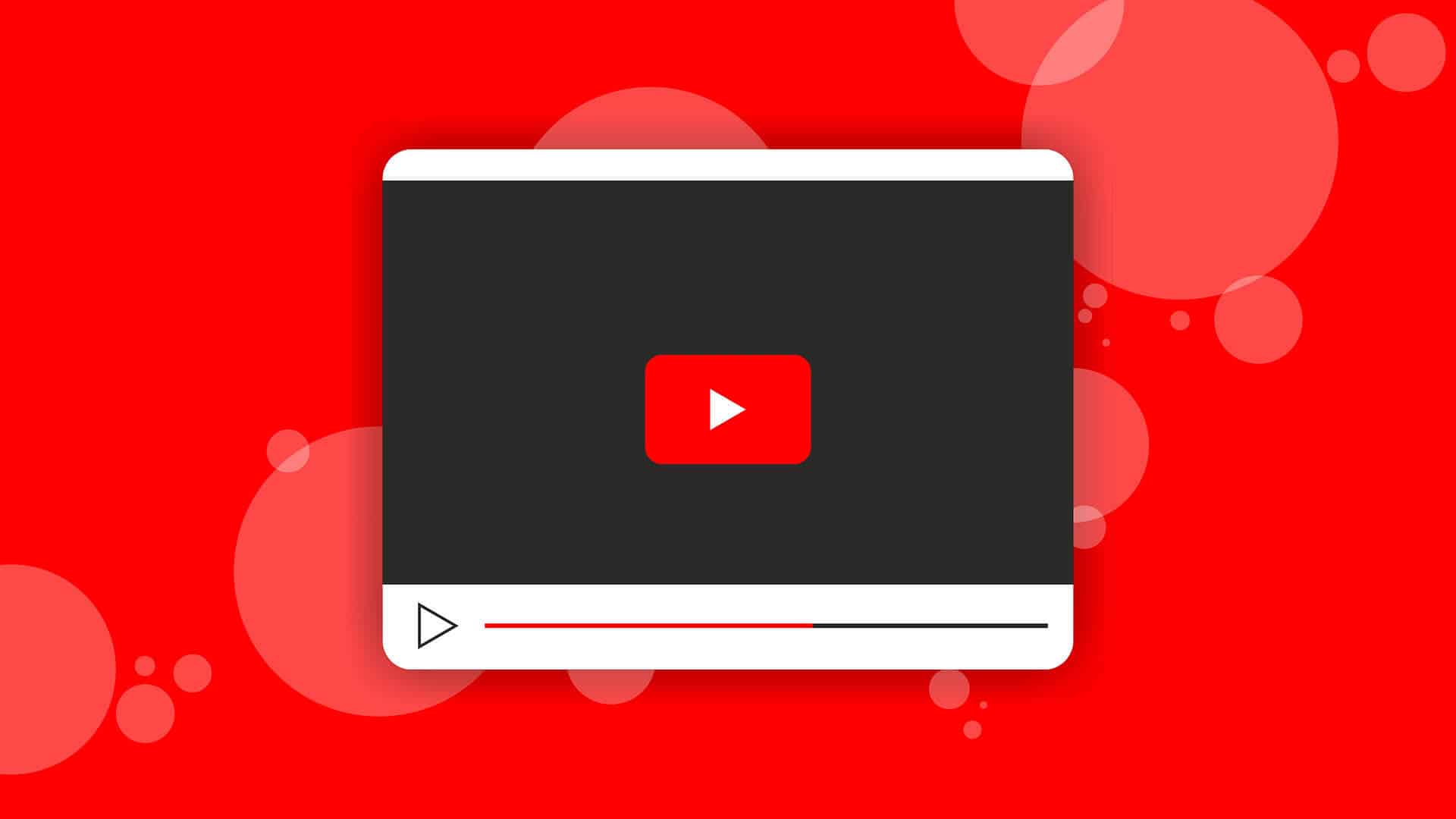
:max_bytes(150000):strip_icc():format(webp)/002_1616414-5ba41f2ac9e77c0025aafdd9.jpg)