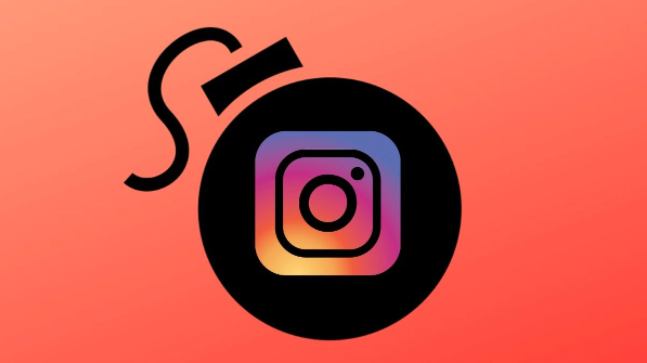Instagram is a social media platform that allows customers to communicate and connect with people worldwide. It’s a photograph and video-sharing application where you’ll be able to share your pictures, stories, reels, and more with your followers. It’s a social networking service owned by Facebook and used by millions across the world to connect with friends and family. You can send a disappearing photo or video to both groups and personal users on Instagram. After someone opens that photo or video, the message will no longer be seen in their inbox unless you have given them permission to replay your message.
Everything About Instagram Disappearing Photo or Video
How to send an Instagram disappearing photo or video?
Step 1: Go to your Instagram account on your device.
Step 2: Then, tap on the ‘messages’ icon within the top right of the screen.
You can also visit your inbox and reply to a disappearing photo or video that you’ve received.
Step 3: You’ll be able to:
- Choose the ‘camera’ icon next to the username of the person or group you send an Instagram disappearing photo or video to.
- Choose ‘search’, and tap the username of the person you’re looking for, and then tap on the ‘camera’ icon.
- Tap on the ‘new message’ icon to send a new group message, and then choose the people you want to send to and then tap ‘chat’.
- Choose the ‘camera’ icon.
- Always keep in mind that once you send a group message, it starts as a single group thread that anybody in the group can see and reply to.
Step 4: You need to:
Tap the circle at the bottom of your screen to take a photo or record a video.
Step 5: Then, select to add effects.
Step 6: You can:
- Select the ‘view once’ option to allow users or groups to receive your photo or video only to view it one time.
- Tap ‘allow replay’ to let the recipient open and replay your photo or video one more time before it disappears.
- Select ‘keep in chat’ to keep a preview image of the photo or video in the message threads.
Step 7: Tap ‘send’ at the bottom of your phone screen.
Note:
- You’ll be able to just send disappearing photos or videos to your followers or users who have already approved messages from you.
- When you send other types of content via Instagram direct messages (example: feed posts, text, hashtags), they will not disappear and will be seen in the conversation.
How to view and reply to an Instagram disappearing photo or video?
The way to replay a disappearing photo or video on Instagram?
Where to see disappearing photos and videos that have been sent?
To see disappearing photos and videos you’ve sent out, follow the guide:
-
Choose the ‘message’ icon in the top right of your Feed.
- Then tap the dialog you want to view.