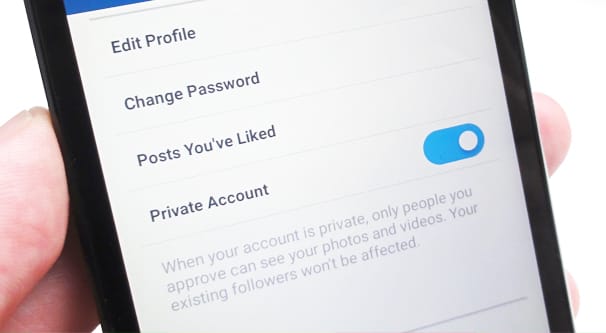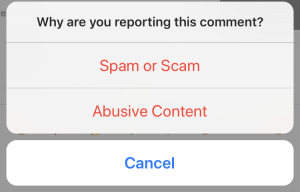Over the last year, Instagram has released many tools and resources to ensure that they remain a safe and welcoming community. From advanced account security to comment tools, we’ve rounded up the top tips and tricks, both on and off Instagram, to help you and your community stay safe on this social media platform. In this guide, we’ve listed some tips for staying safe on Instagram. Let’s explore!
Use two-factor authentication to log in to keep your Instagram account safe
Two-factor authentication is a new security tool that helps safeguard your account by requiring something you know (your account username and password) and something you have (your mobile phone) every time you log into your account on Instagram from an unknown device. Meaning, when someone gets your Instagram password but does not have your phone, they cannot log in to your account. Here are step-by-step instructions.
Decide who can see your posts with a private account
By default, every Instagram account is visible to the entire community. Switching to a private account that you can be able to control who can see your content. With a private account, you can also remove followers from your list without blocking them (see tip #3). Setting your account to private is easy. Just navigate to the “Settings” gear from your profile page, and toggle “Private Account” to the “on” position. From there, you will need to approve every following request moving forward.
Block people that you don’t want to see your posts
Even if you don’t have a private account, you can still control who can find and follow your account on Instagram by using the blocking tool. To block an account, go to that account’s profile, open the “…” menu in the upper right corner, and choose “Block User.” The account user won’t receive a notification that you blocked them. While the user will still be able to mention you on Instagram, this mention won’t appear in your Activity. If you change your username after you block them, they can not mention you unless they know your new username.
Control the comments you want to see
Comments are where the main of conversation happens on Instagram, so it’s important for you to feel comfortable with the comments on your posts. Last year Instagram added the ability to filter comments based on chosen keywords or default keywords they have identified. Check out how to filter your comments here. A few more tips:
-
If you see a comment you don’t want on your post, you are able to delete it. Just swipe left and choose the trash icon.
-
If you want to disable all comments on a post, tap “Advanced Settings” before posting, and toggle “Turn Off Commenting” to the “On” position. Do you want to turn off commenting on an older post? Change the status of comments on any post on your account, at any time, by tapping the “…” menu after you’ve posted.
Pick a strong password and keep it safe
-
Choose a password that is hard to guess by using a combination of at least six numbers, letters, and symbols (like ! and &) and make sure it is unique to Instagram.
-
Never post or share your Instagram password with anyone you don’t trust, including any third-party app. Instagram conducts automated security checks and will prompt you to change your password if it appears compromised. If you get any Instagram notifications, respond to it by changing your password right away.
-
When you share a computer or phone with other people, remember to log out of your Instagram account and ensure not to check the “Remember Me” box! For added security, use a lock code on your phone to make sure that no one can access your account if your phone is lost.
Report any abuse, bullying, harassment, or impersonation
Instagram expects that all content on Instagram is lawful and follows their Community Guidelines. If you see something questionable or a post you believe violates Instagram guidelines, report it! Here’s how:
-
To report a comment, swipe to the left and choose the arrow.
-
To report a specific post or an account, tap the “…” menu and then choose “Report.”
-
Or, you can also fill out this form online and the Instagram review team will determine if the comment, post, or account should be taken down.
Lastly, in case you believe someone is impersonating you or someone you know on Instagram, fill out this form.
Support a friend in need
In case you see anyone posting content about suicide or self-injury and think immediate action needs to be taken, contact local law enforcement right away. If the threat of physical danger isn’t immediate, report the content within the app by choosing the “…” menu next to any post and tapping “It’s inappropriate.” Select the “Self Injury” option. Reach out to your friend over the phone, over Direct message, or in-person to check-in. View more resources in the Instagram Help Center.
To learn more about how Instagram is keeping the Instagram community a safe and supportive place, check out their new Safety Center, where people can quickly access all of the safety features that Instagram has built and connect with other programs and resources they’re working on to safeguard our community.