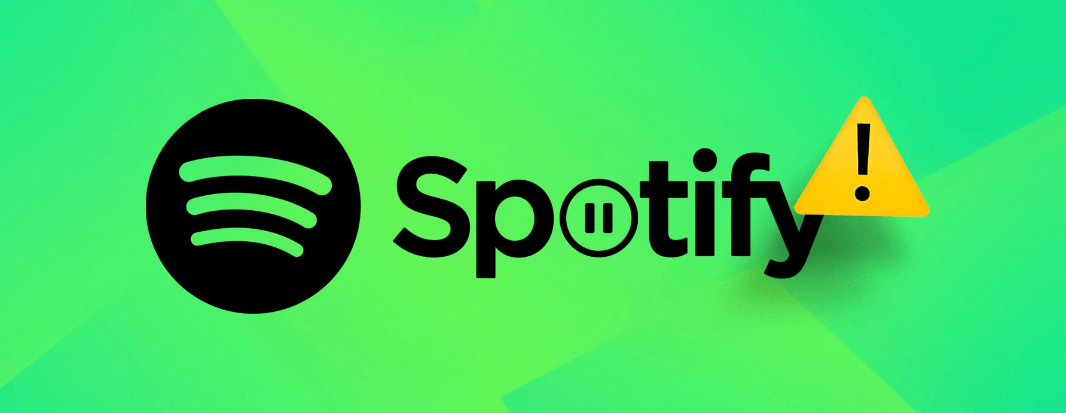So, Spotify has been rocking the music and podcast scene since 2006, hooking up a whopping 345 million active monthly users worldwide. People love the variety and the option to share tunes with their buddies. But, you know what kills the vibe? When your jam on Spotify keeps pausing and buffering.
Annoying, right? If your Spotify’s acting up, chill, we got you covered. Check out these quick fixes for your phone or computer. Let’s sort this out, shall we?
Spotify Keeps Pausing: The Basic Steps to Solve
If Spotify keeps stopping on your phone, here are some easy things to try:
1. Make sure nobody else is using your account to stream at the same time.
2. Clear out temporary data by turning off your phone for about 15 seconds and then turning it back on.
3. Turn off low power mode. It might mess with your Spotify, so go to Battery Options, then Settings, and switch off Low Power Mode.
4. Turn off data saver mode. If Spotify is using less data, it could cause pauses. Go to Settings, then Data Saver, and turn it off.
5. Download your music for uninterrupted listening, especially in areas with weak cell coverage.
Check out the next parts for more ways to fix Spotify pauses.
Log out of Spotify on all devices using a web browser
If your device keeps pausing because of sign-ins on other devices, consider signing out from all devices.
Note: You can only sign out from all devices through the Spotify website.
1. Open a new web browser and go to Spotify.com.
2. If asked, log in to your account.
3. Choose the Profile icon located on the top-right of the home page.
4. Select Account from the dropdown menu.
5. Click on Account Overview on the left side.
6. Scroll down and choose the Sign Out Everywhere option.
You will be logged out of all your devices, including the web browser.
Reinstall Spotify on Windows/Mac for a Fresh Start
Sometimes, if you’re having issues due to corrupted files, a good fix is to delete cache data, uninstall the app, and then reinstall it. This not only sorts out problems but also makes sure you’re using the latest version of the app.
Clean Windows Re-Install
1. Go to the C: drive to delete Spotify’s cache and the app on Windows.
2. Select Users and then go to the [Username] folder.
3. Click AppData, then Local.
4. Find and choose Spotify.
5. Locate and delete the Storage folder.
6. Spotify should be uninstalled on Windows. Select the Start Menu and then Settings.
7. Select Apps, then click Spotify
8. Choose Uninstall.
9. Install Spotify again. Navigate to the Microsoft Store and reinstall Spotify.
Clean macOS Re-Install
To clear Spotify’s cache and uninstall the app on macOS:
1. Open Finder on your Mac.
2. In the top menu, go to Go, press and hold the Alt key, and choose Library.
3. Click on Caches, then delete the com.spotify.client folder.
4. Go to Application Support, and delete the Spotify folder.
5. Delete Spotify: Launch Finder, go to Applications in the sidebar, find Spotify, and drag it to the Trash.
6. Empty the trash to completely remove the app.
7. Reinstall Spotify: Visit the Spotify Download Page, download, and reinstall the app.
Look for issues with a damaged SD card, HDD, or SSD
At times, your storage drive might become corrupted but still manage to function. An SD card dedicated to storing your music may experience deterioration over time, resulting in read-and-write errors or a slower-performing computer, potentially causing interruptions in Spotify playback.
If you’re using an external SD card for music storage, it could be a culprit for pausing issues. Similarly, with your HDD or SSD drive, the presence of failing sectors or an overall failing drive can contribute to repeated pauses in Spotify.
If your music is stored on an SD card, consider removing it, giving it a thorough clean, and then reinserting it.
1. Take out the SD card from your PC or laptop, tidy up the slot where it goes, and clean the contacts on the SD card.
2. Replace the SD card and try again to play Spotify.
Use a scan tool on your HDD or SSD to detect read and write errors as well as bad sectors.
Reduce Storage Space Consumption
If Spotify is on a drive with little or no space, it can’t store temporary files properly, causing playback pauses and other problems.
1. Uninstall unused programs.
2. Clear temporary files.
3. Delete app cache.
4. Clean your browser’s data.
There are various PC cleaning apps for both Mac and Windows systems. Alternatively, you can manually browse and delete files that you know are safe to erase.
Look at Your AirPods or Bluetooth Headphones
First, make sure your wireless earphones or headphones aren’t causing the issue. Connect them to another device and listen to something besides Spotify to check if the problem persists.
Make sure other wireless devices aren’t using Spotify simultaneously; if they are, disconnect them. You can also unpair other wireless headphones connected to your device.
Ensure your earphones or headphones have a full battery; low battery levels can lead to connection problems.
Check if your device supports the Bluetooth version required by your headphones. Your headphones may not be compatible with your device.
Do a fresh reinstall of Spotify on Android/iOS
Occasionally, app performance problems, like Spotify pausing, can occur due to corrupt or outdated data. A clean reinstall is often the solution, but it’s important to delete all cache and saved data for Spotify to ensure a fresh start.
With Android
To clear Spotify’s cache and uninstall the app from your Android device:
1. Go to and tap on Settings.
2. Tap on Apps.
3. Locate Spotify and select it.
4. Tap on Storage, then Clear Data.
5. Tap Uninstall.
6. Visit the Google Play Store, search for Spotify, and reinstall it.
With IOS
To clear Spotify’s cache and uninstall the app on your iOS device:
1. Open Spotify and, on the Home page, tap the gear icon.
2. Scroll down and select Storage.
3. Tap Delete Cache, then confirm it.
To uninstall the app:
1. Long-press the Spotify icon on your home screen.
2. Choose “Delete App” from the options that appear and select Delete.
Reinstall the app:
1. Visit the iOS App Store.
2. Search for Spotify and reinstall it.
Clear Space on Android and iOS Devices
Your SD card or internal phone storage might be running low or almost full, causing difficulty in finding enough space to cache the app and files while playing music. Making sure there’s sufficient space for these processes can prevent Spotify from frequently pausing.
Closing thoughts
In summary, many people around the world love Spotify for its music and podcasts. To stop Spotify from pausing all the time, you can subscribe to Spotify Premium. This allows you to download content on up to five devices, giving you uninterrupted music. If that’s not for you, just make sure your Wi-Fi or data connection is strong and try the solutions mentioned above.