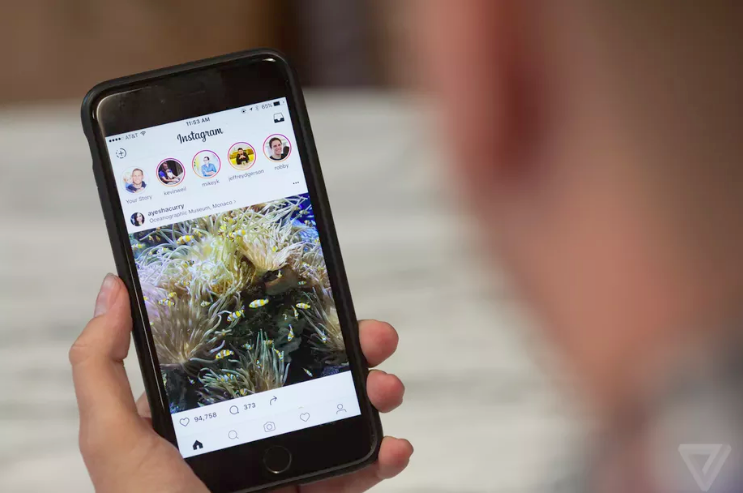In the second part of this series, we knew Instagram hacks for photo and video sharing. Here we will go through tons of essential Instagram Story hacks for you. Let’s start!
Instagram Story hacks
29. Record video hands-free
How to do it:
- From your home screen, swipe right to turn into the Instagram Stories camera
- Swipe through the options at the bottom of the screen—normal, Boomerang, and so on.—and choose HANDS-FREE recording option
- Find the record button at the bottom of the screen and tap it to begin recording
- To stop recording, you can let the maximum time run out or tap the capture button again
- Write as much text as you want on Storie
30. Write as much text as you want on Stories
How to do it:
- From your home screen, swipe right to go to the Instagram Stories camera
- Snap an image or record a video
- You can tap the screen or choose the Aa icon in the upper right-hand corner to add text
- Write your desired text
- Tap the > icon
- Repeat as many times as needed to add more text
- Change the color of individual letters or words in your text
31. Change the color of individual letters or words in your text
How to do it:
- From your home screen, swipe right to open the Instagram Stories camera
- Take a picture or record a video
- Tap the screen or choose the Aa icon in the upper right-hand corner to add text
- Write your text as usual
- Select and highlight a word or an individual letter by pressing and holding on it
- Choose your desired color
- Continue editing and share as usual
- Change the colors or info displayed on a sticker
32. Change the colors or info displayed on a sticker
How to do it:
- Choose a sticker to add to your post
- Tap it for different color options, or, in the case of things like the temperature sticker, you can select between Celsius and Fahrenheit
33. Share others’ post on your Instagram Stories
The Instagram Story version of a regram—one of the great Instagram story hacks for sharing user-generated content or giving a shoutout to another relevant brand or influencer.
How to do it:
- Below the post, you want to share, choose on the paper airplane icon
- Tap Add post to your story
- The post will be shown as a sticker with a custom background
- You can do tons of things with it such as to rotate, scale, move the sticker, and tap it to explore other styles
- Once you’re satisfied with how it looks, tap the Your Story button to add it to your post. The post will show the original poster’s username. When someone taps the post, they’ll be able to see the original post and more content from the person who created it.
Notice: You can only share posts from public accounts. If you don’t want your posts shared on Instagram Stories by other people, you can decide in settings.
34. Add music to your Instagram Stories
There are thousands of songs to choose from!
- When you took a photo or video to add to your Story, tap the Stickers icon (folded smiley face) at the top of the screen
- Then choose the MUSIC sticker from the menu to open the music library on Instagram
- Select your track by searching for a specific track or browse by mood, genre, or what’s trending
- Tap play to preview the track or choose your favorite part before adding it to your Story
- Once you’ve selected your favorite song, you can fast-forward or rewind it to start it at a specific point
- Finish adding to your post as usual and tap the Your Story button at the bottom to publish it
35. Share a song or album on Instagram Stories by using Spotify
Show off how hip your brand is.
How to do it:
- Open the Spotify app
- Find the song or album you want to share
- Tap the three dots to open the options menu
- Scroll down and tap Share
- Tap Instagram Stories
- This will open the Instagram app and you can add a sticker, text, or doodle to the image of the album you’re sharing (if you’re sharing a specific song, the app will still display the album it’s on)
- Then tap Your Story to add the song
36. Get music recommendations with the questions sticker
Whether you want fresh music to play in your car, or new tunes to get you through the last few weeks of school, your friends can now help you discover the perfect tracks.
How to do it:
- Tap the square happy face on your Story to Add a question sticker.
- Tap the questions sticker and then tap the music icon to let individuals send you a song. People can tap the sticker in your Story, then type a question to ask you or send you a song.
- You can see who responded once you view your own stories and swipe up. Tap a response from someone to share it. Their photo and username won’t be shown.
37. Save your entire Story to your camera roll
In case you want to publish it on a different channel at a later date.
How to do it:
- Open your Story
- Swipe up on the screen
- You can see an arrow in a circle icon in the top right corner of the screen, tap it
Notice: You can also save individual posts from your Story as you upload them by tapping the downward arrow icon in the bottom left corner of the screen. If you’ve already shared it, go to the photo or video you’d like to save, tap the three dots icon in the bottom right corner, and choose Save Photo.
38. Share your Story to your profile
In case your Story’s hot and you want everybody to see it—even those who don’t log in during the 24 hours that it’s life—publish it on your profile.
How to do it:
- Open your Story
- Tap the three dots icon in the bottom right corner of the photo or video you’d prefer to share
- Tap Share as Post
- Edit—add filters, tags, a caption, and so on.—and post as you normally would
39. Learn how your Story’s performing
Need to know the way your Story’s doing? Check out other tips from Instagram story hacks! This little-known feature to find out who’s watched it.
How to do it:
- Open your Story
- Swipe up on the screen
Instagram will show you data about the number of views as well as the names of people who have seen each photo or video in your Story
40. Zoom in and out on videos with a single finger
How to do it:
- Swipe right to open the Instagram Stories camera
- Hold down the capture button with one finger to start recording video
- Zoom in or out by Sliding up or down with the same finger.