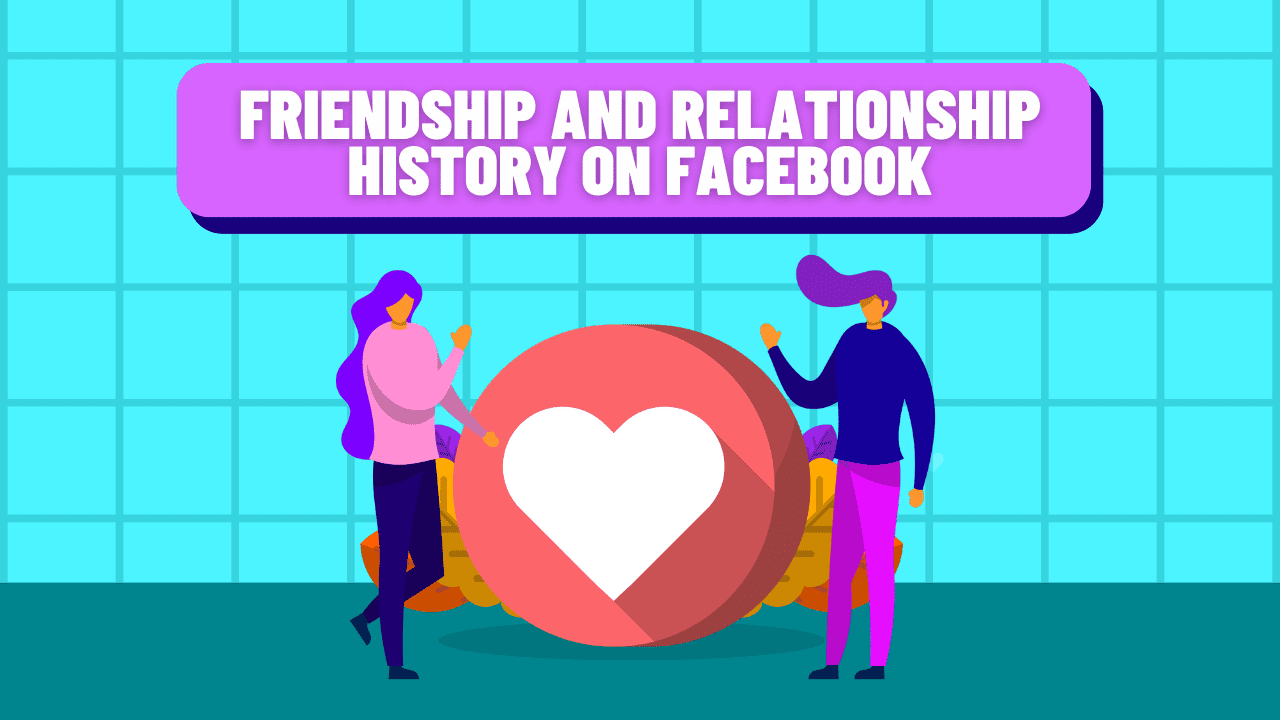Ever wanted to look back and see when your friendship started on Facebook? Or curious about your relationship history? Checking your friendship and relationship history on Facebook is easy. In this article, we’ll show you how to do it on both the website and the mobile app, even if your profile is private.
How to View Your Facebook Friendship History on the Web
It’s simple to see your friendship and relationship history on Facebook online. However, there’s no single option to check the history with all your friends at once. You’ll need to go to each friend’s profile and check the history individually. Here’s how:
- Open Facebook on your computer and log in.
- Type the name of the friend you want to see your friendship history within the search bar and press Enter.
- On your friend’s profile, click the three horizontal dots (…) and select See Friendship.
- Under the Things in Common section, you’ll find the month and year you became friends on Facebook.
- You’ll also see other details like mutual friends, liked pages, and groups you’re both part of.
How to View Your Facebook Friendship History on Android or iPhone
Similar to using the web, you can easily see your Facebook friendship history on your Android or iPhone. Here’s how:
- Open the Facebook app and tap the search icon in the top right corner.
- Type the name of the friend you want to check your history within the search field.
- Tap the three dots next to the Message option.
- Select See Friendship.
- On the next page, you’ll see the month and year you became friends with your chosen friend on Facebook.
How to View Your Facebook Relationship History on the Web
Facebook makes it easy to see your relationship history, showing your relationship statuses and when you changed them. To check your relationship history on Facebook from your computer, follow these steps:
- Open Facebook in a web browser and click your profile icon at the top-right corner.
- Select Settings & Privacy from the drop-down menu.
- Click Settings.
- Click See More in the Accounts Center on the left side.
- Choose Your information and permissions from the left side and click Access your information on the right.
- Select Personal information from the left side, then click Relationship Status on the right.
- Your relationship history will appear under the Relationships section.
How to View Your Facebook Relationship History on Android or iPhone
You can also see your relationship history on Facebook from your Android or iPhone. The steps are nearly the same for both devices, except for where you’ll find the menu icon. On Android, the menu icon is in the top-right corner. On iPhones, it’s in the bottom-right corner. With that in mind, here’s how to check your Facebook relationship history on your Android or iPhone:
- Open the Facebook app on your mobile and tap the menu icon.
- Tap the drop-down icon next to Settings & Privacy and select Settings from the menu.
- Choose See More in the Accounts Center.
- Select Your information and permissions.
- Tap Access your information.
- Choose the Personal Information option.
- Under the Profile information section, tap the See more button.
- Select Relationship status.
- You’ll see all the changes you made to your account regarding your relationship.
How to Remove a Relationship History on Facebook
At some point, you might need to erase a past relationship from your Facebook history. Fortunately, it’s as easy as deleting a regular Facebook story.
To delete a past relationship from your Facebook history on your desktop, go to the Relationship status section from Meta’s account center. Then, click the three dots next to the relationship you want to delete and select Delete.
You can follow similar steps to erase a relationship history on Facebook from an Android or iPhone. Note that deleting a relationship history won’t appear in your Facebook feed.
Track Your Relationships and Friendships on Facebook
That’s how you can view your friendship and relationship history on Facebook. Once you have this information, you can discover other interesting data about your Facebook account, like when you created your account or videos you’ve recently watched.
Frequently Asked Questions
How can I view relationship status on Facebook?
To check someone’s relationship status on Facebook, go to their profile. On your computer, open Facebook in a web browser and visit the person’s profile. Look under the About section on the left side of the page to find their relationship status. If you’re using the Facebook mobile app, go to your friend’s profile to see their relationship status listed under the Details section.
What happens when you delete a friend request?
Deleting a friend request on Facebook means the person won’t be able to send you another request for one year. If you also block them after deleting the request, they won’t be able to send you any requests unless you unblock them.
Do deleted friend requests turn into followers automatically?
Yes, they do. When you send a friend request on Facebook, you automatically start following that person. Whether the request is accepted or not, you’ll see their new posts, photos, comments, and updates if they’re shared publicly.