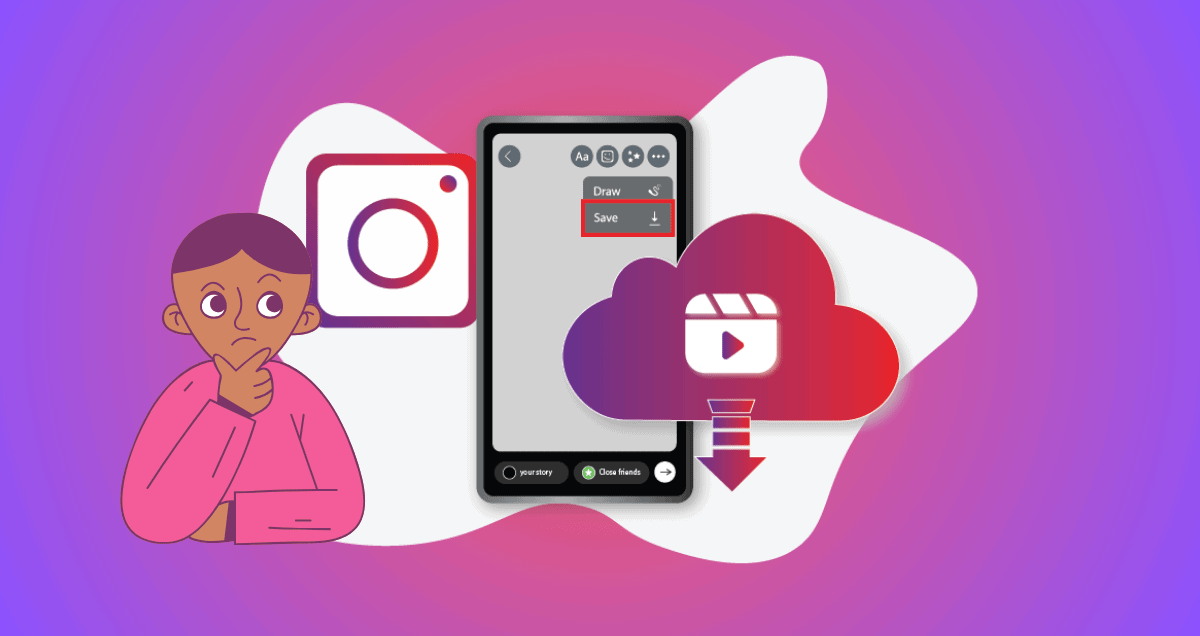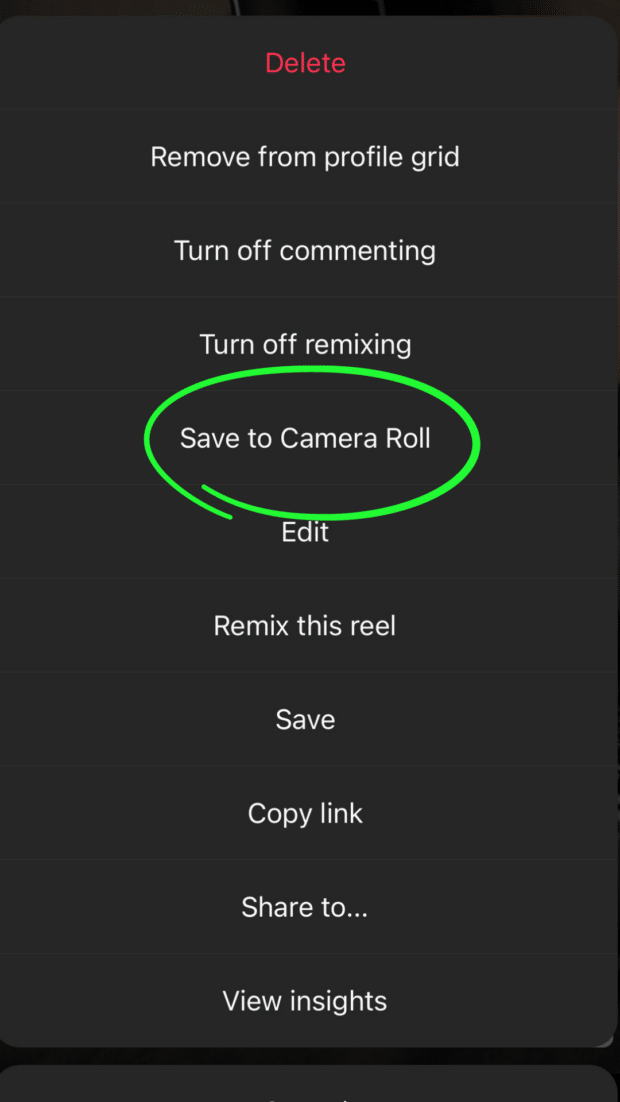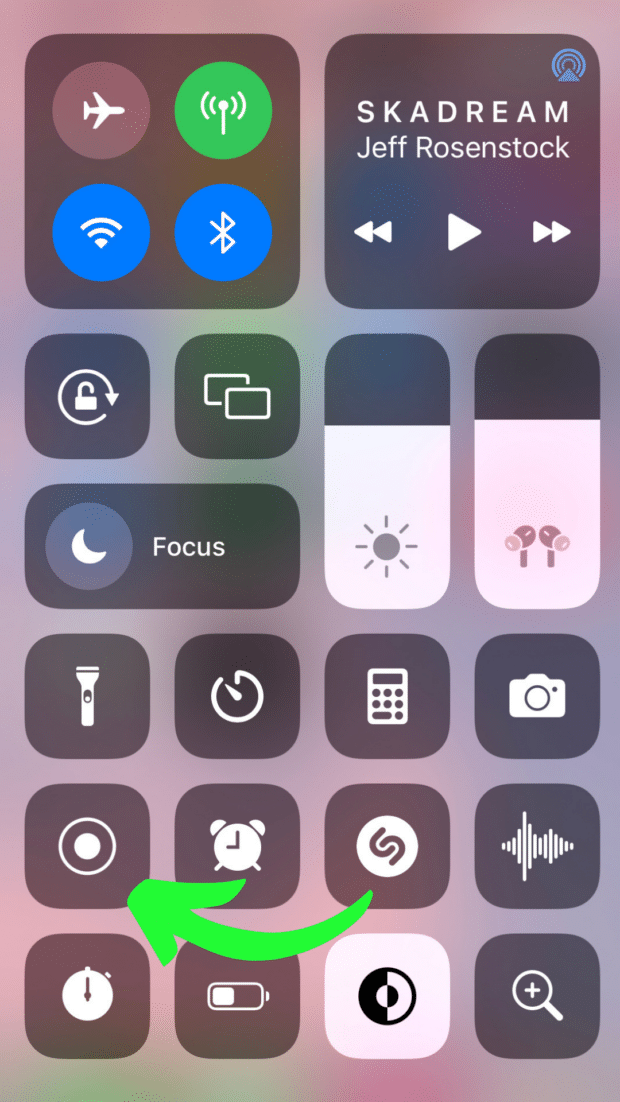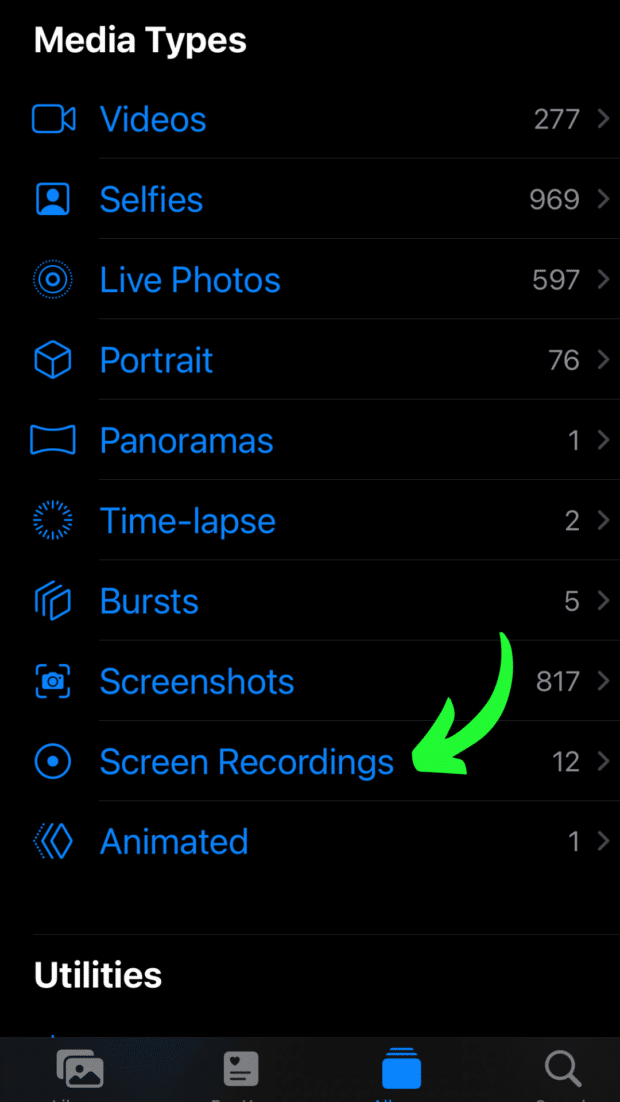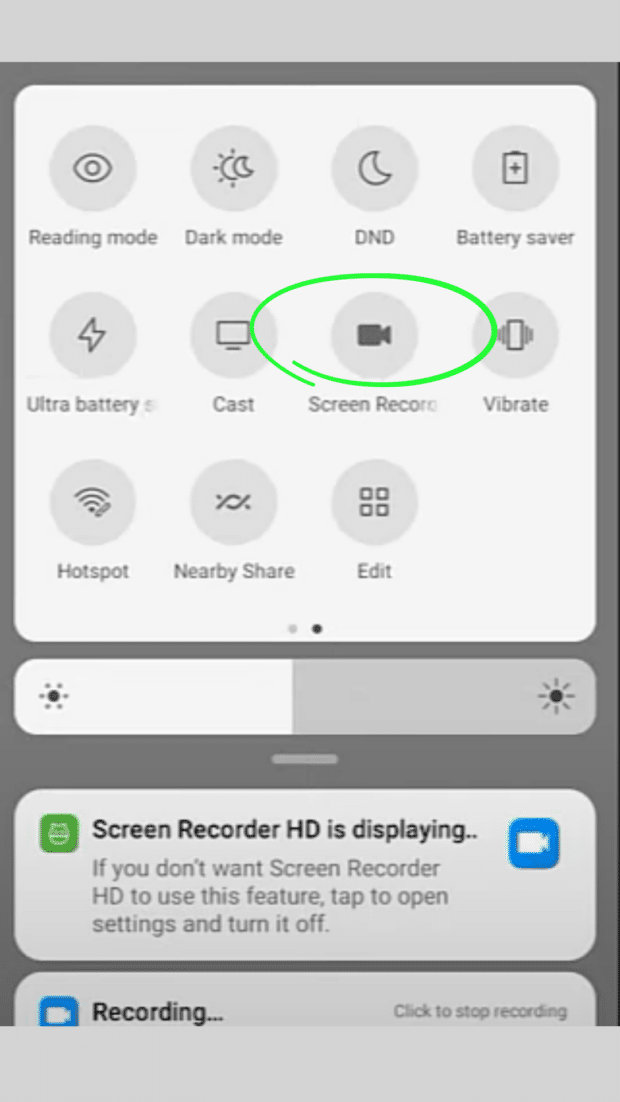Discover the ins and outs of downloading Instagram Reels with our straightforward guide. Whether you’re using a smartphone or computer, we’ve got you covered with easy-to-follow steps. From built-in tools to third-party apps, explore various methods that suit your preferences.
Learn how to efficiently save Reels for later enjoyment without taking up precious storage space on your device. Get ready to unlock the convenience of accessing your favorite content whenever and wherever you want.
Can you download Instagram Reels?
The short answer is: Yes, you can download Instagram Reels.
You can save your own Instagram Reels to your phone easily (we’ll show you how in the next part).
But if you want to get stuff from someone else’s Instagram, you might need a trick. Before, you couldn’t download Reels from other people’s public accounts using Instagram’s regular tools. Now, they’re starting to allow it for folks in the US.
But if you live somewhere else or the feature isn’t ready for you, there are a few easy ways to go around this and download Reels!
How to download Instagram Reels: 3 Methods
How to download your own Instagram Reels
Imagine you shared something cool on Instagram Reels a while back, and now you want to use that same video on your new TikTok or show it to your LinkedIn pals. Here’s how you can save your own Instagram Reels that are already up:
- Open Instagram, find your profile, and go to the Reels section.
- Look for the Reel you want, tap on it to make it big.
- Click on the three dots in the bottom right, then hit “Save to Camera Roll.” The video will save straight to your device.
And there you go, you’ve saved your Instagram Reel to your phone. Pretty easy, right?
How to download Instagram Reel videos on iPhone
Whether you’ve got the built-in tool or not, here are some simple ways to download and keep your Instagram Reels.
Use Instagram’s built-in tool
Even though TikTok has had this for a while, Instagram recently added a way to download other people’s Reels.
It’s easy. Just tap Share (the paper airplane icon), then pick Download. The Reel will download to your phone.
Record your screen
If you see a video you like while scrolling through Instagram, you can save it to your iPhone by recording your screen.
To do that, go to Settings, then to Control Center. Add Screen Recording. This makes it easy to use from your control screen (the one that comes down when you slide your finger from the top right of your home screen).
When you’re done, open Instagram, find the video you want, and let it play. Swipe down from the top to get to Control Center, press the record button, and capture what you want. Apple’s screen recorder also records sound!
Once you stop recording, the good-quality video will be saved to your camera roll. After that, you can cut the video to make it the length you want.
Use a third-party app
Recording your screen is one way to capture video easily, but for a quick save of the content you want on your device, using third-party apps might be your best choice. Popular options for iOS include InstDown and InSaver.
How to download Instagram Reels on Android
Here are three simple ways to download Instagram Reels on your Android.
Use Instagram’s tool
Tap Share (the paper airplane icon), then Download. The Reel will start downloading to your camera roll.
Record your screen
If you don’t have the built-in tool, record the video from your screen. Just swipe down from the top of your screen, hit the Screen Recording button, find the Reel you want, and let your phone do its thing.
Once you’ve got the video, just go to the Photos app, tap Library, and then go to Movies. Your video will be there. You can cut it to keep only the Reel part.
Use a third-party app
Similar to iOS, employing a third-party app can save you the hassle of trimming your screen recordings each time you download a Reel. Here are some reliable options:
- Reels Video Downloader for Instagram
- AhaSave Video Downloader
- ETM Video Downloader
With these tools, you simply copy the link of the Reel you want to download and paste it into the app. After that, just hit the Download button, and you’re done!
Bonus: Some of these apps can also be used to download Instagram Stories.
How to save Instagram Reels to watch later
If you don’t plan to share a Reel on another platform, it’s better to save it for later (like Instagram’s way of bookmarking) rather than downloading and using up space on your phone.
By putting Instagram Reels in your Saved collection, you make a neat folder with all your favorite clips (or ideas for your future content).
Here’s how to save Reels on Instagram:
- Open the Reel you want to save and tap the three dots in the bottom right.
- Tap Save. You’ll see a pop-up in the middle of your screen confirming that it worked.
To get to your saved collection, visit your profile page and tap the three lines (also known as the hamburger icon) in the top right of your screen. Then, select Saved.
In your Saved folder, you’ll see three tabs at the top. Go to the Reels tab to see all the videos you’ve saved. Watch and enjoy!