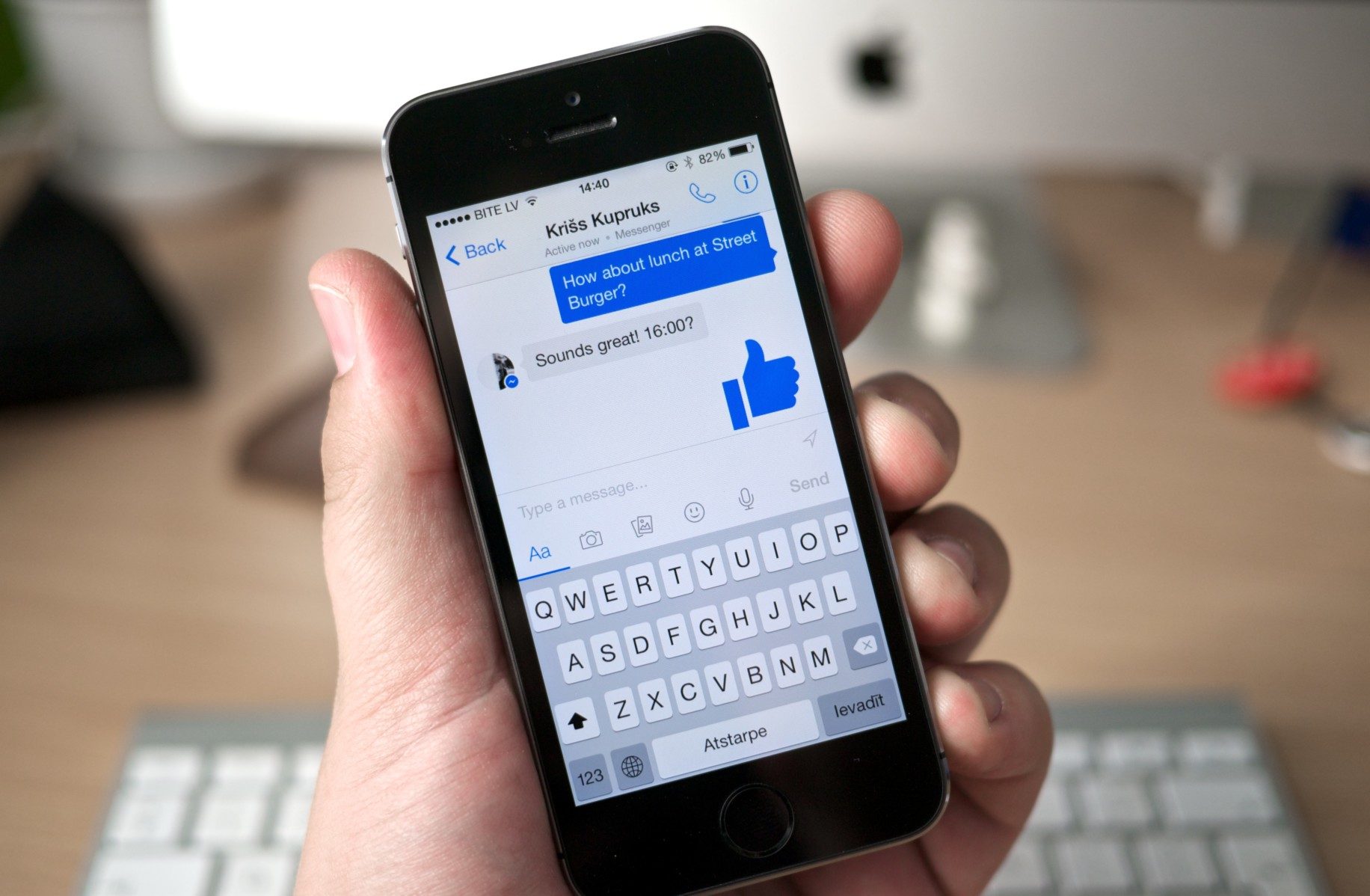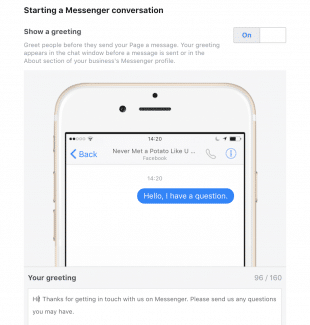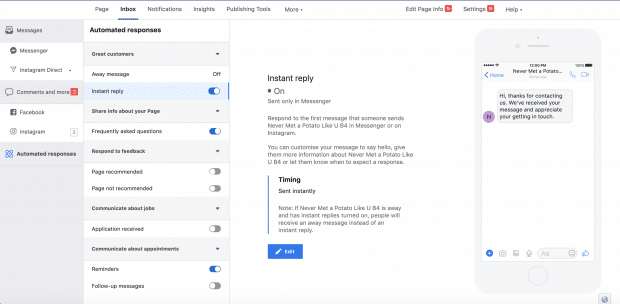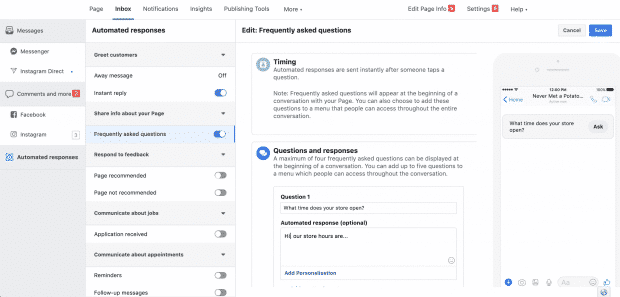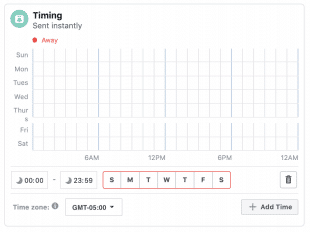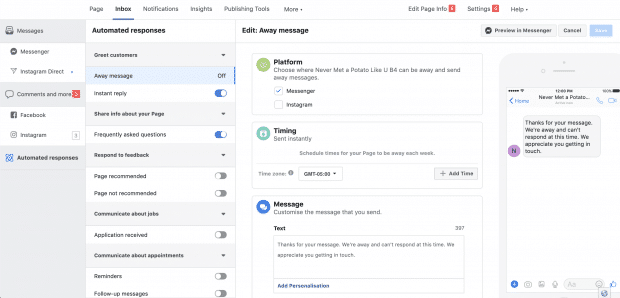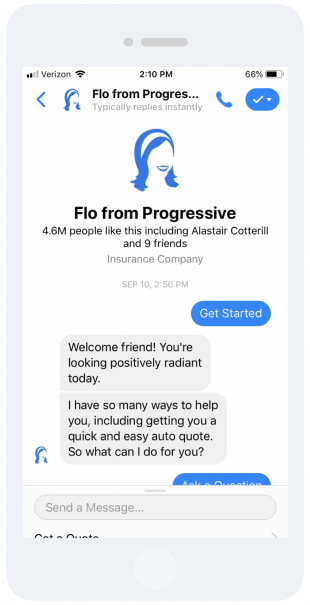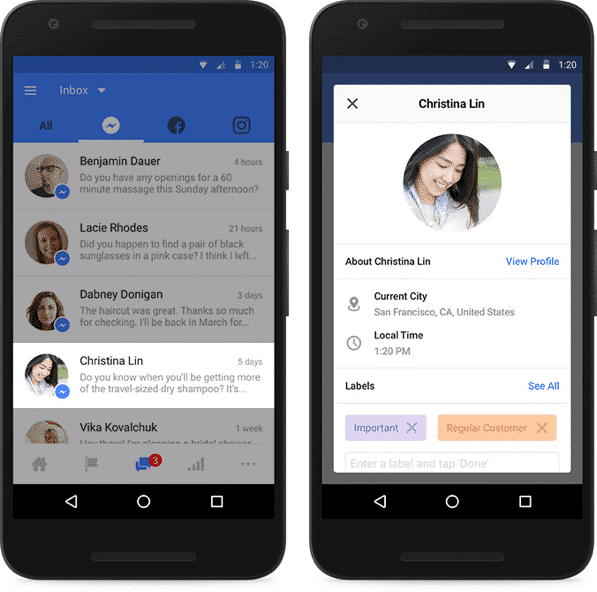Continue reading to explore the next steps to set up Facebook Messenger for your business and tips for marketing with message apps.
4. Write a greeting
A Facebook Messenger greeting is a customizable message someone receives once they open a message thread. It appears before they send their first message.
How to write a greeting on Facebook Messenger:
- Go to your page’s General Settings and choose Messaging.
- Scroll down and turn to Show a Messenger Greeting
- To edit the greeting, click Change.
- Choose Add Personalization. This way your greeting includes elements such as your customer’s name, your Facebook page link, your website, or your business phone number.
- When you are done, click Save.
5. Set up Instant Reply
You can use Instant Reply to make an automatic first response for new messages. This message can be used to share the timeframe somebody can expect a response in. Or, you may simply thank someone for getting in touch.
The way to set up Instant Reply on Facebook Messenger for business:
- Go to your page’s General Settings and choose Messaging.
- Scroll down and choose to Set up automated responses.
- Click on Instant Reply.
- Press edit to customize your message.
- Make sure Messenger is checked off under Platform. You can choose Instagram to use an Instant Reply there, too.
Notice: Instant Replies are not factored into your page’s response time.
6. Create responses for frequently asked questions
These responses can be created to help you answer common questions easily.
The way to create responses for frequently asked questions on Facebook Messenger:
- Choose Inbox at the top of your page.
- In the left menu sidebar, choose Automated responses.
- Click Frequently asked questions.
- Choose
- Add a question and then fill out your response.
- Optional: Choose Add Image to include your logo or image of your choice. You may also add a call-to-action button such as “Learn More” or “Shop Now.”
- Select Add Personalization to add details such as your customer’s name, the admin’s name, a link to your Facebook page or website, or your phone number.
- Save your reply.
7. Schedule automatic Away Messages
You can create Away Messages in case that your business is closed or social media manager will be away. Think of these as out of office emails, however for Facebook Messenger. Use these messages to let customers know once you’ll return or reopen.
create Away Messages on Facebook Messenger:
- Go to your page’s General Settings and choose Messaging.
- Scroll down and select Set up automated responses.
- Choose Away Messages.
- To edit the message, choose Edit. Write the message you would like your customers to receive.
- Set the schedule you will be away for and hit Save.
Tips and best practices for Facebook Messenger marketing
Here’s how to use Facebook Messenger to reach your marketing goals.
1. Create a Facebook Messenger plan
There are several strategies to use Facebook Messenger for business. That doesn’t mean you have to use all of them. Before getting started, take stock of your resources. Have these capabilities in mind as you create your plan.
Here are some things you’ll want to consider:
- Will somebody respond to messages? Will responses be automated? Or both?
- What response time do you plan to aim for?
- Where does Facebook Messenger fit into your social media marketing plan?
- How do you want to use Messenger across the customer journey?
- Do you have a budget for paid Facebook Messenger marketing initiatives?
- Is it worthwhile to build a custom experience? Will you use an in-house developer or third party?
By answering these questions, you will find it easier to assign roles and manage Facebook Messenger moving forward.
2. Define your brand voice
In case your brand is on social, chances are you’ve already defined its tone of voice. However it’s worthwhile to add a section on Facebook Messenger to your business’s style guide.
As a conversational platform, there’s room on Facebook Messenger to be a little more personal and friendly. However at the same time, you shouldn’t break etiquette rules or seem unprofessional.
And yes, there are etiquette rules. In a survey Facebook conducted with Debrett, three in four participants said messaging etiquette is necessary.
Here are a couple of brand voice tips for Facebook Messenger:
- The tone should be upbeat, positive, and inclusive.
- Avoid too much sarcasm or irony, as this kind of humor often doesn’t translate well online.
- Be brief, however, ensure you share essential information.
- Don’t send multiple messages when you can send one.
- Be sure to include a sign-off—especially when messaging older people. Either way, a clear sign off avoids leaving somebody hanging.
3. Proofread, proofread, proofread
Typos happen. Especially when it comes to messaging. However they’re a bad look for a business, no matter the channel. Before saving auto-messages or hitting send, check your spelling and grammar.
4. Personalize as much as possible
A little personalization can go a long way in showing customers you value them. Little things, like using somebody’s name, can make a big difference.
In a Facebook survey conducted across eight global markets, 91% of consumers say they’re more likely to shop with brands who recognize, remember them, and share relevant information and offers.
The primary time somebody reaches out on Facebook Messenger, take a look at their Context Card. It includes basic information like their location and their local time. This can come in useful when somebody is asking about opening hours or location information. Use the details you have on hand to provide the perfect answers possible.
Following a conversation, save relevant notes. This could include apparel sizes, order preferences, or other details that may be useful to have on hand for future chats. The next time somebody reaches out, review the Context Card, notes, and previous conversation. This may take extra time, however, in case you have it, it can make all the difference.
If you’re taking the automatic response approach, ensure to add personalization where available.