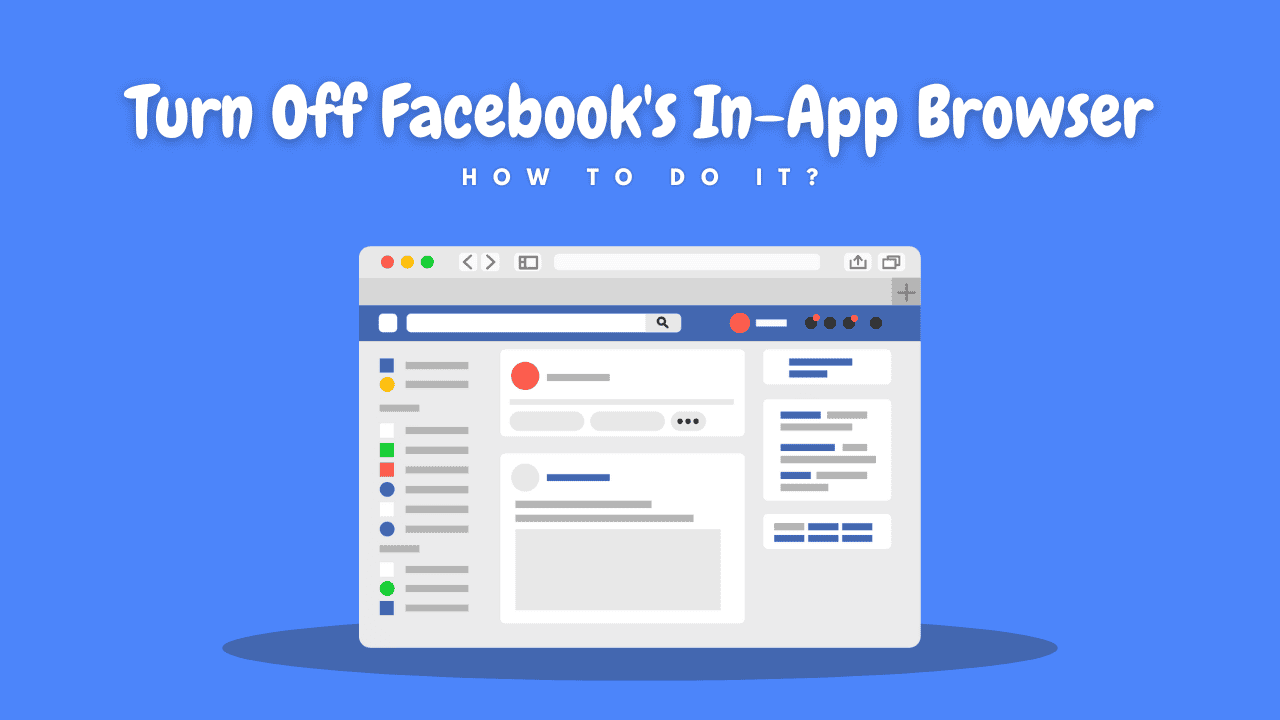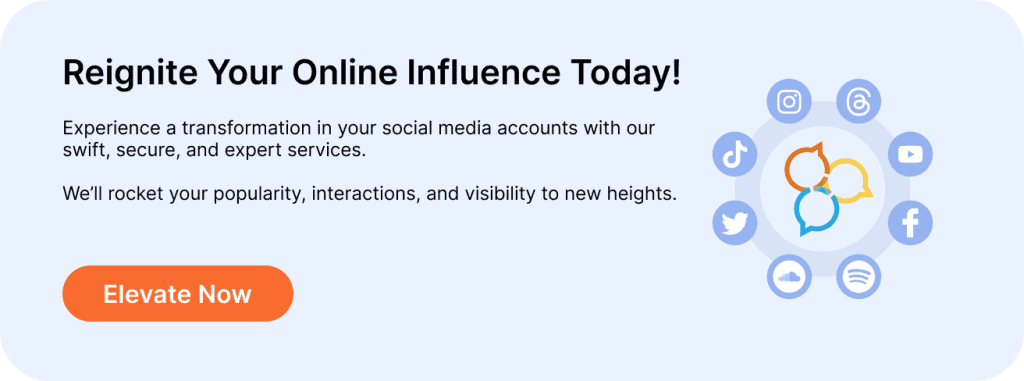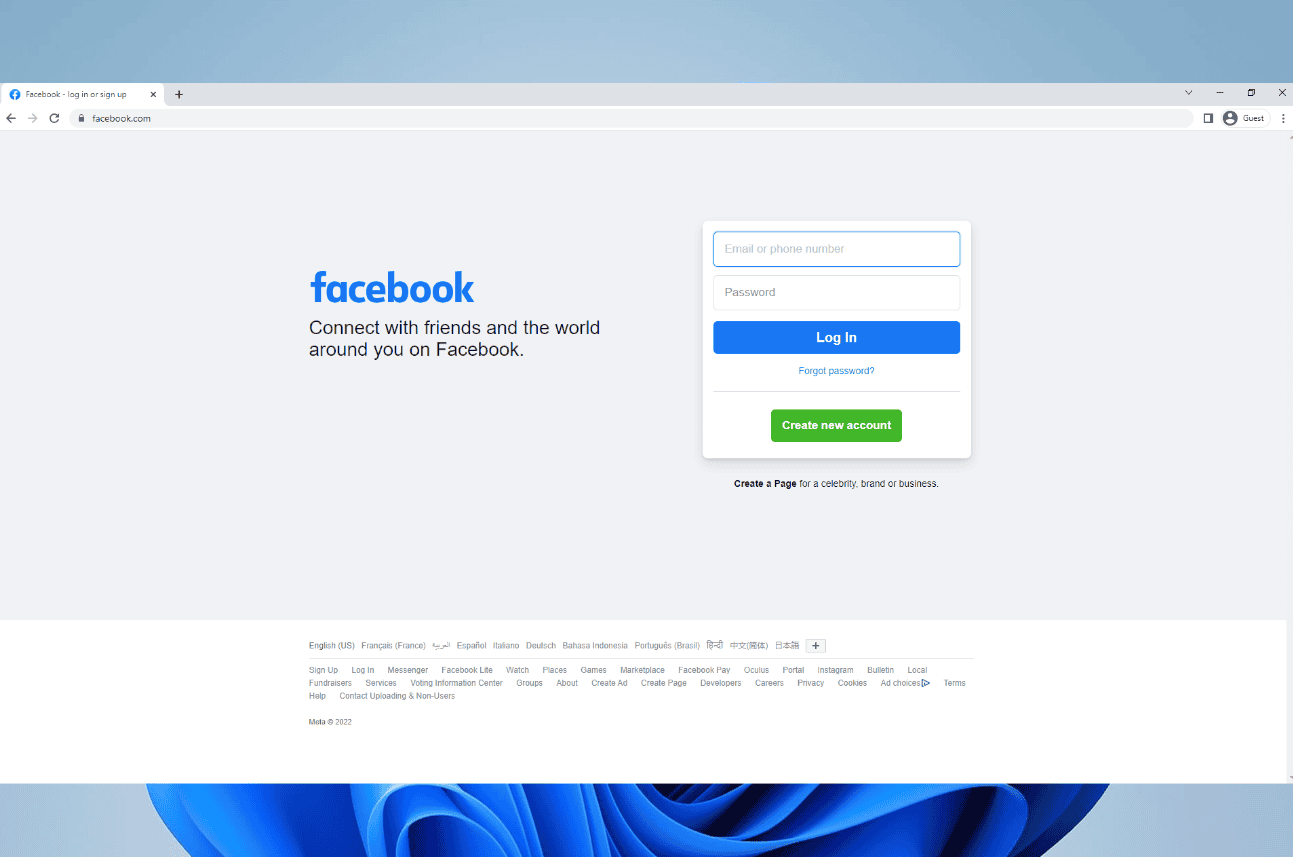Would you like to open Facebook links in a different browser instead of the app? Here’s how. Facebook normally opens links in its browser. But if you prefer to use your own browser, here’s how to turn off Facebook’s in-app browser.
TL;DR: If you’re tired of using Facebook’s in-app browser, this article shows how to disable it and switch to your preferred browser for a better experience. Just as taking control of your browsing can enhance your time on Facebook, increasing your engagement by choosing to Buy Facebook Likes can help boost your visibility and interactions. Both steps work together to create a more enjoyable and impactful Facebook experience, allowing you to navigate and grow your presence with ease.
Can You Turn Off Facebook’s In-App Browser?
In the past, Facebook allowed users more control over opening links, letting them open most links in an external browser. However, when in the latest test, we found this isn’t the case anymore on Android and iOS apps.
Now, the option to open links in an external browser only applies to links in Facebook messages. Links from Facebook pages or posts will still open in Facebook’s in-app browser. You’ll have to manually open them in an external browser.
So, while you can disable Facebook’s in-app browser for message links, other links will still open in the app’s browser.