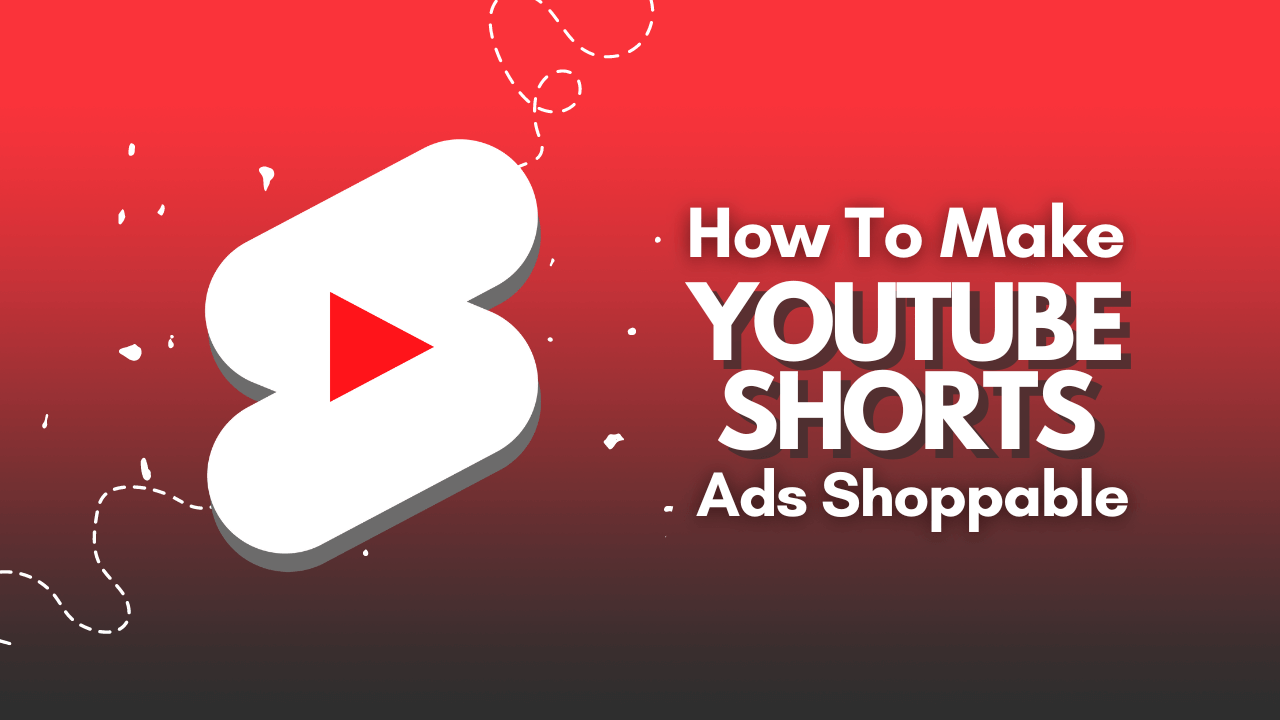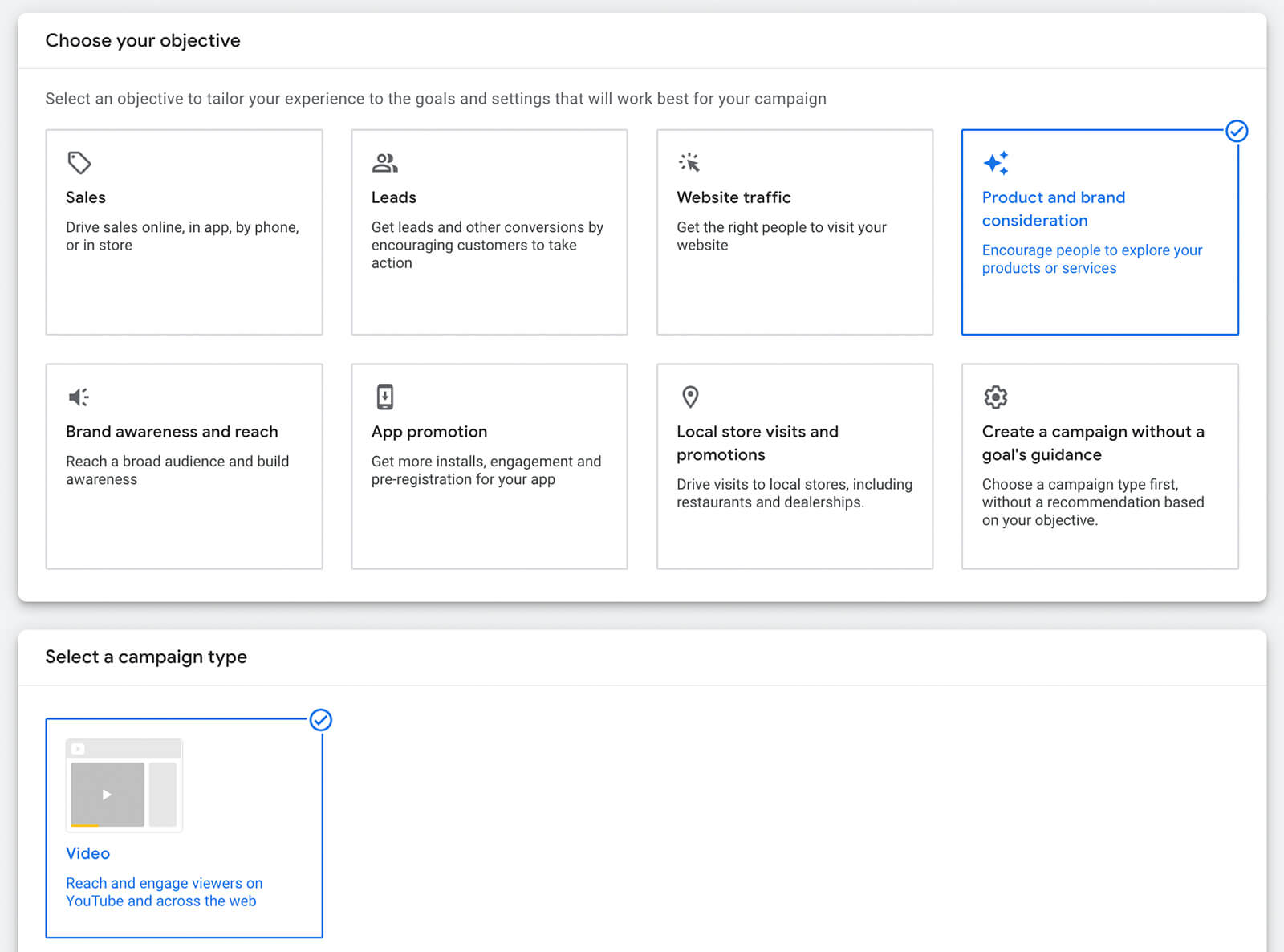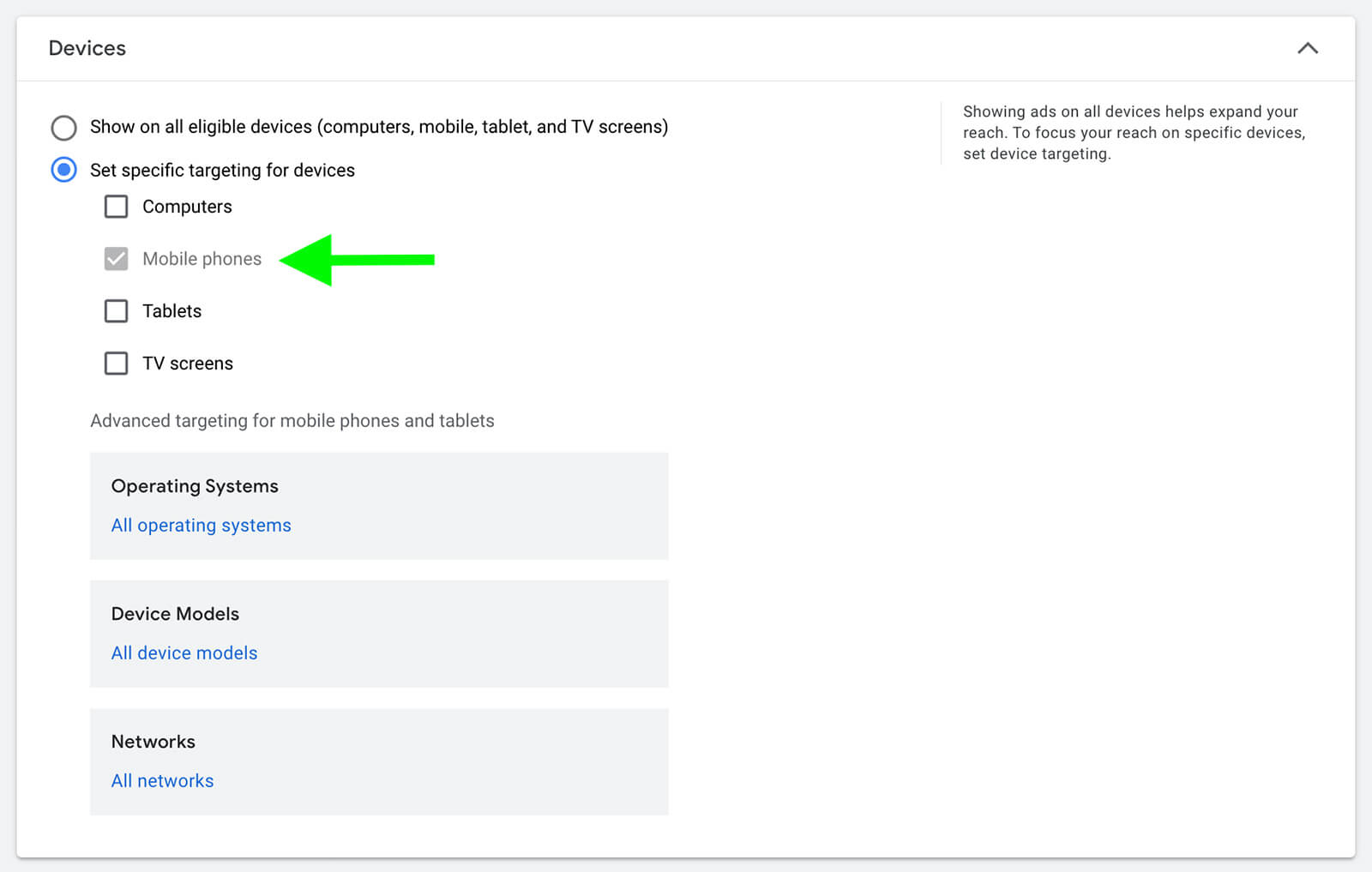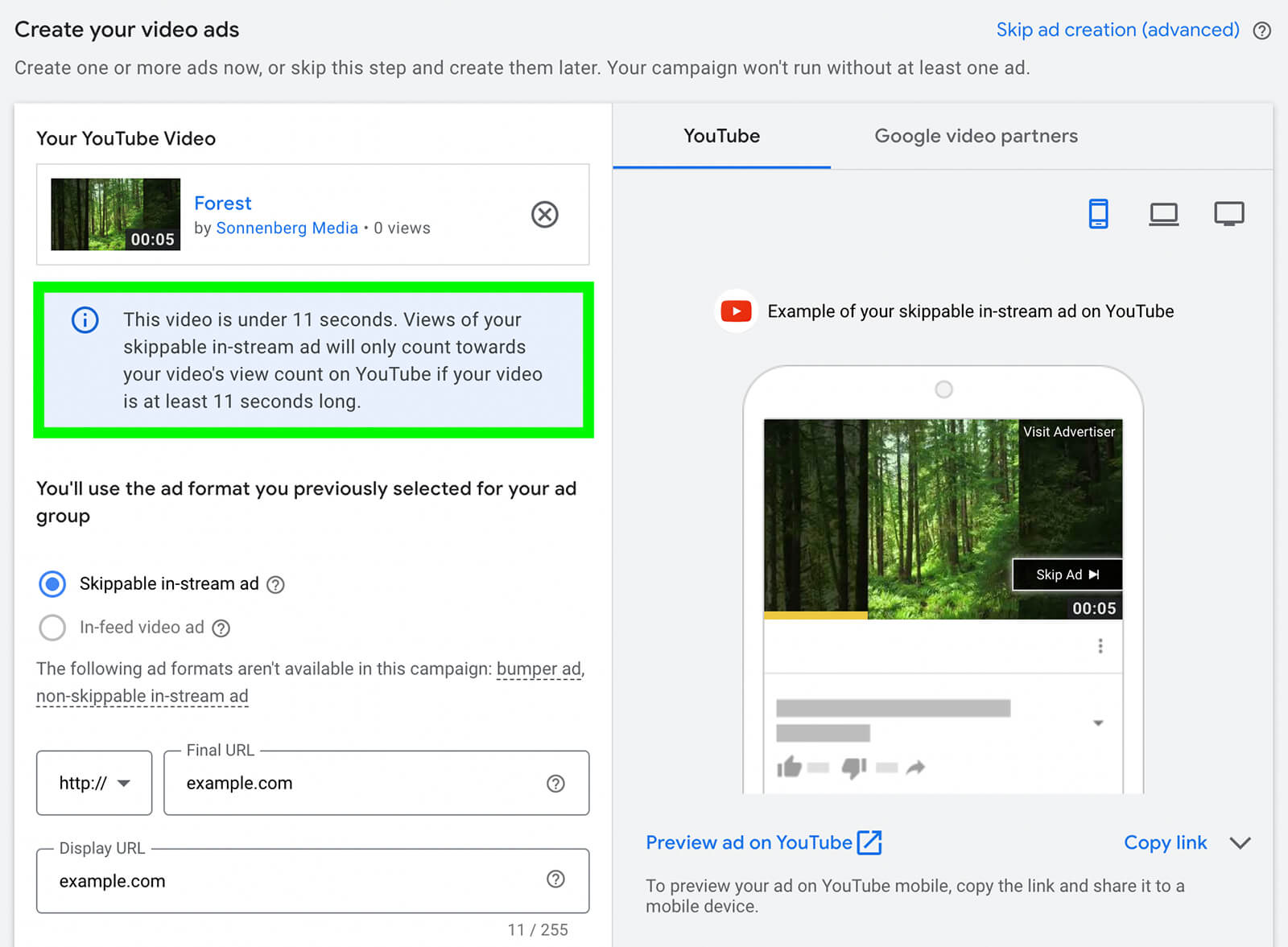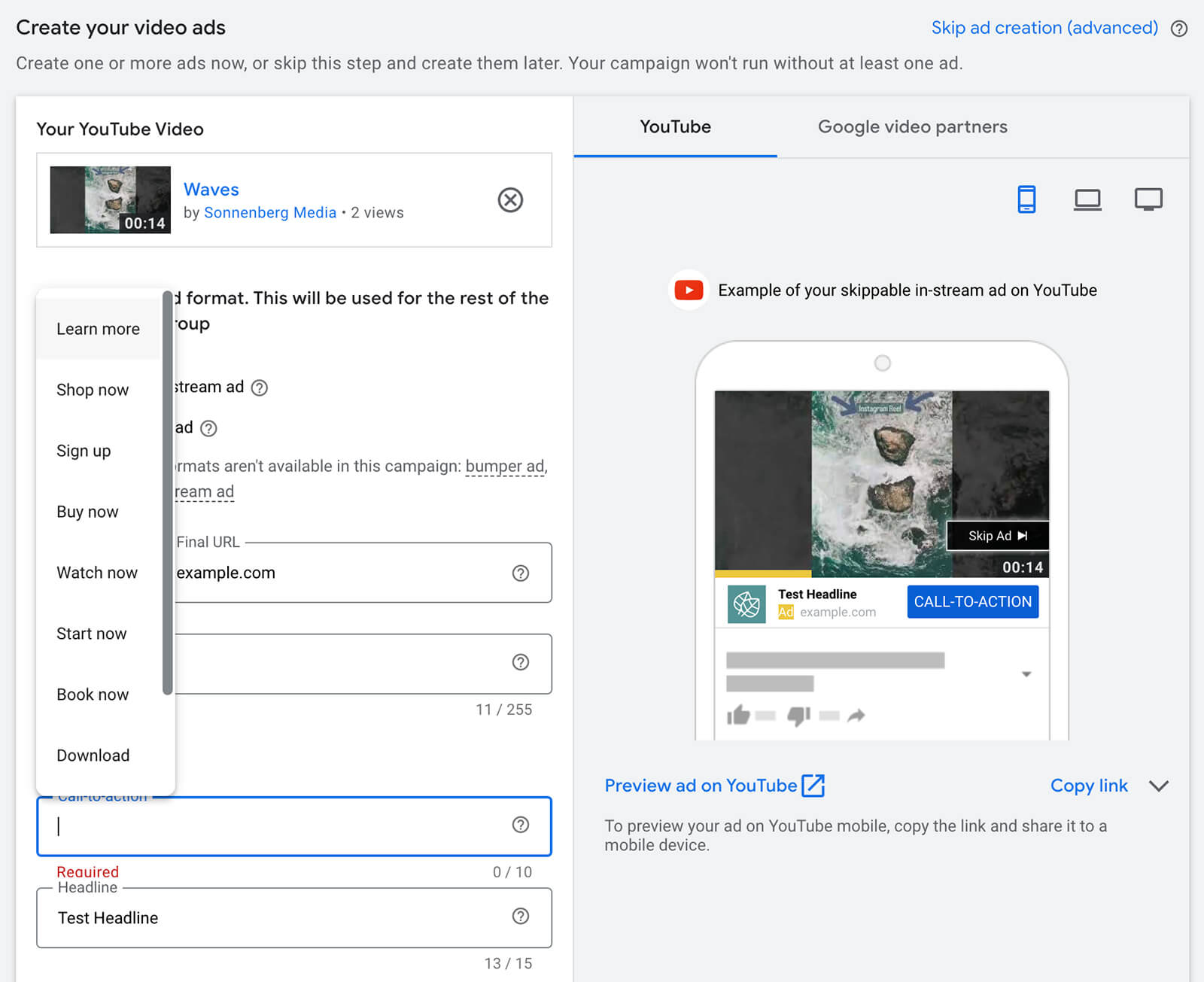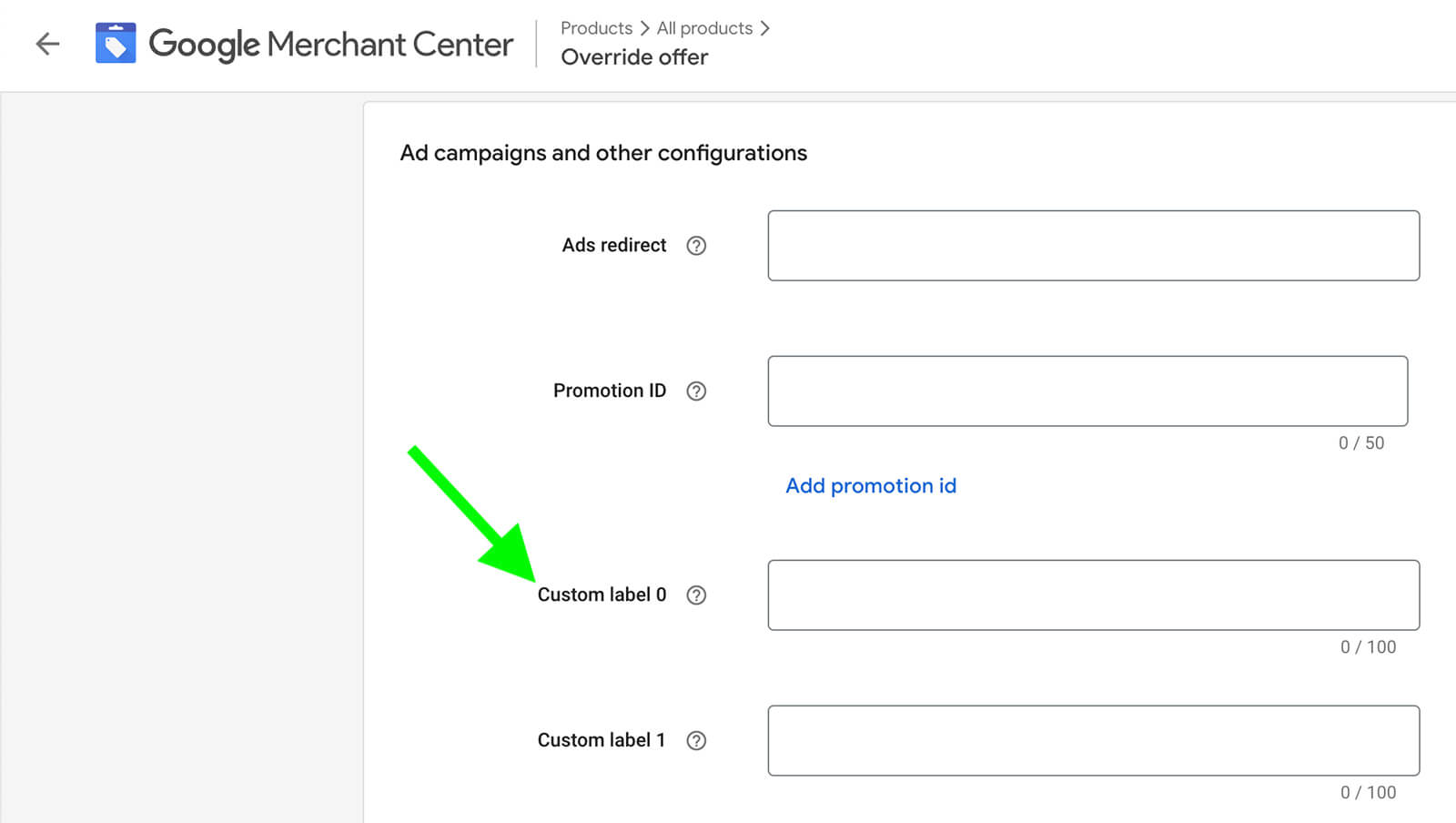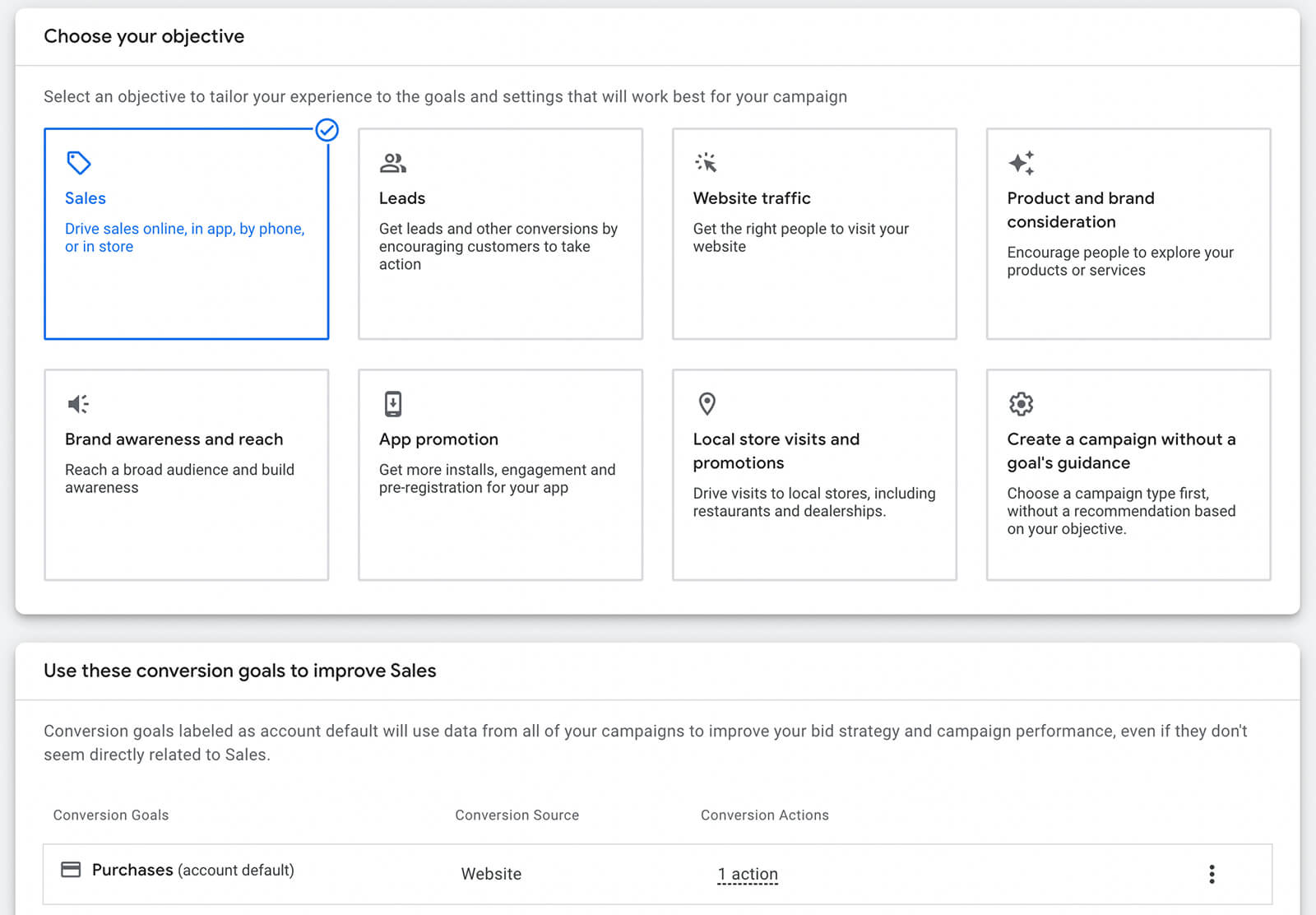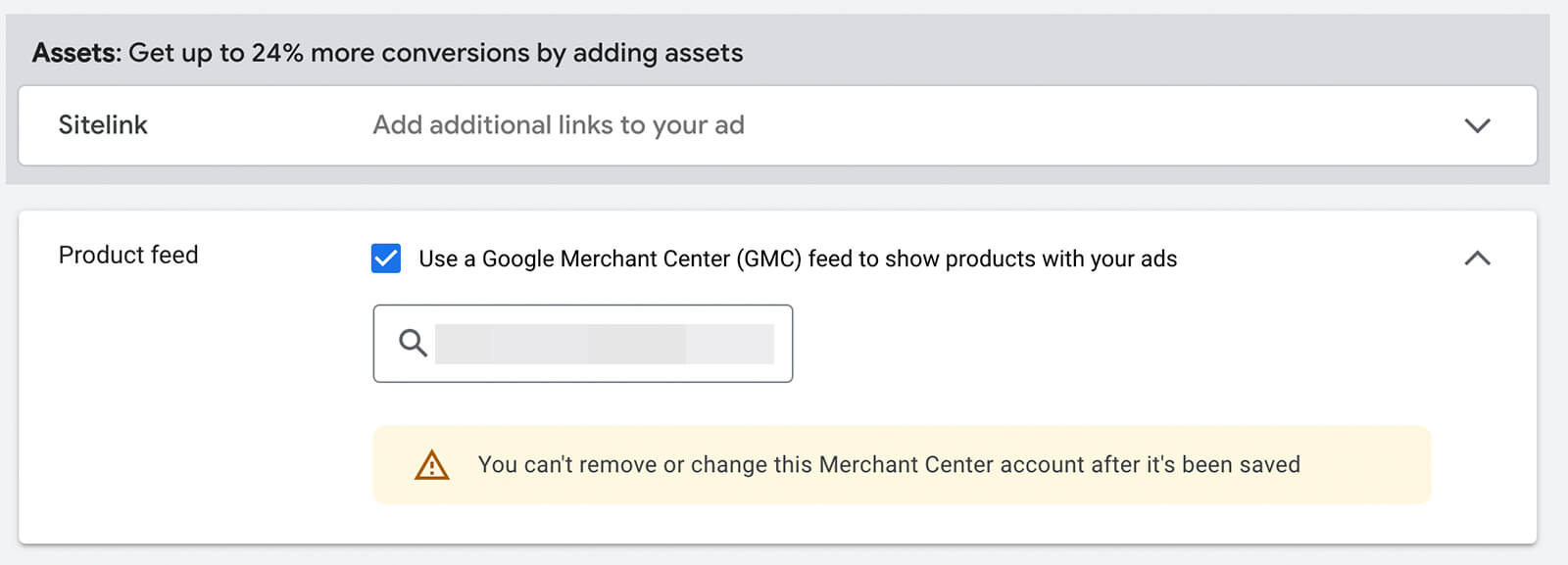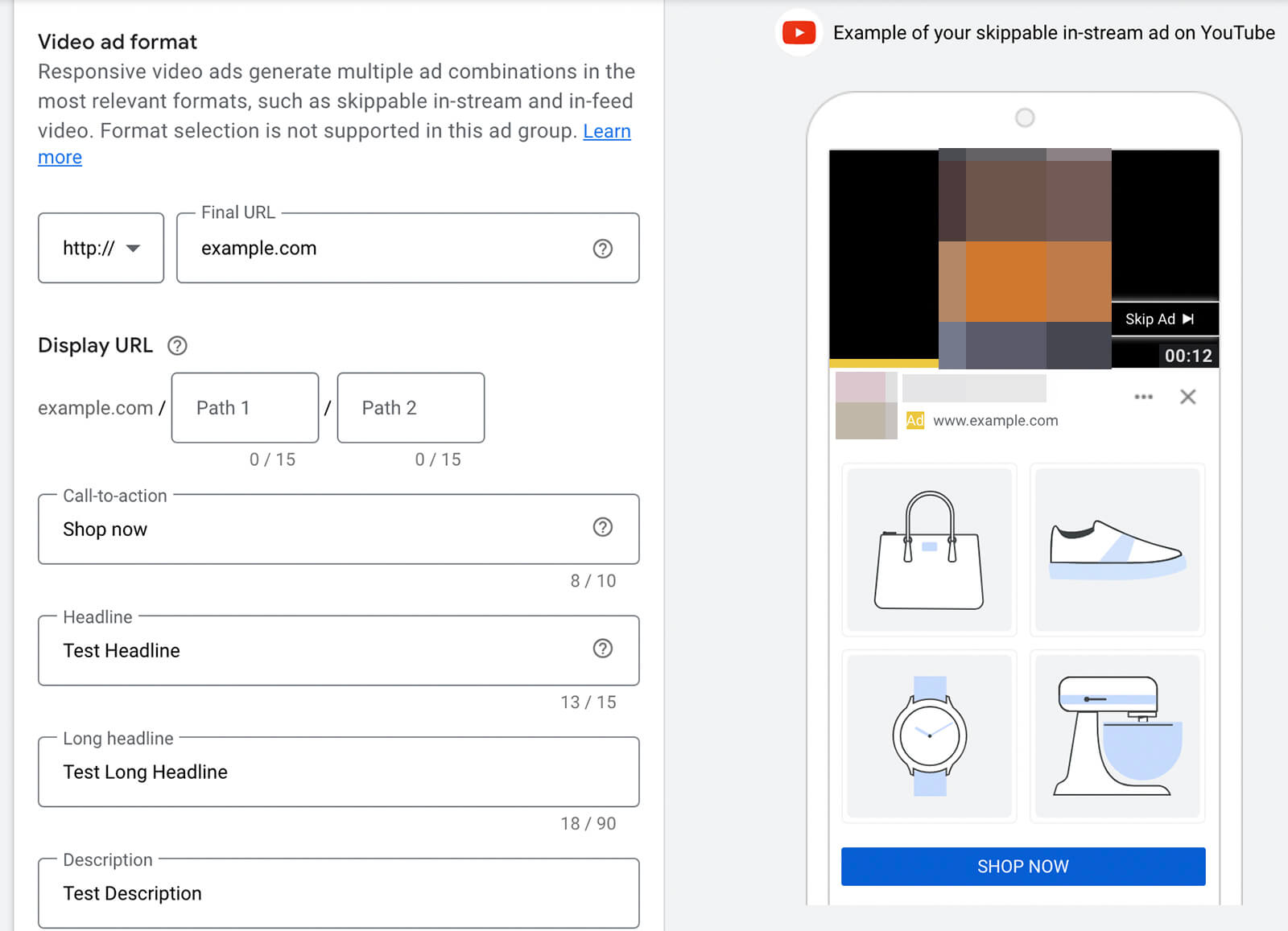Are you interested in expanding your YouTube ad audience? Do you want to know how to make advertisements for the YouTube Shorts feed? You’ll learn to set up YouTube Shorts ads and make them shoppable in this article.
What makes Youtube Shorts a Great Tool for Marketing?
The popularity of YouTube Shorts has skyrocketed since it was introduced in September 2020. The platform had 1.5 billion active users as of June 2022. About 30 billion views per day are recorded on short-form YouTube videos with 75% of Youtube viewers.
In May 2022, YouTube introduced Shorts ads for the first time. Then, starting in October 2022, Shorts ads start to appear in between organic short-form videos. Recently, YouTube has allowed displaying link that leads to product information in Short ad campaigns.
As a result, the Shorts feed is crucial for marketers.
Set up Youtube Ads in Youtube Shorts
You can create a Video Action or App campaign to advertise in the Shorts feed. Both campaign types share a similar setup process.
1. Start a New YouTube Video Action Campaign
Click to create a new campaign on the dashboard of your Google Ads account. Pick one of the objectives. Select Video as the campaign type
2. Change the Device Targeting
All Video Action campaigns will automatically scale to the Shorts feed beginning in October 2022. Then how to improve your chances of having ads appear in the Shorts feed? Setting your campaign to only target mobile devices is a great idea. The reason is that mobile best support the Shorts feed compared to other devices. Select the Additional Settings toggle, then click the Devices panel to target the Shorts feed for mobile devices. Choose Set Specific Targeting for Devices after, and only tick Mobile Phones.
3. Create a Video
The next step is simple if you’ve already uploaded a YouTube clip to your account that you want to use in your Video Action campaign. Open YouTube Studio in a different tab and look for the video you want to use. In the Google Ads interface, copy the URL and paste it in Next is having to decide on a video ad format. The Skippable In-Stream Ad option, which is intended to play before or after other videos, should generally be chosen.
Enter the landing page’s URL after you’ve added a YouTube video to the ad. For Shorts advertising, a call to action (CTA) is very crucial.
Maybe you will want to know about this tip, take a look at how to create YouTube Shorts from Long-form Videos!
Add a Product Feed for a Shoppable Ad to a YouTube Ad Campaign
1. In Google Merchant Center, set up a product feed
You must have at least four active products in your Google Merchant account in order to add a product feed to a YouTube campaign. Moreover, you can arrange your products after they’re active to make it simpler to add them to YouTube campaigns. Here, you can add up to five distinct custom labels.
2. Create a New Video Action Campaign
Next, build a new campaign on your Google Ads dashboard. The objectives that support Video Action campaigns are available for product feeds too.
3. Configure the Product Feeds
Find the Assets section. Open the Product Feed drop-down and check the Use a Google Merchant Center Feed to Show Products With Your Ads box. Select the correct feed from the list.
4. Make an Ad group and finish your Ad
Select options for people and content targeting, then add demographic and audience segmentation to complete the ad group setup. You can still add more to the campaign target later. Launch the campaign after you’re done, then keep an eye on the outcomes, particularly the conversion rate.