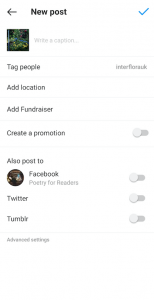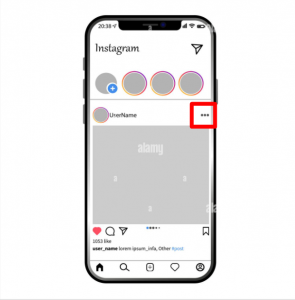On May 26th, Instagram launched the hide likes function allowing users not to show their post likes. However, many users still don’t know how to turn off likes on Instagram. We will help to do it in this post.
Why need to turn off likes on Instagram?
Most Instagrammers have experienced the moment that you upload a post to Instagram, which you think will blow up. Then you check back and you’ve only had a few likes. You might get a bit depressed about that.
Instagram is looking for more ways to give people control over their experience. Hence, they give people a new option to hide public like counts. This way, if you want, you can only concentrate on the photos and videos being shared, instead of how many likes posts get.
How to turn off likes on Instagram for upcoming posts
Upcoming posts mean photos or videos that you will update in the future. Instagram allows you to turn off likes before posts are visible on your grid. Whether you use iPhone or Android, just follow these simple steps:
- In the process of posting a new photo/video, before tapping Share to publish it, find “advanced setting” at the end of the screen
- You will see Hide Likes and View Counts options, toggle it on.
That post’s like count will be hidden from everyone but you. If you want to see how many likes the post get, just tap to “other”, Instagram will show you your like count.
How to turn off likes on Instagram for published posts
Published posts mean posts were visible on the grid. Maybe they got likes but you now want to turn off. Follow these steps to hide the likes:
- Tap Hide Like Count option
After completing these three simple steps, you will see “Liked by {username} and others”. There is a small note that you now cannot hide likes for multiple posts at once. If you want to turn off like for many post, you have to do manually.
To revert to show like count, just do the same steps but tapping to Unhide Like Count.
How to turn off likes on Instagram for people’s post
With the two parts above, you will turn off likes on Instagram on your own. If you don’t want to see like count on your other account
- Navigate Setting by tapping to your profile at the bottom right corner
- From Setting, choose Privacy then tap Posts
- Toggle “Hide Like and View Counts” option on
You won’t see the total numbers of likes and views on posts from other people even they won’t use the Hide Like function.
To go back to the previous setting, I mean, you can see like and view counts just toggle off the “Hide Like and View Counts” Option.