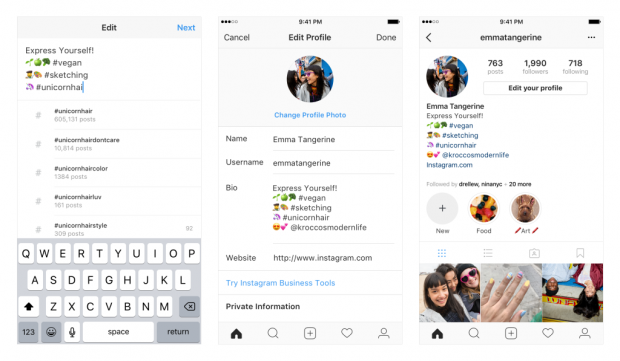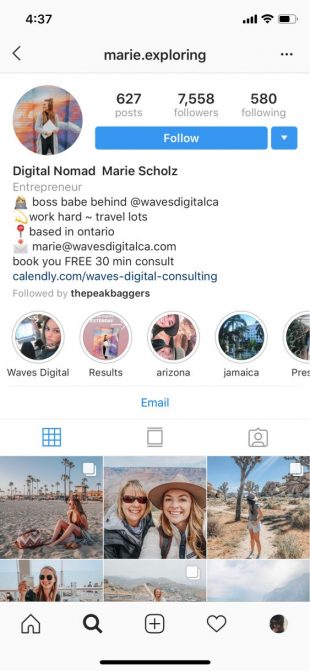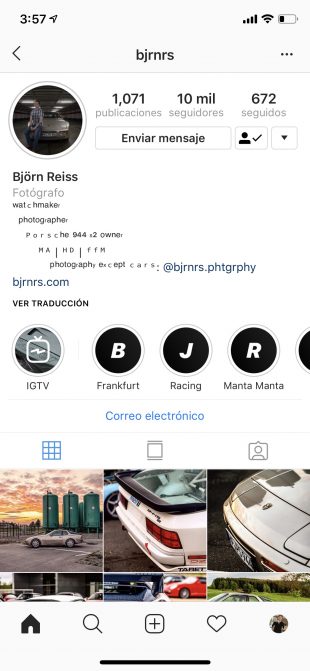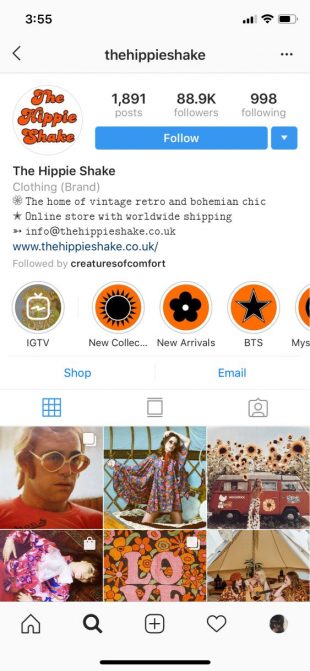Instagram bio and profile are the first impressions that catch your audience’s eyes. Here are hacks to perfect your Instagram bio and profile.
Check it out!
Instagram bio and profile hacks
52. Include a hashtag or profile link your bio
Now you can link to a hashtag page or another account in your bio.
The way to do it:
- Go to your profile
- Tap Edit Profile and go to the bio part
- Type # or @ and then a list of recommended hashtags and accounts will be shown
- As soon as you choose the hashtags and accounts you want, they will be linked-to in your bio
Notice: Once you mention someone else’s profile in your bio, they’ll receive a notification and may choose to remove the link. Their profile will stay in your bio however without a link.
53. Hide photos you’ve been tagged in or remove the tags
Has your brand ever been tagged in an image that you’d rather not be associated with? There are methods to remove it from your profile.
The way to do it:
- Go to your profile
- Choose the person in a box icon beneath your bio to go to the Photos of You tab
- Choose the photo you need to remove from your profile
- Click the three dots icon in the upper right-hand corner and select Photo Options
- Select Hide from My Profile or Remove Me From Post if you want to untag yourself
Pro Tip: You can even select whether or not you’d like tagged photos to appear on your profile. To do it, go to the Photos of You page, tap the three dots icon, choose Tagging Options, then select either Add Automatically or Add Manually.
54. Add line breaks in your bio
In case you’d like to break up the block of text that is your bio, this hack is for you. Line breaks are an effective way to include information in a visually appealing way.
The way to do it on mobile:
- rite out your bio as you’d like it to appear including line breaks, you should use note apps
- Choose all the text and select Copy
- Open the Instagram app
- Go to your profile
- Tap the Edit Profile button
- Paste the text into your biofield
- Click Done to save your changes
The way to do it on the desktop:
- Go to your Instagram profile on the web
- Select Edit Profile
- Space your bio as you’d like it to be shown
- Click Submit to save your changes
Notice: Whether edited via mobile or on desktop, profiles viewed on a desktop will appear without line breaks.
55. Include a link in your bio
Your bio is an effective place to drive traffic to your website or another social channel by including a link.
The way to do it:
- Go to your profile
- Tap the Edit Profile button
- Enter in the link you’d like to share
- Choose Done to save your changes
Pro tip: Include UTM parameters in the URL to track how much traffic is generated by the profile link.
56. Make your bio appear in more search results
The name field in your bio is searchable. In case you include keywords related to your business in your name, you’ll be more likely to appear in the search results of people looking for businesses in your industry.
The way to do it:
- On the top right of your Instagram profile, tap on Edit Profile
- In the Name section, change the text to add your keywords
- Tap Done when you’ve finished
57. Change the alignment of your bio
Tired of the old left screen alignment? There’s a way to center–or even right—align your bio.
The way to do it:
- Go to your Instagram profile in a web browser (it’s easier for you to do than on mobile).
- Copy the space between the arrows (not the arrows themselves!): >>⠀⠀⠀⠀⠀⠀⠀⠀⠀<<
- Tap Edit Your Profile from your profile page on Instagram
- In the Biofield, paste the spaces you copied above before each line of text. Add or delete spaces to align further right or left.
Notice: You only have 150 characters for an Instagram bio and each “space” counts as a character.
58. Add special characters to your bio name or caption
Some Instagram profiles have special characters like hearts, stars, and pencils in their Instagram bios. You may have them too!
The way to do it:
- Open a Word or Google doc.
- Start typing your bio. To place a special character, tap Insert, then Advanced Symbol.
- Add the icons where you would like them in your bio.
- Open your Instagram profile in a web browser and tap Edit Profile.
- Copy and paste your bio from the Word or Google doc to your Instagram bio and tap Done when you’re completed.
59. Switch to a business profile to run ads and get analytics
In case you’re a brand and still don’t have an Instagram business profile, you’re missing out on key features and insights. Make the switch now.
The way to do it:
- Go to your profile and tap the hamburger menu
- Tap Settings
- Tap Account
- Choose Switch to Business Account.
- We recommend that you connect your business account to a Facebook Page that is related to your business. This may make it easier to use all of the features available for businesses. At this time, only one Facebook Page can be linked to your business account.
- Add details such as your business or accounts category and contact information.
- Click Done.
For extra tips on the way to optimize your profile, take a look at our post of Instagram Bio and profile hacks for Business.