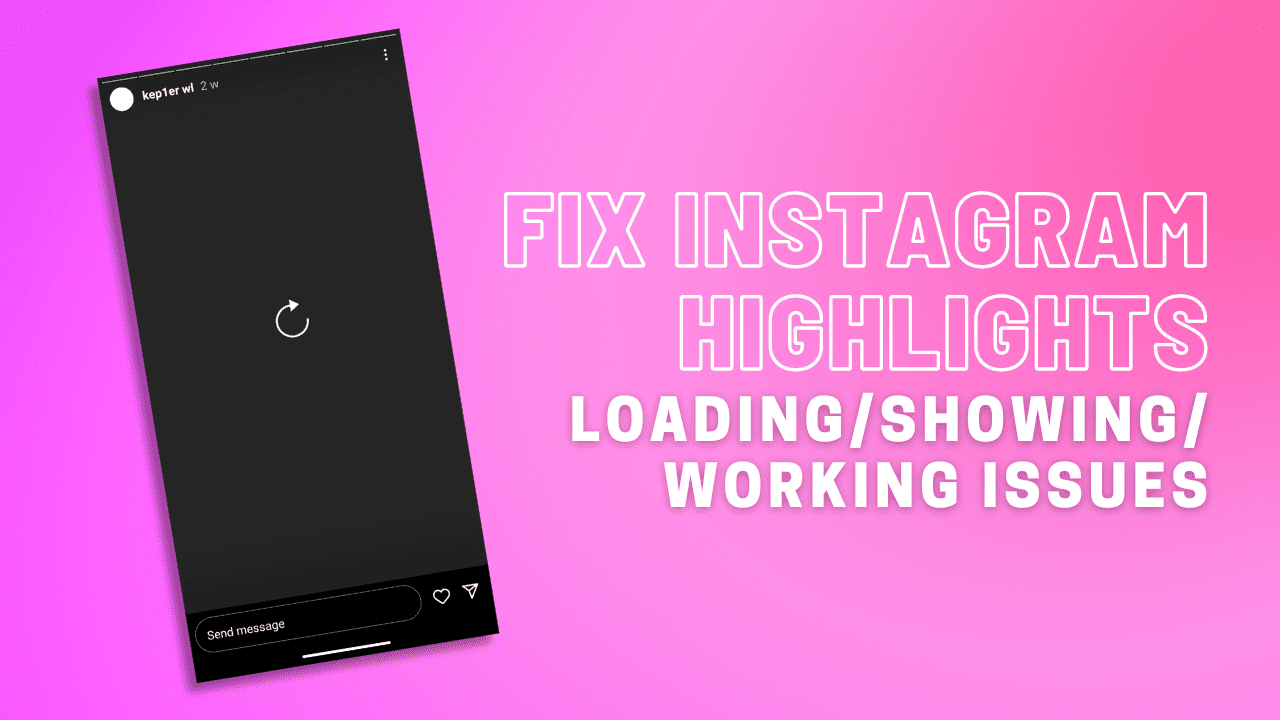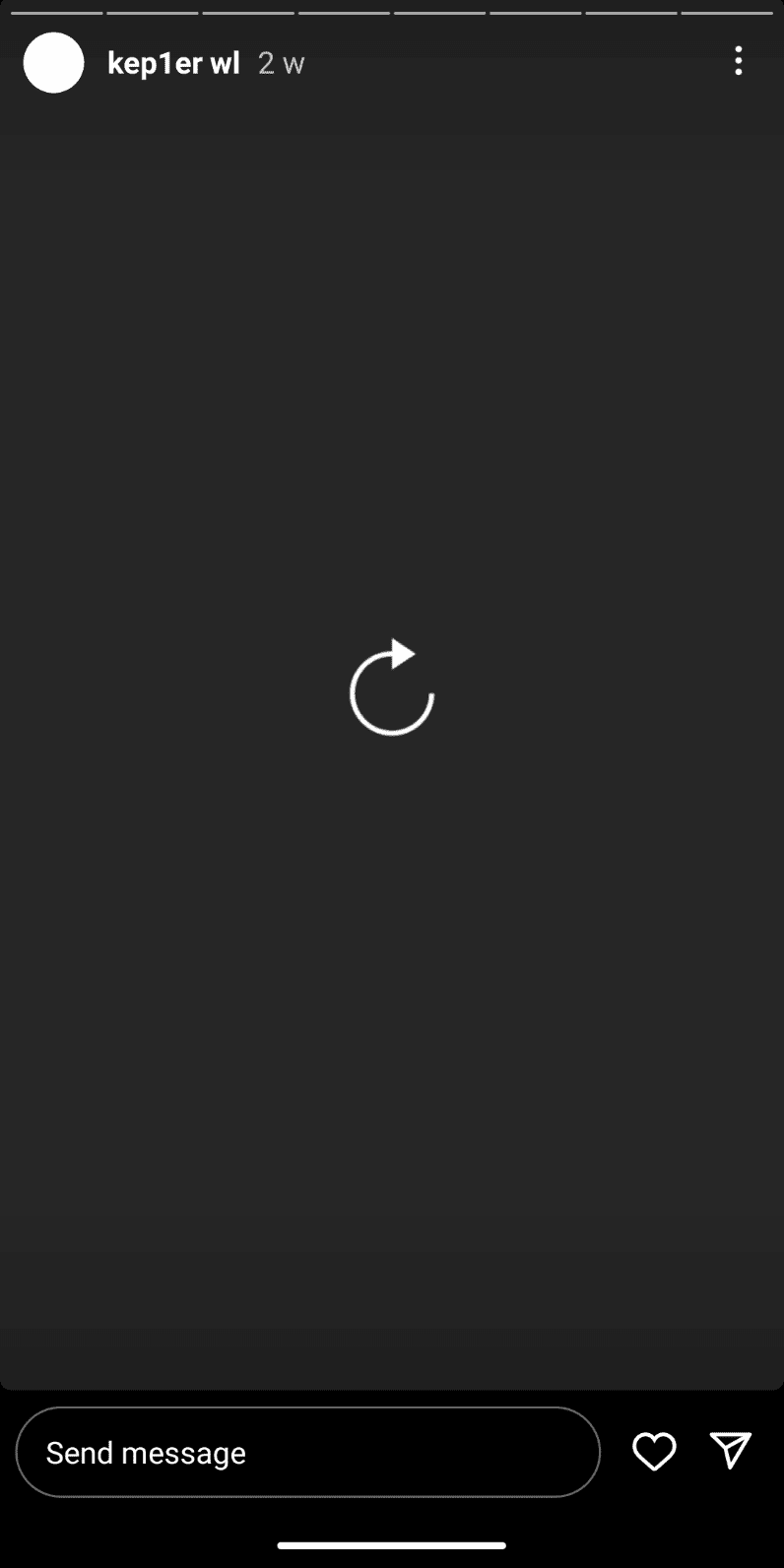As we all know, Instagram stories vanish after 24 hours, unless you save them as highlights. Highlights are stories you pick to stay on your profile permanently. Sometimes, when you try to view an old story, it won’t load, and the highlight appears greyed out. This could happen due to a bad internet connection, old app version, or glitches. Wondering why your highlights won’t show on Instagram? Here are some solutions for Android and iOS to fix Instagram highlights loading, showing and working issues.
Solution 1: Check if Instagram’s Archive Saving is On
First, make sure you’ve got Instagram set to save your stories. If not, the highlights might not work right. Here’s how:
- Open Instagram and tap on your profile picture.
- Tap the three-line menu at the top right, then pick Settings.
- Go to Privacy > Story and make sure “Save to Archive” is toggled on.
Solution 2: Restart Instagram or Your Phone
If your highlights aren’t showing up, try closing and reopening Instagram. Or you can restart your phone, which often helps with small problems.
Solution 3: Check the Internet Connection
If your device is currently connected to a weak Wi-Fi network, this might be why Instagram Highlights aren’t loading or working. To resolve this issue, you can disconnect and then reconnect the Wi-Fi, restart the router, or switch to another Wi-Fi network. Also, you can use Instagram with cellular data.
Solution 4: Update the Instagram App to the Latest Version
Your Instagram app might not function properly if the app version is too old. You should always keep it up to date to use Instagram without problems. Therefore, another way to resolve Instagram highlights not loading is to update the app.
To update the Instagram app, go to the Play Store or App Store on your device, and search for Instagram. If there’s a new update available, click the Update button to install the newest version of the Instagram app.
Solution 5: Clear Instagram Cache
You can also clear the cache files in the Instagram app to fix Instagram highlights not showing. This problem may occur because of corrupted cache files, but this option is only available on Android.
To clear the Instagram cache on Android, open the Settings app. Then go to Apps, find Instagram, tap on Storage, and click Clear cache.
For iPhone users, you can remove the Instagram app and reinstall it by going to Settings, then General, followed by iPhone Storage. Find Instagram, choose to Offload App, and then reinstall it.
Solution 6: Log Out of Instagram and Log Back In
If the above methods don’t help with the highlights not loading on the Instagram issue, you can try logging out of your Instagram account and then logging back in. To do this, go to your profile, tap the three-line button, select Settings, scroll down, and tap Log out to log out of Instagram.
After that, log back in with your username and password to see if Instagram highlights work.
Solution 7: Remove and Reinstall Instagram
Another choice to fix Instagram highlights not working is to uninstall and then reinstall the app. Delete it from your device and then visit the Play Store or App Store to download and install it again.
If the highlights problem persists, contact Instagram for assistance.
Conclusion
Instagram highlights not loading can be frustrating. This guide presents 7 potential solutions and hopes they can assist you.