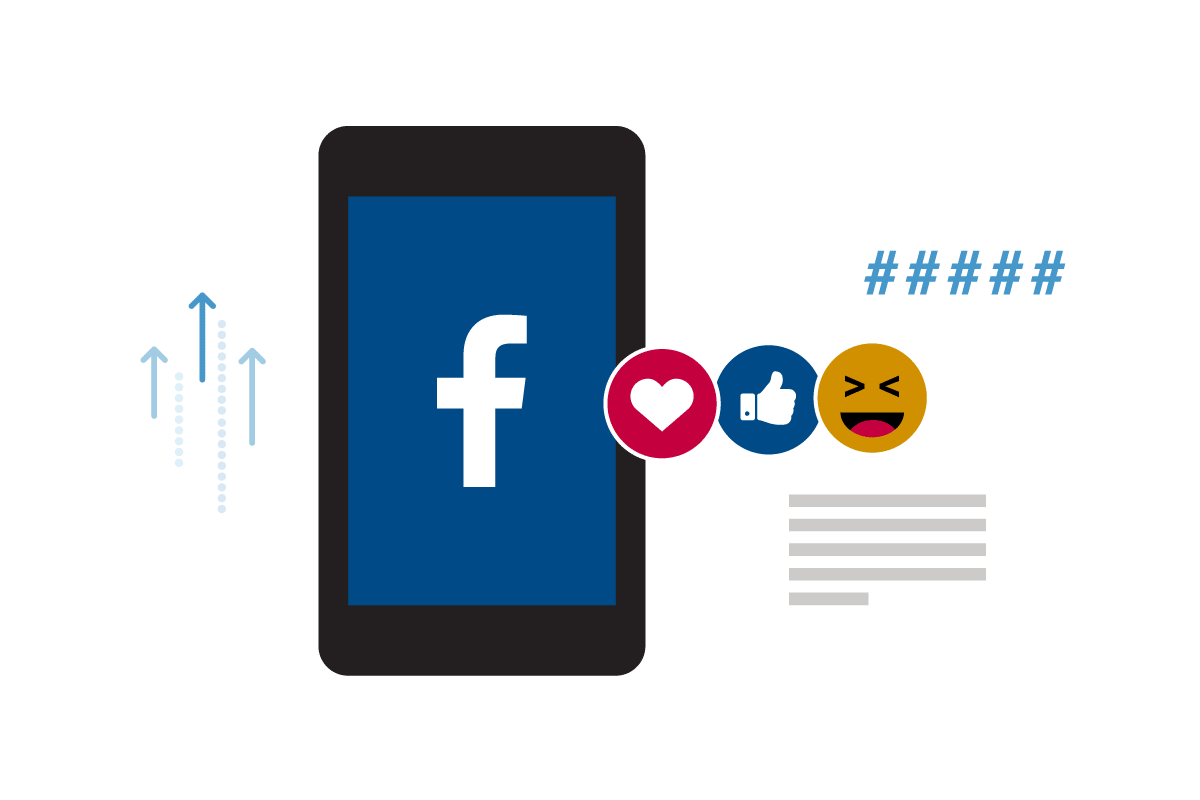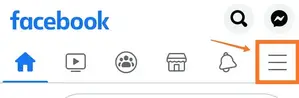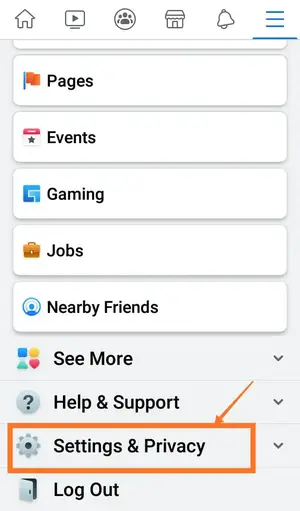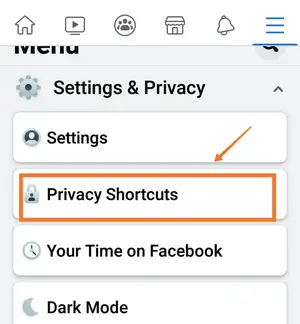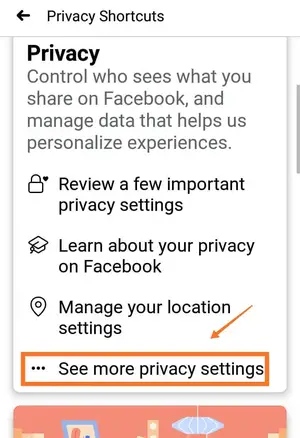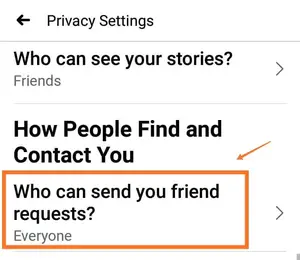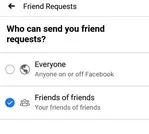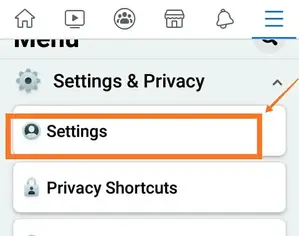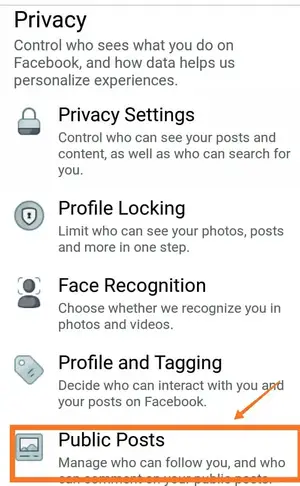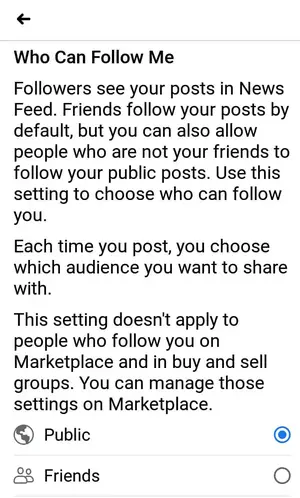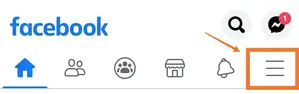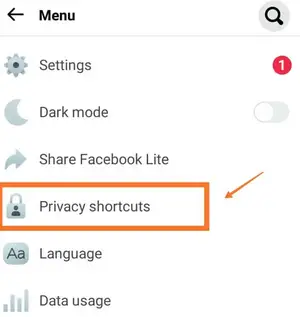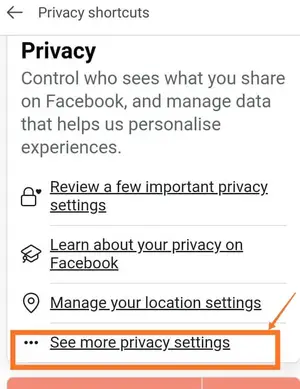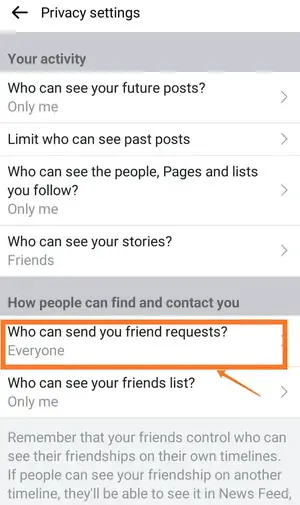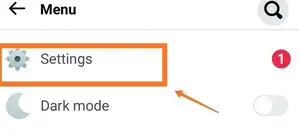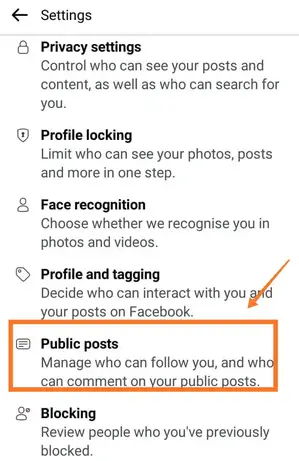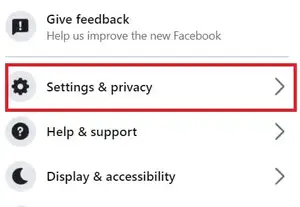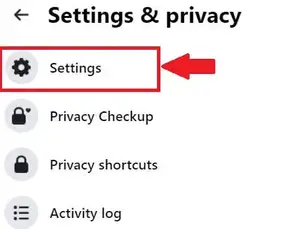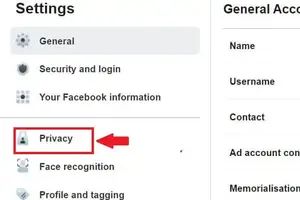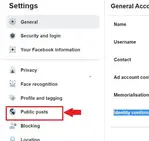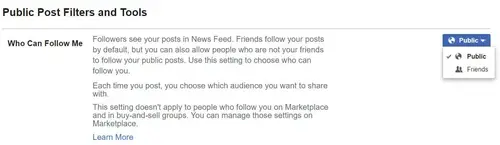You are running your own business on Facebook, or you are an influencer who wants to build a fan base on this platform, so you may want to know how to access Facebook followers settings. So, this guide is for you! We will share with you a step-by-step guide to activate the follower option on Facebook.
With these tips, you can include the follow button and show the number of followers on your Facebook profile. This can be done on several devices including Facebook iOS, Android, and Facebook Lite App.
First, let’s find out why you should activate followers on your Facebook profile.
Why Should You Access Facebook Followers Settings?
You might not know that a high number of followers on your Facebook profile shows how famous your profile is. It means that you have strong social proof.
What is social proof? Putting it simply, in Social Marketing, social proof is the idea that the consumers tend to take actions according to what some others are doing. For example, have you ever bought lipstick because your favorite singer used it? Yes! It’s a simple example of social proof.
Having strong social proof on Facebook can help you build trust with your customers. Then, it will be easier for you to promote your products or work as an influencer on this platform.
This feature is available by default on the Facebook page. However, you have come through some easy steps to access Facebook followers settings on your Facebook profile.
You should notice that if you want to access followers settings on your Facebook profile, you have to replace the Add Friend button with the Follow button. Then, only people who are friends of your existing Facebook friend circle can send you friend requests and add you as their friends.
How To Access Facebook Followers Settings?
There are two important privacy settings that you should notice when you want to change the Facebook followers settings and activate the Follow button on your Facebook profile.
- Who can send you friend requests?: You need to change from Everyone to Friends of Friends
- Who can follow me: You need to change from Public to Friends
Once you have finished these steps, the Follow button will be shown on your Facebook profile instead of the Add Friend button.
Let’s take a look at these photos to do these Facebook followers settings step by step.
How To Turn On Followers On Facebook App 2022
- Visit your Facebook App Home Page, choose the three horizontal lines (or the hamburger icon) to open up the menu
- Then scroll down and choose Settings & Privacy
- Choose Privacy Shortcuts from the list of options
- Tap on See More Privacy Settings
- Scroll down and choose Who can send you friend requests? It’s under How people can find and contact you
- Change it from Everyone to Friends of Friends
- Then, go back to Home Page
- Tap on three horizontal lines to open the menu
- Next, choose Settings from the list of options
- Scroll down and choose Public Posts under Privacy
- Next change from Friends to Public under Who can Follow Me
How To Turn On Followers on The Facebook Lite App
- On the Facebook Lite App Home Page, tap on the three horizontal lines (or the hamburger icon) to open up the menu
- Scroll down and choose Privacy Shortcuts from the list of options
- Choose See More Privacy Settings
- Fine the option Who can send you friend requests? then tap on it
- Next, change it from Everyone to Friends of Friends
- Go back to Home Page
- Choose the three horizontal lines to open the menu
- Next select Settings from the list of options
- Scroll down and choose Public Posts under Privacy
- Then under Who can follow me, change it from Friends to Public
How to activate followers on Facebook Desktop
- Visit your Facebook Desktop Home Page, click on the down arrow icon to open up the menu
- Choose Settings & Privacy from the list of options
- Click on Settings
- Click on Privacy on the left column
- Under Who can send you friend requests? change the option from Everyone to Friends of Friends
- Then go to the Public Posts section on the left side
- Change it from Friends to Public under Who Can Follow Me
How To Check If The Follow Button Is Shown On The Facebook Profile
To check whether the Follow button is shown on your Facebook profile and make sure that you did the right steps to access Facebook followers settings, just follow these easy steps:
- Go to the Facebook App Home Page
- Click on Facebook Profile Picture to open your profile
- Choose the three horizontal dots (This is next to Add to Story)
- Choose View As (the eye icon)
Now, you can view your Facebook profile via the view of other people. And let’s check if the Follow button will be shown under your Facebook Profile Picture on the profile.
You can also access the Facebook View As on desktop mode on your profile page. Just find the eye icon.
Conclusion
It is simple to access Facebook followers settings and activate the Follow button on your Facebook profile. However, you have to do several steps to change the Privacy settings.
With these steps in our guide, you can include the Follow button using the Facebook App, the Desktop mode, or even the Facebook Lite App.
Take a look at our guide to see the number of followers that you have on your Facebook profile.