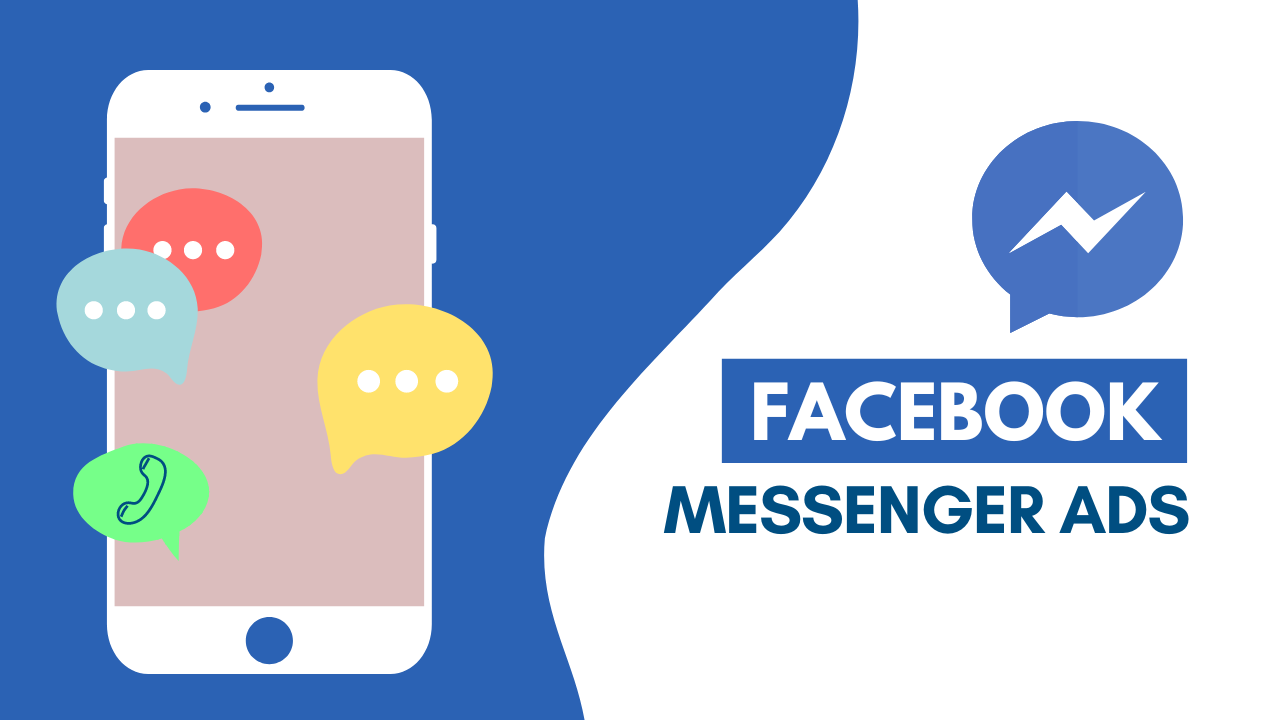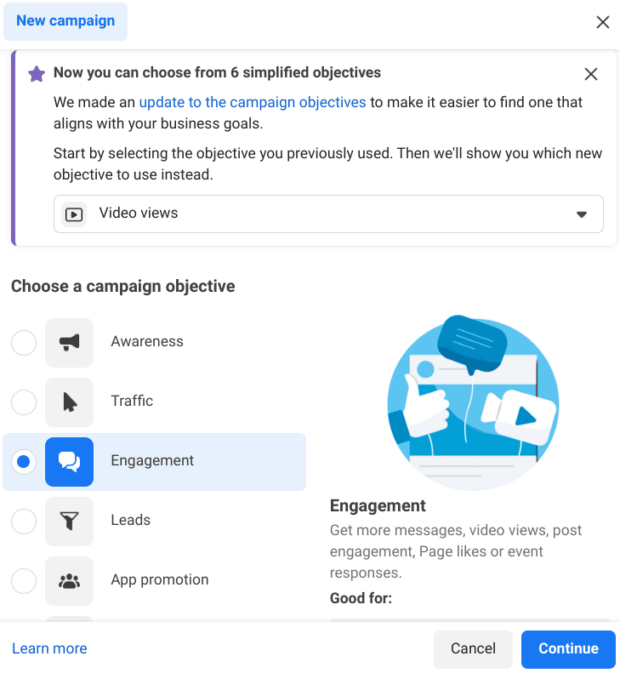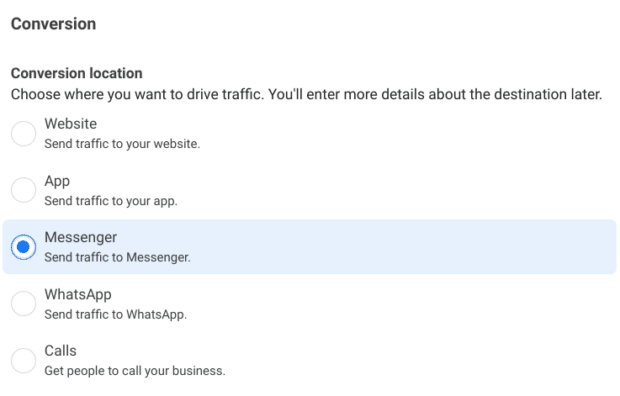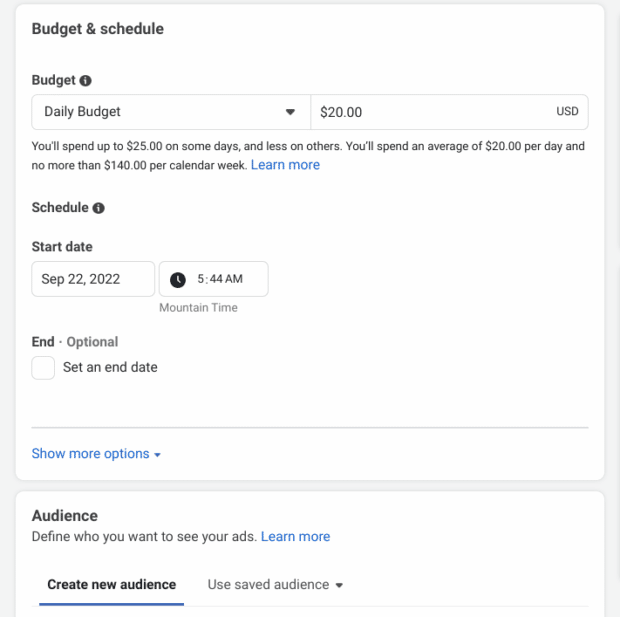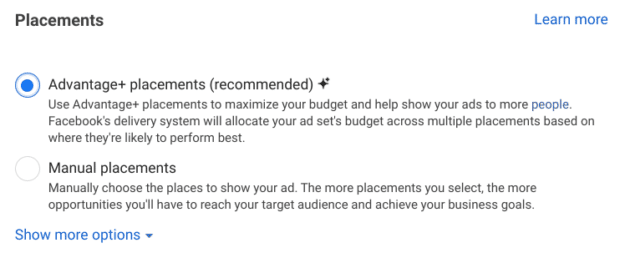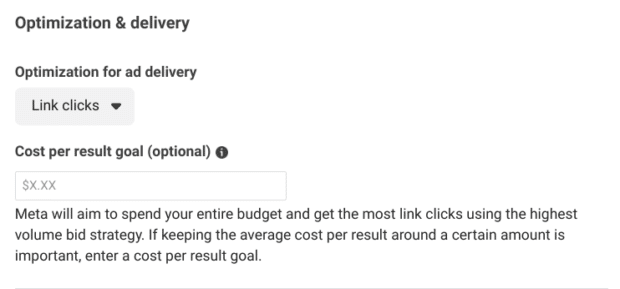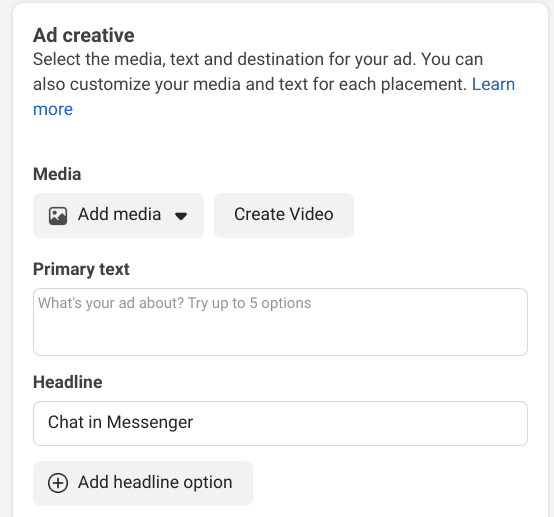Why run ads on Facebook Messenger? Private messaging on social media is more common than ever these days. Additionally, Messenger advertising is now more important than ever thanks to Facebook’s integration of Instagram’s messaging platform.
This article will show you how to utilize Facebook Messenger ads to reach your targeted audience.
What are Facebook Messenger Ads?
Facebook Messenger ads can either pop up in an instant box chat with visitors or show up inside the Messenger app.
For Facebook Messenger ads, you have the following choices:
- Click to Messenger ads: The call-to-action button on your standard Facebook ad can be set to “Send Message” to begin a chat between the brand and the customer.
- Messenger Stories ads: These ads are displayed within the Messenger app between people’s stories. To enable Messenger Stories ads, you must also select Facebook Feeds or Instagram Stories.
- Messenger inbox ads: Within the Messenger app, inbox ads will appear in the chat tab
- Sponsored messages: Are you already engaged in Messenger with customers? You can offer promotions to existing clients via sponsored messages on Messenger.
Make sure you’re getting the best of your money because there are many ways to spend here.
If you want to learn more about how to create successful Facebook Messenger Ads, click here to find out!
How to set up Facebook Messenger ads
Step 1: Choose your campaign objectives
There are 3 types of campaign objectives: awareness, conversion, and consideration.
But Meta is gradually rolling out 6 new, more straightforward campaign objectives for Ads Manager.
Step 2: Give your campaign a name and decide which extra ad elements you want
You must add a campaign name before continuing.
Additionally, you’ll need to decide how to run your ads. To determine which ad affects your audience more, you can choose to do an A/B test.
Or perhaps you’ll decide to allocate your budget among multiple ad sets. The decision is yours.
You must declare it here if you are running advertisements for specific markets (such as credit, employment, housing, or social issues), as country regulations differ.
Step 3: Select the Location for the conversion
When a user clicks on your ads, you will be given the option of where you want them to be directed to. These are the choices:
- Website
- App
- Messenger
- Calls
Step 4. Edit Budget, Schedule, and Audience
How long does the campaign last? Who is targeted? How much will you spend? This will depend on your social media strategy.
Step 5: Select Manual placements or Advantage+
Pick a placement that supports your objectives. Depending on where it believes it will perform the best, Advantage+ placements will select a variety of placements.
You must select manual placements if you wish to concentrate on just one placement.
For instance, you might want to create an ad that only shows up in your Messenger Inbox.
You must first choose “Manual placements” and then select ad placement, in this case, Messenger Inbox.
Step 6: Optimization and Delivery
For ad delivery, you need to select an optimization. This indicates that Facebook will base on your chosen campaign objective to target users. You have three choices:
- Link click
- Daily unique reach
- Impressions
You also have the option to set a cost-per-result goal. Without that, Facebook will use up your entire budget to get the best possible outcomes.
We also provide you with some tips to create highly clickable Facebook Messenger Ads here!
Step 7: Ad creative
This step will differ based on the type of ad you are running. You can choose or upload pictures and videos to use in your ad.
Remember to include a captivating description to draw attention!
Step 8: Publish!
You can now launch your campaign! However, you can always go back to the Ad Creation manager to pause, modify, end, or extend the campaign. It also allows you to see analytics to evaluate how effective your ad is.