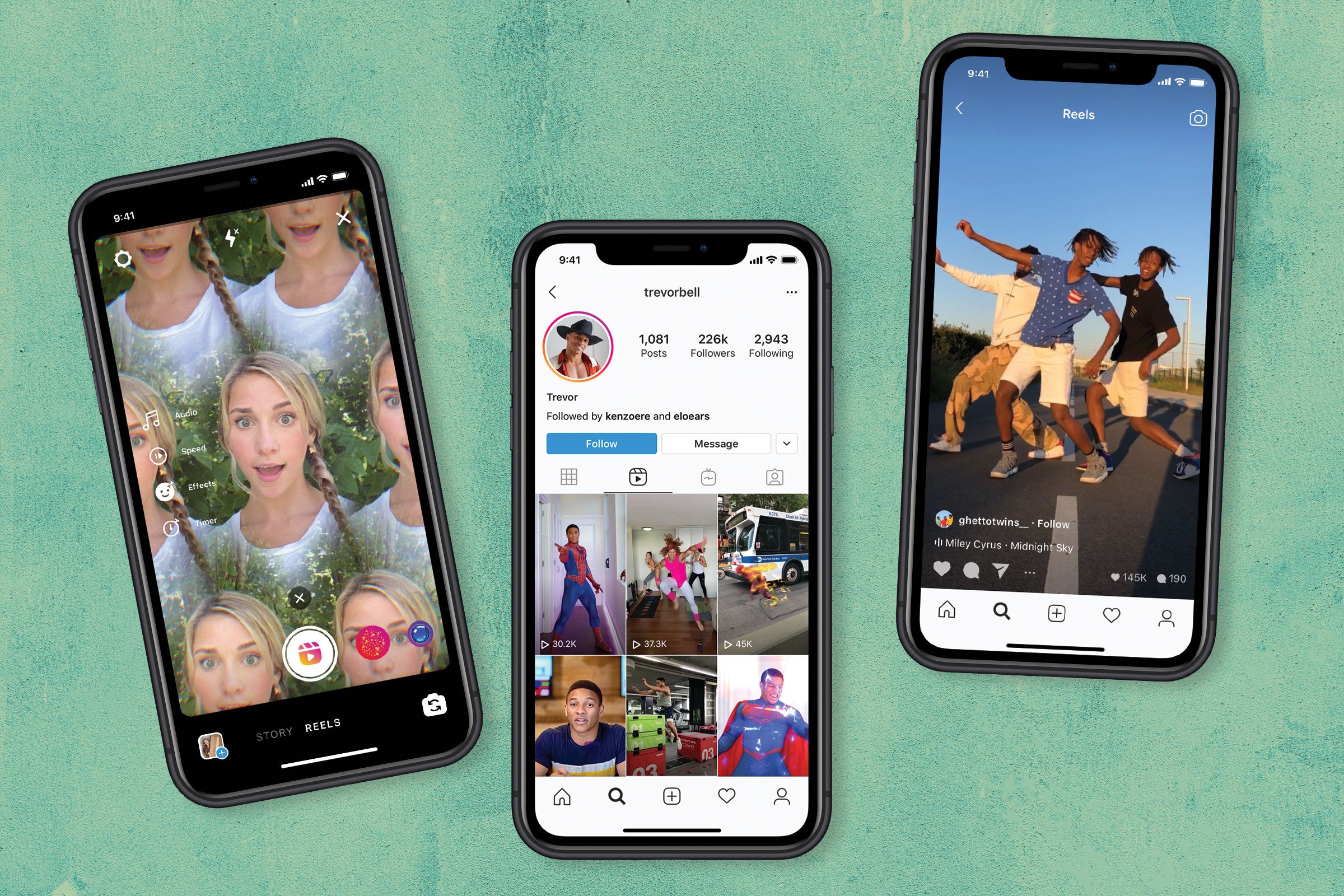Instagram Reels is a content format that allows you to create and share 15-second videos with others in a new dedicated Feed on the Explore page. It’s Facebook’s new feature to compete with TikTok, which is also for short-form videos and is especially popular for Gen Z.
First launched in Brazil in late 2019, Instagram Reels are now available for over 50 other countries, including the US, the UK, Canada, Australia, and Japan, on both iOS and Android.
Despite being criticized as a “TikTok copycat,” Instagram Reels has gained positive responses from influencers and brands. Many creators said they planned to experiment with Reels while maintaining their presence on TikTok. Brands like Sephora, Walmart, and Beardbrand are already using Reels.
So, what is Instagram Reels? How does it work? How can you, as a brand, use it in your marketing strategy? Let’s jump into this guide to find out the answers to all of your questions!
What is Instagram Reels?
Much like TikTok, Instagram Reels offers you a set of creative tools to create fun, engaging short videos on Instagram. Record and edit 15-second multi-clip Reels videos with audio, text, special effects, and stickers, then share them with your followers.
If TikTok has the “For You” page, Instagram gives Reels a dedicated landing spot at the top of the Explore page. Just tap the first reel at the top, and you can access the Reels feed. From here, you’ll see Reels from popular and trending accounts on Instagram.
Instagram Reels vs. TikTok
Since Instagram Reels is TikTok’s rival, it’s worth discussing how they’re similar and/or different.
The essence of Instagram Reels and TikTok is the same: providing users with a creative space to create and share short videos with others. They come with creative options, allowing users to make their best possible clips.
However, they also have significant differences, as shown below:
| Instagram Reels | TikTok |
| A new feature inside the overarching Instagram ecosystem | A platform |
| Users can create a 15-second video only | Video time limit up to 1 minute |
| Reels shared to Stories will disappear after 24 hours | All videos stay on TikTok |
| Duet and local file upload aren’t currently supported | Users can “duet” with each other and upload songs directly into the app’s system |
Instagram Reels vs. Instagram Stories?
Don’t get confused between Instagram Reels and Instagram Stories. Even though they sound a lot like each other, they have some key differences:
- Reels offers several editing tools, including AR effects, speed controls, and the option to align multiple clips for cleaner transitions.
- Reels can be shared to Explore and Stories. When you upload a reel, you can also choose to post it in your Feed. All the reels you create will also appear in a dedicated section of your profile, similar to IGTV posts.
- If you include original audio (sounds you end up recording in video), your audio will be attributed to you, and other users can use it to create new reels.
Now that you understand what Instagram Reels is, let’s move on to how to use it in real life.
How to use Instagram Reels
If you’re familiar with Instagram and/or TikTok, you’ll find it easy to create videos with Reels.
How to log in to Reels
To access Reels, simply open the Instagram Stories camera and choose REELS.
You’ll work with this button to create a reel.
How to create a reel
Instagram Reels gives you two options to create a reel: (1) press and hold the record button to capture footage, or (2) upload video footage from your camera roll. Reels can be recorded in a series of clips (one at a time), or all at once.
Follow these six steps to create your first reel:
Step 1: Scroll to REELS at the bottom of the screen and tap it.
Step 2: Use tools to prepare for your recording. Tap Audio (1) to select audio from the library and add it to your video. You can even choose to add your favorite part only.
Tap Speed (2) to change the speed of your video, tap Effects (3) to apply special effects, and tap Timer (4) to determine how long your video will be.
Step 3: When you’re ready, tap, and hold the record button to record a clip. If you set a timer early on, there’s a countdown before the recording starts.
During the recording, you can tap the record button to end a clip, and then tap it again to start a new clip. Then, the Align button (5) will appear, allowing you to line up objects from the previous clip before recording your next. This is useful to create seamless transitions for moments like changing outfits, adding new music, or adding new friends into your reel.
If you want to watch, trim, or delete the previous clip you recorded, you can tap the clip (6) and edit it.
Step 4: Once you’re done with recording, you can add stickers, drawings, and text to edit your reel.
Done! You’ve known how to create a video with Instagram Reels. Let’s move on to find out how you can share it with your followers.
How to share a reel
Once you’re satisfied with your clip, you can tap the Next button (7) to access the Share page. Then, tap Cover (8) to edit the cover photo with a video thumbnail or add a cover from your camera roll. You can write a caption, too. If you don’t want to publish the clip right away, you can save it as a draft.
Instagram Reels allows you to:
- Share your reel to a dedicated space in Explore or post it to the Reels tab on your Feed if your account is public. In case you share your reels using certain songs, hashtags, or effects, your reel will also appear on dedicated pages when someone clicks on that song, hashtag, or effect.
- Share your reels with your followers only if you have a Private account. In this case, Reels follows your privacy settings on Instagram. Your followers won’t be able to use original audio from your reels and can’t share them with others who don’t follow you.
When you finish sharing, you’ll see your reel like these:
How to find a reel to watch
There are four ways to find reels to watch on Instagram:
1. Use your Feed
You can browse your Feed to see reels created by people you follow. A Reels icon appears as a small clapperboard in the left-bottom side corner of all reels. It’s meant to differentiate reels from other Instagram videos.
2. Use the Explore tab
Go to the Explore page, and you’ll see a reel right at the top of the screen. Tap the video to watch, and then scroll down to see more reels. Some reels will have a Featured label, which indicates it’s selected by Instagram.
Note: If your reel is featured in Explore, you’ll receive a notification.
3. Find reels that use particular audio or hashtag
Tap the audio name or hashtag at the bottom of the reel you’re watching, and you’ll see a page with other reels that use the same audio or hashtags.
If you like the audio, you can click Use Audio to record a new reel with that audio.
4. Find reels by searching for hashtags
Type a specific hashtag into the search bar, and you’ll probably find reels using that hashtag: