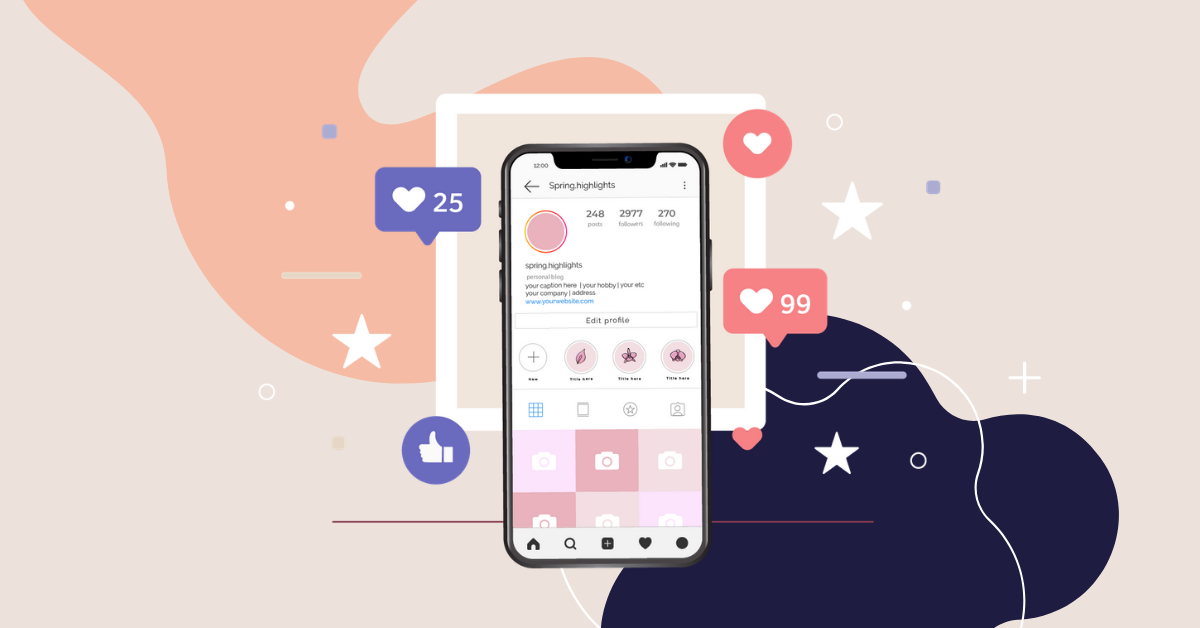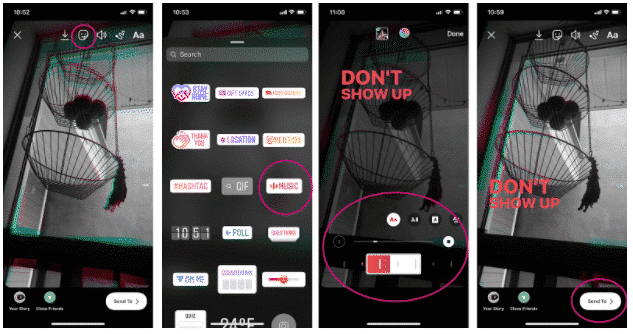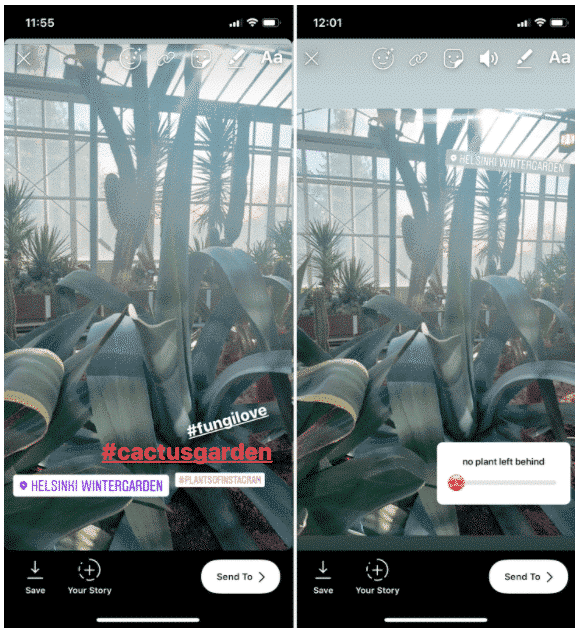How do you know when you use Instagram Stories like an expert? Our answer is: check your analytics and you will see.
Keep reading this guide to know more!
Why is using Instagram Stories the hottest strategy? It’s all about statistics! You know, about half of Instagram’s monthly users are using Stories. That’s 500 million people posting 1 billion Stories each day. And about 62% of those people say they’ve become more excited about a brand or product after seeing it in their Stories.
For their part, brands have responded to the channel’s popularity by publishing an average of 2.5 Instagram Stories a week. Moreover, 4 million brands are advertisers on Stories, as of January 2020. And given the state of the world, it’s very possible those numbers will increase in 2020.
Whether you’re just getting started or seeking to master the latest subtleties, we’ve got the whole rundown on best practices for this format.
How to use Instagram Stories
Instagram Stories—a camera-first fullscreen visual format that disappears after 24 hours, modeled after Snapchat—doesn’t show up within the Instagram news feed. This means that users can publish easily and quickly to their followers without worrying about overloading them.
Also, compared to the polished reputation of the Instagram aesthetic, the vibe is definitely a bit rougher around the edges. This is great news for novices: diving in doesn’t require hiring a videographer. Even billion-dollar companies are publishing iPhone videos of their office dogs.
Listed here are some quick tutorials that will help you dip your toes in.
How to make Instagram Stories
- In the app, click on the “Your Story” in the top left corner and choose the blue plus icon to access the Instagram Stories camera
- At the bottom of the screen, you can choose to use one of 4 kinds to publish: Post, Stories, Reels, or Live
- At the white circle on the screen, you can swipe left and right to select your favorite AR filter for your stories
On the left side of the screen, you’ll be able to choose a format to experiment with: Create, Boomerang, Layout, Multi-Capture, Level, PhotoBooth, Superzoom, and Hands-Free.
How to check your Instagram Story views
Next, for up-to-the-second analytics, check out who’s watched your Story.
- On your homepage, click the Your Story icon in the top right corner
- You can see the view count of your Story in the bottom right corner
- Swipe up to check people who have viewed your Story
- In case you have a professional (i.e., creator or business) account, you can also tap the graph icon to view Insights
While Stories only last 24 hours, this list of your stories viewers will last 48 hours, and your Insights will last 14 days.
How to use Instagram Stories stickers
Stickers are enjoyable visual additions that also happen to be an important tool for your brand’s aesthetic. They’re constantly changing, however, one of the simplest ways to stay up to date with new developments is to use them. You don’t have to feel obligated to use all of them.
Stickers are available in many varieties, however, they each serve a function, like:
- rising your reach and views with hashtags and locations
- express a mood with gifs, emojis, or music
- encourage engagement with polls, countdowns, or questions
- Make your post shoppable with product stickers
As well, in April 2020, Instagram added stickers for small businesses to use to make it easy for their customers to support them by buying a gift card for future use or ordering food.
Source: @mosseri
The way to add a sticker to your Instagram Story:
- Add a photo or video to your Story (or use Create mode to work with blank background)
- Tap the sticker icon at the top of your display—it’s the square that’s smiling and has a folded corner
- Choose the kind of sticker you’d like to use. Each type has its own tips and tricks that take a bit of experimentation.
Choose music to your Story using the music sticker. It’s a much better selection than having tinny audio playing within the background, and it’ll caption the lyrics, too.
Pro Tip: Instagram Stories are an art as much as a science, so in case you’re new to the format, spend a while studying the language of stickers: what’s too much, and what’s really too much.
How to include a hashtag in your Instagram Stories
Including a hashtag in your Story makes it discoverable to wider viewers, as it may be chosen by the Instagram algorithm to appear on the page for that hashtag. (If it does, you’ll know because that hashtag’s page will show up in your list of viewers.)
There are two methods to add a hashtag to your Story:
- Make use of the hashtag sticker (tap the sticker icon at the top of your screen—the smiling square with the folded corner)
- Use the regular text function (choose the text icon—the one that says Aa) and use the # key
In both ways, Instagram will recommend some popular hashtag ideas to get you going. You’ll be able to add up to 10 hashtags to your Stories. (In that case, we suggest you should shrink them down hiding them behind stickers, gifs, or emojis.)
For an uncluttered vibe, shrink, stack, and hide your hashtags behind another bigger sticker.